Contents
- Kaspersky Security Integrations for MSP
- Kaspersky Security Plug-in for ConnectWise Automate
- Kaspersky Security Plug-in for ConnectWise Automate
- Installing and removing Kaspersky Security Plug-in for ConnectWise Automate
- Getting started with Kaspersky Security Plug-in for ConnectWise Automate
- Connecting to Kaspersky Lab products
- Viewing protection information on Kaspersky dashboard
- Running Kaspersky Lab management commands
- Monitoring and alerting
- Deploying Kaspersky products from the Control Center
- Plug-in modifications to ConnectWise Automate configuration
- Enabling and disabling tracing
- Glossary
- Contact Technical Support
- AO Kaspersky Lab
- Information about third-party code
- Trademark notices
- Kaspersky Security Integration with ConnectWise Manage
- Kaspersky Security Integration with ConnectWise Manage
- Installing and removing Kaspersky Security Integration with ConnectWise Manage
- Updating Kaspersky Security Integration with ConnectWise Manage
- Getting Started
- Managing integrations
- Configuring integration in Kaspersky Security Integration with ConnectWise Manage
- Managing administrators
- Enabling and disabling tracing
- Custom fields in ConnectWise Manage
- Glossary
- Contact Technical Support
- AO Kaspersky Lab
- Information about third-party code
- Trademark notices
- Kaspersky Security Integration with Autotask
- Kaspersky Security Integration with Autotask
- Installing and removing Kaspersky Security Integration with Autotask
- Getting Started
- Managing integrations
- Configuring integration in Kaspersky Security Integration with Autotask
- Managing administrators
- Enabling and disabling tracing
- User defined fields in Autotask
- Contact Technical Support
- AO Kaspersky Lab
- Trademark notices
- Kaspersky Security Plug-in for ConnectWise Automate
Kaspersky Security Integrations for MSP
Kaspersky Security Plug-in for ConnectWise Automate
Kaspersky Security Integration with ConnectWise Manage
Kaspersky Security Integration with Autotask
Page top
Kaspersky Security Plug-in for ConnectWise Automate
This section describes the purpose, functions, and distribution kit of Kaspersky Security Plug-in for ConnectWise Automate, and provides hardware and software requirements for Kaspersky Security Plug-in for ConnectWise Automate.
About Kaspersky Security Plug-in for ConnectWise Automate
Kaspersky Security Plug-in for ConnectWise Automate is used to integrate Kaspersky Lab products into your ConnectWise Automate Control Center to provide a powerful combination of monitoring and management tools, high performance, and protection technologies. The Plug-in allows you to monitor and manage the state of all Kaspersky Lab products installed at your clients’ locations by means of one convenient tool—so multiple software products are not needed.
Kaspersky Endpoint Security products provide enterprise-class protection services and, when integrated with ConnectWise Automate Control Center by means of Kaspersky Security Plug-in for ConnectWise Automate, help to boost the efficiency of your protection monitoring and management.
ConnectWise Automate administrators can use Kaspersky Security Plug-in for ConnectWise Automate to remotely install Kaspersky Endpoint Security and Kaspersky Network Agent, monitor and manage different security aspects of computers in the client's corporate network, and initiate virus scanning and anti-virus database update tasks on the client computers. Security incident data is collected and can be used to generate tickets and alerts or perform specific actions.
Kaspersky Security Plug-in for ConnectWise Automate significantly enhances the administrator's ability to provide and manage protection for the client computers.
Features of Kaspersky Security Plug-in for ConnectWise Automate
Kaspersky Security Plug-in for ConnectWise Automate provides the following features.
Protection monitoring
Kaspersky Lab monitors for ConnectWise Automate are designed specifically to react to any security issues that may occur on protected computers. The monitors perform appropriate actions depending on the issue type: raise alerts, create tickets, and automatically run virus scans and update commands for the anti-virus database. The monitoring feature of Kaspersky Security Plug-in for ConnectWise Automate automates most routine tasks, allowing you to focus on activities that are most critical and valuable for your business.
Ticketing
With the help of Kaspersky Security Plug-in for ConnectWise Automate, Kaspersky Lab products can be integrated directly into the ConnectWise Automate ticketing system to create tickets on the basis of collected security issues.
Simplified protection management
Integration with Kaspersky Lab products allows you to manage everyday tasks through a single, easy-to-use dashboard embedded in ConnectWise Automate. Management features include on-demand endpoint scans and virus signature database updates.
Remote deployment
Integration with Kaspersky Lab products includes a script that easily enables silent and remote installation of Kaspersky Network Agents and Kaspersky Endpoint Security directly from ConnectWise Automate.
Centralized dashboard
Kaspersky Lab's powerful and easy-to-use dashboard, integrated into ConnectWise Automate, provides managed service providers (MSPs) an overall view of all aspects of their clients’ security. You can briefly view the protection status in high-level diagrams, where important issues are highlighted, and then proceed to more detailed views of events and full information about protected computers. So you can start solving problems immediately.
Compatibility
Kaspersky Lab products can be integrated with both installed and cloud versions of ConnectWise Automate. Kaspersky Security Plug-in for ConnectWise Automate also supports Multivendor Antivirus Dashboard, so that you are able to use this convenient tool to monitor and manage the state of Kaspersky Lab products installed on your client companies’ workstations or Windows servers.
Distribution Kit
Kaspersky Security Plug-in for ConnectWise Automate is delivered as a free plug-in, which you can unpack and install on the computer that has ConnectWise Automate Control Center installed.
You can download the plug-in from Kaspersky Lab's website or from ConnectWise Automate Solution Center.
Page top
Software and hardware requirements
Software requirements:
- Kaspersky Security Center 10 SP2 MR1 and later or Kaspersky Endpoint Security Cloud.
- ConnectWise Automate 10.5 and 11.
- Supported operating systems are the same as those supported by ConnectWise Automate Agent. Refer to ConnectWise Automate documentation for details.
Recommended hardware:
- The recommended minimum screen resolution for work with Kaspersky Security Plug-in for ConnectWise Automate is 1280x1024 or 1366x768, as the minimum window size is 1240x700.
Installing and removing Kaspersky Security Plug-in for ConnectWise Automate
Kaspersky Security Plug-in for ConnectWise Automate is delivered as a plug-in, which you unpack and install on the computer that has ConnectWise Automate Control Center installed.
This section contains step-by-step instructions for Kaspersky Security Plug-in for ConnectWise Automate installation, update, and removal.
Installing Kaspersky Security Plug-in for ConnectWise Automate
To successfully install Kaspersky Security Plug-in for ConnectWise Automate, download and save the latest version of Kaspersky Security Plug-in for ConnectWise Automate from the Kaspersky Lab website.
Before you install Kaspersky Security Plug-in for ConnectWise Automate, it is strongly recommended to check its digital signature, to make sure that the Plug-in is issued by Kaspersky Lab.
To check the Kaspersky Security Plug-in for ConnectWise Automate digital signature:
- Locate the KasperskyPlugin.dll file, which you downloaded from the Kaspersky Lab website.
- Right-click the KasperskyPlugin.dll file and select Properties.
- In the Properties window that opens, click the Digital Signatures tab and check that the KasperskyPlugin.dll file has Kaspersky Lab signatures.
- Close the Properties window.
After you download and check the digital signature of Kaspersky Security Plug-in for ConnectWise Automate, use ConnectWise Automate Plugin Manager to install Kaspersky Security Plug-in for ConnectWise Automate.
To install Kaspersky Security Plug-in for ConnectWise Automate:
- Open ConnectWise Automate Control Center and on the main menu bar select Help > Plugin Manager.
- In the Plugin Manager window that opens, select Advanced > Manage Plugins > Add Plugin.
- In the window that opens, locate the Plug-in file and click Open.
- In the Add a Plugin dialog box, do the following:
- Specify the Plug-in settings.
- Make sure that the Remote Agent check box is cleared.
If the Remote Agent check box is selected, the Plug-in is installed on all the computers in the network, including those on which Kaspersky Lab products are not installed. This causes an additional load on ConnectWise Automate.
- Click the Save and Close button.
The Plug-in is added to the Disabled Plugins list in ConnectWise Automate Plugin Manager.
- In the Plugin Manager window, click the Refresh button.
The list of installed plug-ins is updated and now contains Kaspersky Security Plug-in for ConnectWise Automate.
- Enable Kaspersky Security Plug-in for ConnectWise Automate:
- In the list of plug-ins, right-click Kaspersky Security Plug-in for ConnectWise Automate and select Enable.
- From the Advanced drop-down list, select Reload Plugins > Reload DBAgent Plugins.
- Close the Plugin Manager window. If you are prompted, click OK.
- Restart ConnectWise Automate Control Center. The new Plug-in is downloaded.
The Kaspersky icon is displayed on the ConnectWise Automate Control Center toolbar. Click this icon to open the Kaspersky Security Plug-in for ConnectWise Automate dashboard.
Updating Kaspersky Security Plug-in for ConnectWise Automate
If an earlier version of Kaspersky Security Plug-in for ConnectWise Automate is already installed, you can upgrade it to the latest version. For this purpose, download and save the latest version of Kaspersky Security Plug-in for ConnectWise Automate from the Kaspersky Lab website, and then use ConnectWise Automate Plugin Manager to update to the latest version.
Before you use the new version of Kaspersky Security Plug-in for ConnectWise Automate, it is strongly recommended to check its digital signature, to make sure that the Plug-in is issued by Kaspersky Lab.
To check the Kaspersky Security Plug-in for ConnectWise Automate digital signature:
- Locate the KasperskyPlugin.dll file, which you downloaded from the Kaspersky Lab website.
- Right-click the KasperskyPlugin.dll file and select Properties.
- In the Properties window that opens, click the Digital Signatures tab and check that the KasperskyPlugin.dll file has Kaspersky Lab signatures.
- Close the Properties window.
After you download and check the digital signature of Kaspersky Security Plug-in for ConnectWise Automate, use ConnectWise Automate Plugin Manager to update Kaspersky Security Plug-in for ConnectWise Automate.
To update Kaspersky Security Plug-in for ConnectWise Automate:
- Download and save the latest Kaspersky Security Plug-in for ConnectWise Automate.
- Open ConnectWise Automate Control Center.
- On the ConnectWise Automate Control Center main menu bar, select Help > Plugin Manager.
- In the Plugin Manager window that opens, in the list of plug-ins select Kaspersky Security Plug-in for ConnectWise Automate.
- In the Plugin Manager window, on the menu bar select Advanced > Manage Plugins > Update Plugin.
- In the window that opens, locate the Plug-in file and click Open.
The Plug-in update starts automatically. After the Plug-in is updated, you are notified that the process is complete.
Removing Kaspersky Security Plug-in for ConnectWise Automate
You can remove Kaspersky Security Plug-in for ConnectWise Automate by means of ConnectWise Automate Plugin Manager.
To remove Kaspersky Security Plug-in for ConnectWise Automate:
- Open ConnectWise Automate Control Center.
- On the ConnectWise Automate Control Center main menu bar, select Help > Plugin Manager.
- In the Plugin Manager window that opens, select Kaspersky Security Plug-in for ConnectWise Automate.
- In the Plugin Manager window, on the menu bar select Advanced > Manage Plugins > Remove Plugin.
- A message appears, confirming removal of the Plug-in.
Kaspersky Security Plug-in for ConnectWise Automate is removed.
After Kaspersky Security Plug-in for ConnectWise Automate is removed, all modifications that the Plug-in made to the initial ConnectWise Automate configuration remain in the system. That is, all the scripts, roles, monitors, and other items are still available, as well as any database tables added by the Plug-in. The process of complete removal of the Plug-in and all its items is described in the Knowledge Base. The SQL scripts for removing all Plug-in components are provided as well.
If tracing is enabled, the trace files are not removed from the temporary folders on the ConnectWise Automate server, computers that have ConnectWise Automate Control Center installed, or Automate Agents. You can manually remove them later from the following folder: %windir%\temp\KasperskyPluginLogs\.
Getting started with Kaspersky Security Plug-in for ConnectWise Automate
After you install Kaspersky Security Plug-in for ConnectWise Automate, you must perform additional configuration in ConnectWise Automate Control Center to be able to use the Plug-in with your Kaspersky Lab product.
This section describes the actions that you must perform when getting started with Kaspersky Security Plug-in for ConnectWise Automate. The actions depend on the Kaspersky Lab product you use. Refer to one of the following sections to get started with Kaspersky Security Plug-in for ConnectWise Automate.
Getting started if Kaspersky Security Center Administration Server is used
After you install Kaspersky Security Plug-in for ConnectWise Automate, deploy it on the computers where Kaspersky Security Center Administration Server is installed.
Kaspersky Security Plug-in for ConnectWise Automate adds new role detection rules to the ConnectWise Automate database. The new roles are Kaspersky Security Administration Servers and Kaspersky Security Network agent. These roles are used by the Plug-in to automatically detect the Administration Server computers, and the client computers, managed by the Administration Server. The Plug-in is then deployed on computers that have Administration Server installed. However, role detection and Plug-in deployment occur not immediately but instead during the scheduled synchronization procedure. You can force the process of role detection and Plug-in deployment manually using the tools provided by ConnectWise Automate.
You can perform the Plug-in deployment procedure at any level: for a client, a location, or an individual computer. When you deploy the Plug-in for a higher level, it is deployed for all sublevels as well. For example, when you deploy the Plug-in for a location, it is deployed for all the computers at this location that have Kaspersky Security Center installed.
To get started using the Plug-in:
- In the ConnectWise Automate navigation tree, use the context menu to execute the Commands > Inventory > Update Config command for all Kaspersky Security Center Administration Servers and computers, managed by the Administration Servers, or for the computers' parent client or location.
When you execute the command for a client or location, the command is applied to all the computers under this client or location. As a result, the configuration of the selected computers is updated and includes new Plug-in role definitions.
- Also in the LabTech navigation tree, use the context menu to execute the Commands > Inventory > Resend System Info command for all Administration Servers and computers, managed by the Administration Servers, or for the computers' parent client or location.
As a result, the Automate Agents on the selected computers send the updated system information, including information on the detected roles, to the ConnectWise Automate server.
Getting started if Kaspersky Endpoint Security Cloud is used
After you install Kaspersky Security Plug-in for ConnectWise Automate, it must be integrated with Kaspersky Endpoint Security Cloud.
The integration process consists of the following phases:
- Creating a new integration or editing an existing one. At this phase, you create an integration and add workspaces and administrators to this integration, or edit the list of workspaces and administrators of an existing integration. Adding workspaces to an integration is required to get information on computers and events from these workspaces. Adding administrators is required to allow these administrators to manage the workspaces and integration itself.
- Assigning the "bridge" role to the computer. This role indicates that this computer interacts with Kaspersky Endpoint Security Cloud and connects ConnectWise Automate and Kaspersky Endpoint Security Cloud like a bridge.
- Providing the connection settings for the bridge. At this step, you specify the Kaspersky account credentials to be used by the bridge to connect to Kaspersky Endpoint Security Cloud.
Creating or editing an integration
When you use Kaspersky Security Plug-in for ConnectWise Automate for the first time, you must create an integration between Kaspersky Endpoint Security Cloud and ConnectWise Automate.
You can also use this procedure to edit existing integrations between Kaspersky Endpoint Security Cloud and ConnectWise Automate. Editing an integration means changing the integration name or editing the list of workspaces and administrators that are related to the integrations, that is, adding or removing workspaces and administrators to / from the integration.
Creation of a new integration is required when you launch Kaspersky Security Plug-in for ConnectWise Automate for the first time.
To create or edit an integration:
- Open ConnectWise Automate Control Center and on the toolbar select Dashboard.
- In the System Dashboard window that opens, click the following sequence of tabs: Config > Integration > Kaspersky.
- On the Kaspersky tab, specify the Kaspersky account user name and password that you use to connect to Kaspersky Endpoint Security Cloud:
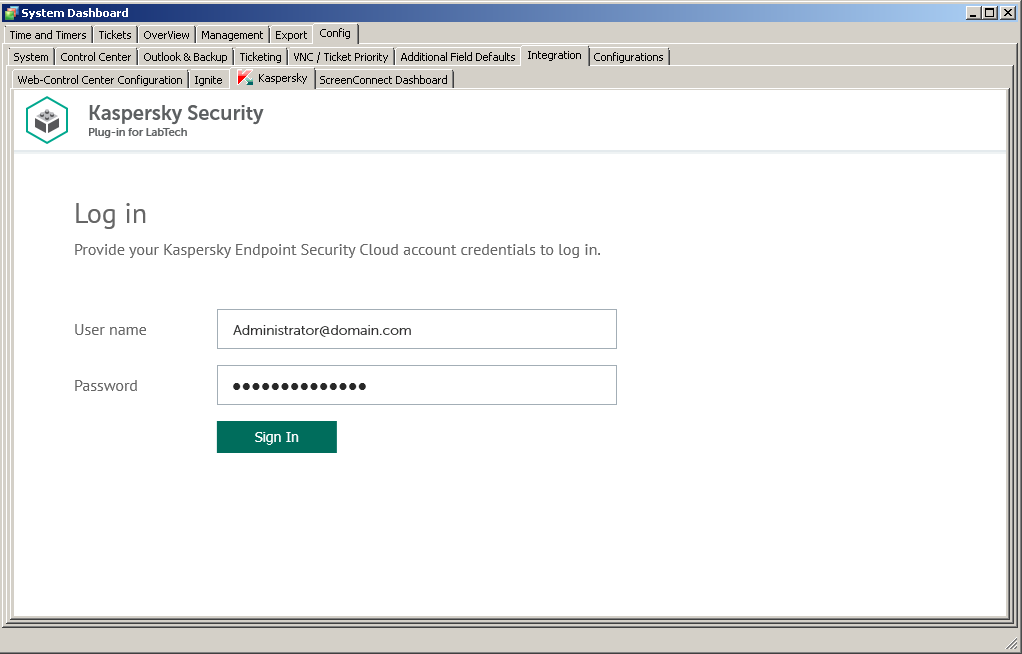
- User name—Email address used for your Kaspersky Endpoint Security Cloud account. This field cannot be blank.
- Password—Password to connect to Kaspersky Endpoint Security Cloud. This field cannot be blank.
- Click the Sign in button.
After you connect to Kaspersky Endpoint Security Cloud, the Integration settings section appears. In this section, you can select one of the available integrations from the drop-down list or create a new integration between Kaspersky Endpoint Security Cloud and ConnectWise Automate.
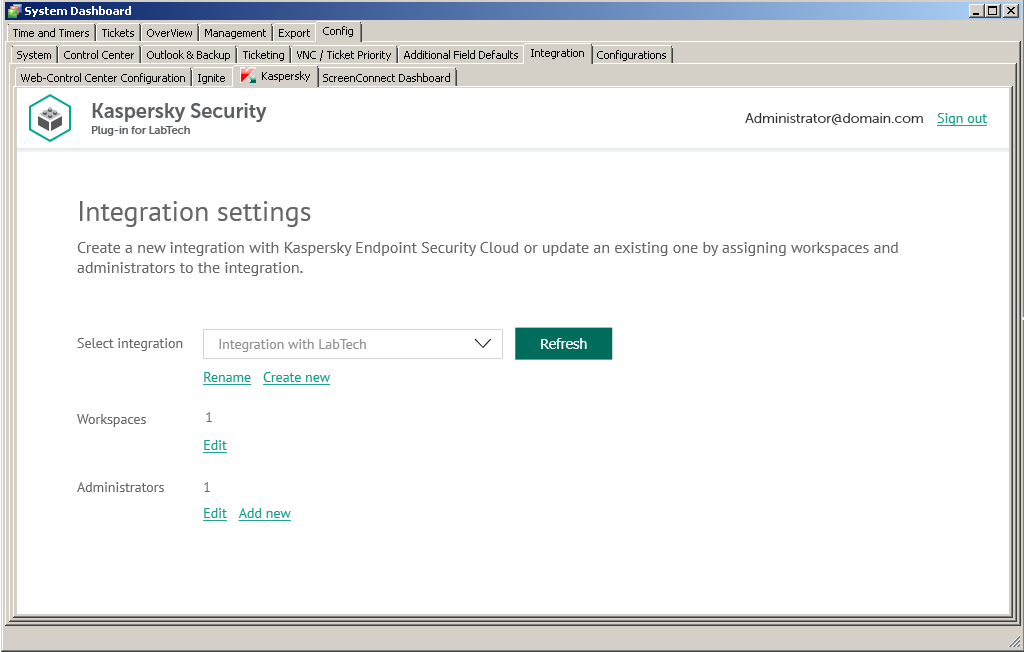
- In the Integration settings section, create a new integration or edit the selected integration as follows:
- In the Select integration drop-down list, select the integration you want. If no integration appears in the drop-down list, click the Create new link to create a new integration.
- If you selected to create a new integration or rename an existing integration, provide the integration name in the dialog box that opens. The Integration name field cannot be blank. By default, the integration name is Integration with LabTech.
- Edit the following integration settings:
- Workspaces. Select workspaces for your integration. For details see section Editing the list of integration workspaces.
- Administrators. Select administrators for your integration. For details see section Editing the list of integration administrators.
- To save changes, close the System Dashboard window when you have finished specifying the integration settings.
Kaspersky Endpoint Security Cloud is now integrated with ConnectWise Automate.
Editing the list of integration workspaces
When you configure integration with ConnectWise Automate, edit the list of Kaspersky Endpoint Security Cloud workspaces associated with your integration.
When you add workspaces to the integration, information from these workspaces is synchronized with ConnectWise Automate and you gain access to these workspaces. You may also have to remove a client’s workspace from the integration, for example, if your company no longer provides services to this client. After you remove a workspace, information from this workspace is no longer synchronized with ConnectWise Automate, but all integration administrators are able to continue administering this workspace in Kaspersky Endpoint Security Cloud.
Adding workspaces to the integration is required when you create a new integration.
To edit the list of integration workspaces:
- In the Integration Settings window that opens after you connect to Kaspersky Endpoint Security Cloud, click the Edit link next to Workspaces.
- In the Select workspaces dialog box, the list of workspaces is displayed. Do one of the following:
- Select the check boxes next to the workspaces that you want to add to the integration.
- Clear the check boxes next to the workspaces that you want to remove from the integration.
- Click OK when you have selected the required workspaces.
The list of workspaces associated with the selected integration is now saved.
Editing the list of integration administrators
When you configure integration with ConnectWise Automate, edit the list of administrators of your integration. You can add new integration administrators as well.
When you add administrators to the integration, this new administrators get the same rights as existing administrators. That is, the new administrators can administer all workspaces bound to the integration and manage the integration. You may have to remove administrators from the integration, for example, if they have stopped working for your company or move to a new position within the company and can no longer manage the integration and its workspaces.
Adding administrators to the integration is required when you create a new integration.
To edit the list of integration administrators:
- In the Integration Settings window that opens after you connect to Kaspersky Endpoint Security Cloud, click the Edit link next to Administrators.
The Select administrators dialog box opens, and names of all the administrators that you have added to the selected integration are displayed. The check boxes are selected next to all administrators of the integration.
- To remove one or more administrators from the integration, clear the check boxes next to these administrator names. The administrators are now removed from the integration and can no longer administer the workspaces of this integration.
- Click OK.
The list of administrators associated with the selected integration is now saved.
To add a new integration administrator:
- In the Integration Settings window that opens after you connect to Kaspersky Endpoint Security Cloud, click the Add new link next to Administrators.
- In the Add administrators dialog box that opens, specify the email addresses and aliases associated with the Kaspersky Lab account of the new administrators. You can add several administrators at a time.
- Use a semicolon to separate the email address and alias of an administrator.
- Type the data for each administrator in a new line.
Only administrators registered in Kaspersky Endpoint Security Cloud can be added to the integration.
- Click Next and check the data that you provided. If everything is correct, click Finish to add the administrators to the integration. If you want to change the information you provided, click Back.
- After you perform all the actions with administrators' accounts, click OK.
The new administrator is added to the list of administrators of the selected integration.
Supplementary configuration
The parameter that indicates the type of Kaspersky Endpoint Security Cloud server to which Kaspersky Security Plug-in for ConnectWise Automate connects may be included in the .config file of ConnectWise Automate.
The parameter name is KESCloudServer; its possible values are:
- production—Kaspersky Security Plug-in for ConnectWise Automate works with the Production server.
- beta—Kaspersky Security Plug-in for ConnectWise Automate works with the Beta server.
- test—Kaspersky Security Plug-in for ConnectWise Automate works with the Test server.
You are strongly urged not to modify the KESCloudServer parameter unless you receive clear instructions from Kaspersky Lab.
By default, the KESCloudServer parameter is not displayed in the .config file of ConnectWise Automate.
The KESCloudServer parameter can be specified as follows:
<appSettings>
<add key="KESCloudServer" value="production" />
</appSettings>
Managing the "bridge" role of a computer
When you install Kaspersky Security Plug-in for ConnectWise Automate, a new role definition is added to the ConnectWise Automate configuration. This role definition is Kaspersky Endpoint Security Cloud Bridge. This role shows that a computer with such a role interacts with Kaspersky Endpoint Security Cloud, connecting it to ConnectWise Automate like a bridge.
The computer to be assigned the "bridge" role must meet the following requirements:
- Stable access to the Internet.
- ConnectWise Automate Agent installed.
- Kaspersky Security Center Administration Console installed.
The "bridge" role is assigned to a computer manually. When you assign the "bridge" role to a computer, the computer is authorized to perform requests to Kaspersky Endpoint Security Cloud and return the results to ConnectWise Automate.
To assign the "bridge" role to a computer:
- In the ConnectWise Automate navigation tree, select the computer to which you want to assign the "bridge" role.
- Right-click the selected computer and execute the Commands > LabTech > Kaspersky - Assign Kaspersky Endpoint Security Cloud Bridge Role command.
Configuration of the selected computer is updated and the "bridge" role is assigned to the computer.
- Click the Detected Roles tab of the Computer Management screen to check the roles for the selected computer.
You can also remove the "bridge" role from a computer, for example, if you want to assign this role to another computer.
To remove the '"bridge" role from a computer:
- In the ConnectWise Automate navigation tree, select the computer from which you want to remove the "bridge" role.
- Right-click the selected computer and execute the Commands > LabTech > Kaspersky - Remove Kaspersky Endpoint Security Cloud Bridge Role command.
Configuration of the selected computer is updated and the "bridge" role is removed from the computer.
- Click the Detected Roles tab of the Computer Management screen to check the roles for the selected computer.
Connecting to Kaspersky Lab products
Kaspersky Security Plug-in for ConnectWise Automate adds the Kaspersky tab to the Computer Management screen for computers that have the Kaspersky Security Center Administration Server role or Kaspersky Endpoint Security Cloud Bridge role in ConnectWise Automate. On this tab, you can view and edit connection settings for Kaspersky Security Center Administration Servers or Kaspersky Endpoint Security Cloud integrations. The Kaspersky tab also provides information about the computers managed by the selected Administration Server or retrieved from Kaspersky Endpoint Security Cloud workspaces by the selected bridge and about the events that occurred on those computers.
Click the Kaspersky tab to specify connection settings for the Kaspersky Lab product you use:
- Kaspersky Security Center Administration Server, if you use an on-premises version of a Kaspersky Lab product.
- Kaspersky Endpoint Security Cloud integration, if you use the Cloud version of a Kaspersky Lab product.
The channel of data exchange between ConnectWise Automate Agent and ConnectWise Automate Server must be secure, since it is used for transferring data from Kaspersky Security Center. You may use VPN to ensure, that you connection is protected.
The Kaspersky tab is displayed only for computers that have the Kaspersky Security Center Administration Server role or the Kaspersky Endpoint Security Cloud Bridge role in ConnectWise Automate.
The Kaspersky tab of the Computer Management screen has three second-level tabs. In the left vertical pane of the Kaspersky tab, you can shift between these three tabs. By default, the Settings tab is displayed.
- Settings—Click this tab to view and configure the connection settings for the Kaspersky Lab product you use. The appearance of the Settings tab depends on the Kaspersky Lab product that is being used.
- Computers—Click this tab to view information about computers managed by the selected Administration Server or retrieved from Kaspersky Endpoint Security Cloud workspaces by the selected bridge.
- Events—Click this tab to view information about events registered on the computers managed by the selected Administration Server or retrieved from Kaspersky Endpoint Security Cloud workspaces by the selected bridge.
The following sections explain how to configure connection between Kaspersky Security Plug-in for ConnectWise Automate and the Kaspersky Lab product you use, and how to view information about the computers and events.
Connecting to Kaspersky Security Center Administration Server
After Kaspersky Security Plug-in for ConnectWise Automate is installed, specify the connection settings for all Kaspersky Security Center Administration Servers. Connection settings can be specified in ConnectWise Automate, on the Kaspersky tab of the Computer Management screen for each of the Administration Server computers. Kaspersky Security Plug-in for ConnectWise Automate uses the specified settings to connect to the Administration Servers and collect security information from them. This security information is then displayed on the Kaspersky dashboard.
Use the Settings tab to view and specify the connection settings for Kaspersky Security Center Administration Server.

Specify the following settings to connect to Kaspersky Security Center Administration Server:
- User name—User name to connect to Administration Server. This field cannot be blank.
- Password—Password to connect to Administration Server. This field cannot be blank.
If you changed any of the connection settings, click Save for your changes to take effect. The newly specified connection settings are then checked and saved. Usually, establishing a new connection takes several minutes.
The Administration Server connection settings you provided are stored in the ConnectWise Automate server database. The password is stored in encrypted form by Kaspersky Security Plug-in for ConnectWise Automate.
Connecting to Kaspersky Endpoint Security Cloud
After you assign the "bridge" role to the computer (see section Managing the "bridge" role of a computer for details), open the Computer Management screen of this computer and proceed to the Kaspersky tab. On the Kaspersky tab, specify your Kaspersky account credentials to be used by the bridge to connect to Kaspersky Endpoint Security Cloud.
To connect to Kaspersky Endpoint Security Cloud:
- Click the Kaspersky tab of the Computer Management screen.
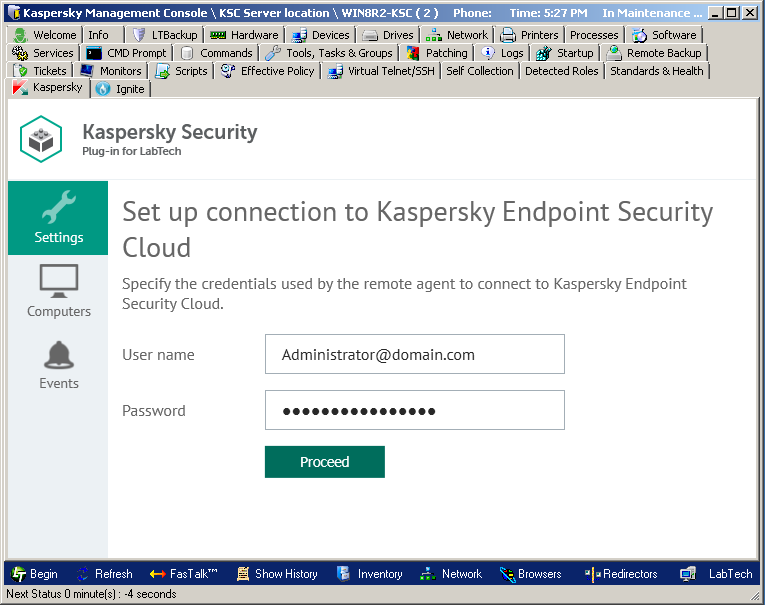
- On the Settings tab, specify the following connection settings:
- User name—Email address used for your Kaspersky Endpoint Security Cloud account. This field cannot be blank.
- Password—Password to connect to Kaspersky Endpoint Security Cloud. This field cannot be blank
- Click Proceed to connect to Kaspersky Endpoint Security Cloud using the specified settings.
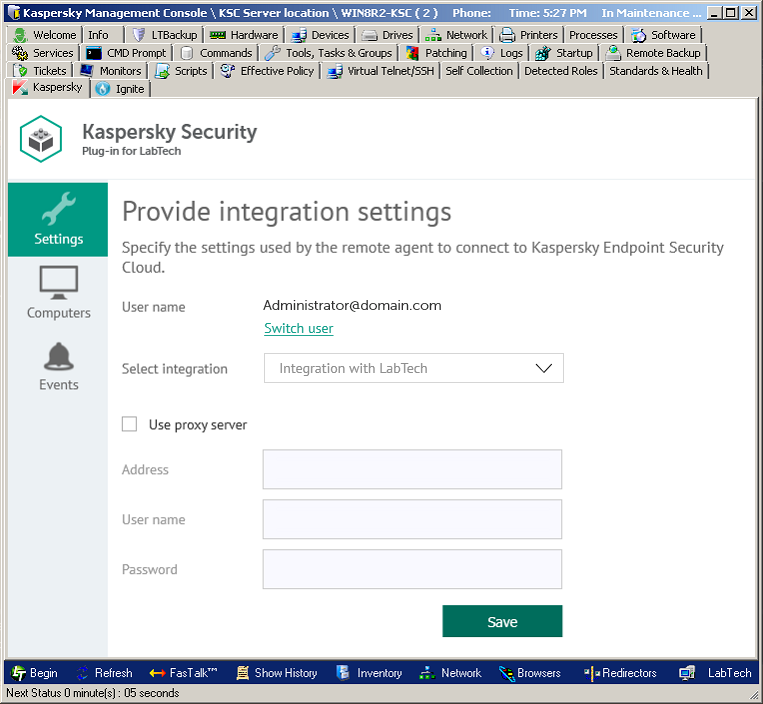
- In the Provide integration settings section that is displayed, select the previously configured integration in the Select Integration drop-down list.
- If you cannot find the required integration in the drop-down list, make sure that the user account provided in step 2 has access to this integration. To change the user specified in step 2 and connect to the integration using other credentials, click Switch user and in the Set up connection to Kaspersky Endpoint Security Cloud section specify the user name and password as instructed in step 2.
- If you want the Kaspersky Endpoint Security Cloud Bridge computer to establish connection through the proxy server, in the Provide integration settings section select the Use proxy server check box and provide the following proxy server settings:
- Address—Network address of the proxy server. Provide the address in the following format: host:port.
- User name—User name to connect to the proxy server
- Password—Password to connect to the proxy server.
- Click Save to save the connection settings you provided.
The system validates the settings. If the settings you provided are correct, connection with Kaspersky Endpoint Security Cloud is established.
Viewing computer information
The Computers tab displays a list of computers managed by the selected Administration Server or retrieved from Kaspersky Endpoint Security Cloud workspaces by the selected bridge.
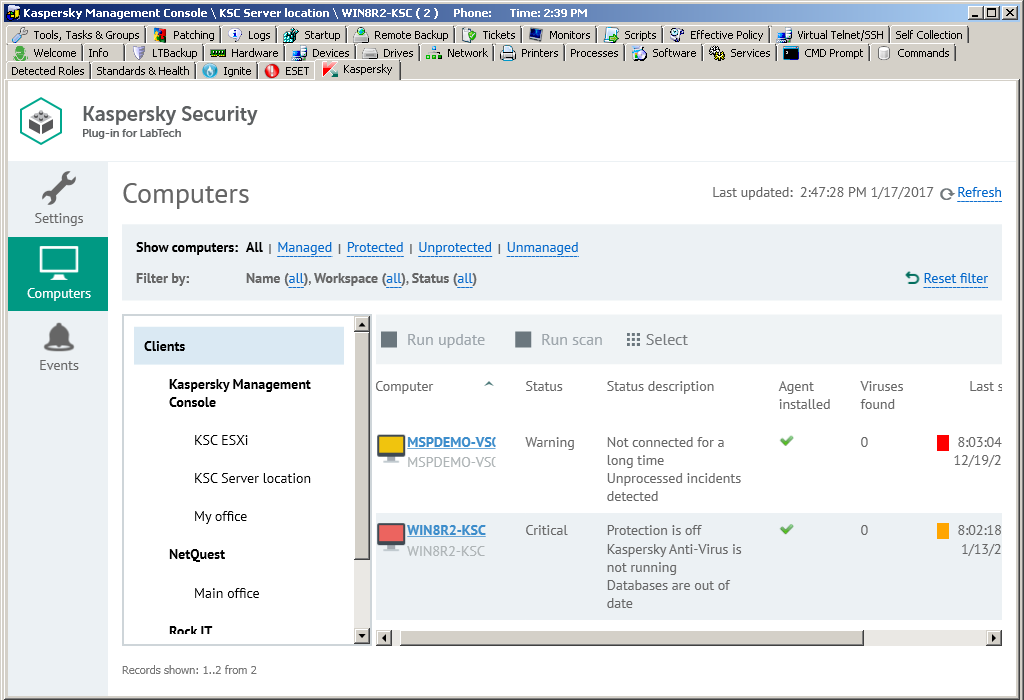
Click the Computers tab to view information, provided by the Kaspersky Lab product, about protection of the computers in your network. You can use the left navigation tree and the set of filters to quickly find required computers, for example, those installed in a specific location or with a specific protection status.
Filters in the top pane allow convenient searching of computers. You can filter the computers by protection states, name, and status. To restrict your computer selection and to view only the computers with selected properties, apply several filters at the same time. Every time you open the Computers tab, the previously used filter settings are restored—there is no need to set up filters again.
Use the navigation tree to display the computers of a specific client or location. Do one of the following:
- Click the Clients node to display all the computers managed by the selected Administration Server or received from Kaspersky Endpoint Security Cloud workspaces by the selected "bridge".
- Click the name of a specific client to view the computers of this client that are managed by the selected Administration Server or retrieved from Kaspersky Endpoint Security Cloud workspaces by the selected bridge.
- Click the name of a specific location to view the computers at this location that are managed by the selected Administration Server or retrieved from Kaspersky Endpoint Security Cloud workspaces by the selected bridge.
Information about the computers is displayed as a table. You can sort information in the table by any of the table columns by clicking the column header. For each computer you can find the following information:
- Computer—Name of the computer. The computer name can be different in ConnectWise Automate and in the Kaspersky Lab solution. The computer name for ConnectWise Automate is displayed on the first line of the entry and the name for Kaspersky Security Center or Kaspersky Endpoint Security Cloud on the second line. When you click the computer name, the Computer Management screen of ConnectWise Automate Control Center is displayed for this computer.
- Status—Current protection status of the managed computer. If the computer is not managed by Kaspersky Security Center or Kaspersky Endpoint Security Cloud, this field is blank.
- Status description—Detailed description of the problems detected on the selected computer, if the computer status differs from OK. If the computer is not managed by Kaspersky Security Center or Kaspersky Endpoint Security Cloud, this field is blank.
- Agent installed—Yes, if Kaspersky Security Center Network Agent is installed on the selected computer; otherwise, No.
- Viruses found—Number of viruses found on the selected computer. If the computer is not managed by Kaspersky Security Center or Kaspersky Endpoint Security Cloud, this field is blank.
- Last scan—Date and time when a scan of the selected computer was last performed. If the computer is not managed by Kaspersky Security Center or Kaspersky Endpoint Security Cloud, this field is blank.
- Database version—Time when anti-virus databases on the selected computer were issued. If the computer is not managed by Kaspersky Security Center or Kaspersky Endpoint Security Cloud, this field is blank.
When you select a computer or a group of computers in the table, its properties are displayed in the Statistics and commands pane on the right side of the screen. You can run a virus scan and anti-virus database update task in the Statistics and commands pane for the selected computer or group.
In addition to the properties in the table, the following computer properties and actions are displayed in the Statistics and commands pane:
- Commands—Click one of the links in this group to scan the computer for viruses or update the anti-virus databases on the computer.
- Client—Name of the ConnectWise Automate client that the computer belongs to.
- Location—Name of the ConnectWise Automate location that the computer belongs to.
You can view which problems on the computers require your attention. For this purpose, select the computers you are interested in. The problems detected on these computers are displayed in the Detected problems field in the Statistics and commands pane, accompanied by the total number of computers selected.
Viewing event information
On the Events tab, a list of events is displayed that occurred on the computers managed by the selected Administration Server or received from Kaspersky Endpoint Security Cloud workspaces by the selected bridge.
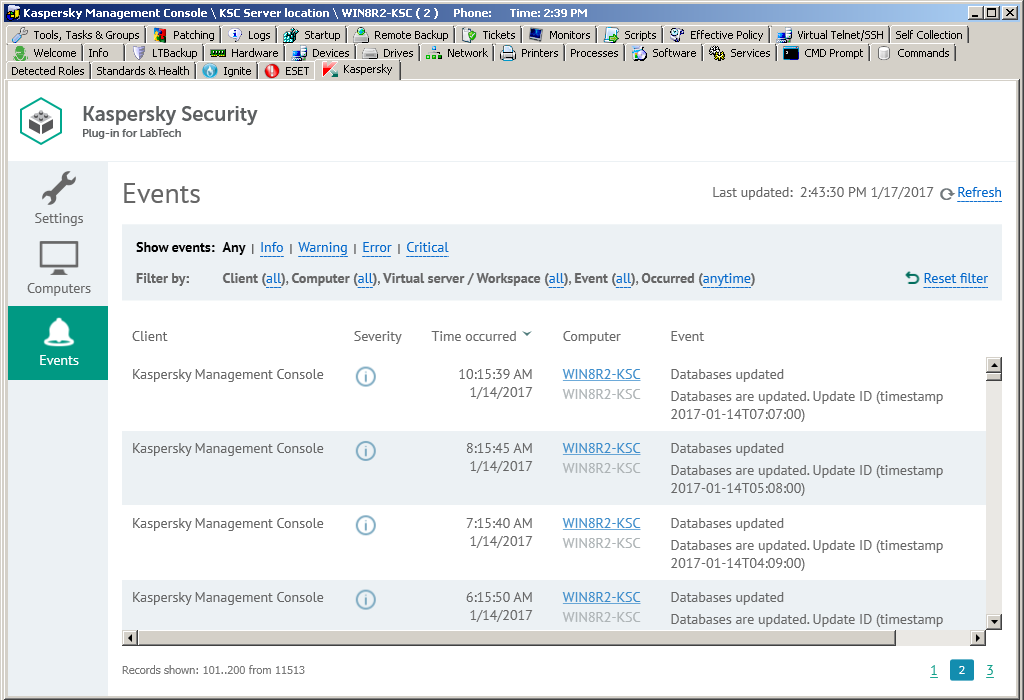
Click the Events tab to view additional information, obtained from the Kaspersky Lab product, about the security issues detected on a particular computer or group of computers.
In the top pane, you can configure filters to view only the events with selected properties. You can filter events by severity level, client, computer, or time of occurrence. To restrict your event selection and view only those events with selected properties, apply several filters at the same time. Every time you open the Events tab, the previously used filter settings are restored—there is no need to set up filters again.
Information on the events is displayed as a table. You can sort information in the table by any of the table columns by clicking the column header. For each event, you can view the following information:
- Client—Name of a ConnectWise Automate client company. The computer on which the event occurred belongs to this client. This field is applicable if you use Kaspersky Security Center; it is blank if you use Kaspersky Endpoint Security Cloud.
- Severity—Severity level of the event according to Kaspersky Security Center or Kaspersky Endpoint Security Cloud.
- Time occurred—Time when the event occurred.
- Computer—Name of the computer on which the event occurred. The computer name can be different in ConnectWise Automate and in the Kaspersky Lab solution. The computer name for ConnectWise Automate is displayed on the first line of the entry and the name for Kaspersky Security Center or Kaspersky Endpoint Security Cloud on the second line. When you click the computer name, the Computer Management screen of ConnectWise Automate Control Center is displayed for this computer.
- Event—Name and description of the event.
When you select an event in the table, its properties are displayed in the pane on the right side of the screen. In addition to those in the table, the following event properties are displayed:
- Location—Name of the ConnectWise Automate location. The computer on which the event occurred belongs to this location. This field is displayed if you use Kaspersky Security Center; it is not displayed if you use Kaspersky Endpoint Security Cloud.
- Virtual Server—Name of the Kaspersky Security Center virtual server. The computer on which the event occurred is located on this server. This field is displayed if you use Kaspersky Security Center; it is not displayed if you use Kaspersky Endpoint Security Cloud.
- Kaspersky Security Center group—Name of a Kaspersky Security Center group. The computer on which the event occurred belongs to this group. This field is displayed if you use Kaspersky Security Center; it is not displayed if you use Kaspersky Endpoint Security Cloud.
- Application—Name of the application that the event is related to.
- Version—Version the application that the event is related to.
- Task—Name of the task that the event is related to. This field is displayed if you use Kaspersky Security Center; it is not displayed if you use Kaspersky Endpoint Security Cloud.
Viewing protection information on Kaspersky dashboard
Kaspersky Security Plug-in for ConnectWise Automate adds the Kaspersky icon to the ConnectWise Automate Control Center toolbar. When you click this icon, the Kaspersky Security Plug-in for ConnectWise Automate window opens. This window contains a set of dashboards where you can view Kaspersky Lab-related information on the computers in your network.
When you open the Kaspersky Security Plug-in for ConnectWise Automate window, the Statistics tab is displayed, showing a set of charts with information about the protection status of the computers in the network.
In the left vertical pane of the Kaspersky Security Plug-in for ConnectWise Automate, window you can shift between three tabs:
- Statistics—Click this tab to view high-level information on computer protection, deployment, and database status in graphical format.
- Computers—Click this tab to view detailed information about the computers.
- Events—Click this tab to view information on events registered by the Kaspersky Lab product that is integrated with ConnectWise Automate.
Viewing protection information
On the Statistics tab, you can view aggregated protection information, represented as a set of charts, about the computers of all your clients. The charts help you to manage the state of your network by allowing you to observe statistical information about the computers. You can monitor protection statuses of computers in the network by viewing information provided by Kaspersky Security Plug-in for ConnectWise Automate. For example, you can immediately detect how many computers in the network are in the critical state or have outdated anti-virus databases.
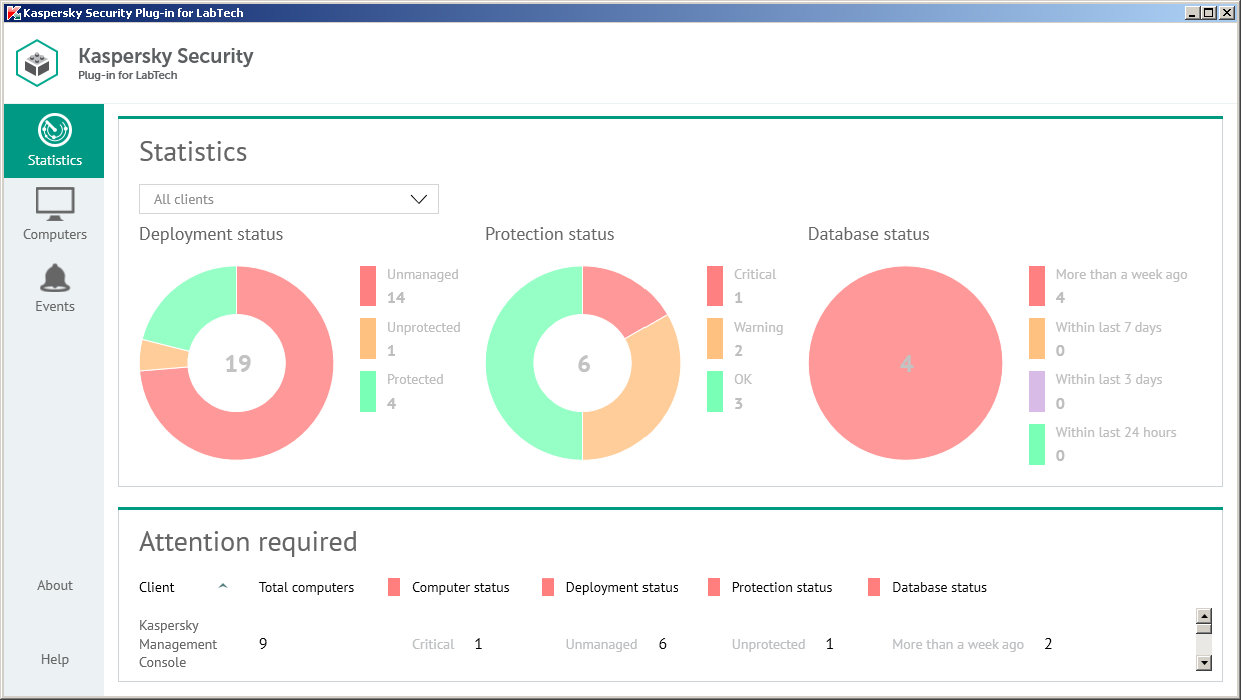
The following pie charts provide snapshots of several aspects of computer protection:
- Protection status—Displays the total number of computers, managed by Kaspersky Security Center or Kaspersky Endpoint Security Cloud (depending on the solution you use), which take the following protection statuses: Critical, Warning, or OK.
In the middle of the chart, the total number of managed computers is displayed. To the right of the chart the number of computers with each status is displayed, allowing you to instantly know the number of critical or warning computers in the network.
- Deployment status—Displays the total number of the computers managed by ConnectWise Automate, which have the following deployment statuses:
- Unmanaged—Kaspersky Security Center Network Agent is not installed (computers are not managed by Kaspersky Security Center or Kaspersky Endpoint Security Cloud).
- Unprotected—Kaspersky Security Center Network Agent is installed (computers are managed by Kaspersky Security Center or Kaspersky Endpoint Security Cloud), but Kaspersky Endpoint Security is not installed.
- Protected—Both Kaspersky Security Center Network Agent and Kaspersky Endpoint Security are installed.
In the middle of the pie chart, the total number of computers is displayed. To the right of the chart you can view details on how many computers with each status you have in the network.
- Database status—Displays the total number of computers (managed by Kaspersky Security Center) on which Kaspersky Endpoint Security is installed, categorized by time since the last anti-virus database issue.
In the middle of the pie chart, the total number of protected computers is displayed. To the right of the chart you can view the number of computers in each group. This allows you to see the number of computers on which the anti-virus databases were issued a long time ago.
You can filter information displayed in the charts by client and location.
To filter information displayed,
In the Clients drop-down list, select a client or location you want to view.
In the Attention required section below the charts, you can also view statistics on clients that have computers requiring your attention. This section shows information on the number of computers in the network of client companies that require your attention. These are the computers with the following statuses:
- Critical protection status.
- Unmanaged and Unprotected deployment status.
- Anti-virus databases were issued more than a week ago database status.
Viewing computer information
The Computers tab displays a list of all computers managed by ConnectWise Automate.
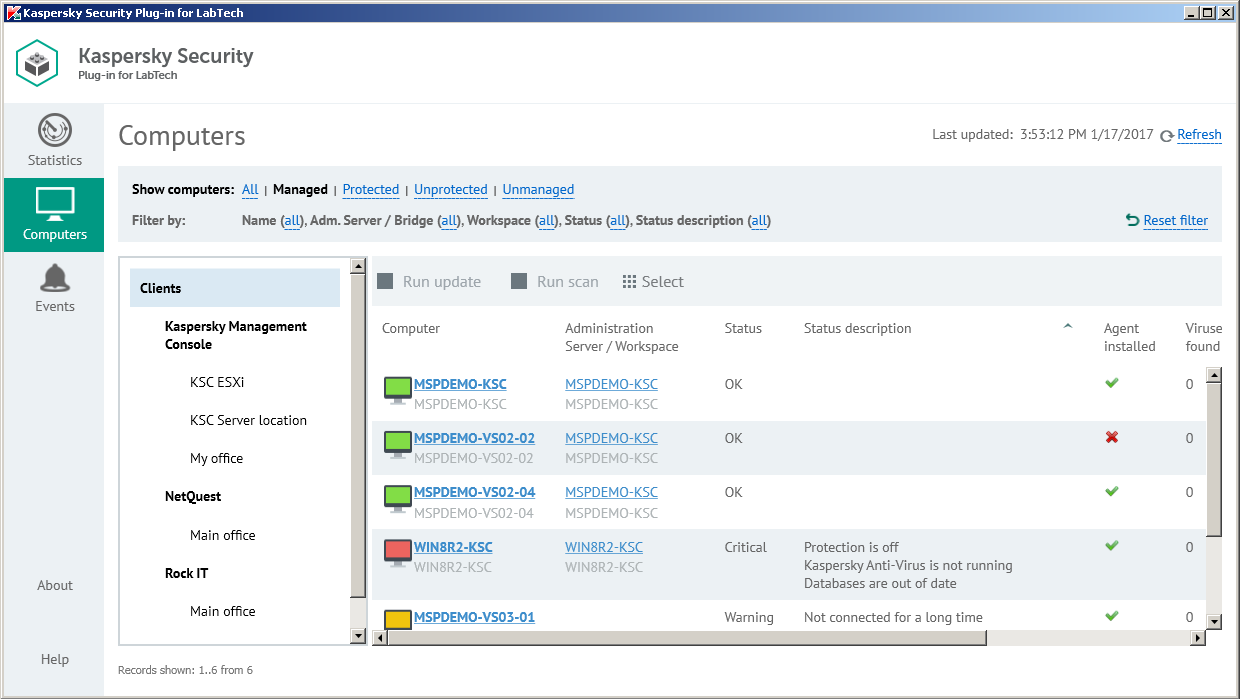
Click the Computers tab to view information, provided by the Kaspersky Lab product, about protection of the computers in your network. You can use the left navigation tree and the set of filters to quickly find required computers, for example, those installed in a specific location or with a specific protection status.
Filters in the top pane allow convenient searching of computers. You can filter the computers by management and protection states, name, and status. To restrict your computer selection and to view only the computers with selected properties, apply several filters at the same time. Every time you open the Computers tab, the previously used filter settings are restored—there is no need to set up filters again.
Use the navigation tree to display the computers of a specific client or location. Do one of the following:
- Click the Clients node to display all the computers.
- Click the name of a specific client to display the computers of this client.
- Click the name of a specific location to display the computers in this location.
Information about the computers is displayed as a table. You can sort information in the table by any of the table columns by clicking the column header. For each computer you can find the following information:
- Computer—Name of the computer. The computer name can be different in ConnectWise Automate and in the Kaspersky Lab solution. The computer name for ConnectWise Automate is displayed on the first line of the entry and the name for Kaspersky Security Center or Kaspersky Endpoint Security Cloud on the second line. When you click the computer name, the Computer Management screen of ConnectWise Automate Control Center is displayed for this computer.
- Administration Server / Workspace—The content of this field depends on which Kaspersky Lab product you use:
- If you use Kaspersky Security Center Administration Server, this field shows the computer name of the Administration Server that manages the selected computer. The Administration Server computer name can be different in ConnectWise Automate and in Kaspersky Security Center. The Administration Server computer name for ConnectWise Automate is displayed on the first line of the entry and the name for Kaspersky Security Center on the second line. When you click the computer name, the Computer Management screen of ConnectWise Automate Control Center is displayed for this computer.
- If you use Kaspersky Endpoint Security Cloud, this field shows the name of the workspace to which the selected computer belongs.
- Status—Current protection status of the managed computer. If the computer is not managed by Kaspersky Security Center or Kaspersky Endpoint Security Cloud, this field is blank.
- Status description—Detailed description of the problems detected on the selected computer, if the computer status differs from OK. If the computer is not managed by Kaspersky Security Center or Kaspersky Endpoint Security Cloud, this field is blank.
- Agent installed—Yes, if Kaspersky Security Center Network Agent is installed on the selected computer; otherwise, No.
- Viruses found—Number of viruses found on the selected computer. If the computer is not managed by Kaspersky Security Center or Kaspersky Endpoint Security Cloud, this field is blank.
- Last scan—Date and time when a scan of the selected computer was last performed. If the computer is not managed by Kaspersky Security Center or Kaspersky Endpoint Security Cloud, this field is blank.
- Database version—Time when anti-virus databases on the selected computer were issued. If the computer is not managed by Kaspersky Security Center or Kaspersky Endpoint Security Cloud, this field is blank.
When you select a computer or a group of computers in the table, its properties are displayed in the Statistics and commands pane on the right side of the screen. You can run a virus scan and anti-virus database update task in the Statistics and commands pane for the selected computer or group.
In addition to the properties in the table, the following computer properties and actions are displayed in the Statistics and commands pane:
- Commands—Click one of the links in this group to scan the computer for viruses or update the anti-virus databases on the computer.
- Client—Name of the ConnectWise Automate client that the computer belongs to.
- Location—Name of the ConnectWise Automate location that the computer belongs to.
You can view which problems on the computers require your attention. For this purpose, select the computers you are interested in. The problems detected on these computers are displayed in the Detected problems field in the Statistics and commands pane, accompanied by the total number of computers selected.
Sorting the list of computers
Sorting the list of computers is useful if you want, for example, to view computers with a specific status or computers with the most time since the last virus scan at the top of the list.
You can sort both filtered and unfiltered list of computers.
To sort the list of computers:
- Click the Computers tab.
- Click the name of the column you want to sort by. You can sort by any column of the list.
The list of computers is sorted by the columns you select.
When you click the column name for the first time, the values are sorted in ascending order. When you click the column name again, the values are sorted in descending order. The arrow next to the column name shows the sort direction.
Filtering computers by management and protection status
Filtering the list of computers by management and protection status is useful if you want, for example, to view only computers that are not managed and then move them under Kaspersky Security Center or Kaspersky Endpoint Security Cloud management or if you want to view only computers that are not protected and then install Kaspersky Anti-Virus on them.
To filter the computers by management and protection status:
- Click the Computers tab.
- Click one of the following links in the Show computers section:
Link
Action
All
Displays all the computers managed by ConnectWise Automate.
Managed
Displays the computers on which Network Agent is installed; these computers are managed by Kaspersky Security Center or Kaspersky Endpoint Security Cloud.
Unmanaged
Displays the computers on which Network Agent is not installed; these computers are not managed by Kaspersky Security Center or Kaspersky Endpoint Security Cloud.
Protected
Displays the managed computers on which Kaspersky Anti-Virus is installed.
Unprotected
Displays the managed computers on which Kaspersky Anti-Virus is not installed.
Only the selected computers are displayed.
- Click Reset filter to display all the computers.
Advanced Filter
Advanced filter enables you to filter the list of computers and to search for computers that match specific criteria. For example, you can view only computers with a specific name or part of a name, or with a specific protection status.
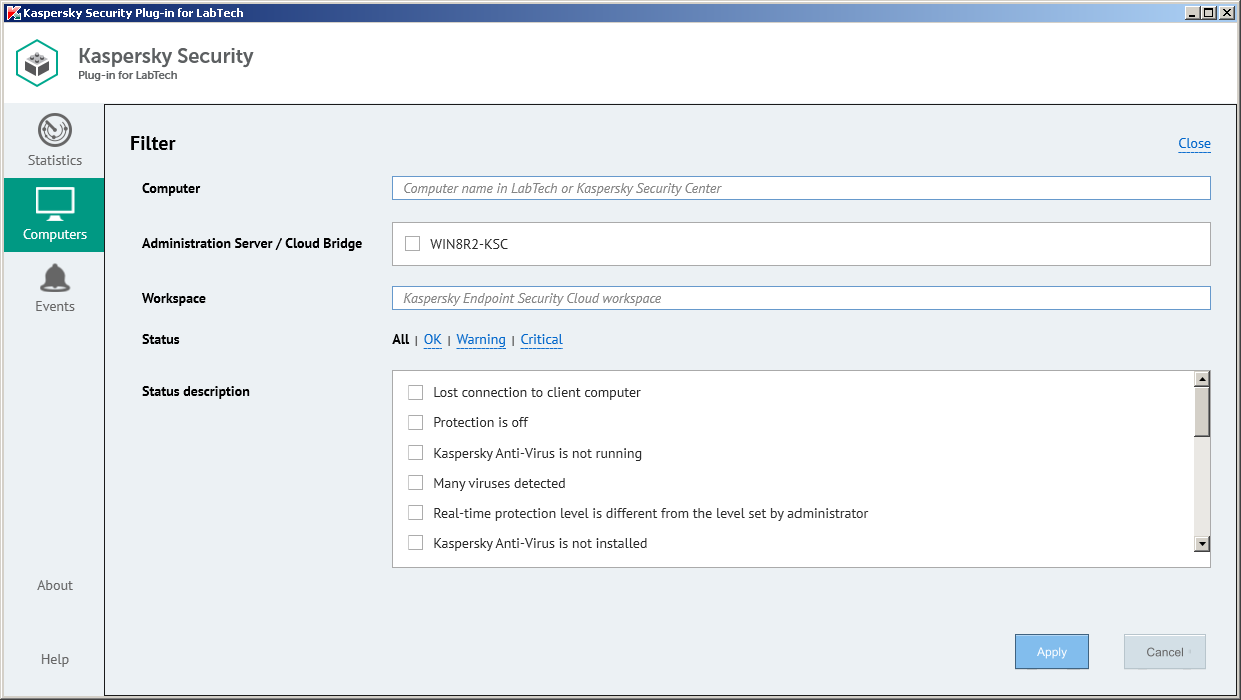
To apply advanced filter to the list of computers:
- Click the Computers tab.
- Click the value within the parentheses next to one of the field names in the Filter by section.
- In the Filter window specify the following criteria:
Field
How to set up a filter
Computer
To filter the list of computers by name, type any part of the computer name in this field; either the ConnectWise Automate computer name or a computer name in Kaspersky Security Center or Kaspersky Endpoint Security Cloud can be used.
Administration Server / Cloud Bridge
To filter the list of computers by Administration Server (if you use Kaspersky Security Center) or by Cloud Bridge (if you use Kaspersky Endpoint Security Cloud), select the check boxes next to the required Administration Servers or Cloud Bridges.
Workspace
To filter the list of computers by workspace (if you use Kaspersky Endpoint Security Cloud), type any part of the workspace name in this field.
Status
To filter the list of computers by protection status, click the required status. Click All to display the computers with all statuses.
Description
To filter the list of computers by protection status description, select one or more of the standard protection status descriptions.
- Click Apply.
Only the selected computers are displayed.
- On the Computers tab, click Reset filter to display all the computers.
Viewing event information
The Events tab displays a list of events that occurred on the managed computers.
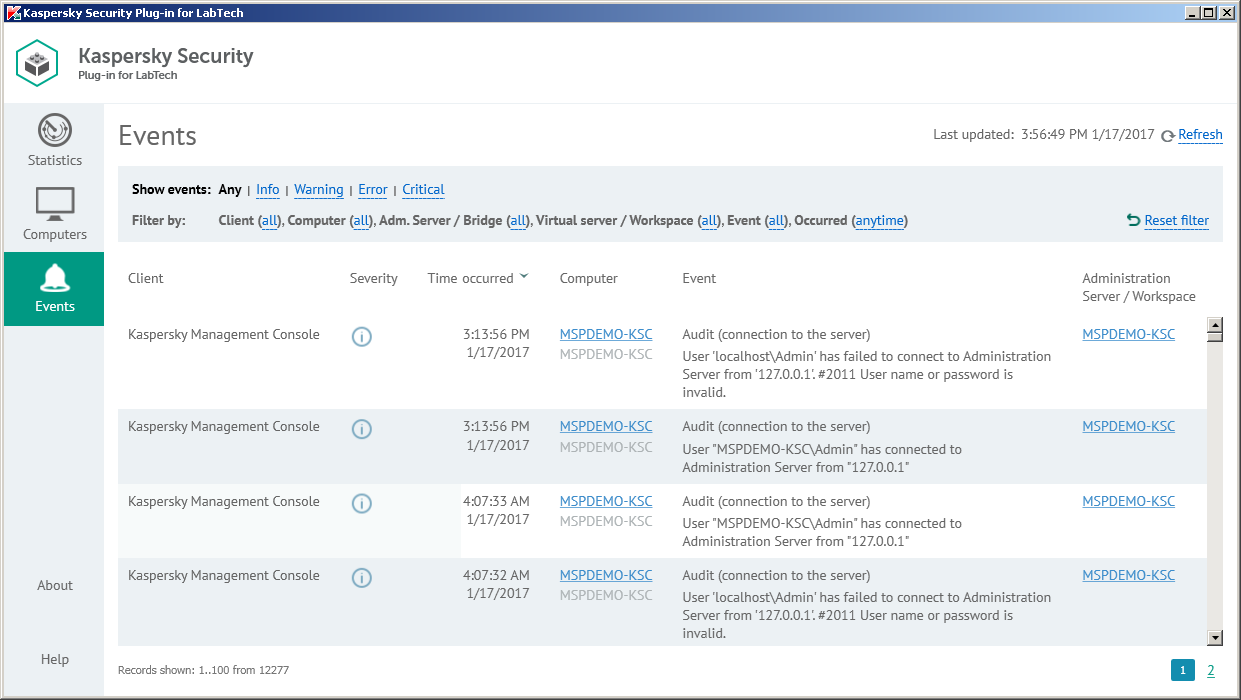
Click the Events tab to view additional information, obtained from the Kaspersky Lab product, about the security issues detected on a particular computer or group of computers.
In the top pane, you can configure filters to view only the events with selected properties. You can filter events by severity level, client, computer, or time of occurrence. To restrict your event selection and view only those events with selected properties, apply several filters at the same time. Every time you open the Events tab, the previously used filter settings are restored—there is no need to set up filters again.
Information on the events is displayed as a table. You can sort information in the table by any of the table columns by clicking the column header. For each event, you can view the following information:
- Client—Name of a ConnectWise Automate client company. The computer on which the event occurred belongs to this client. This field is applicable if you use Kaspersky Security Center; it is blank if you use Kaspersky Endpoint Security Cloud.
- Severity—Severity level of the event according to Kaspersky Security Center or Kaspersky Endpoint Security Cloud.
- Time occurred—Time when the event occurred.
- Computer—Name of the computer on which the event occurred. The computer name can be different in ConnectWise Automate and in the Kaspersky Lab solution. The computer name for ConnectWise Automate is displayed on the first line of the entry and the name for Kaspersky Security Center or Kaspersky Endpoint Security Cloud on the second line. When you click the computer name, the Computer Management screen of ConnectWise Automate Control Center is displayed for this computer.
- Event—Name and description of the event.
- Administration Server / Workspace—The content of this field depends on the Kaspersky Lab product you use:
- If you use Kaspersky Security Center Administration Server, this field shows the computer name of the Administration Server that manages the computer on which the event occurred. The Administration Server computer name can be different in ConnectWise Automate and in Kaspersky Security Center. The Administration Server computer name for ConnectWise Automate is displayed on the first line of the entry and the name for Kaspersky Security Center on the second line. When you click the computer name, the Computer Management screen of ConnectWise Automate Control Center is displayed for this computer.
- If you use Kaspersky Endpoint Security Cloud, this field shows the name of the workspace, to which the computer on which the event occurred belongs.
When you select an event in the table, its properties are displayed in the pane on the right side of the screen. In addition to those in the table, the following event properties are displayed:
- Location—Name of the ConnectWise Automate location. The computer on which the event occurred belongs to this location. This field is displayed if you use Kaspersky Security Center; it is not displayed if you use Kaspersky Endpoint Security Cloud.
- Virtual Server—Name of the Kaspersky Security Center virtual server. The computer on which the event occurred is located on this server. This field is displayed if you use Kaspersky Security Center; it is not displayed if you use Kaspersky Endpoint Security Cloud.
- Kaspersky Security Center group—Name of a Kaspersky Security Center group. The computer on which the event occurred belongs to this group. This field is displayed if you use Kaspersky Security Center; it is not displayed if you use Kaspersky Endpoint Security Cloud.
- Application—Name of the application that the event is related to.
- Version—Version the application that the event is related to.
- Task—Name of the task that the event is related to. This field is displayed if you use Kaspersky Security Center; it is not displayed if you use Kaspersky Endpoint Security Cloud.
Sorting the list of events
Sorting the list of events is useful if, for example, you want to view events that have a specific severity level or that most recently appeared at the top of the list.
You can sort both filtered and unfiltered list of events.
To sort the list of events:
- Click the Events tab.
- Click the name of the column that you want to sort by. You can sort by any column of the list.
The list of events is sorted by the selected columns.
When you click the column name the first time, the values are sorted in ascending order. When you click the column name again, the values are sorted in descending order. The arrow next to the column name shows the sort direction.
Filtering events by severity level
Filtering the list of events by severity level is useful if, for example, you want to view only critical events in order to immediately respond to and solve a problem.
To filter the events by severity level:
- Click the Events tab.
- Click one of the following links in the Show events section:
Link
Action
Any
Displays all the events.
Info
Displays the events with Info severity level.
Warning
Displays the events with Warning severity level.
Error
Displays the events with Error severity level.
Critical
Displays the events with Critical severity leve.
Only the events with the selected severity level are displayed.
- Click Reset filter to display all the events.
Advanced Filter
Advanced filter enables you to filter the list of events and to search for events that match specific criteria. For example, you can view only events that occurred during the last day, or events that occurred on a particular computer, or at a particular client.
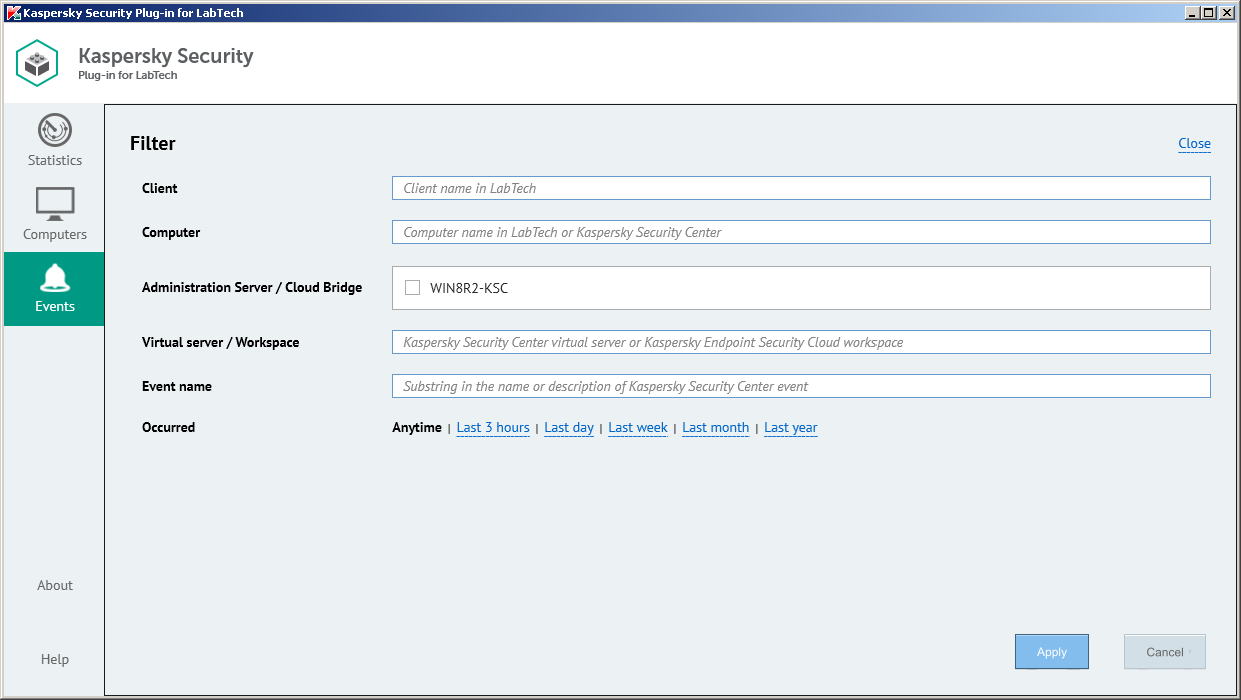
To apply advanced filter to the list of events:
- Click the Events tab.
- Click the value within the parentheses next to one of the field names in the Filter by section.
- In the Filter window specify the following criteria:
Field
How to set up a filter
Client
To filter the list of events by client, type any part of the client name in this field.
Computer
To filter the list of events by computer name, type any part of the computer name in this field; either the ConnectWise Automate computer name or a computer name in Kaspersky Security Center or Kaspersky Endpoint Security Cloud can be used.
Administration Server / Cloud Bridge
To filter the list of events by Administration Server (if you use Kaspersky Security Center), or by Cloud Bridge (if you use Kaspersky Endpoint Security Cloud), select the check boxes next to the required Administration Servers or Cloud Bridges.
Virtual server / Workspace
To filter the list of events by virtual server (if you use Kaspersky Security Center), or the workspace (if you use Kaspersky Endpoint Security Cloud), type any part of the virtual server or workspace name in this field.
Event name
To filter the list of events by name, type any part of the event name or description in this field.
Occurred
To filter the list of events by occurrence time, click one of the occurrence intervals. Click Anytime to display all the events.
- Click Apply.
Only the selected events are displayed.
- On the Events tab, click Reset filter to display all the events.
Running Kaspersky Lab management commands
To keep a network of your clients' computers secure, run the Kaspersky Lab management commands for all computers in the network. Kaspersky Security Plug-in for ConnectWise Automate provides two commands: scan computers for viruses and update anti-virus databases.
You can run the commands directly from the Kaspersky Security Plug-in for ConnectWise Automate dashboard. This method is useful as it allows you to respond to dashboard information immediately. For example, you can run the virus scan command on a computer that has not been scanned in a long time or you can run the update command on a computer with outdated anti-virus databases.
These security commands can be run for managed computers, that is, for computers that have Network Agent installed. You can also run the security commands on a group of computers. You save time by not running commands on individual computers.
Running virus scan command
Run the virus scan command to check computers for viruses and other malware. In the Kaspersky dashboard, accessible from the ConnectWise Automate toolbar, you can view the time when the computer was last scanned for viruses. When an infected object is found during virus scanning, the default actions are either to disinfect the object, or, if disinfection is impossible, to skip the object during the scan process.
The virus scan command can only be run on computers that have Kaspersky Endpoint Security or Kaspersky Security for Windows Server installed.
When you perform the virus scan command, all exclusions configured in the "Exclusions and trusted zone" section of the security policies are retained.
To scan computers:
- In the Kaspersky dashboard, select the Computers tab.
- In the list of computers displayed on the Computers tab, select one or more computers for which you want to run the virus scan command.
To select several individual computers use the Ctrl key, to select a range of computers use the Shift key, or just drag the pointer. To select all the displayed computers, click Select > Select all on the top command bar.
- Start the computer scanning process in one of the following ways:
- On the top command bar, click Run scan.
- In the right pane, in the Computer statistics and actions section, click Scan computers.
The scan command is run for the selected computers, which are protected by Kaspersky Endpoint Security for Windows or Kaspersky Security for Windows Server.
You can view the status and results of the scan command for each computer on the Computer Management screen of ConnectWise Automate.
To view the scan results:
- Open the Computer Management screen for the required computer.
- On the Computer Management screen, click the Commands tab and view the command status.
Running anti-virus database update command
Run the update command to update the anti-virus database on computers. In the Kaspersky dashboard, you can view the time when the anti-virus databases were updated.
The update command can be run only for the computers that have Kaspersky Endpoint Security or Kaspersky Security for Windows Server installed.
To enable execution of the local update command on remote agents through ConnectWise Automate Control Center, perform the following setup in Kaspersky Security Center: open the policy and in the Policy properties window select Advanced Settings > Application settings, and then select the Allow local tasks to be displayed and managed (except custom scan) check box. By default, this check box is cleared, so any local commands except virus scan are denied by policy.
To update anti-virus databases on the computers:
- In the Kaspersky dashboard, select the Computers tab.
- In the list of computers displayed on the Computers tab, select one or more computers for which you want to run the anti-virus database update procedure.
To select several individual computers use the Ctrl key, to select a range of computers use the Shift key, or just drag the pointer. To select all the displayed computers, click Select > Select all on the top command bar.
- Start the anti-virus database updating process in one of the following ways:
- On the top command bar, click Run update.
- In the right pane, in the Computer statistics and actions section, click Update virus bases.
The update command is run for the selected computers, which are protected by Kaspersky Endpoint Security for Windows or Kaspersky Security for Windows Server. After the command is successfully completed, click Refresh to update the Database version field on the Computers tab of the Kaspersky dashboard.
You can view the status and results of the update command for each computer in the Computer Management screen of ConnectWise Automate.
To view the anti-virus database update results:
- Open the Computer Management screen for the desired computer.
- In the Computer Management screen, click the Commands tab and view the command status.
Monitoring and alerting
After you install and enable Kaspersky Security Plug-in for ConnectWise Automate, new internal monitors are created in ConnectWise Automate Control Center. Monitoring and alerting functionality is intended to manage different computer statuses in Kaspersky Security Center or Kaspersky Endpoint Security Cloud and to apply appropriate actions to draw your attention to a problem, automatically resolve an issue, or perform maintenance.
The monitors work and raise alerts only for the managed computers.
You can view the monitors by opening the Monitors tab on the ConnectWise Automate Control Center toolbar. The Kaspersky Security Center or Kaspersky Endpoint Security Cloud monitors are displayed in the list of monitors on the Internal Monitors tab.
Each monitor runs with the specified frequency. The monitors check for specific computer statuses or status descriptions and raise appropriate alerts or perform predefined actions. Depending on the computer status, a monitor can result in different actions: raising an alert, creating a ticket, or performing virus scanning or anti-virus database updates. Automatic virus scanning or anti-virus database updates, initiated by the monitors, help save you time.
The following Kaspersky Lab monitors are available in ConnectWise Automate Control Center:
Monitor name |
Monitor frequency |
Status / status description |
Actions |
|---|---|---|---|
Kaspersky – Critical Computers |
6 minutes |
Status: Critical |
|
Kaspersky – Warning Computers |
6 minutes |
Status: Warning |
Alert is created. |
Kaspersky – Scan |
4 hours |
Status description: Virus scan has not been performed for a long time |
Virus scan is started. |
Kaspersky – Update |
4 hours |
Status description: Databases are out of date |
Anti-virus database update is started. |
Deploying Kaspersky products from the Control Center
With Kaspersky Security Plug-in for ConnectWise Automate, you can install Kaspersky products on computers using a ConnectWise Automate script. The script enables you to install only Kaspersky Security Center Network Agent, or both Network Agent and Kaspersky Endpoint Security products on the remote agents, depending on your needs. After installing these products, the computers are considered protected and managed.
Before running the installation script, use Kaspersky Security Center or Kaspersky Endpoint Security Cloud tools to create and save a stand-alone installation package containing Kaspersky Security Center Network Agent or both Kaspersky Security Center Network Agent and Kaspersky Endpoint Security. The script then deploys this package and installs the products on the selected computers.
The script that installs Kaspersky products can be run only for the Windows operating system.
The script can be run at different levels: for a client, a location or an individual computer.
The procedures below explain how to install Kaspersky products on computers from ConnectWise Automate Control Center.
Creating stand-alone installation package
A stand-alone installation package is an executable file that you can save on a computer, a removable drive, or a shared resource in order to enable the script to use for stand-alone installation. The Kaspersky Install script, included in Kaspersky Security Plug-in for ConnectWise Automate, then runs the created file locally on the client's computers to install Kaspersky Lab applications.
Creation of a stand-alone installation package differs depending on the Kaspersky Lab product you use: Kaspersky Security Center Administration Server or Kaspersky Endpoint Security Cloud. Refer to one of the following sections for instructions on creating a stand-alone installation package.
Installation package in Kaspersky Security Center
Kaspersky Security Center allows you to create stand-alone installation packages for applications. The Kaspersky Install script then runs the created file locally on the clients' computers to install an application, without involving Kaspersky Security Center.
To create a stand-alone installation package from Kaspersky Security Center:
- Connect to Kaspersky Security Center Administration Server.
- In the Remote installation folder of the Kaspersky Security Center console tree, select the Installation packages subfolder.
- In the workspace, select the installation package of the required application: Kaspersky Endpoint Security or Kaspersky Security Center Network Agent.
- Launch the process of creating a stand-alone installation package using one of the following methods:
- In the context menu of the installation package, select Create stand-alone installation package.
- In the workspace of the installation package, click the Create stand-alone installation package link.
This will start the Stand-alone Installation Package Creation Wizard. Follow the Wizard instructions.
- At the final step of the Wizard, select the Open folder option to view the created stand-alone installation package in the folder.
Next, proceed to the Running installation script procedure.
Installation package in Kaspersky Endpoint Security Cloud
Kaspersky Endpoint Security Cloud allows you to download distribution packages of security applications. The Kaspersky Install script then runs the downloaded file locally on the clients' computers to install an application, without involving Kaspersky Endpoint Security Cloud.
To download a distribution package in Kaspersky Endpoint Security Cloud:
- On a server or workstation, run the browser and open Kaspersky Endpoint Security Cloud Management Console.
- Select the Distribution packages section.
The Distribution packages section contains distribution packages of security applications available for download.
- Select a distribution package and click the Download button.
If your company uses a proxy server, click Proxy server and define the proxy server settings (address, port, user name and password). If you defined the proxy server settings when you connected the company to Kaspersky Endpoint Security Cloud at the stage of proceeding to the client company's workspace, those settings will affect the distribution package download.
The distribution package starts downloading to the computer.
- When the download is complete, open the folder containing the distribution package or copy the distribution package to a removable drive (such as a flash drive) for subsequent usage by the installation script.
Then proceed to the Running installation script procedure.
Running installation script
To deploy Kaspersky products from ConnectWise Automate Control Center:
- Locate the setup.exe file, created during the Creating stand-alone installation package procedure, in the folder where it was saved.
- Create the Kaspersky subfolder of the LTShare\Transfer\Software folder, on the ConnectWise Automate server.
- Place the generated stand-alone installation package (setup.exe file) to the LTShare\Transfer\Software\Kaspersky folder.
- Confirm that the setup.exe file can be downloaded through the browser.
Check the download link, for example, http://<yourFQDN.com>/labtech/transfer/software/kaspersky/setup.exe, where <yourFQDN.com> is the web address of your web server.
- In the ConnectWise Automate navigation tree, right-click the client, location, or group for which you want to run the installation script, and then select Scripts > Anti-Virus > Kaspersky Lab > Kaspersky Install.
The Run Script dialog box opens.
- In the Run Script dialog box, specify the script target and then select Once in the Schedule section.
- Click OK to start the script.
The script is started. The script copies and executes the setup.exe file on the client's computers. Installation is run in silent mode.
- To view the status and results of the installation script execution for an individual computer, open the Computer Management screen and proceed to the Scripts tab.
Viewing and editing installation script
You can view and if necessary edit or change the settings of the script, which installs Kaspersky products on the computers.
Although you can use the ConnectWise Automate Script window to inspect and modify the script, doing so is not recommended, because making incorrect changes can cause the script to damage the computer system.
To view or modify the installation script:
- In the ConnectWise Automate navigation tree, click the Scripts node.
- Select Scripts > Anti-Virus > Kaspersky Lab and double-click Kaspersky Install.
The Script window opens, where you can view or edit the script.
- After editing the script, click Save to save your changes, and then Close.
Plug-in modifications to ConnectWise Automate configuration
After you install Kaspersky Security Plug-in for ConnectWise Automate, it adds its own items to the existing ConnectWise Automate entities.
The table below shows the items added by Kaspersky Security Plug-in for ConnectWise Automate.
ConnectWise Automate entity |
Item added by Kaspersky Security Plug-in for ConnectWise Automate |
Description |
|---|---|---|
Role definitions
|
Kaspersky Security Center Administration Server Kaspersky Security Center Administration Server Kaspersky Security Center Network Agent |
These role definitions are used by ConnectWise Automate to determine whether Kaspersky Security Center Administration Server or Network Agent is installed on the computer. The computers with Administration Server installed have both roles: Kaspersky Security Center Administration Server and Kaspersky Security Center Network Agent. The computers with Network Agent installed have only one role: Kaspersky Security Center Network Agent. You can view the roles for each computer on the Detected Roles tab of the Computer Management screen. |
Kaspersky Endpoint Security Cloud Kaspersky Endpoint Security Cloud Bridge |
This role definition is used by ConnectWise Automate to determine whether the computer is used as a 'bridge' between Kaspersky Endpoint Security Cloud and ConnectWise Automate. The computer with the 'bridge' role interacts with Kaspersky Endpoint Security Cloud connecting it with ConnectWise Automate like a bridge. You can view the roles for each computer on the Detected Roles tab of the Computer Management screen. |
|
Anti-virus definitions |
Kaspersky Endpoint Security 10 SP1 for Windows Kaspersky Endpoint Security 10 SP2 for Windows Kaspersky Security 10 for Windows Server |
The anti-virus definitions contain information on Kaspersky Lab products and are used by ConnectWise Automate. Anti-virus definitions enable ConnectWise Automate internal anti-virus monitors to work properly for these products, that is, to alert users if the anti-virus program is not running, virus definitions are out of date, or the anti-virus is not installed. You can find information about Kaspersky Lab anti-virus products on the Antivirus Dashboard of ConnectWise Automate Control Center. |
Internal Monitors |
Kaspersky – Critical Computers Kaspersky – Warning Computers Kaspersky – Scan Kaspersky – Update |
The monitors raise appropriate alerts or perform predefined actions basing on specific computer statuses or status descriptions. You can view the monitors on the Monitors tab on the ConnectWise Automate Control Center. The Kaspersky monitors are displayed on the Internal Monitors tab. |
Scripts -> Anti-Virus folder |
Kaspersky Lab |
The Kaspersky Lab subfolder is added to the Scripts -> Anti-Virus folder of the ConnectWise Automate console tree. This folder stores the Kaspersky Install script. |
Scripts |
Kaspersky Install Kaspersky Scan |
Kaspersky Security Plug-in for ConnectWise Automate adds its own Kaspersky Install and Kaspersky Scan scripts to the existing ConnectWise Automate scripts. The Kaspersky Install script silently installs Kaspersky Lab products on the client company's computers. The Kaspersky Scan script initiates a procedure of scanning for viruses and other malware on the client company's computers. |
Extra Data Fields |
plugin_kaspersky_encryptionPublicKey plugin_kaspersky_kesCloudBridgeProxy plugin_kaspersky_kesCloudBridgeProxyPassword plugin_kaspersky_kesCloudBridgeProxyUser plugin_kaspersky_kesCloudBridgeUseProxy plugin_kaspersky_kesCloudIntegrationId plugin_kaspersky_kesCloudPassword plugin_kaspersky_kesCloudUser plugin_kaspersky_password plugin_kaspersky_user |
|
Enabling and disabling tracing
You may need to save traces of Kaspersky Security Plug-in for ConnectWise Automate, for example, if you contact Technical Support and are asked to provide the traces for diagnostics and troubleshooting. It is recommended to disable tracing when the issue is resolved, as tracing requires additional resources and additional memory to store trace files. It is also recommended to remove the trace files from your computer, when the issue, which required tracing, is resolved, because the trace files may contain personal and confidential data
The trace files are saved to the %windir%\temp\KasperskyPluginLogs\ folder.
By default, tracing is disabled. You can enable and disable tracing using the Microsoft Windows Registry.
To enable or disable tracing:
Before editing the Microsoft Windows Registry, it is recommended that you back up the Registry.
- Click the Start button.
- In the Start menu, either in the Run box or the Search box, type regedit and press Enter.
The Registry Editor window opens.
If you have restricted access to the Windows computer you are logged in to, you might not be able to access the Windows Registry.
- In the Registry Editor window, navigate to the Kaspersky Security Plug-in for LabTech registry key. It is available by one of the following paths:
- KEY_LOCAL_MACHINE\SOFTWARE\KasperskyLab\Kaspersky Security Plug-in for Labtech
- HKEY_LOCAL_MACHINE\SOFTWARE\Wow6432Node\KasperskyLab\Kaspersky Security Plug-in for Labtech
- Edit the value of the EnableTraces parameter as follows:
- 1—To enable tracing.
- 0—To disable tracing.
- Click OK in the Edit window to save your changes.
- Close the Registry Editor window.
Glossary
Administration Server
A component of Kaspersky Security Center that centrally stores information about all Kaspersky Lab applications that are installed within the corporate network. Administration Server can also be used to manage these applications.
Administration Server client (Client computer)
A computer, server, or workstation on which Network Agent and managed Kaspersky Lab applications are running.
Anti-virus databases
Databases that contain information about computer security threats known to Kaspersky Lab as of when the anti-virus databases are released. Entries in anti-virus databases allow malicious code to be detected in scanned objects. Anti-virus databases are created by Kaspersky Lab specialists and updated hourly.
Kaspersky Lab update servers
HTTP servers at Kaspersky Lab from which Kaspersky Lab applications download database and application module updates.
Managed computer
Computer with Network Agent installed; this computer is managed by Kaspersky Security Center.
Network Agent
A Kaspersky Security Center component that enables interaction between the Administration Server and Kaspersky Lab applications that are installed on a specific network node (workstation or server).
Notification
A message with information about an event (or events), which is sent by the application via other notification delivery systems (for example, via email) to the specified addresses.
Protection state
Current protection status, which defines the level of computer security.
Protocol
A clearly defined and standardized set of rules governing the interaction between a client and a server. Well-known protocols and the services associated with them include HTTP, FTP, and NNTP.
Remote install
Installation of Kaspersky Lab applications by using the services provided by Kaspersky Security Plug-in for ConnectWise Automate.
Update
A function performed by a Kaspersky Lab application that enables it to keep computer protection up-to-date. During the update, an application downloads updates for its databases and modules from Kaspersky Lab update servers and automatically installs and applies them.
Virus
A program that infects other ones, by adding its code to them in order to gain control when infected files are run. This simple definition allows identifying the main action performed by any virus: infection.
Workspace
Virtual Administration Server by Kaspersky Lab that is designed to manage a security software suite on devices connected to Kaspersky Endpoint Security Cloud, as well as store individual settings of Kaspersky Endpoint Security Cloud and the registration data of a company using this product.
Contact Technical Support
This section describes how to get technical support and the terms on which it is available.
How to get technical support
If you cannot find a solution to your issue in the Kaspersky Security Integrations for MSP documentation or in any of the sources of information about Kaspersky Security Integrations for MSP, contact Technical Support. Technical Support specialists will answer all your questions about configuring and using Kaspersky Security Integrations for MSP.
Before contacting Technical Support, please read the support rules.
You can contact Technical Support in one of the following ways:
- By visiting the Technical Support website
- By sending a request to Technical Support from the Kaspersky CompanyAccount portal
Technical Support via Kaspersky CompanyAccount
Kaspersky CompanyAccount is a portal for companies that use Kaspersky Lab applications. The Kaspersky CompanyAccount portal is designed to facilitate interaction between users and Kaspersky Lab specialists through online requests. You can use Kaspersky CompanyAccount to track the status of your online requests and store a history of them as well.
You can register all of your organization's employees under a single account on Kaspersky CompanyAccount. A single account lets you centrally manage electronic requests from registered employees to Kaspersky Lab and also manage the privileges of these employees via Kaspersky CompanyAccount.
The Kaspersky CompanyAccount portal is available in the following languages:
- English
- Spanish
- Italian
- German
- Polish
- Portuguese
- Russian
- French
- Japanese
To learn more about Kaspersky CompanyAccount, visit the Technical Support website.
Page top
AO Kaspersky Lab
Kaspersky Lab is a world-renowned vendor of systems protecting computers against digital threats, including viruses and other malware, unsolicited email (spam), and network and hacking attacks.
In 2008, Kaspersky Lab was rated among the world’s top four leading vendors of information security software solutions for end users (IDC Worldwide Endpoint Security Revenue by Vendor). Kaspersky Lab is the preferred vendor of computer protection systems for home users in Russia (IDC Endpoint Tracker 2014).
Kaspersky Lab was founded in Russia in 1997. It has since grown into an international group of companies with 38 offices in 33 countries. The company employs more than 3,000 skilled professionals.
Products. Kaspersky Lab products provide protection for all systems, from home computers to large corporate networks.
The personal product range includes security applications for desktop, laptop, and tablet computers, smartphones and other mobile devices.
The company offers protection and control solutions and technologies for workstations and mobile devices, virtual machines, file and web servers, mail gateways, and firewalls. The company's portfolio also features specialized products providing protection against DDoS attacks, protection for industrial control systems, and prevention of financial fraud. Used in conjunction with centralized management tools, these solutions ensure effective automated protection for companies and organizations of any size against computer threats. Kaspersky Lab products are certified by major test laboratories, compatible with software from diverse vendors, and optimized to run on many hardware platforms.
Kaspersky Lab virus analysts work around the clock. Every day they uncover hundreds of thousands of new computer threats, create tools to detect and disinfect them, and include their signatures in databases used by Kaspersky Lab applications.
Technologies. Many technologies that are now part and parcel of modern anti-virus tools were originally developed by Kaspersky Lab. It is no coincidence that many other developers use the Kaspersky Anti-Virus engine in their products, including: Alcatel-Lucent, Alt-N, Asus, BAE Systems, Blue Coat, Check Point, Cisco Meraki, Clearswift, D-Link, Facebook, General Dynamics, H3C, Juniper Networks, Lenovo, Microsoft, NETGEAR, Openwave Messaging, Parallels, Qualcomm, Samsung, Stormshield, Toshiba, Trustwave, Vertu, and ZyXEL. Many of the company’s innovative technologies are patented.
Achievements. Over the years, Kaspersky Lab has won hundreds of awards for its services in combating computer threats. Following tests and research conducted by the reputed Austrian test laboratory AV-Comparatives in 2014, Kaspersky Lab ranked among the top two vendors by the number of Advanced+ certificates earned and was ultimately awarded the Top Rated certificate. But Kaspersky Lab's main achievement is the loyalty of its users worldwide. The company’s products and technologies protect more than 400 million users, and its corporate clients number more than 270,000.
Kaspersky Lab website: |
|
Virus encyclopedia: |
|
Virus Lab: |
http://newvirus.kaspersky.com (for analyzing suspicious files and websites) |
Kaspersky Lab’s web forum: |
Page top
Information about third-party code
Information about third-party code is contained in the file legal_notices.txt.
Page top
Trademark notices
Registered trademarks and service marks are the property of their respective owners.
ConnectWise, ConnectWise Automate (formerly LabTech), and ConnectWise Manage are registered trademarks of ConnectWise, Inc.
Microsoft, Windows and Windows Server are registered trademarks of Microsoft Corporation in the United States and other countries.
Kaspersky Security Integration with ConnectWise Manage
This section describes the purpose, functions, and distribution kit of Kaspersky Security Integration with ConnectWise Manage, and provides hardware and software requirements for Kaspersky Security Integration with ConnectWise Manage.
About Kaspersky Security Integration with ConnectWise Manage
Kaspersky Security Integration with ConnectWise Manage consists of two applications: Kaspersky Security Integration Tool for MSP and Kaspersky Security Integration Service for MSP (Managed Service Providers).
- Kaspersky Security Integration Tool for MSP provides a graphical user interface to configure integration. The tool is used to configure connection between the Kaspersky Lab solution that you use and ConnectWise Manage. The tool is also used to configure mapping between the Kaspersky Lab solution entities, such as virtual servers, if you use Kaspersky Security Center, or between workspaces, if you use Kaspersky Endpoint Security Cloud, and ConnectWise Manage entities, such as Companies and Products. When integrated with a Kaspersky Lab product, ConnectWise Manage provides a powerful combination of monitoring and management tools, such as automated billing and creating Service Tickets for the managed companies.
- Kaspersky Security Integration Service for MSP is a Microsoft Windows service application that is installed on the computer where Kaspersky Security Center Administration Server is installed. Kaspersky Security Integration Service for MSP synchronizes data in Kaspersky Security Center and ConnectWise Manage. It is a service application only, with no user interface.
What's new in Kaspersky Security Integration with ConnectWise Manage MR2
Kaspersky Security Integration with ConnectWise Manage MR2 provides the following new features:
- Ticketing has been updated. In Kaspersky Security Integration with ConnectWise Manage MR2, you can configure ticketing basing on different types of events as well as changes in computer statuses that occur in the company network. Automatic closing of tickets, which were created basing on changes in computer statuses, is also implemented.
In Kaspersky Security Integration with ConnectWise Manage MR1, tickets were created basing on events only and automatic tickets closing was impossible.
- New information related to the integration is added to ConnectWise Manage interface. In the company profile, you can find the name of the virtual server or workspace mapped to this company, as well as the link to open your Kaspersky Endpoint Security Cloud workspace form ConnectWise Manage company profile.
Features of Kaspersky Security Integration with ConnectWise Manage
Kaspersky Security Integration with ConnectWise Manage helps you to integrate Kaspersky Lab solutions with ConnectWise Manage to provide ticketing, straightforward monitoring, issue tracking, and automated billing in the customers’ environment.
Kaspersky Security Integration with ConnectWise Manage provides the following features:
- Connection
With Kaspersky Security Integration with ConnectWise Manage, you can connect Kaspersky Lab solutions to ConnectWise Manage in a few clicks to enable automated billing, ticketing, and other processes. You do not need any additional tools or consoles: you can access everything from your ConnectWise Manage console.
- Ticketing and centralized dashboard
Kaspersky Security Integration with ConnectWise Manage simplifies multi-tenancy management by enabling automation of ticket creation and workflow for each of your client companies. You can select an Agreement with your client and map it to the corresponding Kaspersky Lab solution.
The tickets are automatically created and assigned to a Service Board, which reduces the time you spend monitoring your managed companies and increases the number of clients that a single technician can manage. For additional resource efficiency, assign business impacts and severities to tickets to streamline their prioritization.
- Billing setup
Kaspersky Security Integration with ConnectWise Manage provides easy access to pricing of Kaspersky Lab products from ConnectWise Manage, which significantly simplifies and automates customer billing and reporting.
- Compatibility
With Kaspersky Security Integration with ConnectWise Manage, creating solutions based on your customers’ needs and requirements is easy: ConnectWise Manage works with both on-premises and cloud-based Kaspersky Lab solutions. Use Kaspersky Lab cloud-based security to avoid additional overhead, or keep everything inside the perimeter and make the most of your existing hardware investment with an on-premises solution.
Distribution Kit
Kaspersky Security Integration with ConnectWise Manage is delivered free of charge as a distribution package, which contains installation files for Kaspersky Security Integration Tool for MSP and Kaspersky Security Integration Service for MSP.
You can download the distribution kit from the Kaspersky Lab website.
No license is required for Kaspersky Security Integration with ConnectWise Manage.
Software requirements
Basic software requirements for integration setup:
- ConnectWise Manage 2016.1 – 2016.6 and 2017.1 – 2017.4.
- Kaspersky Security Center Administration Server 10 SP2 MR1 and later, or Kaspersky Endpoint Security Cloud.
Software requirements for Kaspersky Security Integration Tool for MSP:
- Microsoft Windows 7 and later.
- Microsoft .NET Framework 4.5.2.
- Kaspersky Security Center Administration Server 10 SP2 MR1 and later, or Kaspersky Security Center Administration Console 10 SP2 MR1 and later—for an on-premises solution only.
Software requirements for Kaspersky Security Integration Service for MSP:
- Supported operating systems are the same as those supported by Kaspersky Security Center 10 SP 2 MR1 and later. Refer to Kaspersky Security Center documentation for details.
- Administration Server component of Kaspersky Security Center 10 SP2 MR1 and later.
- Microsoft .NET Framework 4.5.2.
Installing and removing Kaspersky Security Integration with ConnectWise Manage
Kaspersky Security Integration with ConnectWise Manage is delivered as a distribution package, which contains two applications: Kaspersky Security Integration Tool for MSP and Kaspersky Security Integration Service for MSP.
This section contains step-by-step instructions for installing and removing Kaspersky Security Integration with ConnectWise Manage.
Installing Kaspersky Security Integration with ConnectWise Manage
After you download the distribution package for Kaspersky Security Integration with ConnectWise Manage, install the components of Kaspersky Security Integration with ConnectWise Manage using a standard Windows installation procedure.
Kaspersky Security Integration Service must be installed if you use Kaspersky Security Center. If you use Kaspersky Endpoint Security Cloud, you do not have to install Kaspersky Security Integration Service.
Install Kaspersky Security Integration Service for MSP on the computer on which Kaspersky Security Center Administration Server is installed. Install Kaspersky Security Integration Tool for MSP on the computer on which either Administration Console or Administration Server is installed and deployed.
Install both components of Kaspersky Security Integration with ConnectWise Manage—Kaspersky Security Integration Tool for MSP and Kaspersky Security Integration Service for MSP—in the same manner. The steps below describe the installation process for each component.
Before you install the components of Kaspersky Security Integration with ConnectWise Manage, it is strongly recommended to check their digital signatures to make sure that they are issued by Kaspersky Lab.
To check the digital signature for a component of Kaspersky Security Integration with ConnectWise Manage:
- Locate the installation application for the Kaspersky Security Integration with ConnectWise Manage component.
- Right-click the installation application and select Properties.
- In the Properties window that opens, click the Digital Signatures tab and check that the installation application has Kaspersky Lab signatures.
- Close the Properties window.
After you check the digital signatures of the Kaspersky Security Integration with ConnectWise Manage components, install each of the components.
To install a component of Kaspersky Security Integration with ConnectWise Manage:
- Double-click the installation application for the component to launch it.
- Follow the wizard steps to install the component.
- Click Finish on the last page of the wizard.
Kaspersky Security Integration Tool for MSP and Kaspersky Security Integration Service for MSP are installed. Kaspersky Security Integration Tool for MSP is added to the Start menu.
Known issue
Kaspersky Security Integration Service for MSP cannot connect to ConnectWise Manage if Kaspersky Security Center and Kaspersky Security Integration Service for MSP are deployed in the client's network instead of the MSP's network, and there is an authentication proxy server between Kaspersky Security Integration Service for MSP and ConnectWise Manage.
To enable Kaspersky Security Integration Service for MSP to connect to ConnectWise Manage over the Internet through the proxy with authentication:
- Launch Services Microsoft Management Console (MMC) by selecting Start –> Control panel –> Administrative Tools –> Services.
- Right-click Kaspersky Security Integration Service for MSP and select Properties.
- In the service properties window that opens, click the Log On tab and specify the following settings:
- In the Log on as section, select the This account option.
- Specify the account credentials for connection to the Internet by Kaspersky Security Integration Service for MSP.
- Click OK in the service properties window to save your changes.
Removing Kaspersky Security Integration with ConnectWise Manage
You can remove the components of Kaspersky Security Integration with ConnectWise Manage by using a standard Windows installation / uninstallation procedure.
To remove a component of Kaspersky Security Integration with ConnectWise Manage:
- In the Start menu, select Control Panel and then click Programs and Features.
- In the list of installed programs, select Kaspersky Security Integration Tool for MSP or Kaspersky Security Integration Service for MSP.
- Right-click the selected application and select Uninstall.
The selected application is removed. Repeat these steps for the other component of Kaspersky Security Integration with ConnectWise Manage.
Removing user.config file
When you uninstall Kaspersky Security Integration Tool for MSP, the user.config files are not removed. These files are automatically created for every user who has ever connected to a Kaspersky Lab solution (either on-premises or Cloud) using Kaspersky Security Integration Tool for MSP. The user.config files contain encrypted information on the user's connection settings for Kaspersky Security Center and Kaspersky Endpoint Security Cloud.
If necessary, you can manually remove the user.config file for every user. The user.config file is stored in the AppData folder of this user.
For example, for Windows 7 and Administrator user, the path to the user.config files is as follows: C:\Users\Administrator\AppData\Local\AO_Kaspersky_Lab\IntegrationUI.exe_Url_nrmo2y4axdcnfumknnua4kzhxvafmxmb\1.0.0.0\user.config.
Page top
Updating Kaspersky Security Integration with ConnectWise Manage
It is recommended to update your Kaspersky Security Integration with ConnectWise Manage from MR1 to MR2 version.
To successfully migrate from Kaspersky Security Integration with ConnectWise Manage MR1 to MR2:
- Update Kaspersky Security Integration with ConnectWise Manage from MR1 to MR2.
- Re-configure ticketing in Kaspersky Security Integration with ConnectWise Manage MR2.
Updating Kaspersky Security Integration with ConnectWise Manage MR1 to MR2
- If you use Kaspersky Security Center, update from MR1 to MR2 version both components of Kaspersky Security Integration with ConnectWise Manage: Kaspersky Security Integration Service for MSP and all instances of Kaspersky Security Integration Tool for MSP before you start using the new version of Kaspersky Security Integration with ConnectWise Manage. If you use several instances of Kaspersky Security Integration Tool for MSP working with a single Kaspersky Security Integration Service for MSP, ensure that all these instances are updated to MR2 version.
If at least one component of Kaspersky Security Integration with ConnectWise Manage was not updated (either Kaspersky Security Integration Service for MSP, or one of Kaspersky Security Integration Tool for MSP instances), Kaspersky Security Integration with ConnectWise Manage will not be able to operate properly.
- If you use Kaspersky Endpoint Security Cloud, update all instances of Kaspersky Security Integration Tool for MSP from MR1 to MR2 version.
Reconfiguring ticketing
Ticketing in Kaspersky Security Integration with ConnectWise Manage MR2 significantly differs from ticketing in MR1 version. When you update Kaspersky Security Integration with ConnectWise Manage from MR1 to MR2, it is recommended to reconfigure ticketing in Kaspersky Security Integration Tool for MSP. For details on how to configure ticketing, refer to Setting up ticketing section.
All other settings, you configured in previous version of Kaspersky Security Integration Tool for MSP, such as integration parameters, companies and products mappings, remain the same when migrating your Kaspersky Security Integration with ConnectWise Manage from MR1 to MR2 version.
Getting Started
After you install Kaspersky Security Integration with ConnectWise Manage, you establish a connection between it and ConnectWise Manage. The connection enables you to configure integration using Kaspersky Security Integration Tool for MSP and enables Kaspersky Security Integration Service for MSP to send Service Tickets and license usage information to ConnectWise Manage. To establish connection, create a new integration using Kaspersky Security Integration Tool for MSP.
The integration process differs depending on which Kaspersky Lab product you use. The following sections describe how to configure integration with Kaspersky Security Center and with Kaspersky Endpoint Security Cloud.
Integrating with Kaspersky Security Center
This section describes how to create and configure integration between ConnectWise Manage and Kaspersky Security Center using Kaspersky Security Integration Tool for MSP.
To successfully create integration, connect to Kaspersky Security Center Administration Server and perform the steps described in the following sections.
Connecting to Kaspersky Security Center Administration Server
When you start Kaspersky Security Integration Tool for MSP, the connection settings window opens. In this window, specify the settings to connect to Kaspersky Security Center Administration Server.
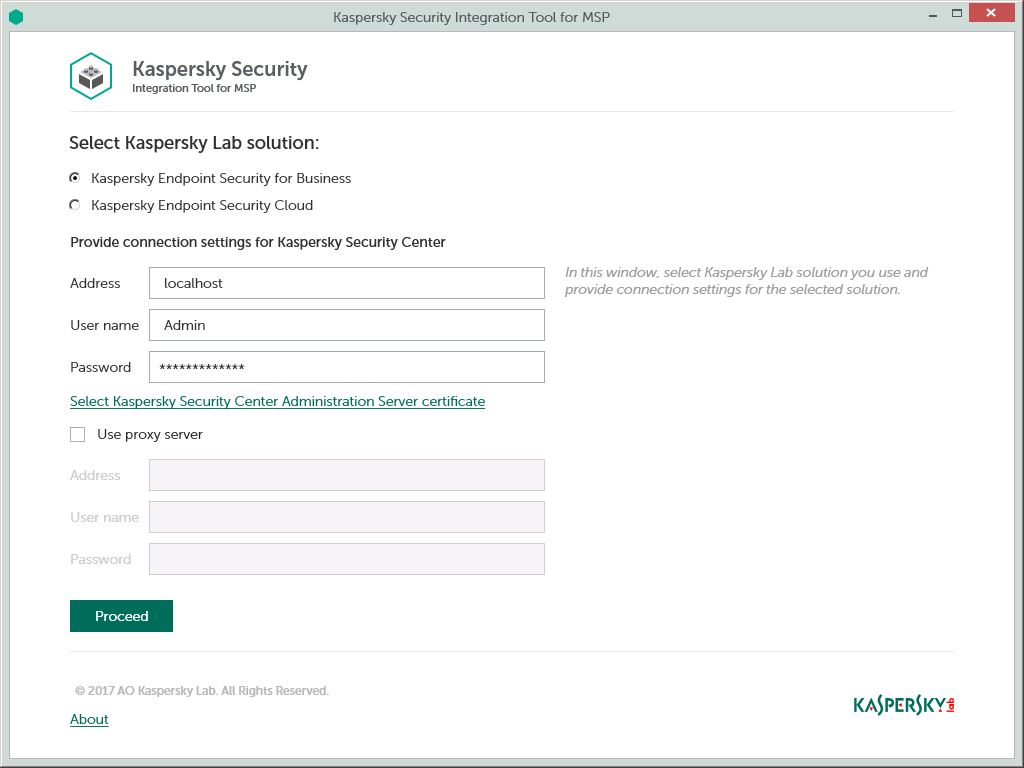
To connect to Kaspersky Security Center Administration Server:
- In the Start menu, select Kaspersky Security Integration Tool for MSP.
- In the window that opens, select the Kaspersky Endpoint Security for Business solution to connect to Kaspersky Security Center Administration Server.
- Specify the following connection settings:
- Address—Administration Server address. This field cannot be blank.
- User name—User name to connect to Administration Server. This field cannot be blank.
- Password—Password to connect to Administration Server. This field cannot be blank.
- Select Kaspersky Security Center Administration Server certificate—Click this link if you want Kaspersky Security Integration Tool for MSP to use the certificate of Kaspersky Security Center Administration Server to connect to this Administration Server. Usage of the certificate guarantees that Kaspersky Security Integration Tool for MSP connects to the Administration Server from which the certificate was downloaded.
The Administration Server certificate is created automatically during installation of the Administration Server component and is stored in the %ProgramData%\Application Data\KasperskyLab\adminkit\1093\cert folder on the computer that has Administration Server installed. Before starting to use the Administration Server certificate for authentication, copy the certificate file, klserver.cer, on the computer on which Kaspersky Security Integration Tool for MSP is installed.
When you click the Select Kaspersky Security Center Administration Server certificate link, a dialog box is displayed. In the dialog box, select the Use Server certificate check box and navigate to the certificate file. Click OK to start using the selected certificate for connection.
- Use proxy server—If the check box is selected, the connection to the Administration Server is established through a proxy server. By default, this check box is cleared.
If you selected the Use proxy server check box, provide the following proxy-server settings:
- Address—Network address of the proxy server. Provide the address in the following format: host:port.
- User name—User name to connect to the proxy server.
- Password—Password to connect to the proxy server.
- Click the Proceed button to connect to the Administration Server by using the specified settings.
The system validates the provided settings. If the settings are correct, connection to Administration Server is established.
Creating integration with ConnectWise Manage
After you connect to the Administration Server, the integration properties window opens, where you can create an integration between ConnectWise Manage and Kaspersky Security Center by means of Kaspersky Security Integration Tool for MSP.
Creation of an integration between ConnectWise Manage and Kaspersky Security Center is required only when you launch Kaspersky Security Integration Tool for MSP for the first time.
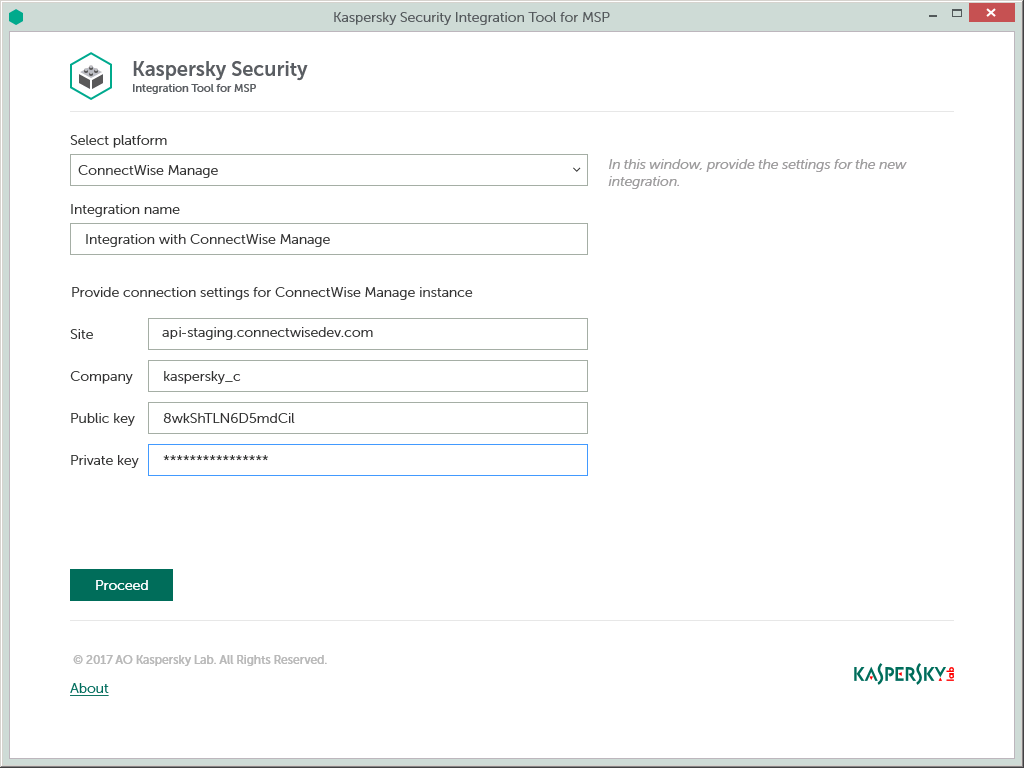
To create integration with ConnectWise Manage:
- In the Integration Settings window that opens after you connect to the Administration Server, specify the following settings for the newly created integration:
- Select platform—Select the integration platform from the drop-down list.
- Integration name—Name of the new integration. This field cannot be blank. By default, the integration name is Integration with <Platform_Name>.
- Site—Web address of the site that hosts the ConnectWise Manage Server. This field cannot be blank.
When you set up integration with ConnectWise Manage Cloud, specify the web address of the site that hosts the ConnectWise Manage Server with the ‘api-' prefix. Use one of the following sites based on your location:
- North American Cloud:
api-na.myconnectwise.net - European Cloud:
api-eu.myconnectwise.net - South African Cloud:
api-za.myconnectwise.net - Australian Cloud:
api-au.myconnectwise.net
- North American Cloud:
- Company—Name of your company in ConnectWise Manage. It is the company name you use to log in to ConnectWise Manage. This field cannot be blank.
- Public key—Public key generated by ConnectWise Manage. This field cannot be blank.
- Private key—Private key generated by ConnectWise Manage. This field cannot be blank. The private key is available only at the time the key is created.
ConnectWise Manage generates both public and private keys. For details on how to generate the keys, see section Setting up public and private keys in ConnectWise Manage.
- Click the Proceed button when you have finished specifying the integration settings.
The system validates the ConnectWise Manage integration settings. If the settings you provide are correct, they are saved and then used by Kaspersky Security Integration with ConnectWise Manage to access ConnectWise Manage.
Kaspersky Security Center is now integrated with ConnectWise Manage.
Adding virtual servers to the integration
After an integration with ConnectWise Manage is created, a window opens where you can add Kaspersky Security Center virtual servers to the integration. Kaspersky Security Center virtual servers are then mapped to the ConnectWise Manage companies.
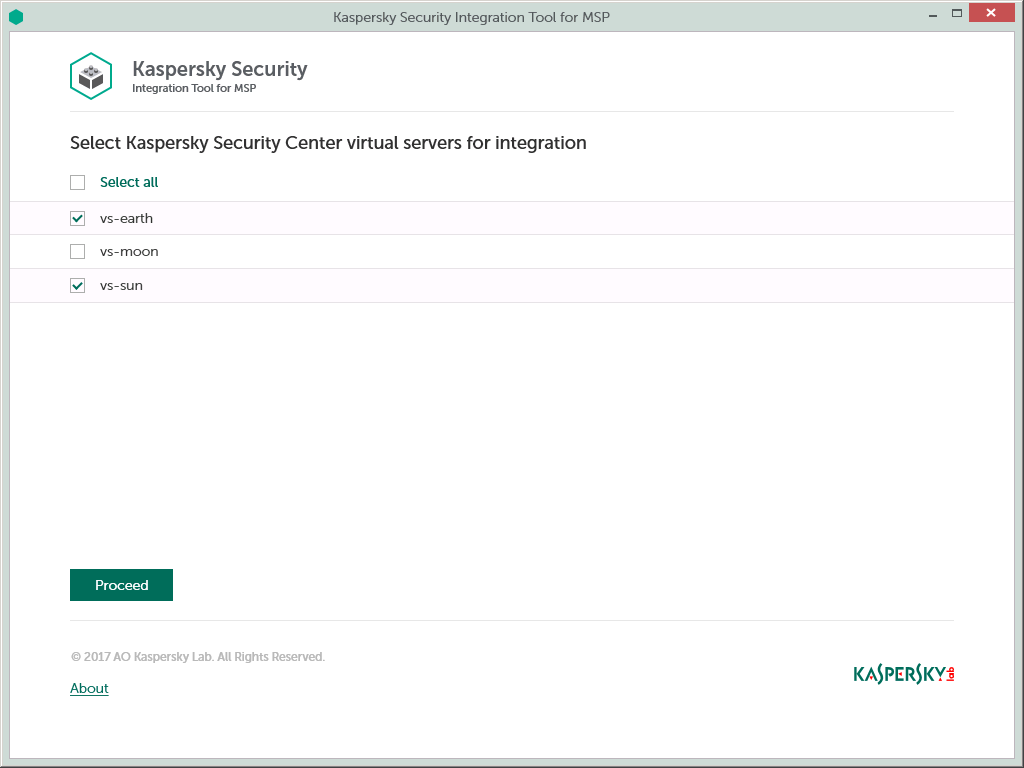
To add Kaspersky Security Center virtual servers to the integration:
- In the window, which lists Kaspersky Security Center virtual servers, select the check boxes next to the existing virtual servers to add them to the integration.
If you want to add all virtual servers to the integration, select the Select all check box.
- Click Proceed.
You will now be able to map these virtual servers to ConnectWise Manage companies.
Each virtual server can be added to one integration only. That is, if a virtual server is added to an integration, it is not displayed in a list of virtual servers available for another integration.
Integrating with Kaspersky Endpoint Security Cloud
This section describes how to create and configure integration between ConnectWise Manage and Kaspersky Endpoint Security Cloud by means of Kaspersky Security Integration Tool for MSP.
To successfully create integration, connect to Kaspersky Endpoint Security Cloud and perform the steps described in the following sections.
Connecting to Kaspersky Endpoint Security Cloud
When you start Kaspersky Security Integration Tool for MSP, the connection settings window opens. In this window, specify the settings to connect to Kaspersky Endpoint Security Cloud.
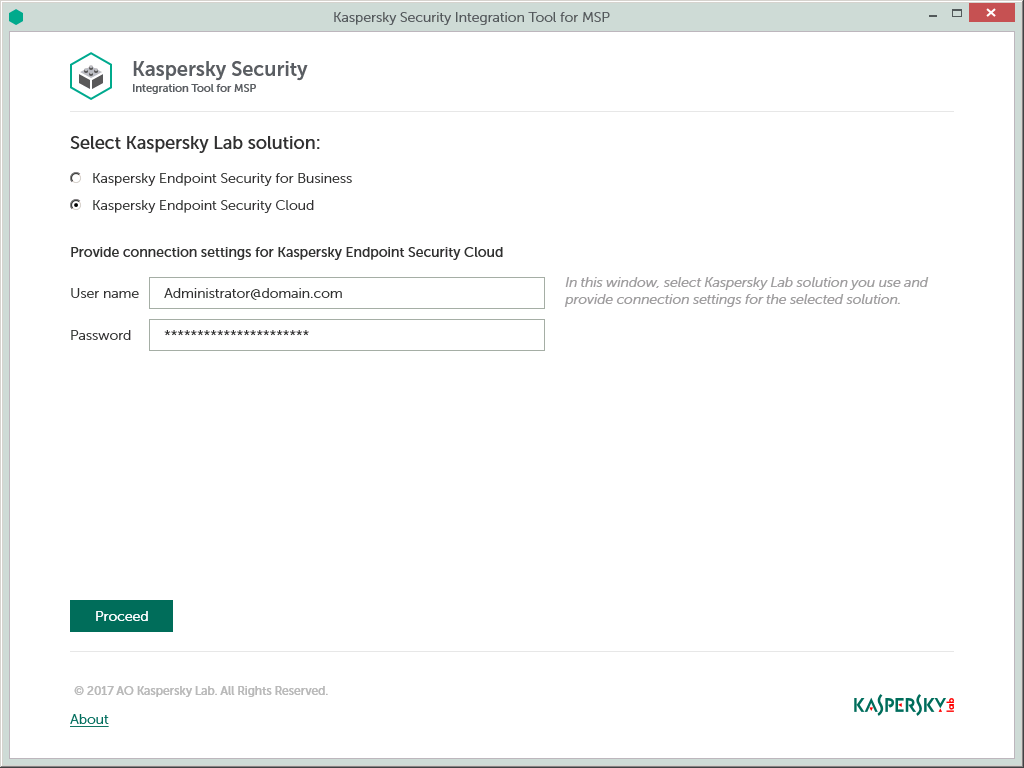
To connect to Kaspersky Endpoint Security Cloud:
- In the Start menu, select Kaspersky Security Integration Tool for MSP.
- In the window that opens, select the Kaspersky Endpoint Security Cloud solution to connect to Kaspersky Endpoint Security Cloud.
- Specify the following connection settings:
- User name—Email address used for your Kaspersky Endpoint Security Cloud account. This field cannot be blank.
- Password—Password to connect to Kaspersky Endpoint Security Cloud. This field cannot be blank.
- Click the Proceed button to connect to Kaspersky Endpoint Security Cloud using the specified settings.
The system validates the provided settings. If the settings are correct, connection to Kaspersky Endpoint Security Cloud is established.
Creating integration with ConnectWise Manage
After you connect to the Kaspersky Endpoint Security Cloud, the integration properties window opens, where you can create an integration between ConnectWise Manage and Kaspersky Endpoint Security Cloud by means of Kaspersky Security Integration Tool for MSP.
Creation of an integration between ConnectWise Manage and Kaspersky Endpoint Security Cloud is required only when you launch Kaspersky Security Integration Tool for MSP for the first time.
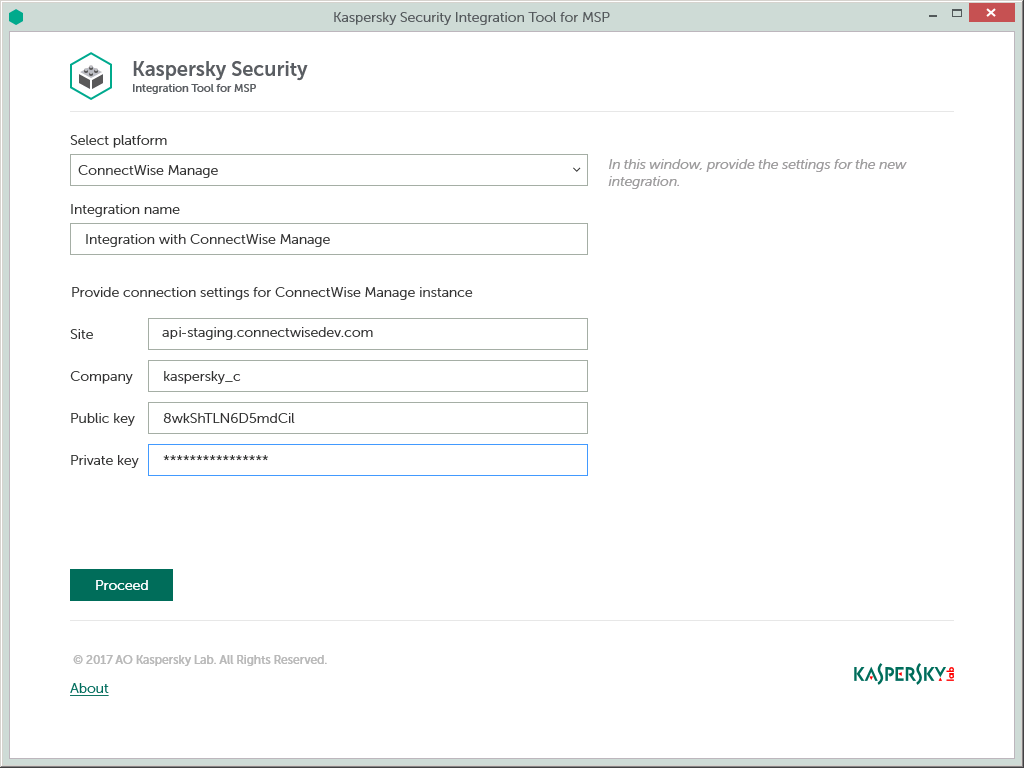
To create integration with ConnectWise Manage:
- In the Integration Settings window that opens after you connect to the Kaspersky Endpoint Security Cloud, specify the following settings for the newly created integration:
- Select platform—Select the integration platform from the drop-down list.
- Integration name—Name of the new integration. This field cannot be blank. By default, the integration name is Integration with <Platform_Name>.
- Site—Web address of the site that hosts the ConnectWise Manage Server. This field cannot be blank.
When you set up integration with ConnectWise Manage Cloud, specify the web address of the site that hosts the ConnectWise Manage Server with the ‘api-' prefix. Use one of the following sites based on your location:
- North American Cloud:
api-na.myconnectwise.net - European Cloud:
api-eu.myconnectwise.net - South African Cloud:
api-za.myconnectwise.net - Australian Cloud:
api-au.myconnectwise.net
- North American Cloud:
- Company—Name of your company in ConnectWise Manage. It is the company name you use to log in to ConnectWise Manage. This field cannot be blank.
- Public key—Public key generated by ConnectWise Manage. This field cannot be blank.
- Private key—Private key generated by ConnectWise Manage. This field cannot be blank. The private key is available only at the time the key is created.
ConnectWise Manage generates both public and private keys. For details on how to generate the keys, see section Setting up public and private keys in ConnectWise Manage.
- Click the Proceed button when you have finished specifying the integration settings.
The system validates the ConnectWise Manage integration settings. If the settings you provide are correct, they are saved and then used by Kaspersky Security Integration with ConnectWise Manage to access ConnectWise Manage.
Kaspersky Endpoint Security Cloud is now integrated with ConnectWise Manage.
Adding workspaces to the integration
After an integration with ConnectWise Manage is created, a window opens where you can add Kaspersky Endpoint Security Cloud workspaces to the integration. Kaspersky Endpoint Security Cloud workspaces are then mapped to the ConnectWise Manage companies.
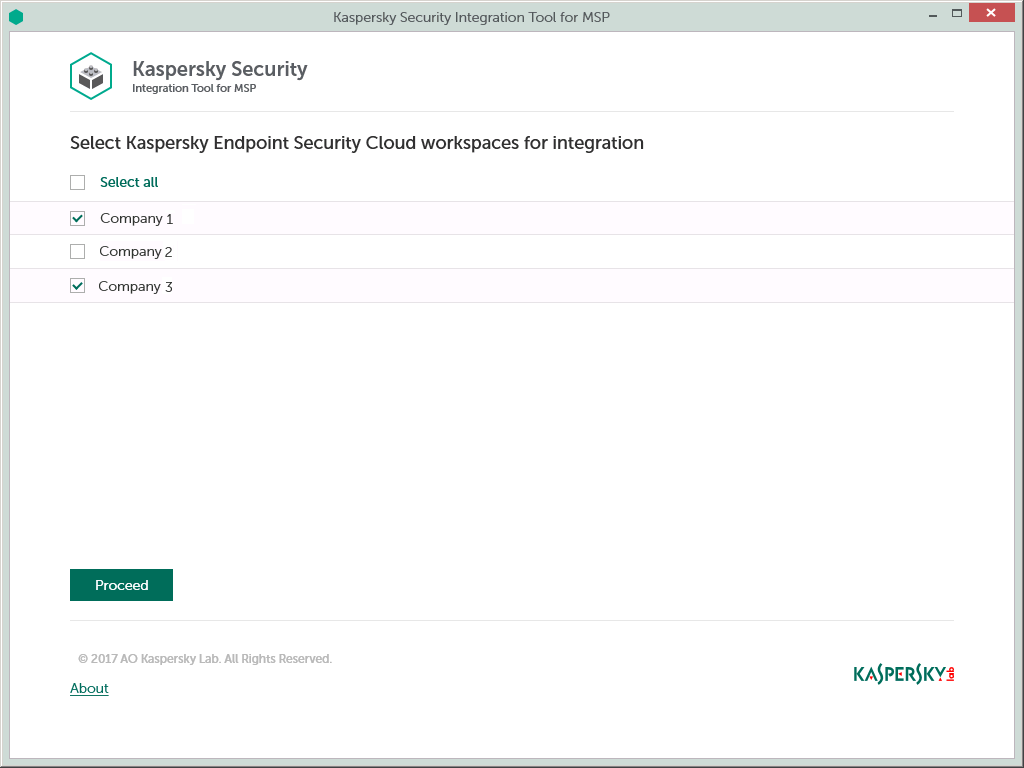
To add Kaspersky Endpoint Security Cloud workspaces to the integration:
- In the window, which lists Kaspersky Endpoint Security Cloud workspaces, select the check boxes next to the existing workspaces to add them to the integration.
If you want to add all workspaces to the integration, select the Select all check box.
- Click Proceed.
You will now be able to map these workspaces to ConnectWise Manage companies.
Each workspace can be added to one integration only. That is, if a workspace is added to an integration, it is not displayed in a list of workspaces available for another integration.
Supplementary configuration
The parameter that indicates the type of Kaspersky Endpoint Security Cloud server to which Kaspersky Security Integration Tool for MSP connects may be included in the .config file (IntegrationUI.exe.config) of Kaspersky Security Integration Tool for MSP.
The parameter name is KESCloudServer; its possible values are:
- production—Kaspersky Security Integration Tool for MSP works with the Production server.
- beta—Kaspersky Security Integration Tool for MSP works with the Beta server.
- test—Kaspersky Security Integration Tool for MSP works with the Test server.
You are strongly urged not to modify the KESCloudServer parameter unless you receive clear instructions from Kaspersky Lab.
The IntegrationUI.exe.config file is stored in the installation folder of Kaspersky Security Integration Tool for MSP. The default path is C:\Program Files (x86)\Kaspersky Lab\Kaspersky Security Integration Tool for MSP\IntegrationUI.exe.config.
By default, the KESCloudServer parameter is not displayed in the .config file of Kaspersky Security Integration Tool for MSP.
The KESCloudServer parameter can be specified as follows:
<appSettings>
<add key="KESCloudServer" value="production" />
</appSettings>
Setting up public and private keys in ConnectWise Manage
To create an integration between ConnectWise Manage and Kaspersky Security Integration with ConnectWise Manage, you have to provide API keys. API keys are public and private keys that are generated by ConnectWise Manage for an integration account.
To create API keys in ConnectWise Manage:
- In ConnectWise Manage, click System -> Members and either select an existing member or create a new one.
Make sure that the member you selected has all the rights necessary to set up the integration.
- On the Member Maintenance screen, click the API Keys tab and then click the New Item button.
- In the Description field, type the description for the newly created keys (for example, Kaspersky Integration).
- Click the Save button to save the new item.
The two API keys are generated and displayed in the Public Key and Private Key fields.
The private key is displayed only at the time it is created.
Make a note of both keys or copy them to the Clipboard because there is no way to recover the private key after the API Keys tab is closed.
You will have to specify these keys when you configure integration with ConnectWise Manage.
Managing integrations
You can edit or delete an existing integration or create a new integration. For example, it may be useful to edit, delete, or create an integration when you change the vendor of your Professional Services Automation system.
Creating a new integration
You can create a new integration in the Kaspersky Security Integration Tool for MSP window.
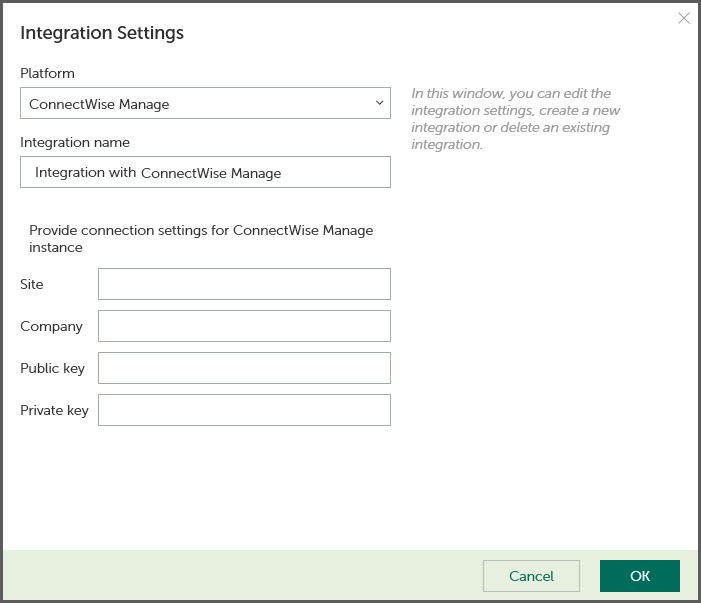
To create a new integration with ConnectWise Manage:
- In the top pane of the Kaspersky Security Integration Tool for MSP window, click the name of the current integration.
- In the Integration Settings window that opens, click the New integration button.
A new Integration Settings window opens. The fields for the integration settings are blank.
- Specify the values for the following settings of the integration:
- Platform—Select the integration platform.
- Integration name—Name of the new integration. This field cannot be blank. By default, the integration name is Integration with <Platform_Name>.
For integration with Kaspersky Endpoint Security Cloud, the integration ID is displayed beneath the integration name. You may have to provide this ID to Technical Support if you want the integration deleted.
- Site—Web address of the site that hosts the ConnectWise Manage Server. This field cannot be blank.
When you set up integration with ConnectWise Manage Cloud, specify the web address of the site that hosts the ConnectWise Manage Server with the ‘api-' prefix. Use one of the following sites based on your location:
- North American Cloud:
api-na.myconnectwise.net - European Cloud:
api-eu.myconnectwise.net - South African Cloud:
api-za.myconnectwise.net - Australian Cloud:
api-au.myconnectwise.net
- North American Cloud:
- Company—Name of your company in ConnectWise Manage. It is the company name you use to log in to ConnectWise Manage. This field cannot be blank.
- Public key—Public key generated by ConnectWise Manage. This field cannot be blank.
- Private key—Private key generated by ConnectWise Manage. This field cannot be blank. The private key is available only at the time the key is created.
ConnectWise Manage generates both public and private keys. For details on how to generate the keys, see section Setting up public and private keys in ConnectWise Manage.
- Click OK when you have finished specifying the integration settings.
The system validates the ConnectWise Manage integration settings. If the settings you provide are correct, they are saved and then used by Kaspersky Security Integration with ConnectWise Manage to access ConnectWise Manage.
A new integration with ConnectWise Manage is created.
Page top
Editing and viewing an existing integration
You can view and edit settings of an existing integration in the Kaspersky Security Integration Tool for MSP window.
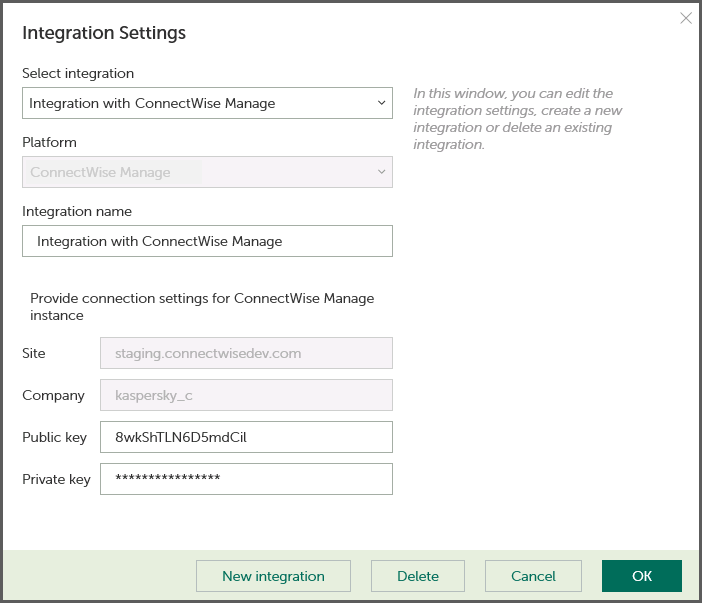
To view and edit integration with ConnectWise Manage:
- In the top pane of the window, click the name of the integration whose settings you want to view or modify.
- In the Integration Settings window that opens, in the Select integration drop-down list select the required integration.
- Modify the following settings of the selected integration:
- Integration name—Name of the selected integration. By default, the integration name is Integration with <Platform_Name>. You can edit this field, however, it cannot be blank.
For integration with Kaspersky Endpoint Security Cloud, the integration ID is displayed beneath the integration name. You may have to provide this ID to Technical Support, if you want the integration deleted.
- Public key—Public key generated by ConnectWise Manage. This field cannot be blank.
- Private key—Private key generated by ConnectWise Manage. This field cannot be blank. The private key is available only at the time the key is created.
ConnectWise Manage generates both public and private keys. For details on how to generate the keys, see section Setting up public and private keys in ConnectWise Manage.
The Site and Company settings cannot be modified. If you have to change these settings, create a new integration.
- Integration name—Name of the selected integration. By default, the integration name is Integration with <Platform_Name>. You can edit this field, however, it cannot be blank.
- Click OK when you have finished editing the integration settings.
The system validates the ConnectWise Manage integration settings. If the settings you provide are correct, they are saved and then used by Kaspersky Security Integration with ConnectWise Manage to access ConnectWise Manage.
The integration with ConnectWise Manage is modified and saved.
Page top
Deleting an existing integration
You can delete an existing integration in the Kaspersky Security Integration Tool for MSP window.
When you delete an integration, all virtual servers or workspaces that were linked to the integration are unbound from the integration but continue to exist in Kaspersky Security Center or Kaspersky Endpoint Security Cloud. All administrators of the deleted integration receive notifications that the integration was deleted, but they can continue to administer Kaspersky Security Center workspaces that were linked to this integration.
All Kaspersky Security Center virtual servers or Kaspersky Endpoint Security Cloud workspaces that are unbound from the deleted integration can be added to other integrations.
Deleting integration with Kaspersky Security Center
To delete integration with ConnectWise Manage:
- In the top pane of the Kaspersky Security Integration Tool for MSP window, click the name of the integration that you want to delete.
- In the integration window that opens, click Delete to delete the integration.
- Click Yes to confirm deletion.
The integration settings are cleared, indicating that the integration is deleted.
Deleting integration with Kaspersky Endpoint Security Cloud
Integration with Kaspersky Endpoint Security Cloud cannot be deleted by means of Kaspersky Security Integration Tool for MSP. Contact Technical Support to delete integration with Kaspersky Endpoint Security Cloud.
Configuring integration in Kaspersky Security Integration with ConnectWise Manage
The purpose of Kaspersky Security Integration Tool for MSP is to configure integration between ConnectWise Manage and the Kaspersky Lab solution you use: Kaspersky Security Center or Kaspersky Endpoint Security Cloud.
Using Kaspersky Security Integration Tool for MSP, you can do the following:
- Map ConnectWise Manage companies to Kaspersky Security Center virtual servers or to Kaspersky Endpoint Security Cloud workspaces.
- Configure ticketing in ConnectWise Manage.
- Map Kaspersky Lab products to existing ConnectWise Manage products.
- Configure automated billing.
Mapping companies and enabling automatic billing
Use the Companies tab in the Kaspersky Security Integration Tool for MSP window to set up and modify mapping between managed companies in ConnectWise Manage and virtual servers or workspaces in your Kaspersky Lab solution. To set up mapping, companies must be created in ConnectWise Manage, while virtual servers must be added to Kaspersky Security Center Administration Server or workspaces must be created in Kaspersky Endpoint Security Cloud.
On the Companies tab, you can also enable automatic billing for your managed companies. This means that information about the number of Kaspersky Lab products provided during the current billing period can be regularly and automatically updated in ConnectWise Manage. Timely updating lets you prepare customer invoices more quickly and easily.
When you click the Companies tab, a list is displayed, showing virtual servers or workspaces and their corresponding ConnectWise Manage companies. You can add existing virtual servers or workspaces to the integration and map ConnectWise Manage companies to them. You can also delete mapping between a virtual server or workspace and its corresponding company. In this case, neither the virtual server / workspace nor the company is deleted; instead, the link between them is broken.
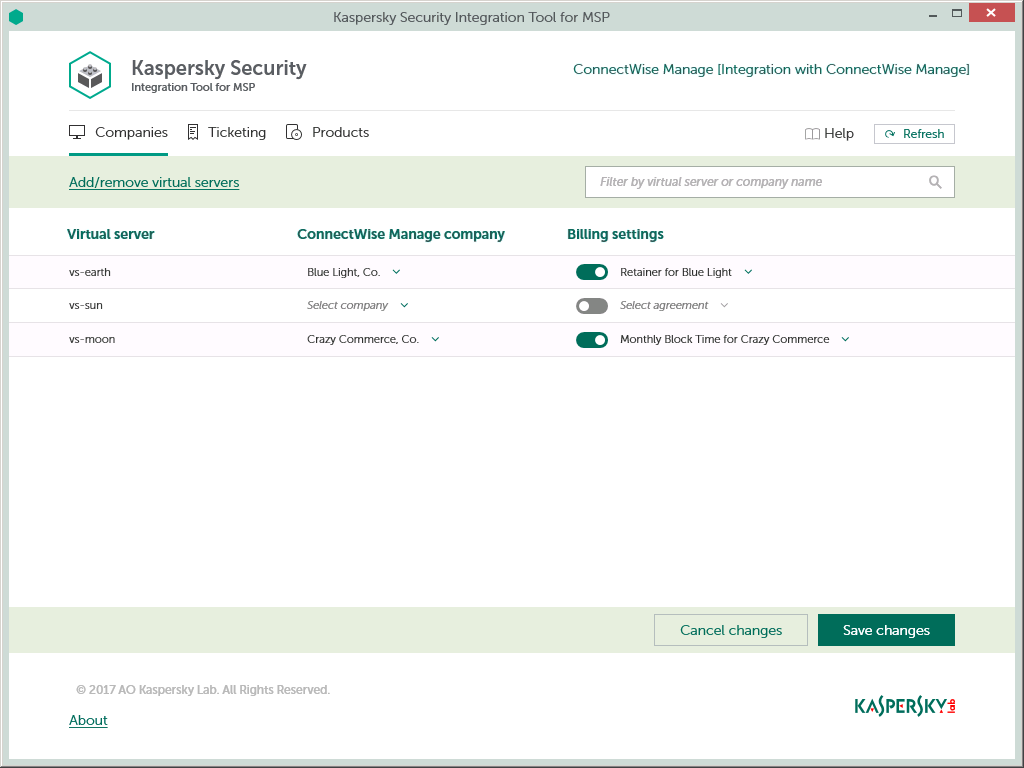
The sections below explain how to add or remove virtual servers or workspaces to / from the integration and how to configure automatic billing.
Adding and removing virtual servers or workspaces
You can add existing virtual servers or workspaces to the integration or remove them from the integration.
To add or remove virtual servers or workspaces to / from the integration:
- In the Kaspersky Security Integration Tool for MSP window, click the Companies tab.
- Click the Add / remove virtual servers link if you use Kaspersky Security Center, or the Add / remove workspaces link if you use Kaspersky Endpoint Security Cloud, and then do one of the following:
- Select check boxes next to existing virtual servers or workspaces to add them to the integration. Then you can match these virtual servers or workspaces to ConnectWise Manage companies.
- Clear check boxes next to virtual servers or workspaces to remove them from the integration. This action does not remove the virtual server from Kaspersky Security Center or workspace from Kaspersky Security Endpoint Cloud, but only deletes the mapping between the virtual server or workspace and the company.
- Click OK.
Each virtual server or workspace can be added to one integration only. That is, if a virtual server or a workspace is added to an integration, it is not displayed in a list of virtual servers or workspaces available for another integration.
Setting up automatic billing
You can map virtual servers or workspaces to ConnectWise Manage companies and configure automatic billing for the selected companies.
To set up mapping between virtual servers or workspaces and companies, and edit billing settings:
- In the Kaspersky Security Integration Tool for MSP window, click the Companies tab.
- In the Virtual server column (if you use Kaspersky Security Center) or in the Workspace column (if you use Kaspersky Endpoint Security Cloud), locate the virtual servers or workspaces to which to map the ConnectWise Manage company.
If you have a long list of virtual servers or workspaces, use the search box located above the table, on the right, to find the required virtual server or workspace. Type any part of the virtual server or workspace name in the search box and click the Search button. Only the virtual servers or workspaces whose names contain the string you entered are displayed.
- In the ConnectWise Manage company column, click the drop-down arrow and select the ConnectWise Manage company you want to map to the virtual server or workspace.
One-to-one mapping is supported. You can map one virtual server or one workspace to a single ConnectWise Manage company.
- Turn automatic billing on or off for your company by using the toggle button in the Billing settings column.
To use automatic billing, you must create mapping between Kaspersky Lab products and their ConnectWise Manage equivalents. For details, refer to section Mapping products.
- Click the Select agreement drop-down arrow in the Billing settings column and select one of the available Agreements associated with the company you selected in the ConnectWise Manage company column.
An Agreement must exist for the selected company in ConnectWise Manage for automatic billing to be successfully set up. Agreements for a company are created and managed in ConnectWise Manage. You can view the Agreements for the selected company in ConnectWise Manage.
The Agreement Additions for the products used by the company will be automatically created in ConnectWise Manage during the daily synchronization.
- If necessary, repeat steps 2 to 5 for each pair: virtual server-company or workspace-company.
- Click the Save changes button to save your mapping.
After the companies are mapped to the virtual servers or workspaces, Service Tickets and Agreement Additions for the licensed Kaspersky Lab products are automatically created for these companies in ConnectWise Manage.
Page top
How automatic billing works
You can configure automatic billing to enable Kaspersky Security Integration with ConnectWise Manage to create and update daily the ConnectWise Manage Agreement Additions for Kaspersky Lab products. When automatic billing is configured, information on Kaspersky Lab products is transferred to ConnectWise Manage automatically, allowing faster periodic generation of invoices for your customers.
On the Companies tab of the Kaspersky Security Integration Tool for MSP window, you can check whether automatic billing is enabled and configured for a selected company and, if necessary, you can set up automatic billing.
Automatic billing works according to the following rules:
- Kaspersky Security Integration Service for MSP runs automated billing daily, so that you have up-to-date usage information in ConnectWise Manage any time you have to generate an invoice for a client.
- Kaspersky Security Integration Service for MSP creates Agreement Additions for Kaspersky Lab products only if these products are mapped to the corresponding ConnectWise Manage products.
- To get usage information for a particular company, Kaspersky Security Integration Service for MSP calculates how many of the company's devices use the licenses that are added to the Kaspersky Security Center virtual server associated with the company or to the corresponding workspace in Kaspersky Endpoint Security Cloud. Only unexpired and active commercial keys and subscriptions are counted.
Setting up ticketing
Ticket creation settings from the previous versions of Kaspersky Security Integration with ConnectWise Manage (MR1 and earlier) are not compatible with the current version (MR2). Reconfigure ticketing in Kaspersky Security Integration Tool for MSP after you upgrade Kaspersky Security Integration with ConnectWise Manage to MR2 version.
Automated ticketing allows you to significantly reduce the time spent monitoring and managing your companies. Tickets allow timely responses to different types of events or changes in computer statuses that occur in the company network. You have to set up ticketing rules to enable automatic creation and assignment of tickets in ConnectWise Manage. You can set up creation and assignment of tickets depending on the event severity or when a computer status changes to Critical or Warning in Kaspersky Lab products.
Tickets created based on the computer status changes are automatically closed when the corresponding issue is resolved and the status description that triggered the ticket creation is no longer relevant. For example, when a computer's status becomes Warning because a "Databases are out of date" status description is assigned, a corresponding ticket is created. When the databases are updated, the status description "Databases are out of date" is no longer relevant, and the ticket is automatically closed. However, the computer status might remain Warning because of other status descriptions, for example, "Many viruses detected".
Tickets created basing on events are not closed automatically, so you should close these tickets manually.
On the Ticketing tab, you can create and modify ticketing rules for your managed companies. Ticketing rules are applicable to all managed companies that are mapped to Kaspersky Security Center virtual servers or Kaspersky Endpoint Security Cloud workspaces. Ticketing rules can be configured individually for events and for computer statuses. Refer to the next following for details on how to configure ticketing.
Ticketing for events
In the Events section of the Ticketing tab, you can configure ticketing rules for events that occur in Kaspersky Security Center. You can edit ticket settings either for an individual event, or for several events at the same time.
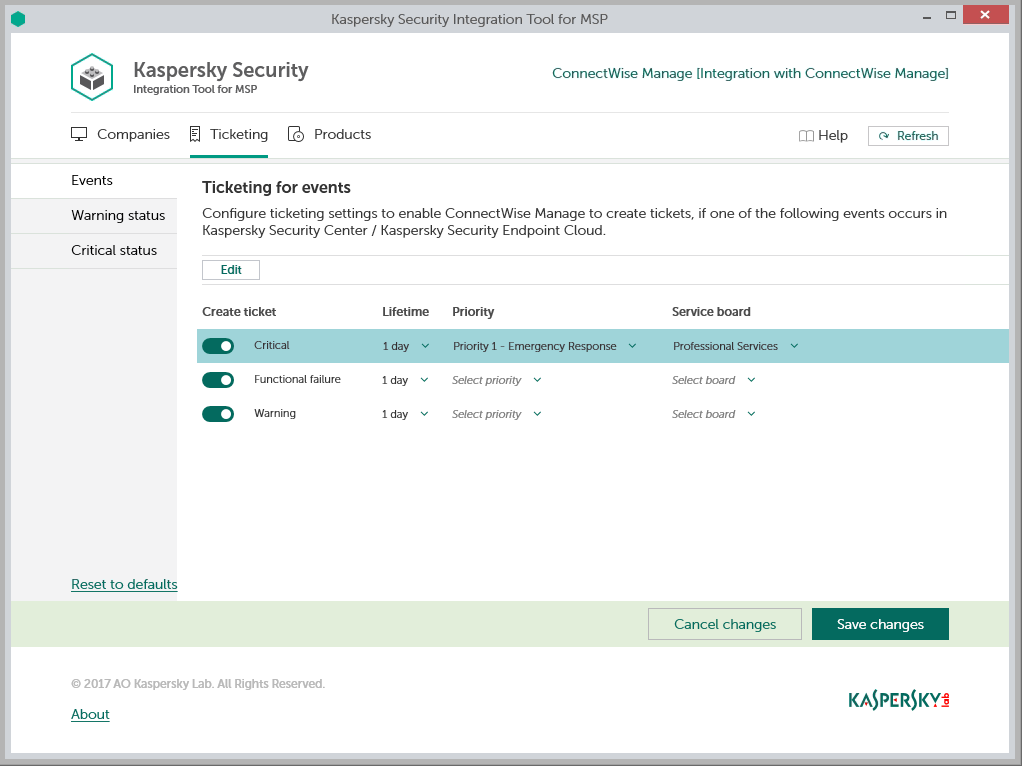
To set up ticketing for events:
- In the Kaspersky Security Integration Tool for MSP window, click the Ticketing tab.
- In the left pane, select the Events section to configure ticketing for events.
- In the Create ticket column, use the toggle buttons to enable or disable ticket creation for the corresponding event severities.
By default, ticketing is enabled for all event severities. There are three possible event severities: Critical, Functional failure, and Warning.
- Edit the ticketing settings.
You can edit the main ticketing settings, which are displayed in the main screen, as well as additional ticketing settings, which are displayed in the additional pop-up window.
- To edit the main ticketing settings, select the line that contains the event severity and edit its ticketing settings by selecting the values you want in the corresponding fields.
- To edit both the main and additional ticketing settings, select one or more lines that contain the event severities and click the Edit button above the table.
Editing ticketing settings for multiple event severities is useful if you want to assign the same ticketing settings to these event severities. If you want the ticketing settings to be different, edit them individually for each event severity.
You can edit the following ticketing settings:
- Lifetime—Select the period, in days, during which the events are still relevant. The default value is 1 day.
This value is used to determine whether to create a ticket for an event in ConnectWise Manage. If the connection between ConnectWise Manage and Kaspersky Security Center or Kaspersky Endpoint Security Cloud has been broken and events have not been sent for some time, only events more recent than the specified period are sent to ConnectWise Manage as tickets. A different relevance period can be set for different event severities.
- Priority—Select the priority level for the tickets created in ConnectWise Manage. Assigning priority levels to events is used to prioritize corresponding ConnectWise Manage tickets. The ticket priority allows you to respond to the issues in order of their importance, so that more urgent problems can be resolved sooner.
- Service Board—Select the ConnectWise Manage Service Board to assign the ticket to. Service Boards are configured in ConnectWise Manage. Make sure that the Service Board has the default status and team; otherwise, it is not possible to create Service Tickets by means of this Service Board.
- Type—Select the ConnectWise Manage ticket type to be assigned to the ticket. Ticket types, available for selection, depend on the selected Service Board.
- Subtype—Select the ConnectWise Manage ticket subtype to be assigned to the ticket. Ticket subtypes, available for selection, depend on the selected Type.
- When you finish configuring ticketing for events, click the Save changes button to save the ticketing settings.
Ticketing for events is configured and ConnectWise Manage tickets are created in accordance with the specified rules.
Kaspersky Security Integration Service for MSP can create Service Tickets in ConnectWise Manage for a company only if its status allows saving changes. Therefore, make sure that the Disallow Saving check box is cleared for your company on the Company Status tab.
You can cancel changes and reset ticketing settings to their last saved values.
To cancel changes of ticketing settings for events and restore last saved values:
- Open the Ticketing tab and in the left pane select the Events section.
- Click the Cancel changes button.
You can also reset ticketing settings to their default values.
To reset ticketing settings for events to their default values:
- Open the Ticketing tab and in the left pane select the Events section.
- Click the Reset to defaults link.
Ticketing for computer statuses
In the Warning status and Critical status sections of the Ticketing tab, you can configure ticketing rules for the computer statuses. This allows tickets to be created in ConnectWise Manage when the computer status in Kaspersky Security Center changes to Warning or Critical. You can edit ticket settings either for an individual computer status or for several statuses at the same time.
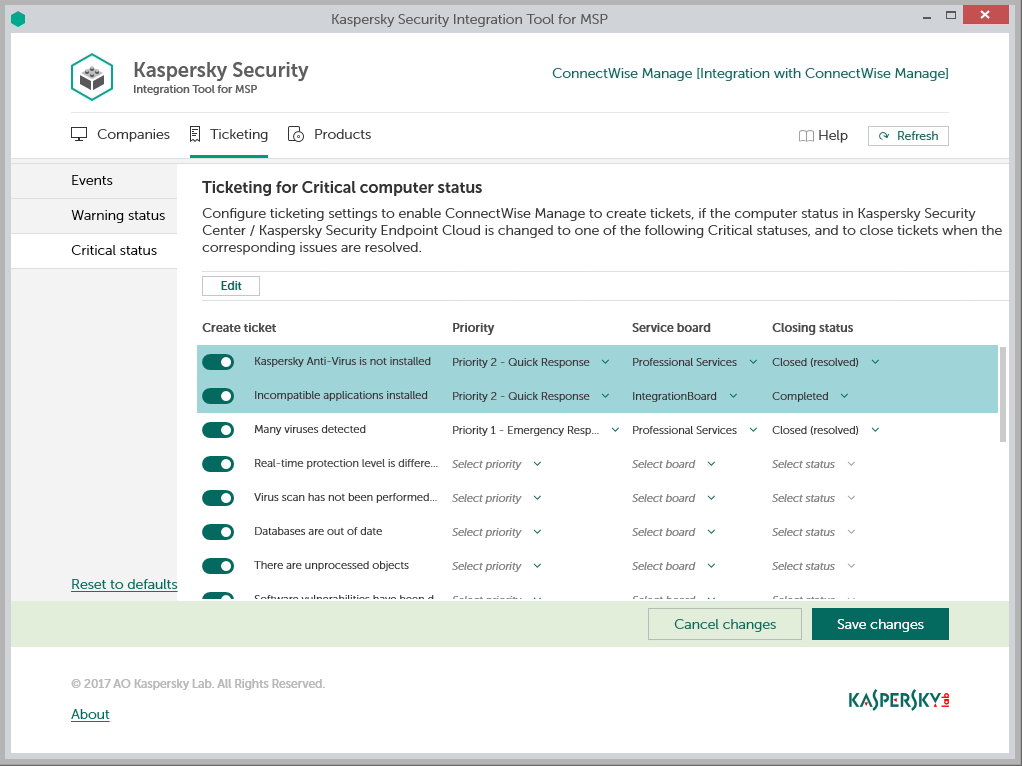
To set up ticketing for computer status:
- In the Kaspersky Security Integration Tool for MSP window, click the Ticketing tab.
- In the left pane, select the Warning status or Critical status section to configure ticketing for computer statuses.
- In the Create ticket column, use the toggle buttons to enable or disable ticket creation for the corresponding status descriptions.
By default, ticketing is enabled for all computer status descriptions.
- Edit the ticketing settings.
You can edit the main ticketing settings, which are displayed in the main screen, as well as additional ticketing settings, which are displayed in the additional pop-up window.
- To edit the main ticketing settings, select the line that contains the status description and edit its ticketing settings by selecting the required values in the corresponding fields.
- To edit both the main and additional ticketing settings, select the one or more lines that contain the event severities and click the Edit button above the table.
Editing ticketing settings for multiple computer statuses is useful if you want to assign the same ticketing settings to these computer statuses. If you want the ticketing settings to be different, edit them individually for each computer status.
You can edit the following ticketing settings:
- Priority—Select the priority level for the tickets created in ConnectWise Manage. Assigning priority levels to events is used to prioritize corresponding ConnectWise Manage tickets. The ticket priority allows you to respond to the issues in order of their importance, so that more urgent problems can be resolved sooner.
- Service Board—Select the ConnectWise Manage Service Board to assign the ticket to. Service Boards are configured in ConnectWise Manage. Make sure that the Service Board has the default status and team; otherwise, it is not possible to create Service Tickets by means of this Service Board.
- Closing status—Select the status to be assigned to the Service Tickets in ConnectWise Manage when they are automatically closed. Tickets created basing on computer status change are automatically closed when the issue, which trigged this computer status, is resolved.
- Type—Select the ConnectWise Manage ticket type to be assigned to the ticket. Ticket types, available for selection, depend on the selected Service Board.
- Subtype—Select the ConnectWise Manage ticket subtype to be assigned to the ticket. Ticket subtypes, available for selection, depend on the selected Type.
- When you finish configuring ticketing for computer statuses, click the Save changes button to save the ticketing settings.
Ticketing for computer status is configured and ConnectWise Manage tickets are created in accordance with the specified rules.
Kaspersky Security Integration Service for MSP can create Service Tickets in ConnectWise Manage for a company only if its status allows saving changes. Therefore, make sure that the Disallow Saving check box is cleared for your company on the Company Status tab.
You can cancel changes and reset ticketing settings to their last saved values.
To cancel changes of ticketing settings for events and restore last saved values:
- Open the Ticketing tab and in the left pane select the Warning status or Critical status section.
- Click the Cancel changes button.
You can also reset ticketing settings to their default values.
To reset ticketing settings for events to their default values:
- Open the Ticketing tab and in the left pane select the Warning status or Critical status section.
- Click the Reset to defaults link.
Mapping products
Set up mapping between ConnectWise Manage products and Kaspersky Lab products, so that usage information about Kaspersky Lab products appears in ConnectWise Manage as Agreement Additions.
On the Products tab of the Kaspersky Security Integration Tool for MSP window, you can match Kaspersky Lab products with their equivalents in ConnectWise Manage. You can edit the existing product mapping as well.
The list of available products differs depending on which Kaspersky Lab solution you use: Kaspersky Security Center or Kaspersky Endpoint Security Cloud.
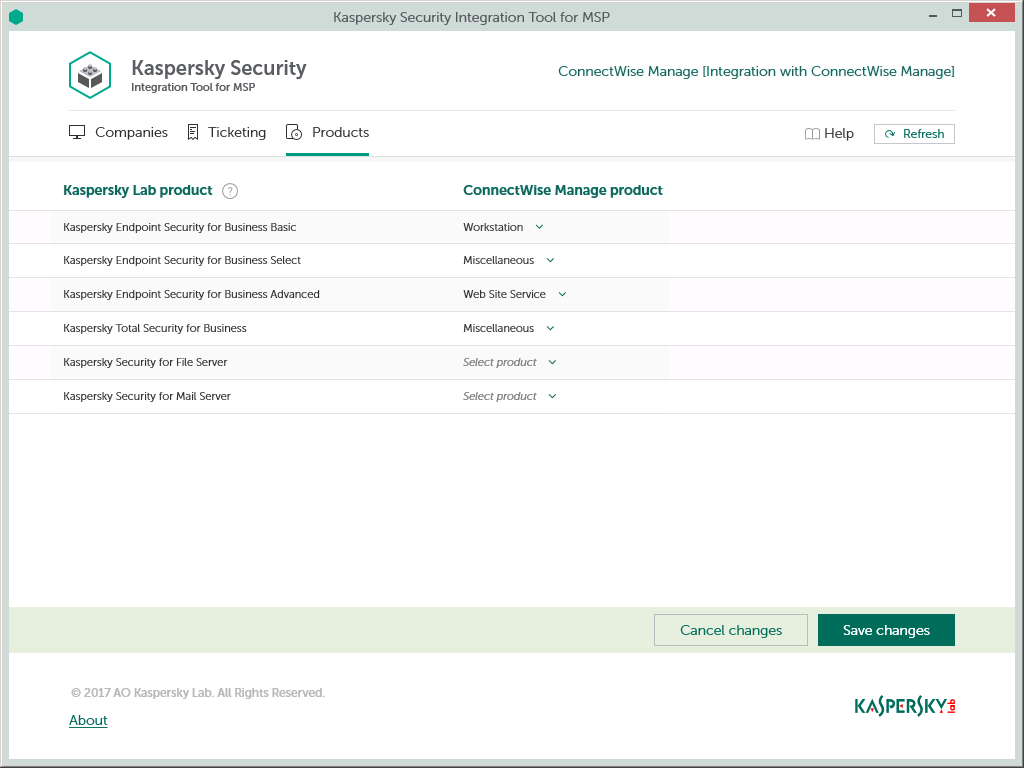
To set up product mapping:
- In the Kaspersky Security Integration Tool for MSP window, click the Products tab.
- Map each Kaspersky Lab product in the Kaspersky Lab product column to its equivalent in the ConnectWise Manage product column.
Each Kaspersky Lab product can be mapped to one ConnectWise Manage product only.
- When you have finished product mapping, click the Save changes button to save the mapping.
Viewing companies not integrated with Kaspersky Lab products
When configuring integration with ConnectWise Manage, it is useful to check weather all ConnectWise Manage companies are connected to Kaspersky Security Center virtual servers / Kaspersky Endpoint Security Cloud workspaces, or weather you accidentally skipped one or more companies. For this purpose, you can use ConnectWise Manage reports that allow you to display all existing companies together with the virtual servers or workspaces to which they are mapped.
Kaspersky Security Integration with ConnectWise Manage adds its own fields to the ConnectWise Manage configuration. You can use these fields in different custom reports. For example, using standard ConnectWise Manage functionality, you can select companies that are not integrated with Kaspersky Security Center or with Kaspersky Endpoint Security Cloud, that is, the companies that do not have a corresponding virtual server or workspace. Then you can manually, using filters, exclude the companies that do not use Kaspersky Lab products from your selection.
To view ConnectWise Manage companies that are not mapped to virtual servers or workspaces:
- Log in to ConnectWise Manage with your credentials.
- In ConnectWise Manage, create a report, using ConnectWise Report Writer. Your report must include the following fields:
- Company name.
- Corresponding virtual server / workspace name.
Refer to ConnectWise Manage documentation for details on creating reports.
- Filter your report data by the name of the virtual server or workspace.
If the name of the virtual server or workspace is empty, the company is not mapped to any virtual server or workspace.
Managing administrators
On the Administrators tab of the Kaspersky Security Integration Tool for MSP window, you can manage the administrators related to the integration with Kaspersky Endpoint Security Cloud. You can assign the accounts of existing Kaspersky Endpoint Security Cloud administrators to your integration, that is, add integration administrators. You can also remove administrators from the integration if you do not want them to work with the integration.
You can manage administrators within the integration only if Kaspersky Endpoint Security Cloud solution is used. For Kaspersky Security Center solution, this functionality is unavailable.
When you add administrators to the integration, they have the same rights as existing administrators of the selected integration, and can administer all workspaces bound to this integration and manage the integration settings.
When you remove an administrator from the integration, this administrator can no longer manage the integration and cannot administer the workspaces of this integration. You may have to remove administrators, for example, if they stop working for your MSP company or move to new positions within the company and can no longer manage integrations.
All remaining administrators who have access to the integration can add or remove administrators to / from this integration.
Use the Administrators tab to manage the administrators.
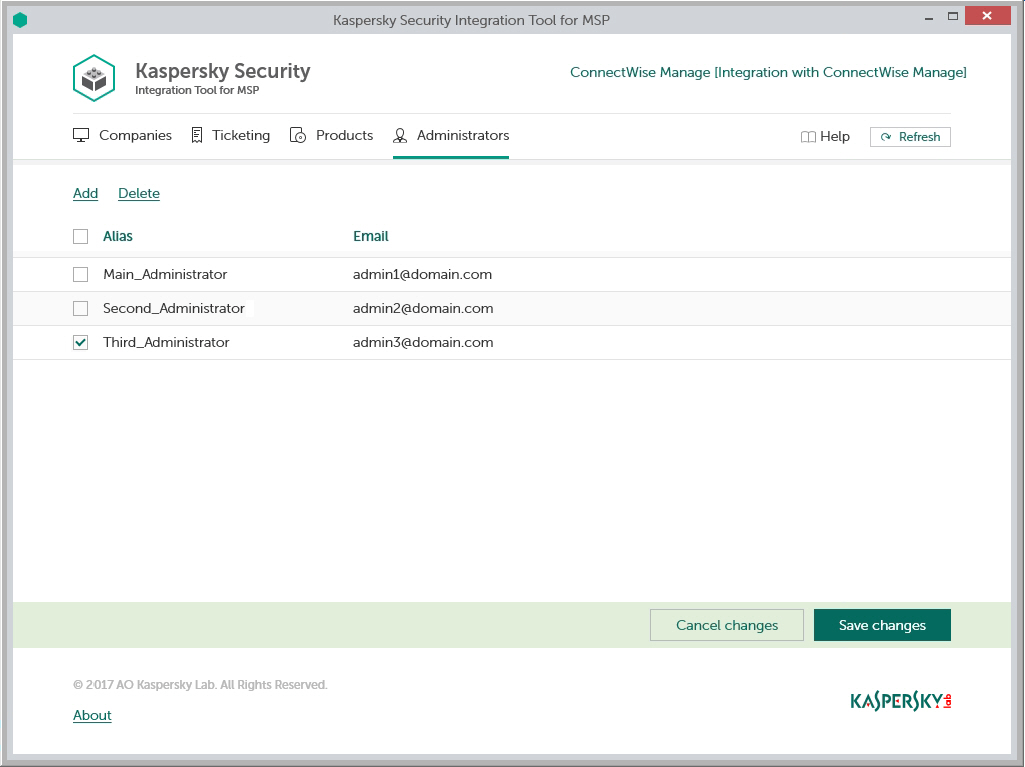
The sections below explain how to add or remove an administrator to / from the integration.
Adding administrators
On the Administrators tab, you can add new administrators to your integration.
When you add an administrator to the integration, the new administrator has the same rights as existing administrators of the selected integration, and can administer all workspaces bound to this integration and manage the integration settings.
To add administrators:
- In the Kaspersky Security Integration Tool for MSP window, click the Administrators tab.
- On the Administrators tab, click the Add link to add administrators.
- In the Add administrators dialog box that opens, specify the email addresses and aliases associated with the Kaspersky Lab account of the new administrators. You can add several administrators at a time.
- Use a semicolon to separate the email address and alias of an administrator.
- Type the data for each administrator in a new line.
- Click Next and check the data that you provided. If everything is correct, click Finish to add the administrators to the integration. If you want to change the information you provided, click Back.
- After you perform all the actions with administrators' accounts, click the Save changes button.
The new administrators are added to the integration and gain access to all workspaces within this integration.
Page top
Removing administrators
On the Administrators tab, you can remove administrators.
When you remove administrators from the integration, they can no longer manage the integration. However, the administrators' Kaspersky Lab accounts are not deleted; they are merely unbound from the integration, so that the administrators cannot manage the integration or administer its workspaces.
To remove administrators:
- In the Kaspersky Security Integration Tool for MSP window, click the Administrators tab.
- Select the check boxes next to the names of administrators you want removed from the integration.
If you want to select all administrators, select the check box in the column header.
You cannot remove all administrators from the integration. An integration must have at least one administrator.
- Click the Delete link to remove the selected administrators.
- After you perform all the actions with the administrators' accounts, click the Save changes button.
The selected administrators are removed from the integration and lose their rights to administer workspaces bound to the integration.
Enabling and disabling tracing
You may have to save traces of Kaspersky Security Integration with ConnectWise Manage, for example, if you contact Technical Support and they ask you to provide the traces for diagnostics and troubleshooting. It is recommended to disable tracing when the issue is resolved, as tracing requires additional resources and additional memory to store trace files. It is also recommended to remove the trace files from your computer, when the issue, which required tracing, is resolved, because the trace files may contain personal and confidential data.
By default, tracing is disabled.
There are two ways of enabling and disabling tracing for Kaspersky Security Integration with ConnectWise Manage components:
- Using the Microsoft Windows Registry.
- In the .config files of Kaspersky Security Integration with ConnectWise Manage components.
Enabling and disabling tracing using the Registry
You can enable and disable tracing using the Microsoft Windows Registry.
To enable or disable tracing:
Before editing the Windows Registry, it is recommended that you back up the Registry.
- Click the Start button.
- In the Start menu, either in the Run box or the Search box, type regedit and press Enter.
The Registry Editor window opens.
If you have restricted access to the Windows computer you are logged into, you might not be able to access the Registry.
- In the Registry Editor window, navigate to the Kaspersky Security Integration Service for MSP or Kaspersky Security Integration Tool for MSP registry key. They are available by one of the following paths:
- Kaspersky Security Integration Service for MSP
- KEY_LOCAL_MACHINE\SOFTWARE\KasperskyLab\Kaspersky Security Integration Service for MSP
- HKEY_LOCAL_MACHINE\SOFTWARE\Wow6432Node\KasperskyLab\Kaspersky Security Integration Service for MSP
- Kaspersky Security Integration Tool for MSP
If the Kaspersky Security Integration Tool for MSP registry key is not displayed, either run the Kaspersky Security Integration Tool for MSP as administrator (by right-clicking the application icon and selecting Run as administrator in the context menu), or create the registry key manually.
- KEY_LOCAL_MACHINE\SOFTWARE\KasperskyLab\Kaspersky Security Integration Tool for MSP
- HKEY_LOCAL_MACHINE\SOFTWARE\Wow6432Node\KasperskyLab\Kaspersky Security Integration Tool for MSP
- Kaspersky Security Integration Service for MSP
- Edit the value of the EnableTraces parameter as follows:
- 1—To enable tracing.
- 0—To disable tracing.
- Click OK in the Edit window to save your changes.
- Close the Registry Editor window.
The trace files are saved to the .log files in the application installation folder:
- For Kaspersky Security Integration Tool for MSP the file is IntegrationUI.log, by default saved to the C:\Program Files (x86)\Kaspersky Lab\Kaspersky Security Integration Tool for MSP folder.
- For Kaspersky Security Integration Service for MSP the file is IntegrationServer.log, by default stored in the C:\Program Files (x86)\Kaspersky Lab\Kaspersky Security Integration Service for MSP folder.
When you uninstall Kaspersky Security Integration Tool for MSP and Kaspersky Security Integration Service for MSP, the trace files are removed together with the application.
Enabling and disabling tracing using the .config files
You can enable and disable tracing in the .config files of Kaspersky Security Integration Tool for MSP and Kaspersky Security Integration Service for MSP, which are stored in the installation folders of the corresponding products.
To enable or disable tracing:
- Navigate to the .config file of the Kaspersky Security Integration with ConnectWise Manage component for which you want to enable or disable tracing. The .config file is stored in the installation folder. By default, the navigation paths are:
- For Kaspersky Security Integration Tool for MSP the file is IntegrationUI.exe.config, by default stored in the C:\Program Files (x86)\Kaspersky Lab\Kaspersky Security Integration Tool for MSP folder.
- For Kaspersky Security Integration Service for MSP the file is IntegrationServer.exe.config, by default stored in the C:\Program Files (x86)\Kaspersky Lab\Kaspersky Security Integration Service for MSP folder.
- Open the .config file with any text editor and change the value of the minlevel attribute of the logger element as follows:
- To enable tracing, set the value of the minlevel attribute to Debug.
<logger name="MSPIntegration.*" writeTo="fileTarget" minlevel="Debug" /> - To disable tracing, set the value of the minlevel attribute to Off.
<logger name="MSPIntegration.*" writeTo="fileTarget" minlevel="Off" />
- To enable tracing, set the value of the minlevel attribute to Debug.
- Save and close the modified .config file.
The trace files are saved to the .log files in the application installation folder:
- For Kaspersky Security Integration Tool for MSP the file is IntegrationUI.log, by default saved to the C:\Program Files (x86)\Kaspersky Lab\Kaspersky Security Integration Tool for MSP folder.
- For Kaspersky Security Integration Service for MSP the file is IntegrationServer.log, by default stored in the C:\Program Files (x86)\Kaspersky Lab\Kaspersky Security Integration Service for MSP folder.
When you uninstall Kaspersky Security Integration Tool for MSP and Kaspersky Security Integration Service for MSP, the trace files are removed together with the application.
Custom fields in ConnectWise Manage
Kaspersky Security Integration with ConnectWise Manage provides easy access to valuable integration-specific information on ConnectWise Manage companies directly from ConnectWise Manage user interface. You can view this information in each ConnectWise Manage company profile and use this information in ConnectWise Manage reports.
The following custom fields are available for the ConnectWise Manage companies:
- If you use Kaspersky Security Center
- Kaspersky virtual server—name of the virtual server mapped to this company in Kaspersky Security Integration Tool for MSP.
- If you use Kaspersky Endpoint Security Cloud:
- Kaspersky workspace—Name of the workspace mapped to this company in Kaspersky Security Integration Tool for MSP.
- Kaspersky workspace URL—Link to open your Kaspersky Endpoint Security Cloud workspace form ConnectWise Manage company profile.
If you by chance deleted the custom fields created by the integration, you can restore them.
To restore the custom fields:
- Start or restart Kaspersky Security Integration Tool for MSP.
- Change the value for any parameter on either tab (Companies, Ticketing, Products) to activate the Save changes button.
- Click the Save changes button.
The custom fields display after you saved changes to your Integration. However, this workaround is applicable only at the first start of the Kaspersky Security Integration Tool for MSP, that's why restart is required.
- Revert the change, you made at step 2 and save your settings.
As a result, the custom fields become available in the ConnectWise Manage company profile.
Page topGlossary
Administration Server
A component of Kaspersky Security Center that centrally stores information about all Kaspersky Lab applications that are installed within the corporate network. Administration Server can also be used to manage these applications.
Administration Server client (Client computer)
A computer, server, or workstation on which Network Agent and managed Kaspersky Lab applications are running.
Anti-virus databases
Databases that contain information about computer security threats known to Kaspersky Lab as of when the anti-virus databases are released. Entries in anti-virus databases allow malicious code to be detected in scanned objects. Anti-virus databases are created by Kaspersky Lab specialists and updated hourly.
Network Agent
A Kaspersky Security Center component that enables interaction between the Administration Server and Kaspersky Lab applications that are installed on a specific network node (workstation or server).
Virus
A program that infects other ones, by adding its code to them in order to gain control when infected files are run. This simple definition allows identifying the main action performed by any virus: infection.
Workspace
Virtual Administration Server by Kaspersky Lab that is designed to manage a security software suite on devices connected to Kaspersky Endpoint Security Cloud, as well as store individual settings of Kaspersky Endpoint Security Cloud and the registration data of a company using this product.
Contact Technical Support
This section describes how to get technical support and the terms on which it is available.
How to get technical support
If you cannot find a solution to your issue in the Kaspersky Security Integrations for MSP documentation or in any of the sources of information about Kaspersky Security Integrations for MSP, contact Technical Support. Technical Support specialists will answer all your questions about configuring and using Kaspersky Security Integrations for MSP.
Before contacting Technical Support, please read the support rules.
You can contact Technical Support in one of the following ways:
- By visiting the Technical Support website
- By sending a request to Technical Support from the Kaspersky CompanyAccount portal
Technical Support via Kaspersky CompanyAccount
Kaspersky CompanyAccount is a portal for companies that use Kaspersky Lab applications. The Kaspersky CompanyAccount portal is designed to facilitate interaction between users and Kaspersky Lab specialists through online requests. You can use Kaspersky CompanyAccount to track the status of your online requests and store a history of them as well.
You can register all of your organization's employees under a single account on Kaspersky CompanyAccount. A single account lets you centrally manage electronic requests from registered employees to Kaspersky Lab and also manage the privileges of these employees via Kaspersky CompanyAccount.
The Kaspersky CompanyAccount portal is available in the following languages:
- English
- Spanish
- Italian
- German
- Polish
- Portuguese
- Russian
- French
- Japanese
To learn more about Kaspersky CompanyAccount, visit the Technical Support website.
Page top
AO Kaspersky Lab
Kaspersky Lab is a world-renowned vendor of systems protecting computers against digital threats, including viruses and other malware, unsolicited email (spam), and network and hacking attacks.
In 2008, Kaspersky Lab was rated among the world’s top four leading vendors of information security software solutions for end users (IDC Worldwide Endpoint Security Revenue by Vendor). Kaspersky Lab is the preferred vendor of computer protection systems for home users in Russia (IDC Endpoint Tracker 2014).
Kaspersky Lab was founded in Russia in 1997. It has since grown into an international group of companies with 38 offices in 33 countries. The company employs more than 3,000 skilled professionals.
Products. Kaspersky Lab products provide protection for all systems, from home computers to large corporate networks.
The personal product range includes security applications for desktop, laptop, and tablet computers, smartphones and other mobile devices.
The company offers protection and control solutions and technologies for workstations and mobile devices, virtual machines, file and web servers, mail gateways, and firewalls. The company's portfolio also features specialized products providing protection against DDoS attacks, protection for industrial control systems, and prevention of financial fraud. Used in conjunction with centralized management tools, these solutions ensure effective automated protection for companies and organizations of any size against computer threats. Kaspersky Lab products are certified by major test laboratories, compatible with software from diverse vendors, and optimized to run on many hardware platforms.
Kaspersky Lab virus analysts work around the clock. Every day they uncover hundreds of thousands of new computer threats, create tools to detect and disinfect them, and include their signatures in databases used by Kaspersky Lab applications.
Technologies. Many technologies that are now part and parcel of modern anti-virus tools were originally developed by Kaspersky Lab. It is no coincidence that many other developers use the Kaspersky Anti-Virus engine in their products, including: Alcatel-Lucent, Alt-N, Asus, BAE Systems, Blue Coat, Check Point, Cisco Meraki, Clearswift, D-Link, Facebook, General Dynamics, H3C, Juniper Networks, Lenovo, Microsoft, NETGEAR, Openwave Messaging, Parallels, Qualcomm, Samsung, Stormshield, Toshiba, Trustwave, Vertu, and ZyXEL. Many of the company’s innovative technologies are patented.
Achievements. Over the years, Kaspersky Lab has won hundreds of awards for its services in combating computer threats. Following tests and research conducted by the reputed Austrian test laboratory AV-Comparatives in 2014, Kaspersky Lab ranked among the top two vendors by the number of Advanced+ certificates earned and was ultimately awarded the Top Rated certificate. But Kaspersky Lab's main achievement is the loyalty of its users worldwide. The company’s products and technologies protect more than 400 million users, and its corporate clients number more than 270,000.
Kaspersky Lab website: |
|
Virus encyclopedia: |
|
Virus Lab: |
http://newvirus.kaspersky.com (for analyzing suspicious files and websites) |
Kaspersky Lab’s web forum: |
Page top
Information about third-party code
Information about third-party code is contained in the file legal_notices.txt, in the application installation folder.
Page top
Trademark notices
Registered trademarks and service marks are the property of their respective owners.
ConnectWise and ConnectWise Manage are registered trademarks of ConnectWise, Inc.
Windows and Microsoft are registered trademarks of Microsoft Corporation in the United States and other countries.
Page top
Kaspersky Security Integration with Autotask
This section describes the purpose, functions, and distribution kit of Kaspersky Security Integration with Autotask, and provides hardware and software requirements for Kaspersky Security Integration with Autotask.
About Kaspersky Security Integration with Autotask
Kaspersky Security Integration with Autotask consists of two applications: Kaspersky Security Integration Tool for MSP and Kaspersky Security Integration Service for MSP (Managed Service Providers).
- Kaspersky Security Integration Tool for MSP provides a graphical user interface to configure integration. The tool is used to configure connection between the Kaspersky Lab solution that you use and Autotask. The tool is also used to configure mapping between the Kaspersky Lab solution entities, such as virtual servers, if you use Kaspersky Security Center, or workspaces, if you use Kaspersky Endpoint Security Cloud, and Autotask entities, such as Accounts and Services. When integrated with a Kaspersky Lab product, Autotask provides a powerful combination of monitoring and management tools, such as automated billing and creating tickets for client accounts.
- Kaspersky Security Integration Service for MSP is a Microsoft Windows service application that is installed on the computer where Kaspersky Security Center Administration Server is installed. Kaspersky Security Integration Service for MSP synchronizes data in Kaspersky Security Center and Autotask. It is a service application only, with no user interface.
Features of Kaspersky Security Integration with Autotask
Kaspersky Security Integration with Autotask helps you to integrate Kaspersky Lab solutions with Autotask to provide ticketing, straightforward monitoring, issue tracking, and automated billing in the customer environment.
Kaspersky Security Integration with Autotask provides the following features:
- Connection
With Kaspersky Security Integration with Autotask, you can connect Kaspersky Lab solutions to Autotask in a few clicks to enable automated billing, ticketing, and other processes. You do not need any additional tools or consoles: you can access everything from Autotask.
- Ticketing and centralized dashboard
Kaspersky Security Integration with Autotask simplifies multi-tenancy management by enabling automation of ticket creation and workflow for each of your client accounts. You can select an Autotask account of your client and map it to the corresponding Kaspersky Lab virtual server / workspace.
The tickets are automatically created in Autotask, which reduces the time you spend monitoring your managed client account and increases the number of clients that a single technician can manage. For additional resource efficiency, assign priorities and queues to tickets to streamline their prioritization.
- Billing setup
Kaspersky Security Integration with Autotask provides easy access to information on usage of Kaspersky Lab products from Autotask, which significantly simplifies and automates customer billing and reporting.
- Compatibility
With Kaspersky Security Integration with Autotask, creating solutions based on your customers’ needs and requirements is easy: Autotask works with both on-premises and cloud-based Kaspersky Lab solutions. Use Kaspersky Lab cloud-based security to avoid additional overhead, or keep everything inside the perimeter and make the most of your existing hardware investment with an on-premises solution.
Page top
Distribution Kit
Kaspersky Security Integration with Autotask is delivered free of charge as a distribution package, which contains installation files for Kaspersky Security Integration Tool for MSP and Kaspersky Security Integration Service for MSP.
You can download the distribution kit from the Kaspersky Lab website.
No license is required for Kaspersky Security Integration with Autotask.
Page top
Software requirements
Basic software requirements for integration setup:
- Kaspersky Security Center Administration Server 10 SP2 MR1 and later, or Kaspersky Endpoint Security Cloud.
Software requirements for Kaspersky Security Integration Tool for MSP:
- Microsoft Windows 7 and later.
- Microsoft .NET Framework 4.5.2.
- Kaspersky Security Center Administration Server 10 SP2 MR1 and later, or Kaspersky Security Center Administration Console 10 SP2 MR1 and later—for an on-premises solution only.
Software requirements for Kaspersky Security Integration Service for MSP:
- Supported operating systems are the same as those supported by Kaspersky Security Center 10 SP 2 MR1 and later. Refer to Kaspersky Security Center documentation for details.
- Administration Server component of Kaspersky Security Center 10 SP2 MR1 and later.
- Microsoft .NET Framework 4.5.2.
Installing and removing Kaspersky Security Integration with Autotask
Kaspersky Security Integration with Autotask is delivered as a distribution package, which contains two applications: Kaspersky Security Integration Tool for MSP and Kaspersky Security Integration Service for MSP.
This section contains step-by-step instructions for installing and removing Kaspersky Security Integration with Autotask.
Installing Kaspersky Security Integration with Autotask
After you download the distribution package for Kaspersky Security Integration with Autotask, install the components of Kaspersky Security Integration with Autotask using a standard Windows installation procedure.
Kaspersky Security Integration Service must be installed if you use Kaspersky Security Center. If you use Kaspersky Endpoint Security Cloud, you do not have to install Kaspersky Security Integration Service.
Install Kaspersky Security Integration Service for MSP on the computer on which Kaspersky Security Center Administration Server is installed. Install Kaspersky Security Integration Tool for MSP on the computer on which either Administration Console or Administration Server is installed and deployed.
Install both components of Kaspersky Security Integration with Autotask—Kaspersky Security Integration Tool for MSP and Kaspersky Security Integration Service for MSP—in the same manner. The steps below describe the installation process for each component.
Before you install the components of Kaspersky Security Integration with Autotask, it is strongly recommended to check their digital signatures to make sure that they are issued by Kaspersky Lab.
To check the digital signature for a component of Kaspersky Security Integration with Autotask:
- Locate the installation application for the Kaspersky Security Integration with Autotask component.
- Right-click the installation application and select Properties.
- In the Properties window that opens, click the Digital Signatures tab and check that the installation application has Kaspersky Lab signatures.
- Close the Properties window.
After you check the digital signatures of the Kaspersky Security Integration with Autotask components, install each of the components.
To install a component of Kaspersky Security Integration with Autotask:
- Double-click the installation application for the component to launch it.
- Follow the wizard steps to install the component.
- Click Finish on the last page of the wizard.
Kaspersky Security Integration Tool for MSP and Kaspersky Security Integration Service for MSP are installed. Kaspersky Security Integration Tool for MSP is added to the Start menu.
Known issue
Kaspersky Security Integration Service for MSP cannot connect to Autotask if Kaspersky Security Center and Kaspersky Security Integration Service for MSP are deployed in the client's network instead of the MSP's network and there is an authentication proxy server between Kaspersky Security Integration Service for MSP and Autotask.
To enable Kaspersky Security Integration Service for MSP to connect to Autotask over the Internet through the proxy with authentication:
- Launch Services Microsoft Management Console (MMC) by selecting Start –> Control panel –> Administrative Tools –> Services.
- Right-click Kaspersky Security Integration Service for MSP and select Properties.
- In the service properties window that opens, click the Log On tab and specify the following settings:
- In the Log on as section, select the This account option.
- Specify the account credentials for connection to the Internet by Kaspersky Security Integration Service for MSP.
- Click OK in the service properties window to save your changes.
Removing Kaspersky Security Integration with Autotask
You can remove the components of Kaspersky Security Integration with Autotask by using a standard Windows installation / uninstallation procedure.
To remove a component of Kaspersky Security Integration with Autotask:
- In the Start menu, select Control Panel and then click Programs and Features.
- In the list of installed programs, select Kaspersky Security Integration Tool for MSP or Kaspersky Security Integration Service for MSP.
- Right-click the selected application and select Uninstall.
The selected application is removed. Repeat these steps for the other component of Kaspersky Security Integration with Autotask.
Removing user.config file
When you uninstall Kaspersky Security Integration Tool for MSP, the user.config files are not removed. These files are automatically created for every user who has ever connected to a Kaspersky Lab solution (either on-premises or Cloud) using Kaspersky Security Integration Tool for MSP. The user.config files contain encrypted information on the user's connection settings for Kaspersky Security Center and Kaspersky Endpoint Security Cloud.
If necessary, you can manually remove the user.config file for every user. The user.config file is stored in the AppData folder of this user.
For example, for Windows 7 and Administrator user, the path to the user.config files is as follows: C:\Users\Administrator\AppData\Local\AO_Kaspersky_Lab\IntegrationUI.exe_Url_nrmo2y4axdcnfumknnua4kzhxvafmxmb\1.0.0.0\user.config.
Page top
Getting Started
After you install Kaspersky Security Integration with Autotask, you establish a connection between it and Autotask. The connection enables you to configure integration using Kaspersky Security Integration Tool for MSP and enables Kaspersky Security Integration Service for MSP to send Service Tickets and license usage information to Autotask. To establish connection, create a new integration using Kaspersky Security Integration Tool for MSP.
The integration process differs depending on which Kaspersky Lab product you use. The following sections describe how to configure integration with Kaspersky Security Center and with Kaspersky Endpoint Security Cloud.
Integrating with Kaspersky Security Center
This section describes how to create and configure integration between Autotask and Kaspersky Security Center by using Kaspersky Security Integration Tool for MSP.
To successfully create integration, connect to Kaspersky Security Center Administration Server and perform the steps described in the following sections.
Connecting to Kaspersky Security Center Administration Server
When you start Kaspersky Security Integration Tool for MSP, the connection settings window opens. In this window, specify the settings to connect to Kaspersky Security Center Administration Server.
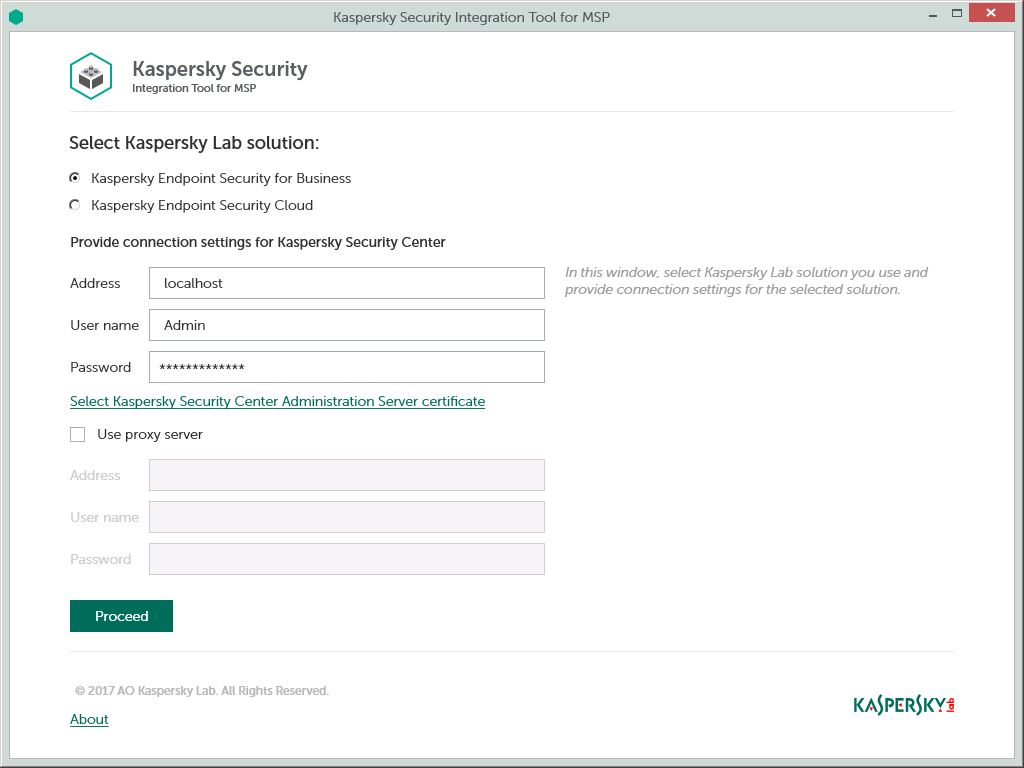
To connect to Kaspersky Security Center Administration Server:
- In the Start menu, select Kaspersky Security Integration Tool for MSP.
- In the window that opens, select the Kaspersky Endpoint Security for Business solution to connect to Kaspersky Security Center Administration Server.
- Specify the following connection settings:
- Address—Administration Server address. This field cannot be blank.
- User name—User name to connect to Administration Server. This field cannot be blank.
- Password—Password to connect to Administration Server. This field cannot be blank.
- Select Kaspersky Security Center Administration Server certificate—Click this link if you want Kaspersky Security Integration Tool for MSP to use the certificate of Kaspersky Security Center Administration Server to connect to this Administration Server. Usage of the certificate guarantees that Kaspersky Security Integration Tool for MSP connects to the Administration Server from which the certificate was downloaded.
The Administration Server certificate is created automatically during installation of the Administration Server component and is stored in the %ProgramData%\Application Data\KasperskyLab\adminkit\1093\cert folder on the computer that has Administration Server installed. Before starting to use the Administration Server certificate for authentication, copy the certificate file, klserver.cer, on the computer on which Kaspersky Security Integration Tool for MSP is installed.
When you click the Select Kaspersky Security Center Administration Server certificate link, a dialog box is displayed. In the dialog box, select the Use Server certificate check box and navigate to the certificate file. Click OK to start using the selected certificate for connection.
- Use proxy server—If the check box is selected, the connection to the Administration Server is established through a proxy server. By default, this check box is cleared.
If you selected the Use proxy server check box, provide the following proxy-server settings:
- Address—Network address of the proxy server. Provide the address in the following format: host:port.
- User name—User name to connect to the proxy server.
- Password—Password to connect to the proxy server.
- Click the Proceed button to connect to the Administration Server by using the specified settings.
The system validates the provided settings. If the settings are correct, connection to Administration Server is established.
Creating integration with Autotask
After you connect to the Administration Server, the integration properties window opens, where you can create an integration between Autotask and Kaspersky Security Center by means of Kaspersky Security Integration Tool for MSP.
Creation of an integration between Autotask and Kaspersky Security Center is required only when you launch Kaspersky Security Integration Tool for MSP for the first time.
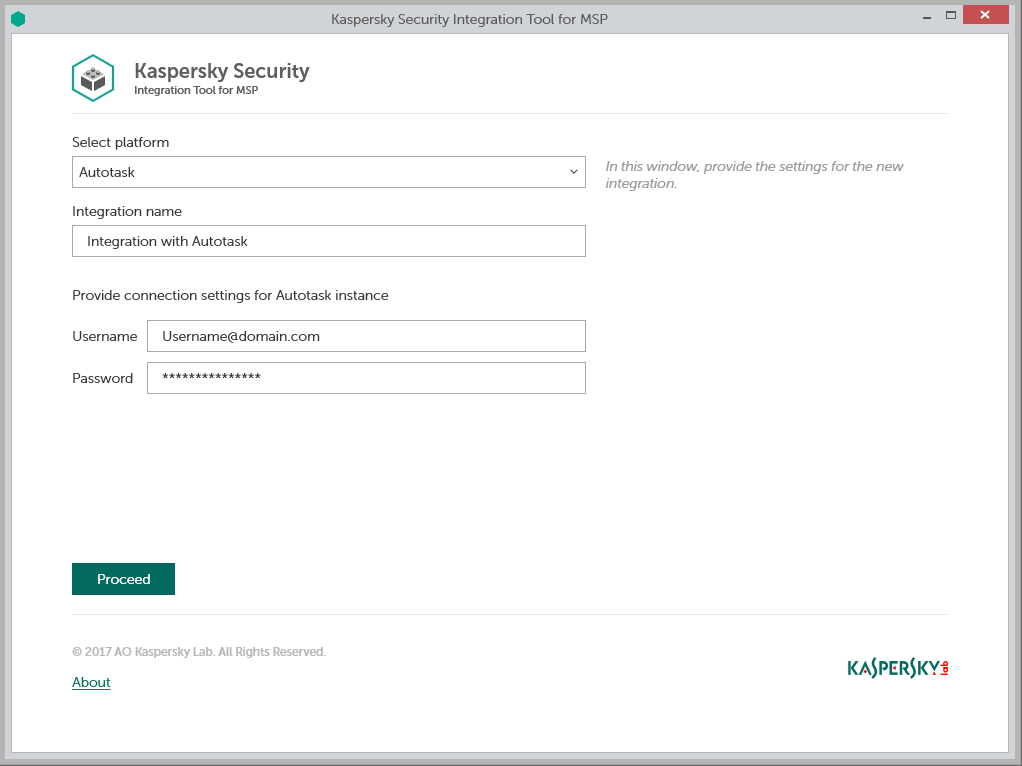
To create integration with Autotask:
- In the Integration Settings window that opens after you connect to the Administration Server, specify the following settings for the newly created integration:
- Select platform—Select the integration platform from the drop-down list. Select Autotask to integrate with it.
- Integration name—Name of the new integration. This field cannot be blank. By default, the integration name is Integration with <Platform_Name>.
- User name—User name for the Kaspersky Security Integration with Autotask to connect to Autotask.
- Password—Password for the user name, specified to connect to Autotask.
Recommendations for credentials used for integration:
- Create and use a separate dedicated user with the API User security level rather than providing your own credentials, which you use to log in to Autotask.
- For all the users used exclusively as an API User, the API User security level must be assigned. This security level must be set as Not required to change password. Since the API User security level does not allow logging in by means of the user interface, it eliminates many potential security risks of using an integration.
To set up Not required to change password security level:
- In Autotask select: Admin -> Features & Settings and then expand the Resources/Users node and click Resources/Users.
- Right click the user name in the Resource Name column and select Edit Resource.
- Open the Security tab, then in the Security Level drop-down list select API User.
- Click the Save & Close button.
- Select: Admin -> Features & Settings and then expand the Resources/Users node and click Security Levels.
- Click the Pencil icon next to the API User value in the Name column.
- Expand the Other node and select the Not required to change password (password does not expire) check-box.
- Click Save & Close.
- Click the Proceed button when you have finished specifying the integration settings.
The system validates the Autotask integration settings and permission level for the specified credentials. If the settings you provided are correct, they are saved and then used by Kaspersky Security Integration with Autotask to access Autotask.
The permission level of the credentials you provided must be high enough to perform all operations in Kaspersky Security Integration Tool for MSP; otherwise, an error occurs, and integration for the user with these credentials cannot be created. For example, integration cannot be created for a user lacking permissions for editing tickets in Autotask.
Kaspersky Security Center is now integrated with Autotask.
Adding virtual servers to the integration
After an integration with Autotask is created, a window opens where you can add Kaspersky Security Center virtual servers to the integration. Kaspersky Security Center virtual servers are then mapped to the Autotask Accounts.
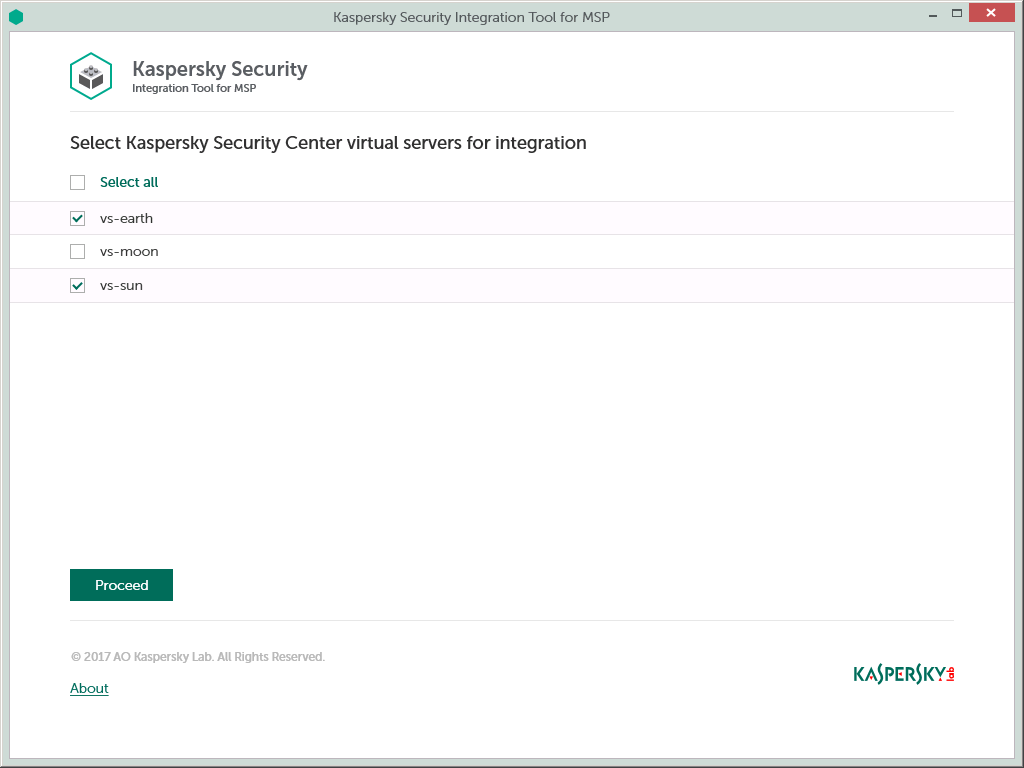
To add Kaspersky Security Center virtual servers to the integration:
- In the window, which lists Kaspersky Security Center virtual servers, select the check boxes next to the existing virtual servers to add them to the integration.
If you want to add all virtual servers to the integration, select the Select all check box.
- Click Proceed.
You will now be able to map these virtual servers to Autotask Accounts.
Each virtual server can be added to one integration only. That is, if a virtual server is added to an integration, it is not displayed in a list of virtual servers available for another integration.
Integrating with Kaspersky Endpoint Security Cloud
This section describes how to create and configure integration between Autotask and Kaspersky Endpoint Security Cloud by means of Kaspersky Security Integration Tool for MSP.
To successfully create integration, connect to Kaspersky Endpoint Security Cloud and perform the steps described in the following sections.
Connecting to Kaspersky Endpoint Security Cloud
When you start Kaspersky Security Integration Tool for MSP, the connection settings window opens. In this window, specify the settings to connect to Kaspersky Endpoint Security Cloud.
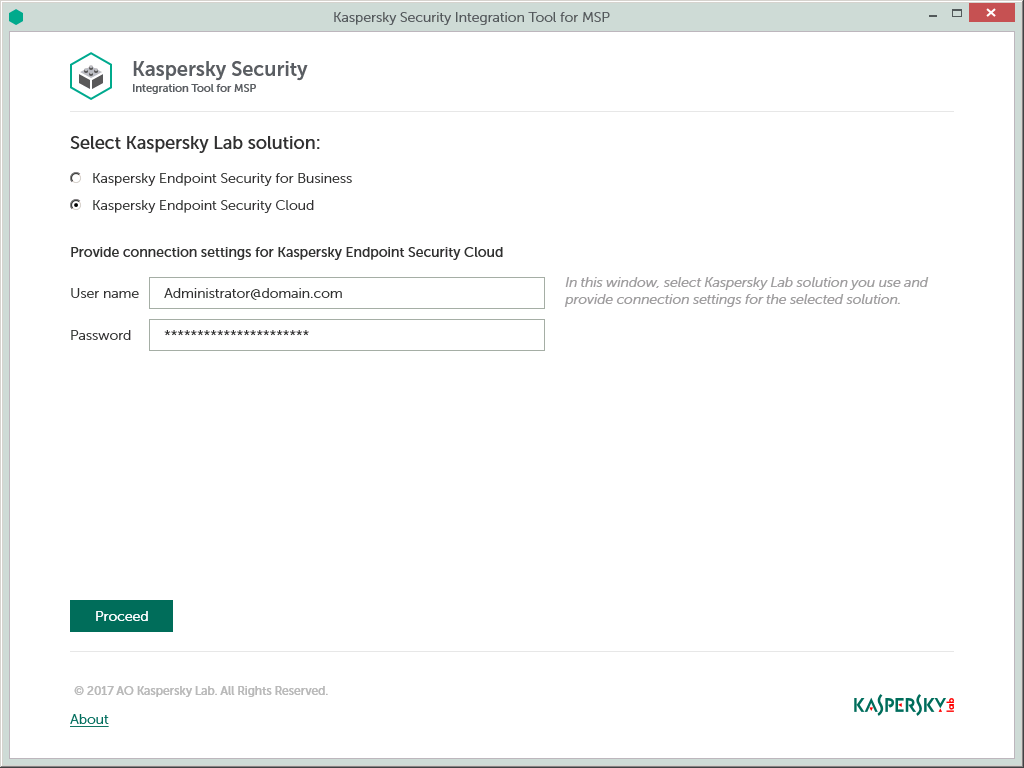
To connect to Kaspersky Endpoint Security Cloud:
- In the Start menu, select Kaspersky Security Integration Tool for MSP.
- In the window that opens, select the Kaspersky Endpoint Security Cloud solution to connect to Kaspersky Endpoint Security Cloud.
- Specify the following connection settings:
- User name—Email address used for your Kaspersky Endpoint Security Cloud account. This field cannot be blank.
- Password—Password to connect to Kaspersky Endpoint Security Cloud. This field cannot be blank.
- Click the Proceed button to connect to Kaspersky Endpoint Security Cloud using the specified settings.
The system validates the provided settings. If the settings are correct, connection to Kaspersky Endpoint Security Cloud is established.
Creating integration with Autotask
After you connect to the Kaspersky Endpoint Security Cloud, the integration properties window opens, where you can create an integration between Autotask and Kaspersky Endpoint Security Cloud by means of Kaspersky Security Integration Tool for MSP.
Creation of an integration between Autotask and Kaspersky Endpoint Security Cloud is required only when you launch Kaspersky Security Integration Tool for MSP for the first time.
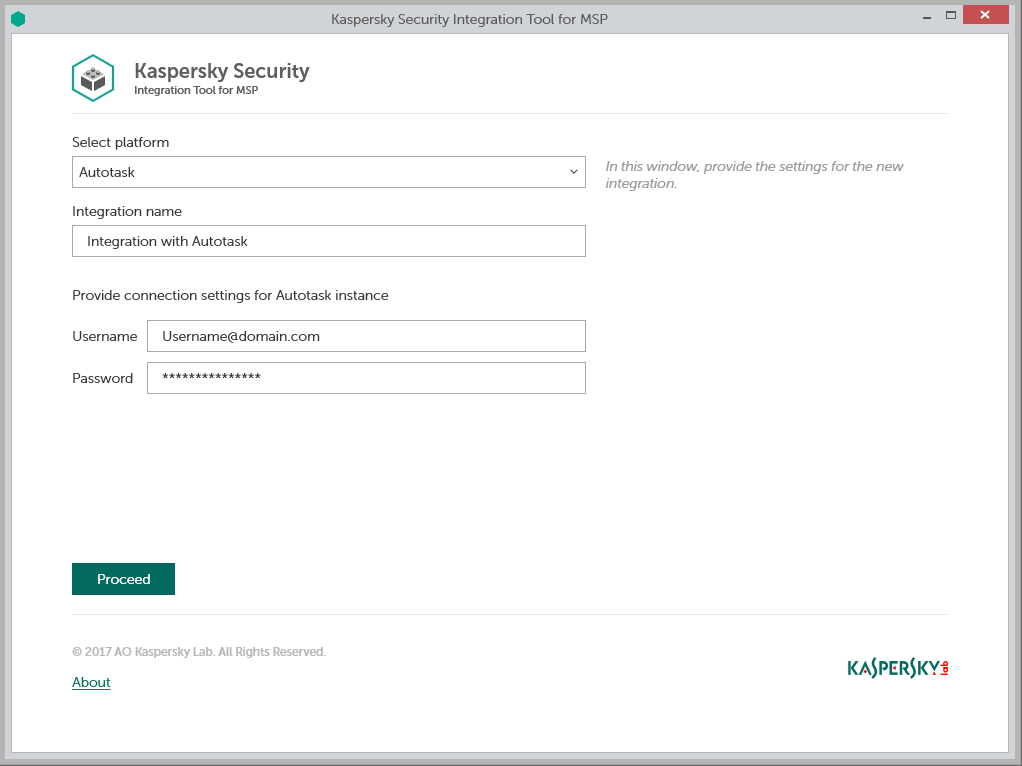
To create integration with Autotask:
- In the Integration Settings window that opens after you connect to the Kaspersky Endpoint Security Cloud, specify the following settings for the newly created integration:
- Select platform—Select the integration platform from the drop-down list.
- Integration name—Name of the new integration. This field cannot be blank. By default, the integration name is Integration with <Platform_Name>.
- User name—User name for the Kaspersky Security Integration with Autotask to connect to Autotask.
- Password—Password for the user name, specified to connect to Autotask.
Recommendations for credentials used for integration:
- Create and use a separate dedicated user with the API User security level rather than providing your own credentials, which you use to log in to Autotask.
- For all the users used exclusively as an API User, the API User security level must be assigned. This security level must be set as Not required to change password. Since the API User security level does not allow logging in by means of the user interface, it eliminates many potential security risks of using an integration.
To set up Not required to change password security level:
- In Autotask select: Admin -> Features & Settings and then expand the Resources/Users node and click Resources/Users.
- Right click the user name in the Resource Name column and select Edit Resource.
- Open the Security tab, then in the Security Level drop-down list select API User.
- Click the Save & Close button.
- Select: Admin -> Features & Settings and then expand the Resources/Users node and click Security Levels.
- Click the Pencil icon next to the API User value in the Name column.
- Expand the Other node and select the Not required to change password (password does not expire) check-box.
- Click Save & Close.
- Click the Proceed button when you have finished specifying the integration settings.
The system validates the Autotask integration settings and permission level for the specified credentials. If the settings you provided are correct, they are saved and then used by Kaspersky Security Integration with Autotask to access Autotask.
The permission level of the credentials you provided must be high enough to perform all operations in Kaspersky Security Integration Tool for MSP; otherwise, an error occurs, and integration for the user with these credentials cannot be created. For example, integration cannot be created for a user lacking permissions for editing tickets in Autotask.
Kaspersky Endpoint Security Cloud is now integrated with Autotask.
Adding workspaces to the integration
After an integration with Autotask is created, a window opens where you can add Kaspersky Endpoint Security Cloud workspaces to the integration. Kaspersky Endpoint Security Cloud workspaces are then mapped to the Autotask Accounts.
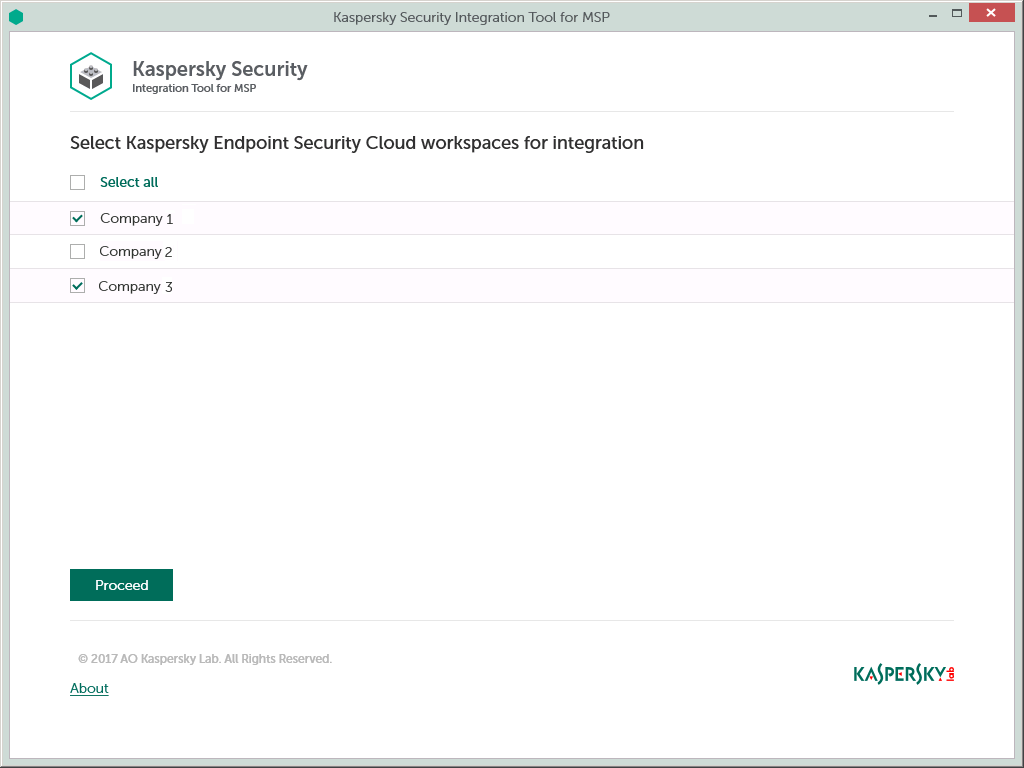
To add Kaspersky Endpoint Security Cloud workspaces to the integration:
- In the window, which lists Kaspersky Endpoint Security Cloud workspaces, select the check boxes next to the existing workspaces to add them to the integration.
If you want to add all workspaces to the integration, select the Select all check box.
- Click Proceed.
You will now be able to map these workspaces to Autotask Accounts.
Each workspace can be added to one integration only. That is, if a workspace is added to an integration, it is not displayed in a list of workspaces available for another integration.
Supplementary configuration
The parameter that indicates the type of Kaspersky Endpoint Security Cloud server to which Kaspersky Security Integration Tool for MSP connects may be included in the .config file (IntegrationUI.exe.config) of Kaspersky Security Integration Tool for MSP.
The parameter name is KESCloudServer; its possible values are:
- production—Kaspersky Security Integration Tool for MSP works with the Production server.
- beta—Kaspersky Security Integration Tool for MSP works with the Beta server.
- test—Kaspersky Security Integration Tool for MSP works with the Test server.
You are strongly urged not to modify the KESCloudServer parameter unless you receive clear instructions from Kaspersky Lab.
The IntegrationUI.exe.config file is stored in the installation folder of Kaspersky Security Integration Tool for MSP. The default path is C:\Program Files (x86)\Kaspersky Lab\Kaspersky Security Integration Tool for MSP\IntegrationUI.exe.config.
By default, the KESCloudServer parameter is not displayed in the .config file of Kaspersky Security Integration Tool for MSP.
The KESCloudServer parameter can be specified as follows:
<appSettings>
<add key="KESCloudServer" value="production" />
</appSettings>
Managing integrations
You can edit or delete an existing integration or create a new integration. For example, it may be useful to edit, delete, or create an integration when you change the vendor of your Professional Services Automation system.
Creating a new integration
You can create a new integration in the Kaspersky Security Integration Tool for MSP window.
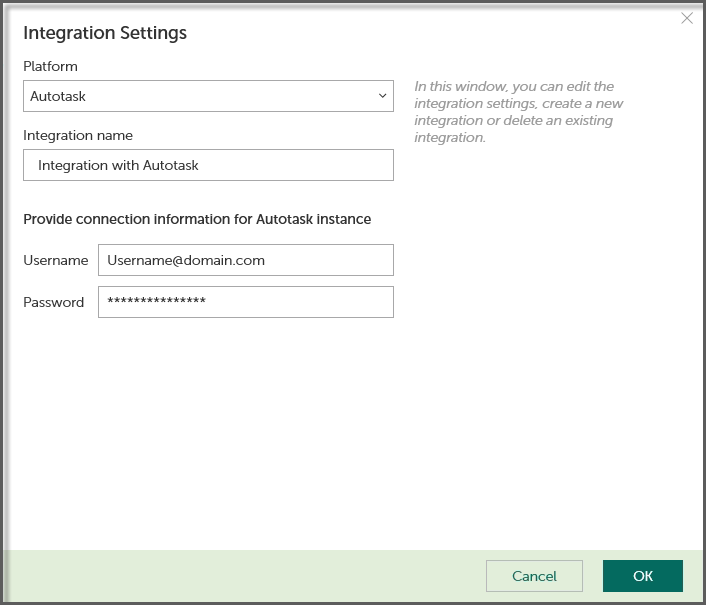
To create a new integration with Autotask:
- In the top pane of the Kaspersky Security Integration Tool for MSP window, click the name of the current integration.
- In the Integration Settings window that opens, click the New integration button.
A new Integration Settings window opens. The fields for the integration settings are blank.
- Specify the values for the following settings of the integration:
- Platform—Select the integration platform.
- Integration name—Name of the new integration. This field cannot be blank. By default, the integration name is Integration with <Platform_Name>.
For integration with Kaspersky Endpoint Security Cloud, the integration ID is displayed beneath the integration name. You may have to provide this ID to Technical Support if you want the integration deleted.
- User name—User name for the Kaspersky Security Integration with Autotask to connect to Autotask.
- Password—Password for the user name, specified to connect to Autotask.
- Click OK when you have finished specifying the integration settings.
The system validates the Autotask integration settings. If the settings you provide are correct, they are saved and then used by Kaspersky Security Integration with Autotask to access Autotask.
A new integration with Autotask is created.
Page top
Editing and viewing an existing integration
You can view and edit settings of an existing integration in the Kaspersky Security Integration Tool for MSP window.
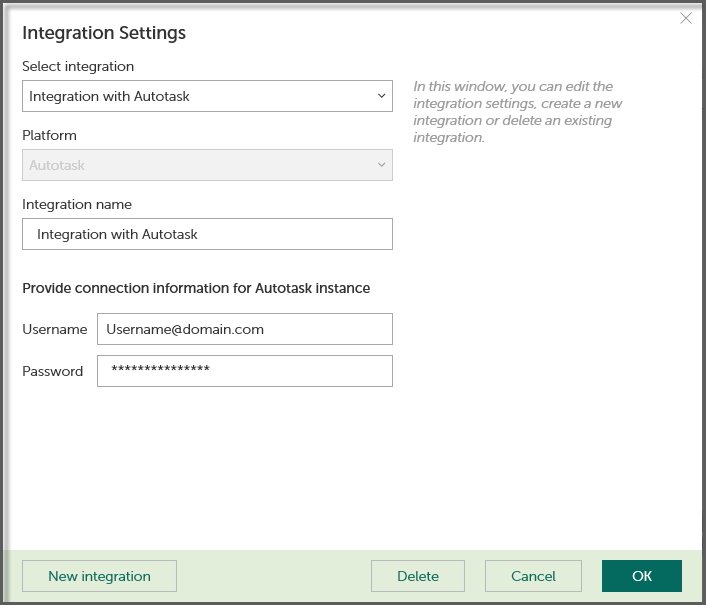
To view and edit integration with Autotask:
- In the top pane of the window, click the name of the integration whose settings you want to view or modify.
- In the Integration Settings window that opens, in the Select integration drop-down list select the required integration.
- Modify the following settings of the selected integration:
- Integration name—Name of the selected integration. By default, the integration name is Integration with <Platform_Name>. You can edit this field, however, it cannot be blank.
For integration with Kaspersky Endpoint Security Cloud, the integration ID is displayed beneath the integration name. You may have to provide this ID to Technical Support if you want the integration deleted.
- User name—User name for the Kaspersky Security Integration with Autotask to connect to Autotask.
- Password—Password for the user name, specified to connect to Autotask.
- Integration name—Name of the selected integration. By default, the integration name is Integration with <Platform_Name>. You can edit this field, however, it cannot be blank.
- Click OK when you have finished editing the integration settings.
The system validates the Autotask integration settings. If the settings you provide are correct, they are saved and then used by Kaspersky Security Integration with Autotask to access Autotask.
The integration with Autotask is modified and saved.
Page top
Deleting an existing integration
You can delete an existing integration in the Kaspersky Security Integration Tool for MSP window.
When you delete an integration, all virtual servers or workspaces that were linked to the integration are unbound from the integration but continue to exist in Kaspersky Security Center or Kaspersky Endpoint Security Cloud. All administrators of the deleted integration receive notifications that the integration was deleted, but they can continue to administer Kaspersky Security Center workspaces that were linked to this integration.
All Kaspersky Security Center virtual servers or Kaspersky Endpoint Security Cloud workspaces that are unbound from the deleted integration can be added to other integrations.
Deleting integration with Kaspersky Security Center
To delete integration with Autotask:
- In the top pane of the Kaspersky Security Integration Tool for MSP window, click the name of the integration that you want to delete.
- In the integration window that opens, click Delete to delete the integration.
- Click Yes to confirm deletion.
The integration settings are cleared, indicating that the integration is deleted.
Deleting integration with Kaspersky Endpoint Security Cloud
Integration with Kaspersky Endpoint Security Cloud cannot be deleted by means of Kaspersky Security Integration Tool for MSP. Contact Technical Support to delete integration with Kaspersky Endpoint Security Cloud.
Page top
Configuring integration in Kaspersky Security Integration with Autotask
The purpose of Kaspersky Security Integration Tool for MSP is to configure integration between Autotask and the Kaspersky Lab solution you use: Kaspersky Security Center or Kaspersky Endpoint Security Cloud.
Using Kaspersky Security Integration Tool for MSP, you can do the following:
- Map Autotask accounts to Kaspersky Security Center virtual servers or to Kaspersky Endpoint Security Cloud workspaces.
- Configure ticketing in Autotask.
- Map Kaspersky Lab products to existing Autotask services.
- Configure automated billing.
Mapping accounts and enabling automatic billing
Use the Accounts tab in the Kaspersky Security Integration Tool for MSP window to set up and modify mapping between accounts in Autotask and virtual servers or workspaces in your Kaspersky Lab solution. To set up mapping, accounts must be created in Autotask, while virtual servers must be added to Kaspersky Security Center Administration Server or workspaces must be created in Kaspersky Endpoint Security Cloud.
On the Accounts tab, you can also enable automatic billing for your Autotask accounts. This means that information about the number of Kaspersky Lab products provided during the current billing period can be regularly and automatically updated in Autotask. Timely updating lets you prepare customer invoices more quickly and easily.
When you click the Accounts tab, a list is displayed, showing virtual servers or workspaces and their corresponding Autotask accounts. You can add existing virtual servers or workspaces to the integration and map Autotask accounts to them. You can also delete mapping between a virtual server or workspace and its corresponding account. In this case, neither the virtual server / workspace nor the account is deleted; instead, the link between them is broken.
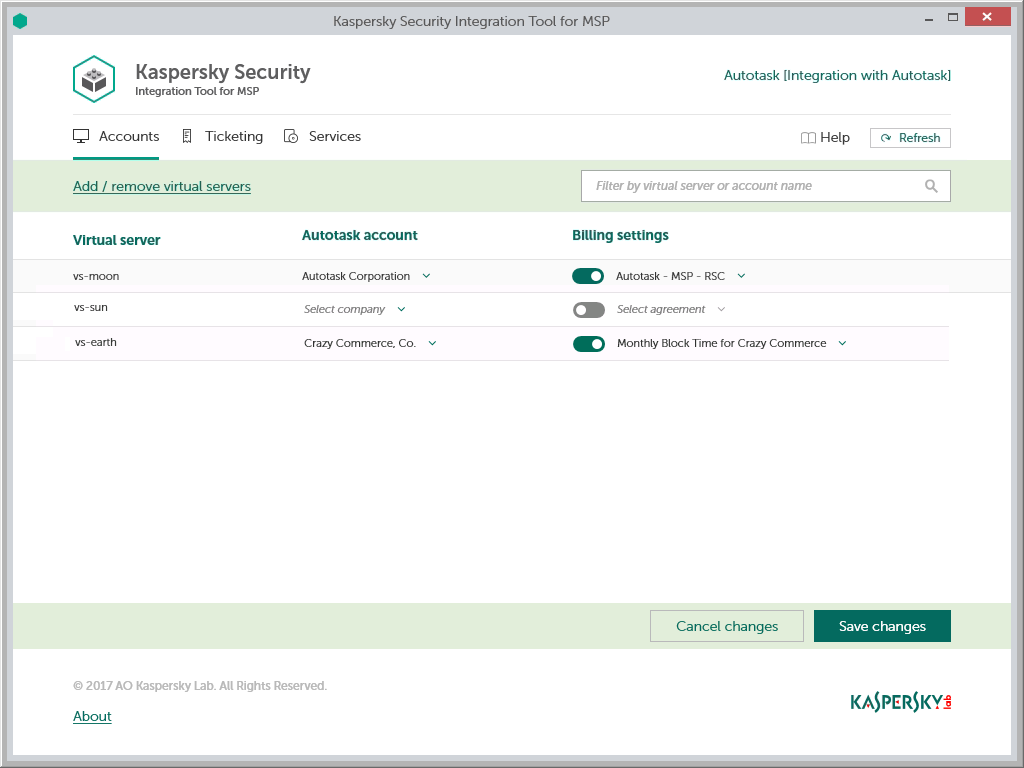
The sections below explain how to add or remove virtual servers or workspaces to / from the integration and how to configure automatic billing.
Adding and removing virtual servers or workspaces
You can add existing virtual servers or workspaces to the integration or remove them from the integration.
To add or remove virtual servers or workspaces to / from the integration:
- In the Kaspersky Security Integration Tool for MSP window, click the Accounts tab.
- Click the Add / remove virtual servers link if you use Kaspersky Security Center, or the Add / remove workspaces link if you use Kaspersky Endpoint Security Cloud, and then do one of the following:
- Select check boxes next to existing virtual servers or workspaces to add them to the integration. Then you can match these virtual servers or workspaces to Autotask accounts.
- Clear check boxes next to virtual servers or workspaces to remove them from the integration. This action does not remove the virtual server from Kaspersky Security Center or workspace from Kaspersky Security Endpoint Cloud, but only deletes the mapping between the virtual server or workspace and the Autotask account.
- Click OK.
Each virtual server or workspace can be added to one integration only. That is, if a virtual server or a workspace is added to an integration, it is not displayed in a list of virtual servers or workspaces available for another integration.
Setting up automatic billing
You can map virtual servers or workspaces to Autotask accounts and configure automatic billing for the selected accounts.
To set up mapping between virtual servers or workspaces and Autotask accounts, and edit billing settings:
- In the Kaspersky Security Integration Tool for MSP window, click the Accounts tab.
- In the Virtual server column (if you use Kaspersky Security Center) or in the Workspace column (if you use Kaspersky Endpoint Security Cloud), locate the virtual servers or workspaces to which to map the Autotask account.
If you have a long list of virtual servers or workspaces, use the search box located above the table, on the right, to find the required virtual server or workspace. Type any part of the virtual server or workspace name in the search box and click the Search button. Only the virtual servers or workspaces whose names contain the string you entered are displayed.
- In the Autotask account column, click the drop-down arrow and select the account you want to map to the virtual server or workspace.
One-to-one mapping is supported. You can map one virtual server or one workspace to a single Autotask account.
- Turn automatic billing on or off for your Autotask account by using the toggle button in the Billing settings column.
To use automatic billing, you must create mapping between Kaspersky Lab products and their Autotask equivalents—services. For details, refer to section Mapping Autotask services to products.
- Click the Select contract drop-down arrow in the Billing settings column and select one of the available Contracts associated with the account you selected in the Autotask account column.
A contract of Recurring Service type must exist for the account in Autotask for automatic billing to be set up successfully. Contracts for an account are created and managed in Autotask. You can view the contracts for the selected account in Autotask.
For details on automatic billing, refer to section How automatic billing works.
- If necessary, repeat steps 2 to 5 for each pair: virtual server-account or workspace-account.
- Click the Save changes button to save your mapping.
After the accounts are mapped to the virtual servers or workspaces and automatic billing is configured, the Contract Service Adjustments for the licensed Kaspersky Lab products are automatically created for these accounts in Autotask.
Page top
How automatic billing works
You can configure automatic billing to enable Kaspersky Security Integration with Autotask to create, and update daily the Contract Service Adjustments for Accounts in Autotask. When automatic billing is configured, information on usage of Kaspersky Lab products is transferred to Autotask automatically, allowing faster periodic generation of invoices for your customers.
On the Accounts tab of the Kaspersky Security Integration Tool for MSP window, you can check whether automatic billing is enabled and configured for Autotask Accounts and, if necessary, you can also set up automatic billing.
Automatic billing works according to the following rules:
- Kaspersky Security Integration Service for MSP runs automatic billing daily, so that you have up-to-date usage information in Autotask any time you have to generate an invoice for a client.
- Kaspersky Security Integration Service for MSP creates Service Adjustments to Autotask Contracts only for those Kaspersky Lab products that are mapped to Autotask Services.
- For each Account with a specified Contract that is mapped to a virtual server or a workspace, Kaspersky Security Integration Service for MSP calculates how many devices that are managed by this virtual server or belonging to this workspace utilize licenses for the Kaspersky Lab products. Only unexpired and active commercial keys and subscriptions are counted.
- Every time the number of devices that utilize licenses for Kaspersky Lab products changes, Kaspersky Security Integration Service for MSP generates a Service Adjustment for the Contract associated with the Account. This Service Adjustment contains information on how usage of the corresponding Kaspersky Lab product changed.
Setting up ticketing
Automated ticketing allows you to significantly reduce the time spent monitoring and managing your Autotask accounts. Tickets allow timely responses to different types of events or changes in computer status that occur in the network. You have to set up ticketing rules to enable automatic creation and assignment of tickets in Autotask. You can set up creation and assignment of tickets depending on the event severity or when a computer status changes to Critical or Warning in Kaspersky Lab products.
Tickets created based on the computer status changes are automatically closed when the corresponding issue is resolved and the status description that triggered the ticket creation is no longer relevant. For example, when a computer's status becomes Warning because a "Databases are out of date" status description is assigned, a corresponding ticket is created. When the databases are updated, the status description "Databases are out of date" is no longer relevant, and the ticket is automatically closed. However, the computer status might remain Warning because of other status descriptions, for example, "Many viruses detected".
Tickets created basing on events are not closed automatically, so you should close these tickets manually.
On the Ticketing tab, you can create and modify ticketing rules for your Autotask accounts. Ticketing rules are applicable to all accounts that are mapped to Kaspersky Security Center virtual servers or Kaspersky Endpoint Security Cloud workspaces. Ticketing rules can be configured individually for events and for computer statuses. Refer to the following sections for details on how to configure ticketing.
General ticketing settings
In the General section of the Ticketing tab, you can configure general ticketing settings. General settings are applicable to all tickets that have been automatically created in Autotask as a result of events or computer status changes that occur in Kaspersky Lab products. General settings provide desired initial values to the ticket attributes so that tickets are created correctly in Autotask.
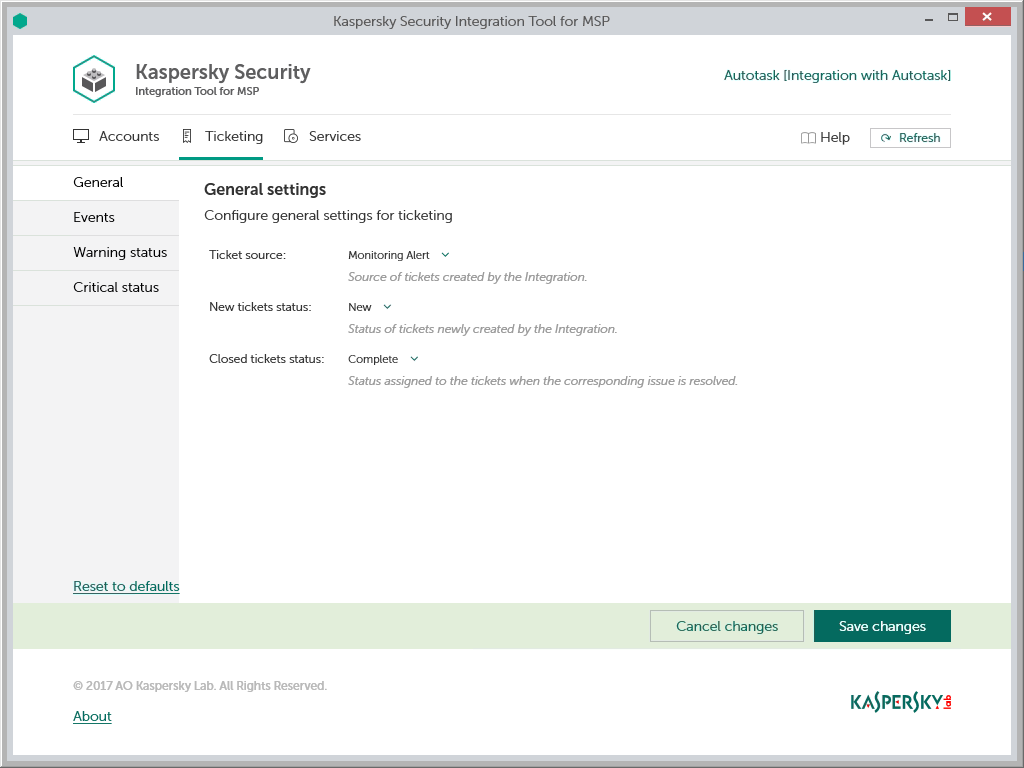
To configure general ticketing settings:
- In the Kaspersky Security Integration Tool for MSP window, click the Ticketing tab.
- In the left pane, select the General section to configure general ticketing settings.
- Edit the following settings:
- Ticket source—In the drop-down list, select the source to be assigned to the new tickets when they are automatically created in Autotask as a result of an event occurrence or a change in computer status. This value is optional; it is displayed in the ticket properties in Autotask.
- New ticket status—In the drop-down list, select the status to be assigned to new tickets, which are automatically created in Autotask as a result of an event occurrence or a change in computer status. By default, these tickets are assigned the New status. This value is required.
- Closed ticket status—In the drop-down list, select the status to be assigned to automatically closed tickets. This status is assigned to tickets that were created based on a computer status change and then automatically closed by Kaspersky Security Integration Service for MSP, when the corresponding issue is resolved. By default, these tickets are assigned the Complete status. This value is required.
- When you finish configuring general ticketing settings, click the Save changes button to save the ticketing settings.
General ticketing settings are configured and Autotask tickets are created in accordance with the specified rules.
You can cancel changes and reset general ticketing settings to their last saved values.
To cancel changes of general ticketing settings and restore last saved values:
- Open the Ticketing tab and in the left pane select the General section.
- Click the Cancel changes button.
You can also reset general ticketing settings to their default values.
To reset general ticketing settings to their default values:
- Open the Ticketing tab and in the left pane select the General section.
- Click the Reset to defaults link.
Ticketing for events
In the Events section of the Ticketing tab, you can configure ticketing rules for events that occurred in Kaspersky Security Center. You can edit ticket settings either for an individual event, or for several events at the same time.
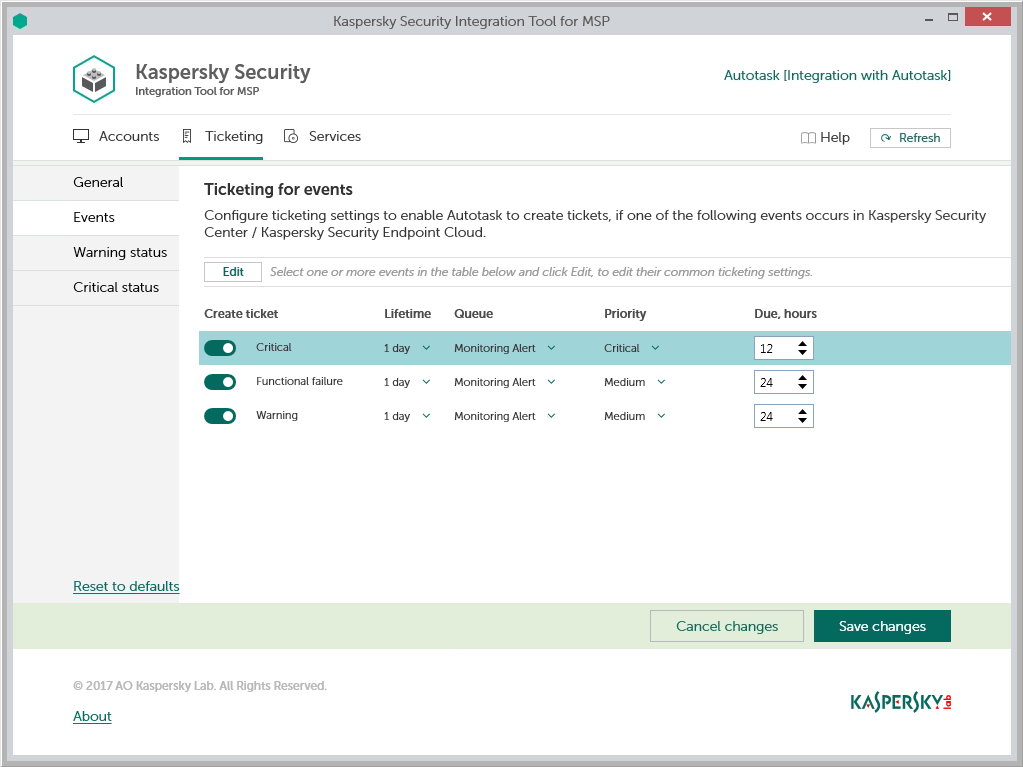
To set up ticketing for events:
- In the Kaspersky Security Integration Tool for MSP window, click the Ticketing tab.
- In the left pane, select the Events section to configure ticketing for events.
- In the Create ticket column, use the toggle buttons to enable or disable ticket creation for the corresponding event severities.
By default, ticketing is enabled for all event severities. There are three possible event severities: Critical, Functional failure, and Warning.
- Edit the ticketing settings.
You can edit the main ticketing settings, which are displayed in the main screen, as well as additional ticketing settings, which are displayed in the additional pop-up window.
- To edit the main ticketing settings, select the line that contains the event severity and edit its ticketing settings by selecting the values you want in the corresponding fields.
- To edit both the main and additional ticketing settings, select one or more lines that contain the event severities and click the Edit button above the table.
Editing ticketing settings for multiple event severities is useful if you want to assign the same ticketing settings to these event severities. If you want the ticketing settings to be different, edit them individually for each event severity.
You can edit the following ticketing settings:
- Lifetime—Select the period, in days, during which the events are still relevant. The default value is 1 day.
This value is used to determine whether to create a ticket for an event in Autotask. If the connection between Autotask and Kaspersky Security Center or Kaspersky Endpoint Security Cloud has been broken and events have not been sent for some time, only events more recent than the specified period are sent to Autotask as tickets. A different relevance period can be set for different event severities.
- Queue—Select the queue in which to put the created ticket. The drop-down list contains the names of the Autotask queues. By default, tickets are put in the Monitoring Alert queue. This value is required.
- Priority—Select the priority level for the tickets created in Autotask. Assigning priority levels is used to prioritize corresponding Autotask tickets. The ticket priority allows you to respond to the issues in order of their importance, so that more urgent problems can be resolved sooner. The default priority for Critical events is Critical, and for Warning and Functional Failure events it is Medium. If one of these basic priority values is deleted in Autotask, the default value is blank. This value is required.
- Due—Specify the time interval, in hours, during which the ticket issue must be resolved and the ticket must be closed.
- Work type—Select the work type to be assigned to the ticket.
- Issue type—Select the Autotask issue type to be assigned to the ticket.
- Issue subtype—Select the Autotask issue subtype to be assigned to the ticket.
- When you finish configuring ticketing for events, click the Save changes button to save the ticketing settings.
Ticketing for events is configured and Autotask tickets are created in accordance with the specified rules.
Kaspersky Security Integration Service for MSP can create Service Tickets only for active Autotask accounts. Therefore, make sure that the Active check box is selected in the account properties.
You can cancel changes and reset ticketing settings to their last saved values.
To cancel changes of ticketing settings for events and restore last saved values:
- Open the Ticketing tab and in the left pane select the Events section.
- Click the Cancel changes button.
You can also reset ticketing settings to their default values.
To reset ticketing settings for events to their default values:
- Open the Ticketing tab and in the left pane select the Events section.
- Click the Reset to defaults link.
Ticketing for computer statuses
In the Warning status and Critical status sections of the Ticketing tab, you can configure ticketing rules for the computer statuses. This allows tickets to be created in Autotask when the computer status in Kaspersky Security Center changes to Warning or Critical. You can edit ticket settings either for an individual computer status or for several statuses at the same time.
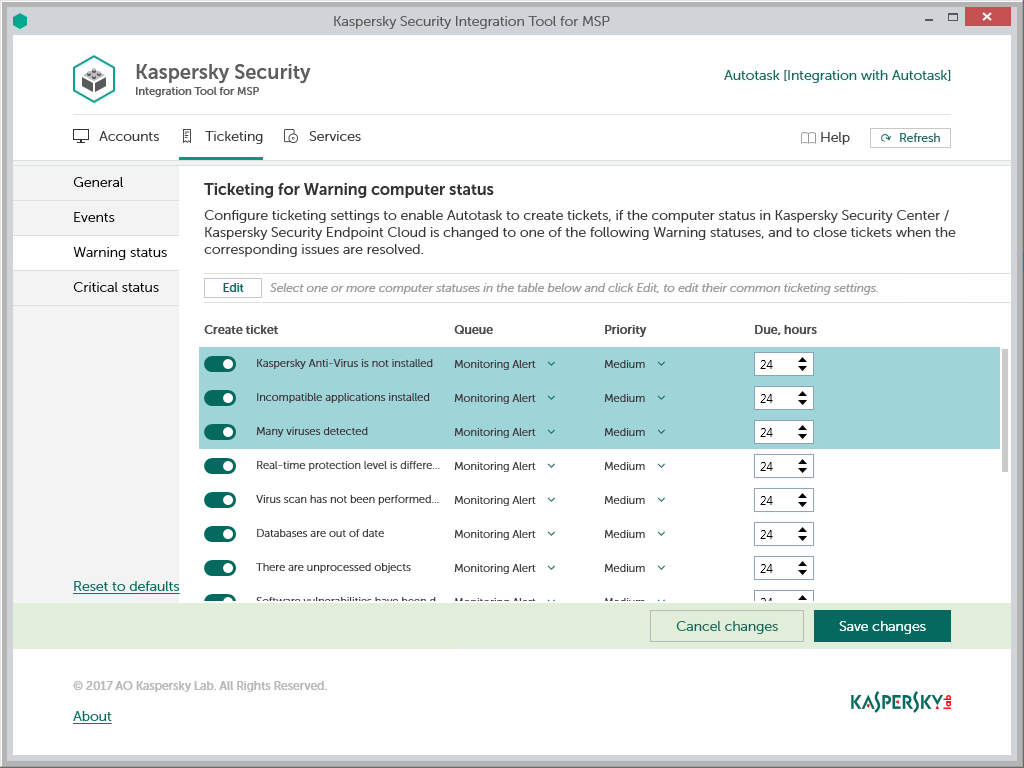
To set up ticketing for computer status:
- In the Kaspersky Security Integration Tool for MSP window, click the Ticketing tab.
- In the left pane, select the Warning status or Critical status section to configure ticketing for computer statuses.
- In the Create ticket column, use the toggle buttons to enable or disable ticket creation for the corresponding status descriptions.
By default, ticketing is enabled for all computer status descriptions.
- Edit the ticketing settings.
You can edit the main ticketing settings, which are displayed in the main screen, as well as additional ticketing settings, which are displayed in the additional pop-up window.
- To edit the main ticketing settings, select the line that contains the status description and edit its ticketing settings by selecting the required values in the corresponding fields.
- To edit both the main and additional ticketing settings, select the one or more lines that contain the event severities and click the Edit button above the table.
Editing ticketing settings for multiple computer statuses is useful if you want to assign the same ticketing settings to these computer statuses. If you want the ticketing settings to be different, edit them individually for each computer status.
You can edit the following ticketing settings:
- Queue—Select the queue in which to put the created ticket. The drop-down list contains the names of the Autotask queues. By default, the tickets are put in the Monitoring Alert queue. This value is required.
- Priority—Select the priority level for the tickets created in Autotask. Assigning priority levels to the tickets created for computer status change is used to prioritize corresponding Autotask tickets. The ticket priority allows you to respond to the issues in order of their importance, so that more urgent problems can be resolved sooner. The default priority for Critical computer statuses is Critical, and for Warning computer statuses it is Medium. If one of these basic priority values is deleted in Autotask, the default value is blank. This value is required.
- Due—Specify the time interval, in hours, during which the ticket issue must be resolved and the ticket must be closed.
- Work type—Select the work type to be assigned to the ticket.
- Issue type—Select the Autotask issue type to be assigned to the ticket.
- Issue subtype—Select the Autotask issue subtype to be assigned to the ticket.
- When you finish configuring ticketing for computer statuses, click the Save changes button to save the ticketing settings.
Ticketing for computer status is configured and Autotask tickets are created in accordance with the specified rules.
Kaspersky Security Integration Service for MSP can create Service Tickets only for active Autotask accounts. Therefore, make sure that the Active check box is selected in the account properties.
You can cancel changes and reset ticketing settings to their last saved values.
To cancel changes of ticketing settings for events and restore last saved values:
- Open the Ticketing tab and in the left pane select the Warning status or Critical status section.
- Click the Cancel changes button.
You can also reset ticketing settings to their default values.
To reset ticketing settings for events to their default values:
- Open the Ticketing tab and in the left pane select the Warning status or Critical status section.
- Click the Reset to defaults link.
Mapping Autotask services to products
Set up mapping between Autotask services and Kaspersky Lab products, so that usage information about Kaspersky Lab products appears in Autotask as Service Adjustments to existing contracts.
On the Services tab of the Kaspersky Security Integration Tool for MSP window, you can map Kaspersky Lab products to Autotask services. You can edit the existing mapping between products and services as well.
The list of available products differs depending on which Kaspersky Lab solution you use: Kaspersky Security Center or Kaspersky Endpoint Security Cloud.
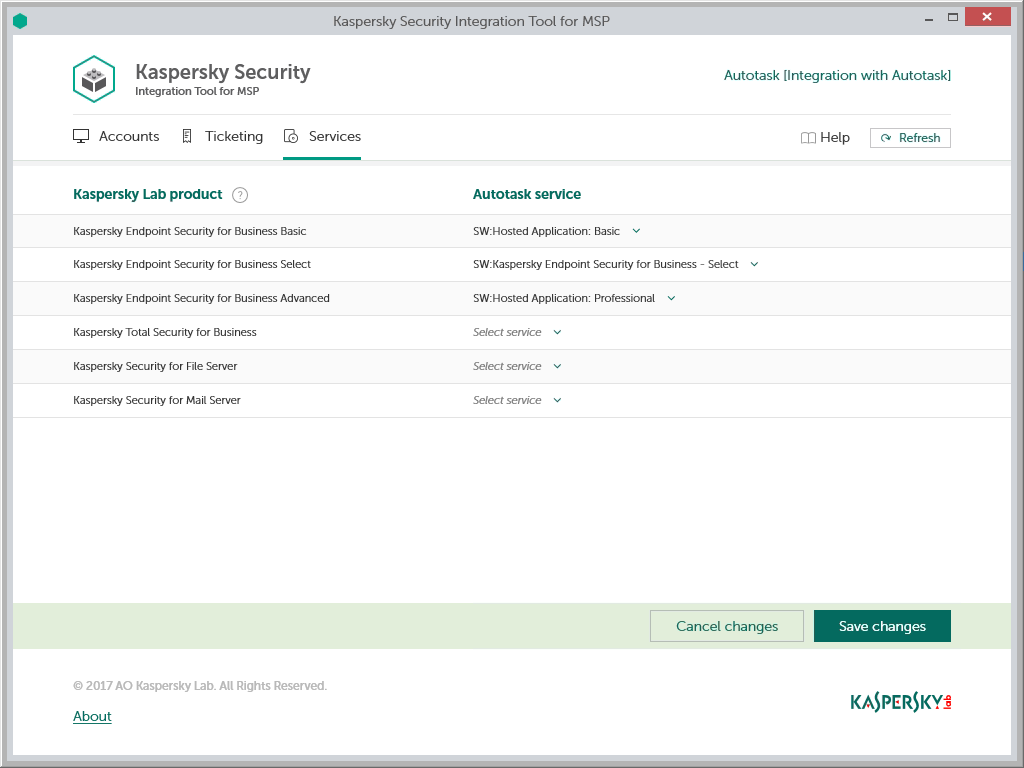
To set up mapping between products and Autotask services:
- In the Kaspersky Security Integration Tool for MSP window, click the Services tab.
- Map each Kaspersky Lab product in the Kaspersky Lab product column to an Autotask service in the Autotask service column.
Each Kaspersky Lab product can be mapped to one Autotask service only.
- When you have finished with mapping, click the Save changes button.
Viewing accounts not integrated with Kaspersky Lab products
When configuring integration with Autotask, it is useful to check weather all Autotask accounts are connected to Kaspersky Security Center virtual servers / Kaspersky Endpoint Security Cloud workspaces, or weather you accidentally skipped one or more accounts. For this purpose, you can use Autotask reports that allow you to display all existing Autotask accounts together with the virtual servers or workspaces to which they are mapped.
Kaspersky Security Integration with Autotask adds its own fields to the Autotask configuration. You can use these fields in different reports. For example, using standard Autotask functionality, you can select clients that are not integrated with Kaspersky Security Center or with Kaspersky Endpoint Security Cloud, that is, the clients whose accounts do not have a corresponding virtual server or workspace. Then you can manually, using filters, exclude the accounts that do not use Kaspersky Lab products from your selection manually.
To view Autotask accounts that are not mapped to virtual servers or workspaces:
- Log in to Autotask with your user name and password.
- In Autotask, create a report, using Autotask LiveReports Designer. Your report must include the following fields:
- Autotask account name.
- Corresponding virtual server / workspace name.
Refer to Autotask documentation for details on creating reports.
- Filter your report data by the name of the virtual server or workspace.
If the name of the virtual server or workspace is empty, the account is not mapped to any virtual server or workspace.
Managing administrators
On the Administrators tab of the Kaspersky Security Integration Tool for MSP window, you can manage the administrators related to the integration with Kaspersky Endpoint Security Cloud. You can assign the accounts of existing Kaspersky Endpoint Security Cloud administrators to your integration, that is, add integration administrators. You can also remove administrators from the integration if you do not want them to work with the integration.
You can manage administrators within the integration only if Kaspersky Endpoint Security Cloud solution is used. For Kaspersky Security Center solution, this functionality is unavailable.
When you add administrators to the integration, they have the same rights as existing administrators of the selected integration, and can administer all workspaces bound to this integration and manage the integration settings.
When you remove an administrator from the integration, this administrator can no longer manage the integration and cannot administer the workspaces of this integration. You may have to remove administrators, for example, if they stop working for your MSP company or move to new positions within the company and can no longer manage integrations.
All remaining administrators who have access to the integration can add or remove administrators to / from this integration.
Use the Administrators tab to manage the administrators.
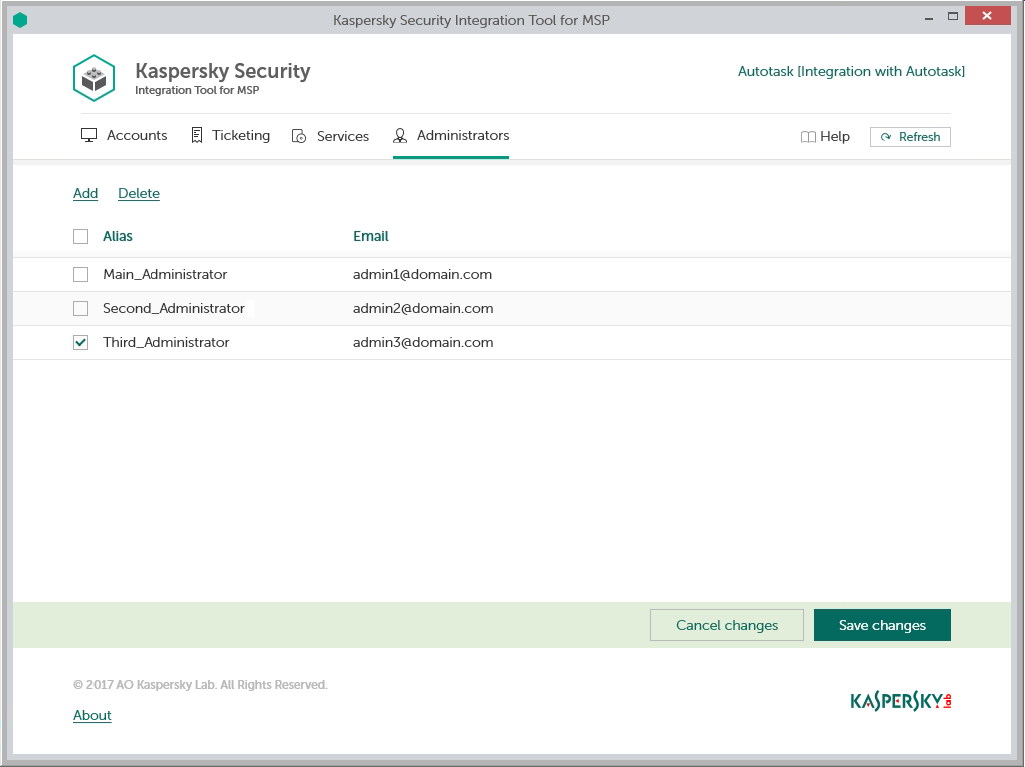
The sections below explain how to add or remove an administrator to / from the integration.
Adding administrators
On the Administrators tab, you can add new administrators to your integration.
When you add an administrator to the integration, the new administrator has the same rights as existing administrators of the selected integration, and can administer all workspaces bound to this integration and manage the integration settings.
To add administrators:
- In the Kaspersky Security Integration Tool for MSP window, click the Administrators tab.
- On the Administrators tab, click the Add link to add administrators.
- In the Add administrators dialog box that opens, specify the email addresses and aliases associated with the Kaspersky Lab account of the new administrators. You can add several administrators at a time.
- Use a semicolon to separate the email address and alias of an administrator.
- Type the data for each administrator in a new line.
- Click Next and check the data that you provided. If everything is correct, click Finish to add the administrators to the integration. If you want to change the information you provided, click Back.
- After you perform all the actions with administrators' accounts, click the Save changes button.
The new administrators are added to the integration and gain access to all workspaces within this integration.
Page top
Removing administrators
On the Administrators tab, you can remove administrators.
When you remove administrators from the integration, they can no longer manage the integration. However, the administrators' Kaspersky Lab accounts are not deleted; they are merely unbound from the integration, so that the administrators cannot manage the integration or administer its workspaces.
To remove administrators:
- In the Kaspersky Security Integration Tool for MSP window, click the Administrators tab.
- Select the check boxes next to the names of administrators you want removed from the integration.
If you want to select all administrators, select the check box in the column header.
You cannot remove all administrators from the integration. An integration must have at least one administrator.
- Click the Delete link to remove the selected administrators.
- After you perform all the actions with the administrators' accounts, click the Save changes button.
The selected administrators are removed from the integration and lose their rights to administer workspaces bound to the integration.
Enabling and disabling tracing
You may have to save traces of Kaspersky Security Integration with Autotask, for example, if you contact Technical Support and they ask you to provide the traces for diagnostics and troubleshooting. It is recommended to disable tracing when the issue is resolved, as tracing requires additional resources and additional memory to store trace files. It is also recommended to remove the trace files from your computer, when the issue, which required tracing, is resolved, because the trace files may contain personal and confidential data.
By default, tracing is disabled.
There are two ways of enabling and disabling tracing for Kaspersky Security Integration with Autotask components:
- Using the Microsoft Windows Registry.
- In the .config files of Kaspersky Security Integration with Autotask components.
Enabling and disabling tracing using the Registry
You can enable and disable tracing using the Microsoft Windows Registry.
To enable or disable tracing:
Before editing the Windows Registry, it is recommended that you back up the Registry.
- Click the Start button.
- In the Start menu, either in the Run box or the Search box, type regedit and press Enter.
The Registry Editor window opens.
If you have restricted access to the Windows computer you are logged into, you might not be able to access the Registry.
- In the Registry Editor window, navigate to the Kaspersky Security Integration Service for MSP or Kaspersky Security Integration Tool for MSP registry key. They are available by one of the following paths:
- Kaspersky Security Integration Service for MSP
- KEY_LOCAL_MACHINE\SOFTWARE\KasperskyLab\Kaspersky Security Integration Service for MSP
- HKEY_LOCAL_MACHINE\SOFTWARE\Wow6432Node\KasperskyLab\Kaspersky Security Integration Service for MSP
- Kaspersky Security Integration Tool for MSP
If the Kaspersky Security Integration Tool for MSP registry key is not displayed, either run the Kaspersky Security Integration Tool for MSP as administrator (by right-clicking the application icon and selecting Run as administrator in the context menu), or create the registry key manually.
- KEY_LOCAL_MACHINE\SOFTWARE\KasperskyLab\Kaspersky Security Integration Tool for MSP
- HKEY_LOCAL_MACHINE\SOFTWARE\Wow6432Node\KasperskyLab\Kaspersky Security Integration Tool for MSP
- Kaspersky Security Integration Service for MSP
- Edit the value of the EnableTraces parameter as follows:
- 1—To enable tracing.
- 0—To disable tracing.
- Click OK in the Edit window to save your changes.
- Close the Registry Editor window.
The trace files are saved to the .log files in the application installation folder:
- For Kaspersky Security Integration Tool for MSP the file is IntegrationUI.log, by default saved to the C:\Program Files (x86)\Kaspersky Lab\Kaspersky Security Integration Tool for MSP folder.
- For Kaspersky Security Integration Service for MSP the file is IntegrationServer.log, by default stored in the C:\Program Files (x86)\Kaspersky Lab\Kaspersky Security Integration Service for MSP folder.
When you uninstall Kaspersky Security Integration Tool for MSP and Kaspersky Security Integration Service for MSP, the trace files are removed together with the application.
Enabling and disabling tracing using the .config files
You can enable and disable tracing in the .config files of Kaspersky Security Integration Tool for MSP and Kaspersky Security Integration Service for MSP, which are stored in the installation folders of the corresponding products.
To enable or disable tracing:
- Navigate to the .config file of the Kaspersky Security Integration with Autotask component for which you want to enable or disable tracing. The .config file is stored in the installation folder. By default, the navigation paths are:
- For Kaspersky Security Integration Tool for MSP the file is IntegrationUI.exe.config, by default stored in the C:\Program Files (x86)\Kaspersky Lab\Kaspersky Security Integration Tool for MSP folder.
- For Kaspersky Security Integration Service for MSP the file is IntegrationServer.exe.config, by default stored in the C:\Program Files (x86)\Kaspersky Lab\Kaspersky Security Integration Service for MSP folder.
- Open the .config file with any text editor and change the value of the minlevel attribute of the logger element as follows:
- To enable tracing, set the value of the minlevel attribute to Debug.
<logger name="MSPIntegration.*" writeTo="fileTarget" minlevel="Debug" /> - To disable tracing, set the value of the minlevel attribute to Off.
<logger name="MSPIntegration.*" writeTo="fileTarget" minlevel="Off" />
- To enable tracing, set the value of the minlevel attribute to Debug.
- Save and close the modified .config file.
The trace files are saved to the .log files in the application installation folder:
- For Kaspersky Security Integration Tool for MSP the file is IntegrationUI.log, by default saved to the C:\Program Files (x86)\Kaspersky Lab\Kaspersky Security Integration Tool for MSP folder.
- For Kaspersky Security Integration Service for MSP the file is IntegrationServer.log, by default stored in the C:\Program Files (x86)\Kaspersky Lab\Kaspersky Security Integration Service for MSP folder.
When you uninstall Kaspersky Security Integration Tool for MSP and Kaspersky Security Integration Service for MSP, the trace files are removed together with the application.
User defined fields in Autotask
Kaspersky Security Integration with Autotask provides easy access to valuable integration-specific information on Autotask accounts directly from Autotask user interface. You can view this information on each Autotask account page in the User Defined fields section and use this information in Autotask reports.
The following user-defined fields are available for the Autotask accounts:
- If you use Kaspersky Security Center
- Kaspersky virtual server—name of the virtual server mapped to this account in Kaspersky Security Integration Tool for MSP.
- If you use Kaspersky Endpoint Security Cloud:
- Kaspersky workspace—Name of the workspace mapped to this account in Kaspersky Security Integration Tool for MSP.
- Kaspersky workspace URL—Link to open your Kaspersky Endpoint Security Cloud workspace in Autotask account page.
If you by chance deleted the User Defined fields section created by the integration, you can restore it.
To restore the User Defined fields section:
- Start of restart Kaspersky Security Integration Tool for MSP.
- Change the value for any parameter on either tab (Accounts, Ticketing, Services) to activate the Save changes button.
- Click the Save changes button.
The User Defined fields section displays after you saved changes to your Integration. However, this workaround is applicable only at the first start of the Kaspersky Security Integration Tool for MSP, therefore restart is required.
- Revert the change, you made at step 2 and save your settings.
As a result, the User Defined fields section becomes available on the Autotask account page.
Contact Technical Support
This section describes how to get technical support and the terms on which it is available.
How to get technical support
If you cannot find a solution to your issue in the Kaspersky Security Integrations for MSP documentation or in any of the sources of information about Kaspersky Security Integrations for MSP, contact Technical Support. Technical Support specialists will answer all your questions about configuring and using Kaspersky Security Integrations for MSP.
Before contacting Technical Support, please read the support rules.
You can contact Technical Support in one of the following ways:
- By visiting the Technical Support website
- By sending a request to Technical Support from the Kaspersky CompanyAccount portal
Technical Support via Kaspersky CompanyAccount
Kaspersky CompanyAccount is a portal for companies that use Kaspersky Lab applications. The Kaspersky CompanyAccount portal is designed to facilitate interaction between users and Kaspersky Lab specialists through online requests. You can use Kaspersky CompanyAccount to track the status of your online requests and store a history of them as well.
You can register all of your organization's employees under a single account on Kaspersky CompanyAccount. A single account lets you centrally manage electronic requests from registered employees to Kaspersky Lab and also manage the privileges of these employees via Kaspersky CompanyAccount.
The Kaspersky CompanyAccount portal is available in the following languages:
- English
- Spanish
- Italian
- German
- Polish
- Portuguese
- Russian
- French
- Japanese
To learn more about Kaspersky CompanyAccount, visit the Technical Support website.
Page top
AO Kaspersky Lab
Kaspersky Lab is a world-renowned vendor of systems protecting computers against digital threats, including viruses and other malware, unsolicited email (spam), and network and hacking attacks.
In 2008, Kaspersky Lab was rated among the world’s top four leading vendors of information security software solutions for end users (IDC Worldwide Endpoint Security Revenue by Vendor). Kaspersky Lab is the preferred vendor of computer protection systems for home users in Russia (IDC Endpoint Tracker 2014).
Kaspersky Lab was founded in Russia in 1997. It has since grown into an international group of companies with 38 offices in 33 countries. The company employs more than 3,000 skilled professionals.
Products. Kaspersky Lab products provide protection for all systems, from home computers to large corporate networks.
The personal product range includes security applications for desktop, laptop, and tablet computers, smartphones and other mobile devices.
The company offers protection and control solutions and technologies for workstations and mobile devices, virtual machines, file and web servers, mail gateways, and firewalls. The company's portfolio also features specialized products providing protection against DDoS attacks, protection for industrial control systems, and prevention of financial fraud. Used in conjunction with centralized management tools, these solutions ensure effective automated protection for companies and organizations of any size against computer threats. Kaspersky Lab products are certified by major test laboratories, compatible with software from diverse vendors, and optimized to run on many hardware platforms.
Kaspersky Lab virus analysts work around the clock. Every day they uncover hundreds of thousands of new computer threats, create tools to detect and disinfect them, and include their signatures in databases used by Kaspersky Lab applications.
Technologies. Many technologies that are now part and parcel of modern anti-virus tools were originally developed by Kaspersky Lab. It is no coincidence that many other developers use the Kaspersky Anti-Virus engine in their products, including: Alcatel-Lucent, Alt-N, Asus, BAE Systems, Blue Coat, Check Point, Cisco Meraki, Clearswift, D-Link, Facebook, General Dynamics, H3C, Juniper Networks, Lenovo, Microsoft, NETGEAR, Openwave Messaging, Parallels, Qualcomm, Samsung, Stormshield, Toshiba, Trustwave, Vertu, and ZyXEL. Many of the company’s innovative technologies are patented.
Achievements. Over the years, Kaspersky Lab has won hundreds of awards for its services in combating computer threats. Following tests and research conducted by the reputed Austrian test laboratory AV-Comparatives in 2014, Kaspersky Lab ranked among the top two vendors by the number of Advanced+ certificates earned and was ultimately awarded the Top Rated certificate. But Kaspersky Lab's main achievement is the loyalty of its users worldwide. The company’s products and technologies protect more than 400 million users, and its corporate clients number more than 270,000.
Kaspersky Lab website: |
|
Virus encyclopedia: |
|
Virus Lab: |
http://newvirus.kaspersky.com (for analyzing suspicious files and websites) |
Kaspersky Lab’s web forum: |
Page top
Trademark notices
Registered trademarks and service marks are the property of their respective owners.
Windows and Microsoft are registered trademarks of Microsoft Corporation in the United States and other countries.
Page top