Connecting to Kaspersky Security Center Administration Server
When you start Kaspersky Security Integration Tool for MSP, the connection settings window opens. In this window, specify the settings to connect to Kaspersky Security Center Administration Server.
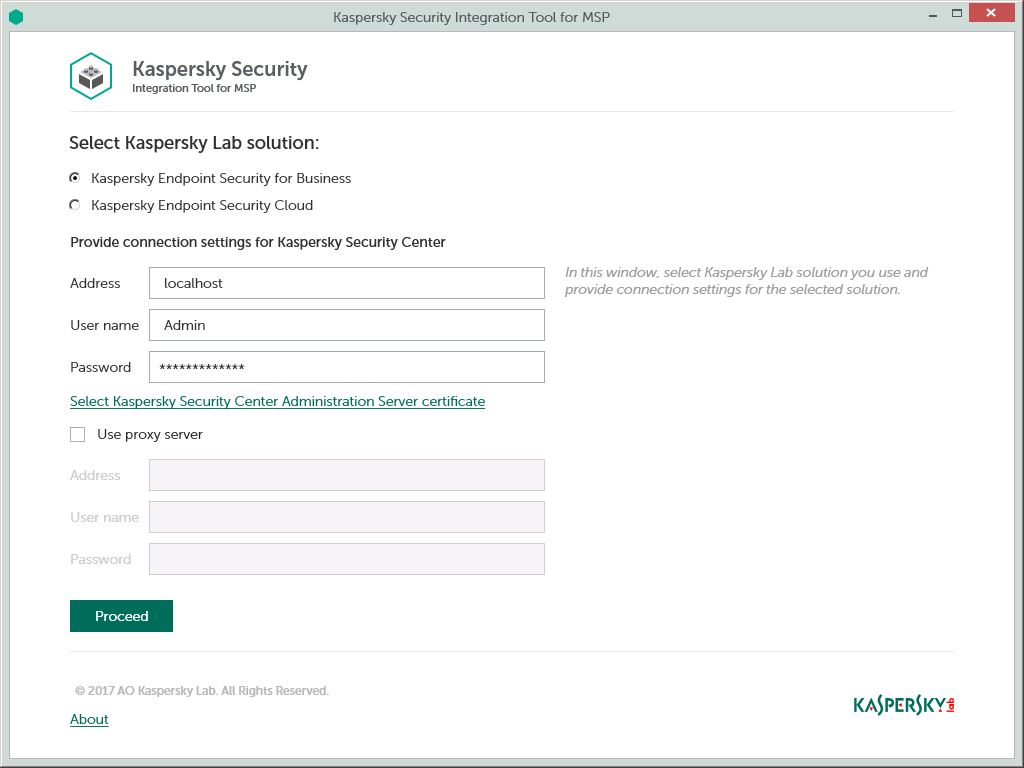
To connect to Kaspersky Security Center Administration Server:
- In the Start menu, select Kaspersky Security Integration Tool for MSP.
- In the window that opens, select the Kaspersky Endpoint Security for Business solution to connect to Kaspersky Security Center Administration Server.
- Specify the following connection settings:
- Address—Administration Server address. This field cannot be blank.
- User name—User name to connect to Administration Server. This field cannot be blank.
- Password—Password to connect to Administration Server. This field cannot be blank.
- Select Kaspersky Security Center Administration Server certificate—Click this link if you want Kaspersky Security Integration Tool for MSP to use the certificate of Kaspersky Security Center Administration Server to connect to this Administration Server. Usage of the certificate guarantees that Kaspersky Security Integration Tool for MSP connects to the Administration Server from which the certificate was downloaded.
The Administration Server certificate is created automatically during installation of the Administration Server component and is stored in the %ProgramData%\Application Data\KasperskyLab\adminkit\1093\cert folder on the computer that has Administration Server installed. Before starting to use the Administration Server certificate for authentication, copy the certificate file, klserver.cer, on the computer on which Kaspersky Security Integration Tool for MSP is installed.
When you click the Select Kaspersky Security Center Administration Server certificate link, a dialog box is displayed. In the dialog box, select the Use Server certificate check box and navigate to the certificate file. Click OK to start using the selected certificate for connection.
- Use proxy server—If the check box is selected, the connection to the Administration Server is established through a proxy server. By default, this check box is cleared.
If you selected the Use proxy server check box, provide the following proxy-server settings:
- Address—Network address of the proxy server. Provide the address in the following format: host:port.
- User name—User name to connect to the proxy server.
- Password—Password to connect to the proxy server.
- Click the Proceed button to connect to the Administration Server by using the specified settings.
The system validates the provided settings. If the settings are correct, connection to Administration Server is established.