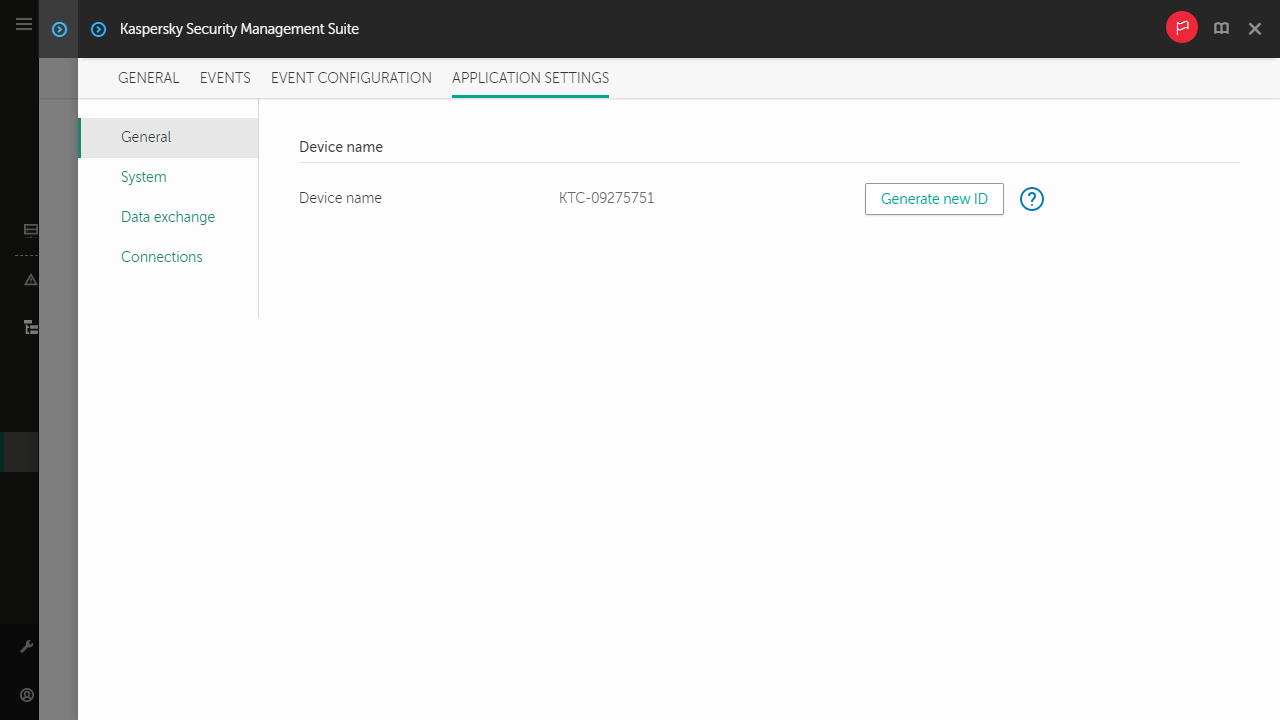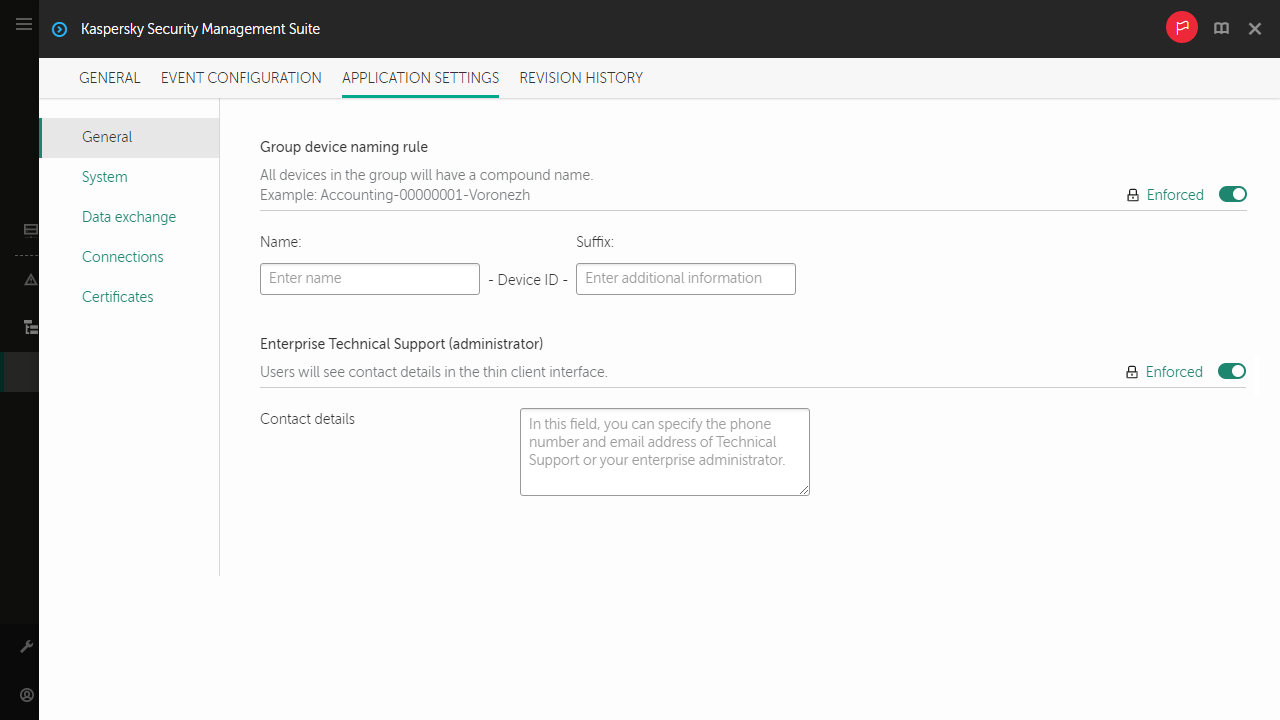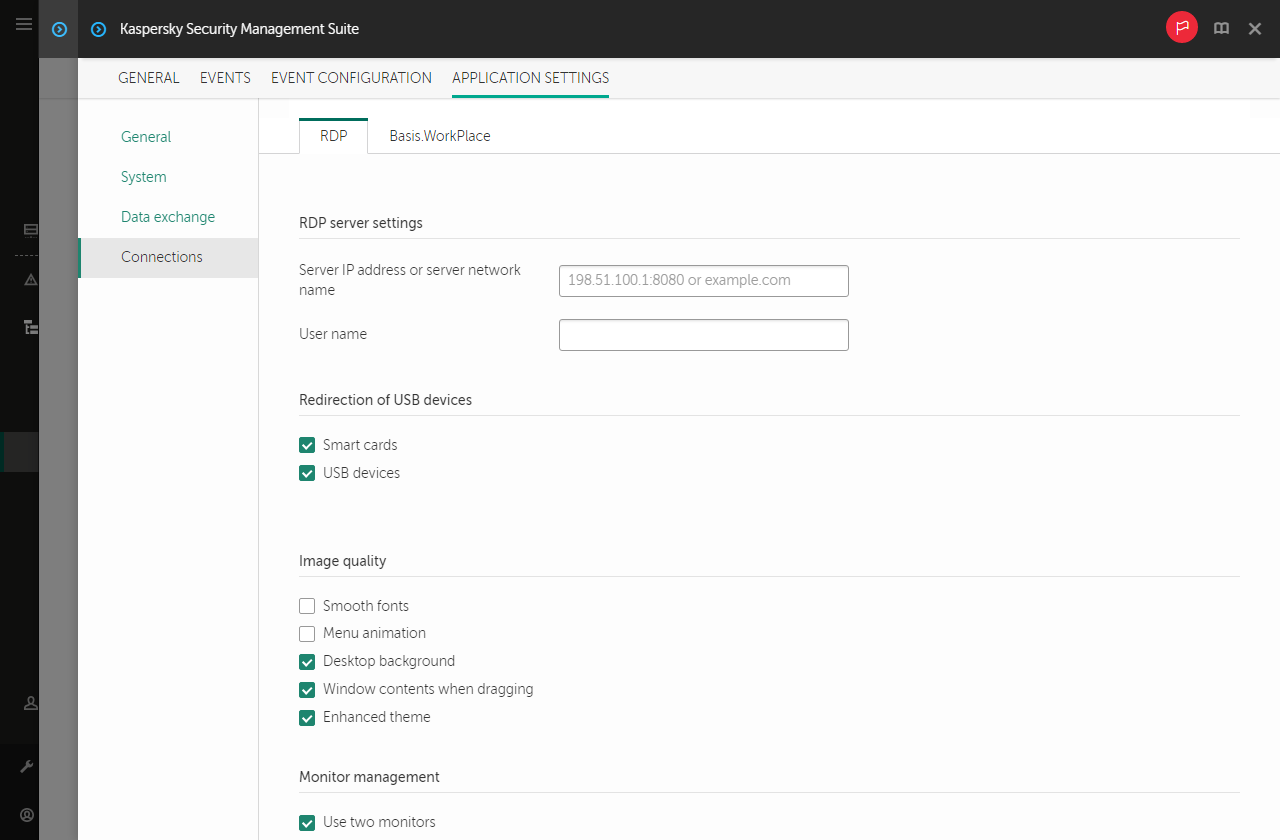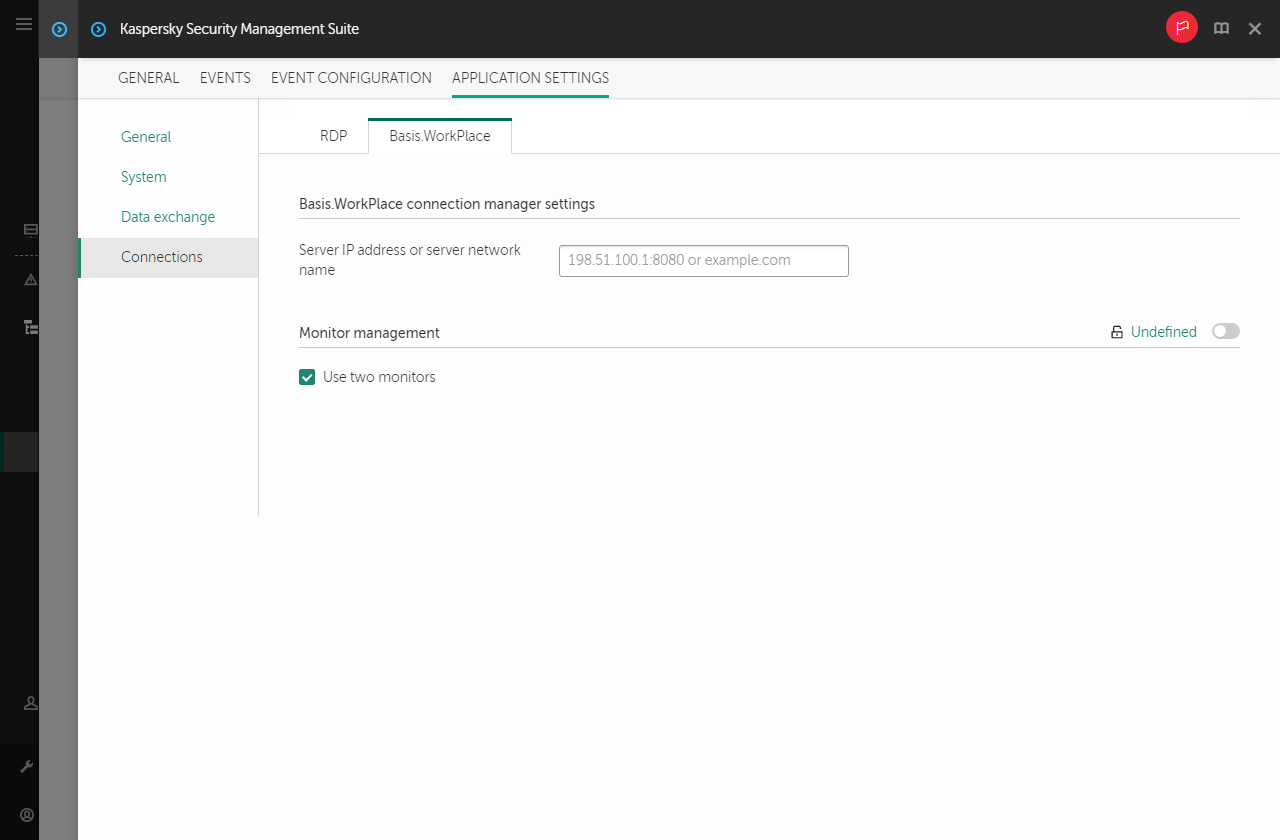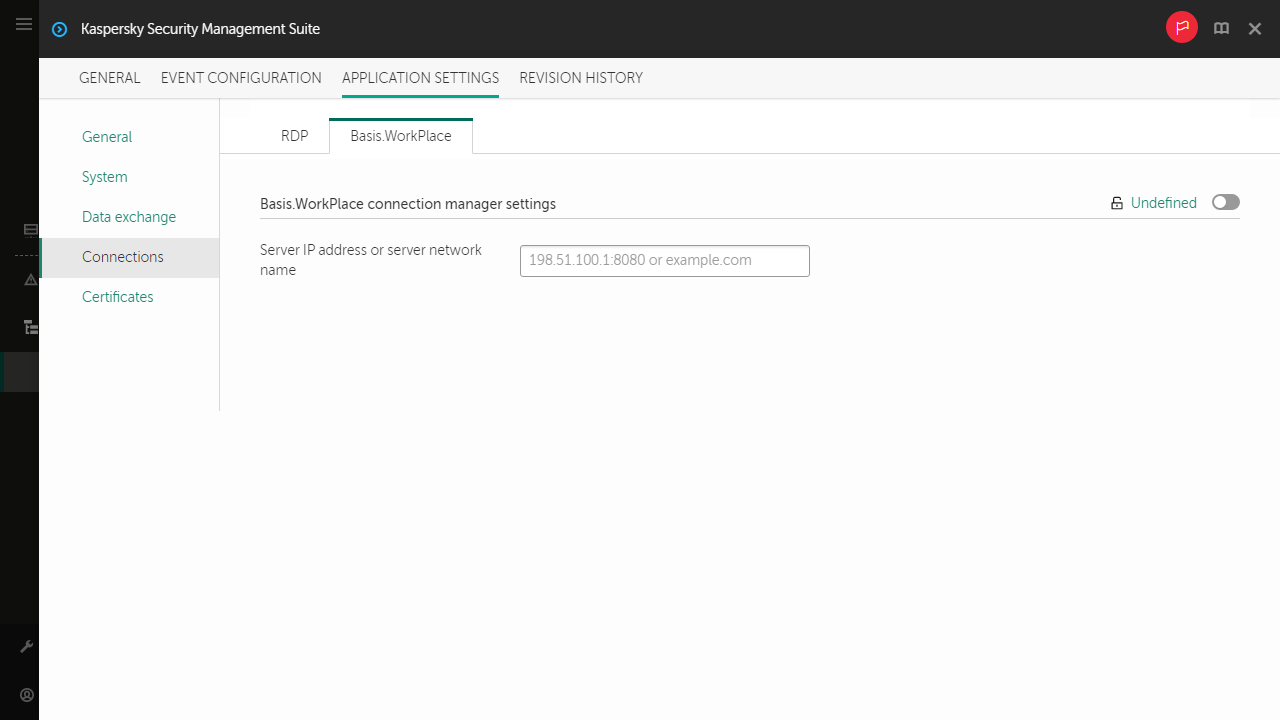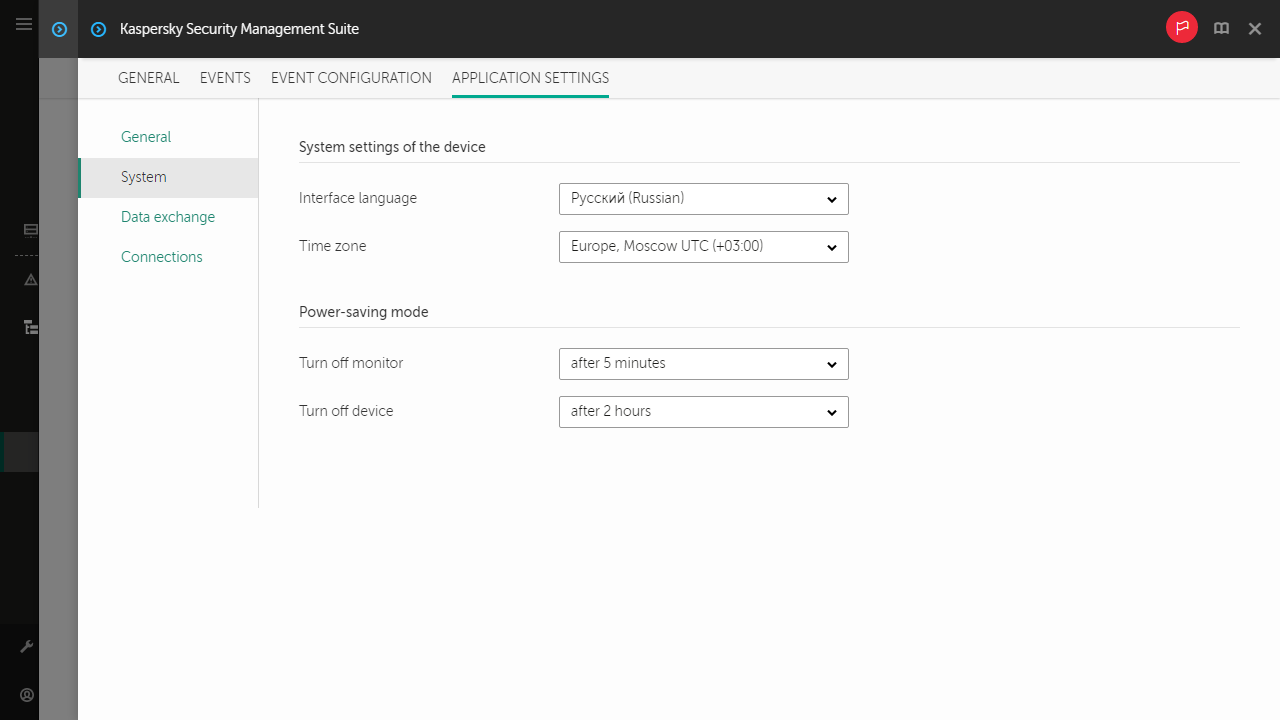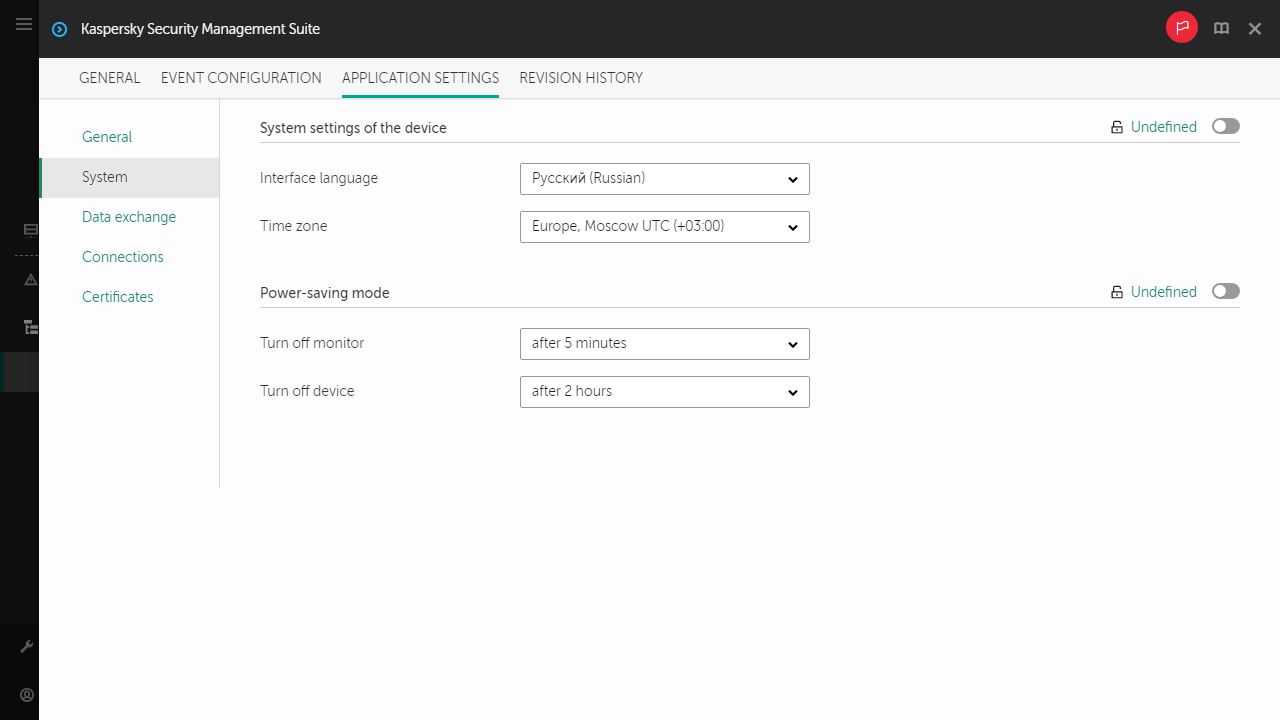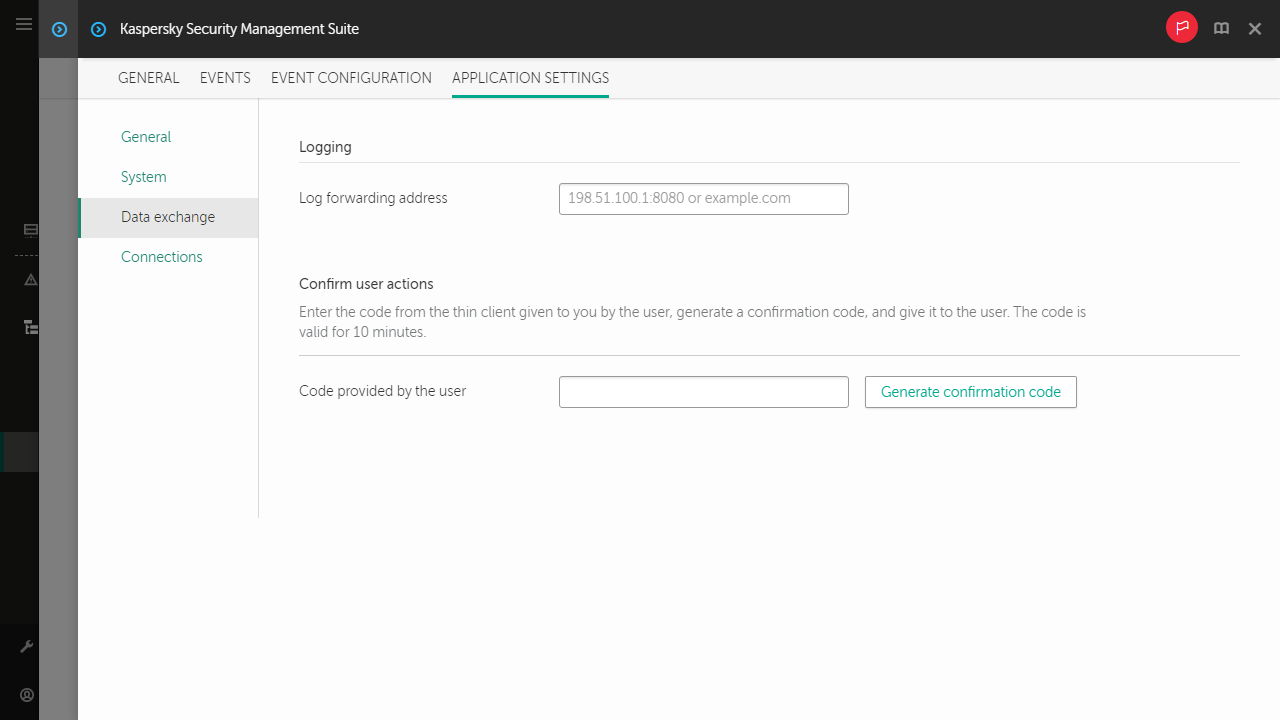Configuring Kaspersky Thin Client settings through the Web Console
This section contains information about configuring Kaspersky Thin Client settings through the Web Console.
Page top
[Topic 194287]
Configuring general settings of Kaspersky Thin Client through the Web Console
Expand all | Collapse all
In the Web Console, you can configure general settings for one device or for a group of devices running Kaspersky Thin Client.
How to configure general settings for one device
- In the main window of the Web Console, select Devices → Managed devices.
- Click the name of the device where Kaspersky Thin Client is running. You can view the device name in the control panel of the Kaspersky Thin Client interface. If the computer name is not on the list, add it to the Managed devices group. You can also manage devices that have not yet been added to the managed devices group by selecting Discovery & deployment → Unassigned devices.
If a managed device is added to an administration group and an enforced policy is configured for the settings of this group, the settings that were individually configured for this device will not be applied.
- In the window that opens, select the Applications tab.
- Click the name of the Kaspersky Security Management Suite web plug-in.
This opens a window containing information about Kaspersky Thin Client.
- Select the Application settings tab.
- Select the General section (see the figure below).
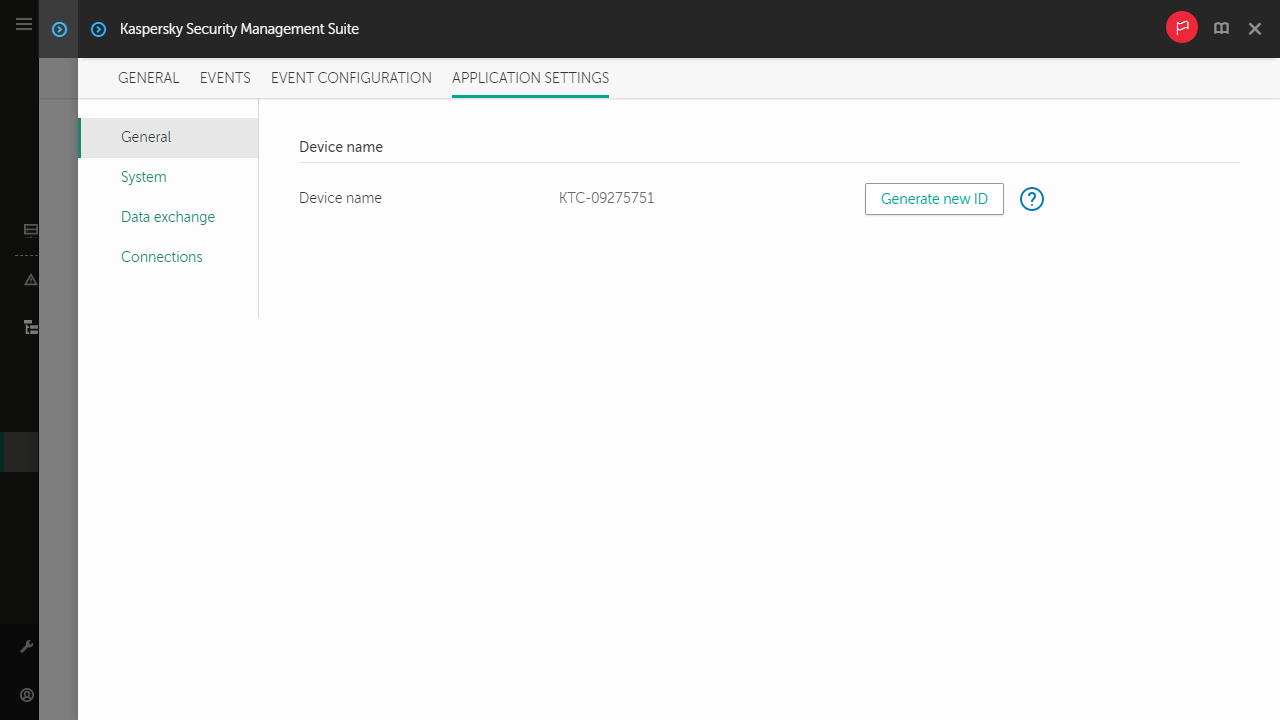
Window for configuring general settings through the Web Console for one device
- If you need to change the ID in the thin client name, click the Generate new ID button in the Device name block. The managed device for which you want to generate a new ID must be added to an administration group, and this group must have a configured and enforced policy for a group device naming rule.
The new ID in the thin client name will be created after the device is synchronized with Kaspersky Security Center.
- Click Save in the lower part of the window to save the changes.
How to configure general settings for a group of devices
- In the main window of the Web Console, select Devices → Policies & profiles.
- Click the policy name for the Kaspersky Security Management Suite web plug-in.
- In the window that opens, select the Application settings tab.
- Select the General section (see the figure below).
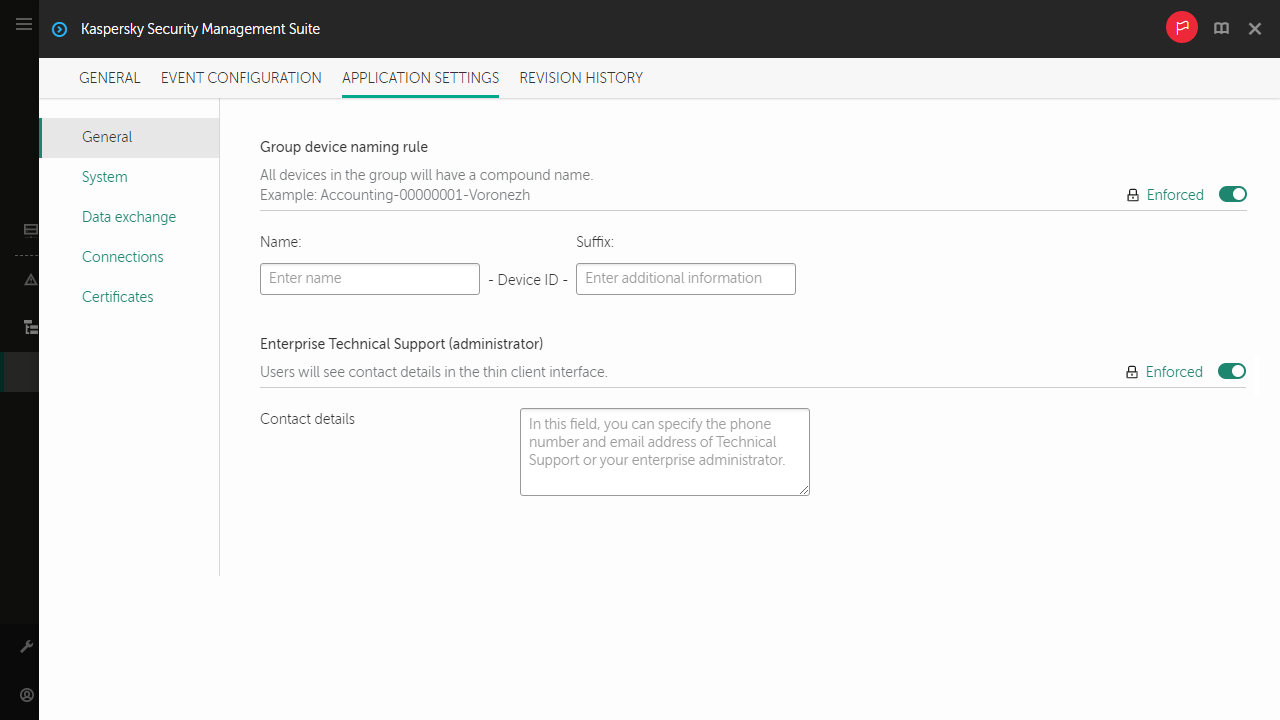
Window for configuring general settings through the Web Console for a group of devices
- If you need to specify a new name format for administration group devices, use the Group device naming rule block to indicate the new group name and additional information. You can use uppercase and lowercase letters of the Latin and Cyrillic alphabets, and special characters. A unique ID (eight characters) will be automatically generated for each device in the group. The number of characters in the device name must not exceed 30 characters.
- Move the toggle button located on the right in the Group device naming rule block to the Enforced position.
If the toggle button next to the name of a group of settings is in the Enforced position ( ), the defined values of these settings are applied to devices on which the policy is applied, and these settings cannot be changed in the Kaspersky Thin Client interface. If the toggle button next to the name of a group of settings is in the Undefined position (
), the defined values of these settings are applied to devices on which the policy is applied, and these settings cannot be changed in the Kaspersky Thin Client interface. If the toggle button next to the name of a group of settings is in the Undefined position ( ), the defined values of these settings are not applied to devices on which the policy is applied, and these settings can be changed for managed devices in the Kaspersky Thin Client interface under Devices → Managed devices.
), the defined values of these settings are not applied to devices on which the policy is applied, and these settings can be changed for managed devices in the Kaspersky Thin Client interface under Devices → Managed devices.
- If you need to add contact details for the Kaspersky Security Center administrator, enter the last name, first name, phone number and email address of the administrator in the Contact details field. The number of characters in this field must not exceed 80 characters.
The contact details of the Kaspersky Security Center administrator are visible to the user in the main window of Kaspersky Thin Client, in the windows for confirming a reset of Kaspersky Thin Client settings and data and confirming changes to Kaspersky Security Center connection settings, and when the certificate for connecting to Kaspersky Security Center is replaced.
- Move the toggle button located on the right in the Enterprise Technical Support (administrator) block to the Enforced position.
- Click Save in the lower part of the window to save the changes.
[Topic 196695]
Configuring settings for connecting to a remote desktop via RDP through the Web Console
Expand all | Collapse all
You can use the Web Console to configure settings for connecting to remote desktops via RDP for one device or group of devices running Kaspersky Thin Client.
How to configure settings for connecting to remote desktops via RDP for one device
- In the main window of the Web Console, select Devices → Managed devices.
- Click the name of the device where Kaspersky Thin Client is running. You can view the device name in the control panel of the Kaspersky Thin Client interface. If the computer name is not on the list, add it to the Managed devices group. You can also manage devices that have not yet been added to the managed devices group by selecting Discovery & deployment → Unassigned devices.
If a managed device is added to an administration group and an enforced policy is configured for the settings of this group, the settings that were individually configured for this device will not be applied.
- In the window that opens, select the Applications tab.
- Click the name of the Kaspersky Security Management Suite web plug-in.
This opens a window containing information about Kaspersky Thin Client.
- Select the Application settings tab.
- Select Connections → RDP.
This opens a window in which you can configure settings for connecting to a remote desktop via RDP (see the figure below).
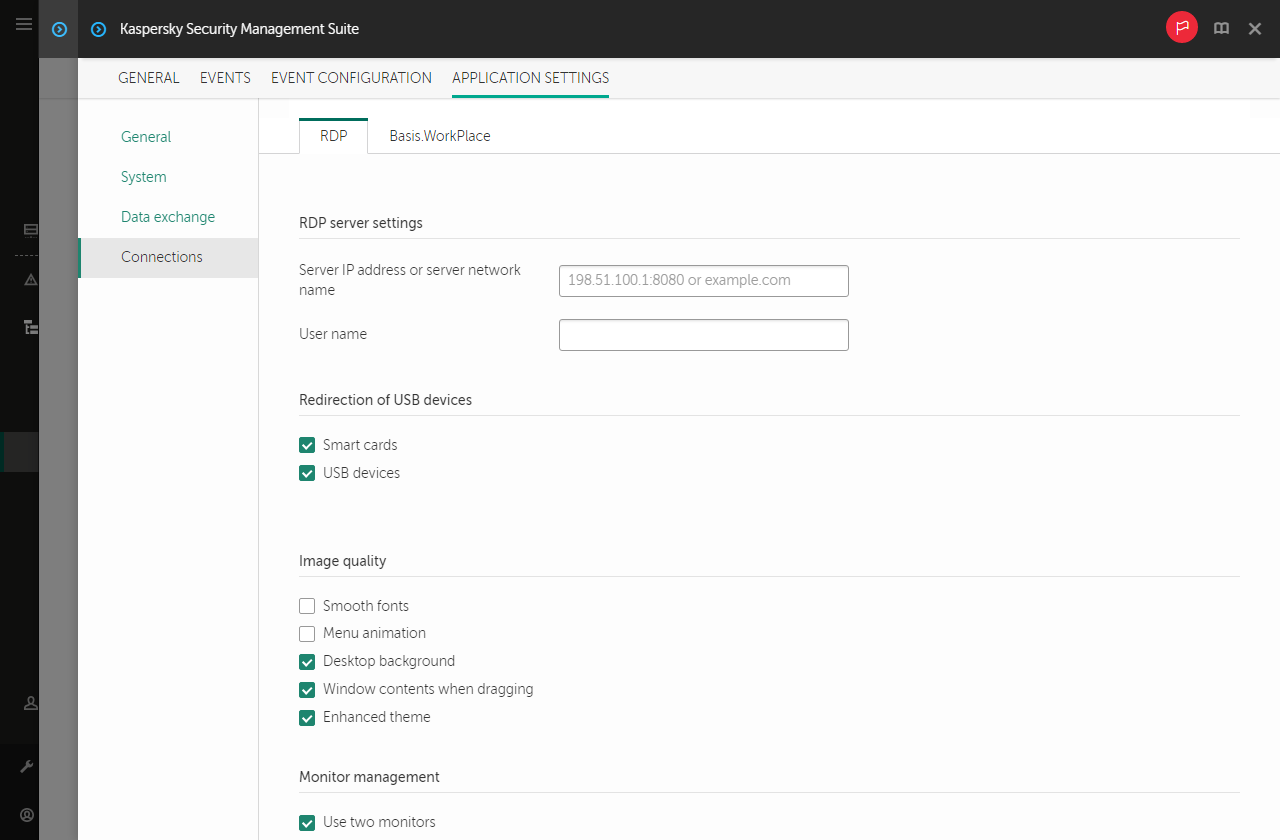
Window for configuring settings for connecting to a remote desktop via RDP through the Web Console for one device
- In the Server IP address or server network name field, enter the IP address or server name for connecting to a remote desktop via RDP.
- In the User name field, enter user account name that will be used to connect to the remote desktop via RDP.
- In the Redirection of USB devices settings block, select the check boxes next to the devices connected to Kaspersky Thin Client via USB that you need to pass through to the remote desktop:
- The Smart cards check box enables or disables redirection of smart cards and tokens.
- The USB devices check box enables or disables redirection of USB devices.
- In the Image quality block, select the check boxes next to the remote desktop graphics settings that you need to use:
- Smooth fonts
- Menu animation
- Desktop background
- Window contents when dragging
- Enhanced theme
Enabling remote desktop display settings may affect the speed of Kaspersky Thin Client operations.
- If two monitors are installed at your workstation and you want a remote desktop image to be displayed on both monitors, select the Use two monitors check box in the Monitor management block.
- Click Save in the lower part of the window to save the changes.
How to configure settings for connecting to remote desktops via RDP for a group of devices
- In the main window of the Web Console, select Devices → Policies & profiles.
- Click the policy name for the Kaspersky Security Management Suite web plug-in.
- In the window that opens, select the Application settings tab.
- Select Connections → RDP.
This opens a window in which you can configure settings for connecting to a remote desktop via RDP (see the figure below).

Window for configuring settings for connecting to a remote desktop via RDP through the Web Console for a group of devices
- In the Server IP address or server network name field, enter the IP address or server name for connecting to a remote desktop via RDP.
- In the Redirection of USB devices settings block, select the check boxes next to the devices connected to Kaspersky Thin Client via USB that you need to pass through to the remote desktop:
- The Smart cards check box enables or disables redirection of smart cards and tokens.
- The USB devices check box enables or disables redirection of USB devices.
- In the Image quality block, select the check boxes next to the remote desktop graphics settings that you need to use:
- Smooth fonts
- Menu animation
- Desktop background
- Window contents when dragging
- Enhanced theme
Enabling remote desktop display settings may affect the speed of Kaspersky Thin Client operations.
- Click Save in the lower part of the window to save the changes.
If the toggle button next to the name of a group of settings is in the Enforced position ( ), the defined values of these settings are applied to devices on which the policy is applied, and these settings cannot be changed in the Kaspersky Thin Client interface. If the toggle button next to the name of a group of settings is in the Undefined position (
), the defined values of these settings are applied to devices on which the policy is applied, and these settings cannot be changed in the Kaspersky Thin Client interface. If the toggle button next to the name of a group of settings is in the Undefined position ( ), the defined values of these settings are not applied to devices on which the policy is applied, and these settings can be changed for managed devices in the Kaspersky Thin Client interface under Devices → Managed devices.
), the defined values of these settings are not applied to devices on which the policy is applied, and these settings can be changed for managed devices in the Kaspersky Thin Client interface under Devices → Managed devices.
[Topic 196696]
Configuring settings for connecting to a remote desktop managed by Basis.WorkPlace through the Web Console
Expand all | Collapse all
You can use the Web Console to configure settings for connecting to a remote desktop managed by Basis.WorkPlace for one device or group of devices running Kaspersky Thin Client.
How to configure settings for connecting to a remote desktop managed by Basis.WorkPlace for one device
- In the main window of the Web Console, select Devices → Managed devices.
- Click the name of the device where Kaspersky Thin Client is running. You can view the device name in the control panel of the Kaspersky Thin Client interface. If the computer name is not on the list, add it to the Managed devices group. You can also manage devices that have not yet been added to the managed devices group by selecting Discovery & deployment → Unassigned devices.
If a managed device is added to an administration group and an enforced policy is configured for the settings of this group, the settings that were individually configured for this device will not be applied.
- In the window that opens, select the Applications tab.
- Click the name of the Kaspersky Security Management Suite web plug-in.
This opens a window containing information about Kaspersky Thin Client.
- Select the Application settings tab.
- Select Connections → Basis.WorkPlace.
This opens a window in which you can configure settings for connecting to a remote desktop managed by Basis.WorkPlace (see the figure below).
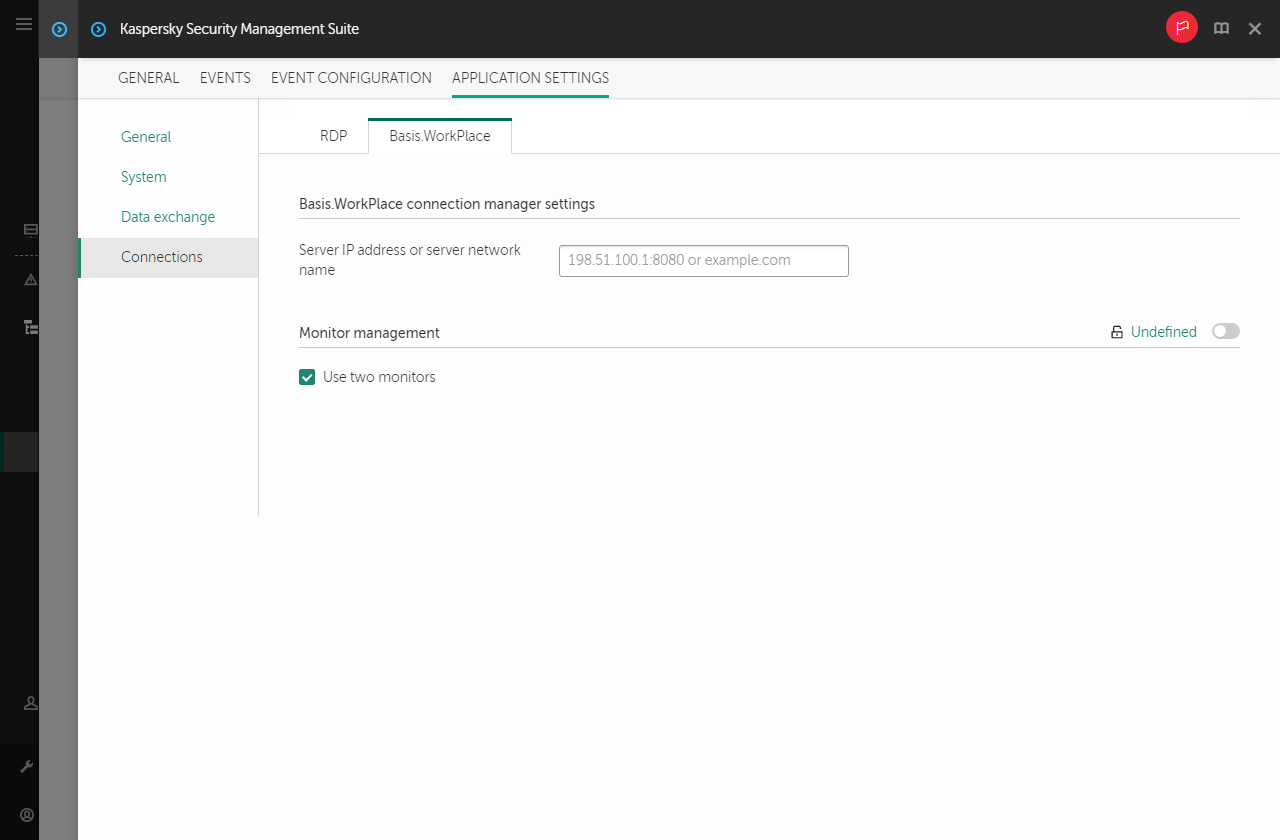
Window for configuring settings for connecting to a remote desktop managed by Basis.WorkPlace through the Web Console for one device
- In the Server IP address or server network name field, enter the IP address or server name for connecting to a remote desktop managed by Basis.WorkPlace.
- If two monitors are installed at your workstation and you want a remote desktop image to be displayed on both monitors, select the Use two monitors check box in the Monitor management block.
- Click Save in the lower part of the window to save the changes.
How to configure settings for connecting to a remote desktop managed by Basis.WorkPlace for a group of devices
- In the main window of the Web Console, select Devices → Policies & profiles.
- Click the policy name for the Kaspersky Security Management Suite web plug-in.
- In the window that opens, select the Application settings tab.
- Select Connections → Basis.WorkPlace.
This opens a window in which you can configure settings for connecting to a remote desktop managed by Basis.WorkPlace (see the figure below).
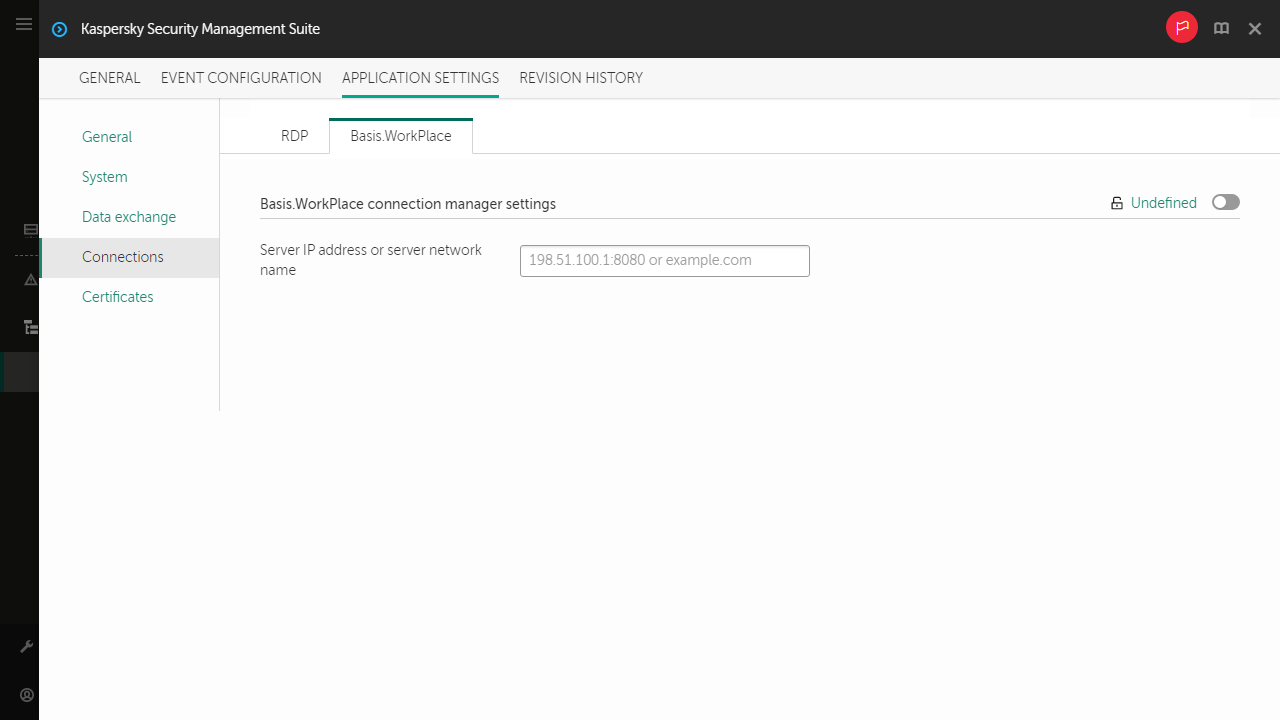
Window for configuring settings for connecting to a remote desktop managed by Basis.WorkPlace through the Web Console for a group of devices
- In the Server IP address or server network name field, enter the IP address or server name for connecting to a remote desktop managed by Basis.WorkPlace.
- Click Save in the lower part of the window to save the changes.
If the toggle button next to the name of a group of settings is in the Enforced position ( ), the defined values of these settings are applied to devices on which the policy is applied, and these settings cannot be changed in the Kaspersky Thin Client interface. If the toggle button next to the name of a group of settings is in the Undefined position (
), the defined values of these settings are applied to devices on which the policy is applied, and these settings cannot be changed in the Kaspersky Thin Client interface. If the toggle button next to the name of a group of settings is in the Undefined position ( ), the defined values of these settings are not applied to devices on which the policy is applied, and these settings can be changed for managed devices in the Kaspersky Thin Client interface under Devices → Managed devices.
), the defined values of these settings are not applied to devices on which the policy is applied, and these settings can be changed for managed devices in the Kaspersky Thin Client interface under Devices → Managed devices.
[Topic 196697]
Managing Kaspersky Thin Client power-saving mode through the Web Console
Expand all | Collapse all
In the Web Console, you can configure power-saving mode for one device or for a group of devices running Kaspersky Thin Client.
How to configure power-saving mode for one device
- In the main window of the Web Console, select Devices → Managed devices.
- Click the name of the device where Kaspersky Thin Client is running. You can view the device name in the control panel of the Kaspersky Thin Client interface. If the computer name is not on the list, add it to the Managed devices group. You can also manage devices that have not yet been added to the managed devices group by selecting Discovery & deployment → Unassigned devices.
If a managed device is added to an administration group and an enforced policy is configured for the settings of this group, the settings that were individually configured for this device will not be applied.
- In the window that opens, select the Applications tab.
- Click the name of the Kaspersky Security Management Suite web plug-in.
This opens a window containing information about Kaspersky Thin Client.
- Select the Application settings tab.
- Select the System section (see the figure below).
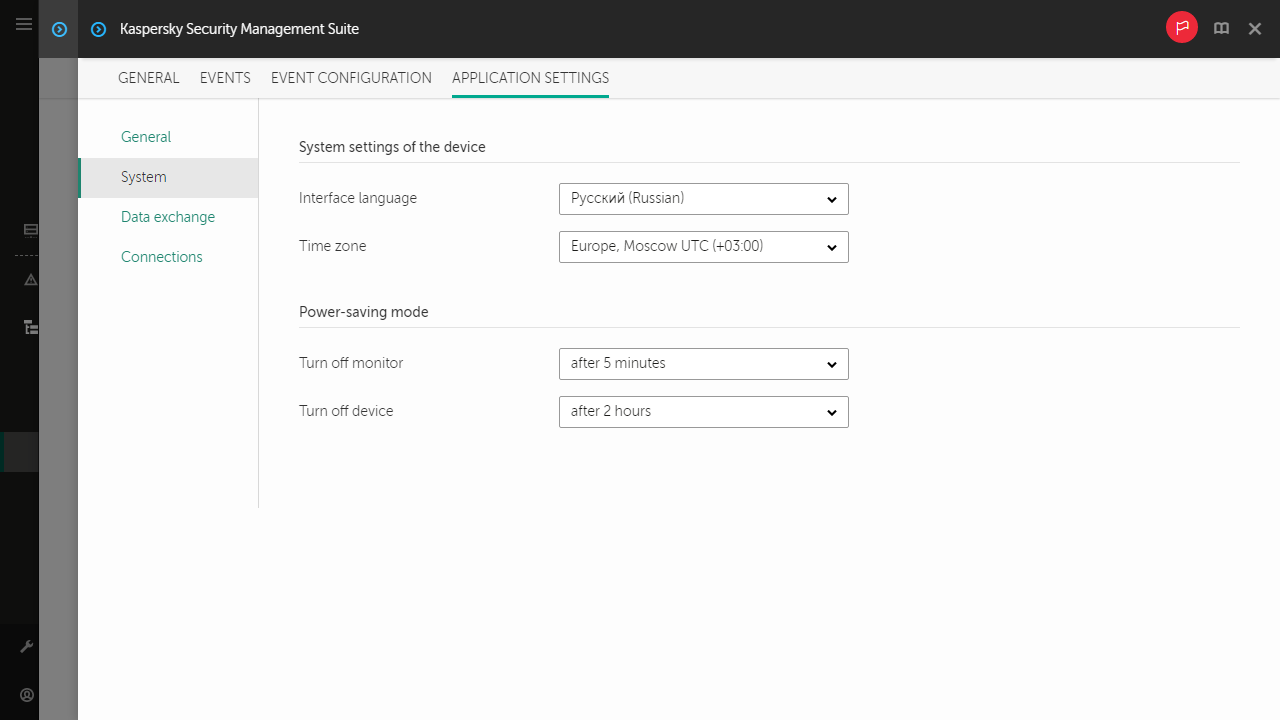
Window for configuring power-saving mode through the Web Console for one device
- In the Power-saving mode block, configure the following settings:
- In the Turn off monitor drop-down list, select the system inactivity period after which the monitor will be switched to power-saving mode.
- In the Turn off device drop-down list, select the system inactivity period after which the thin client will be turned off.
- Click Save in the lower part of the window to save the changes.
After Kaspersky Thin Client is synchronized with Kaspersky Security Center, the power-saving mode settings will be applied to Kaspersky Thin Client.
How to configure power-saving mode for a group of devices
- In the main window of the Web Console, select Devices → Policies & profiles.
- Click the policy name for the Kaspersky Security Management Suite web plug-in.
- In the window that opens, select the Application settings tab.
- Select the System section (see the figure below).
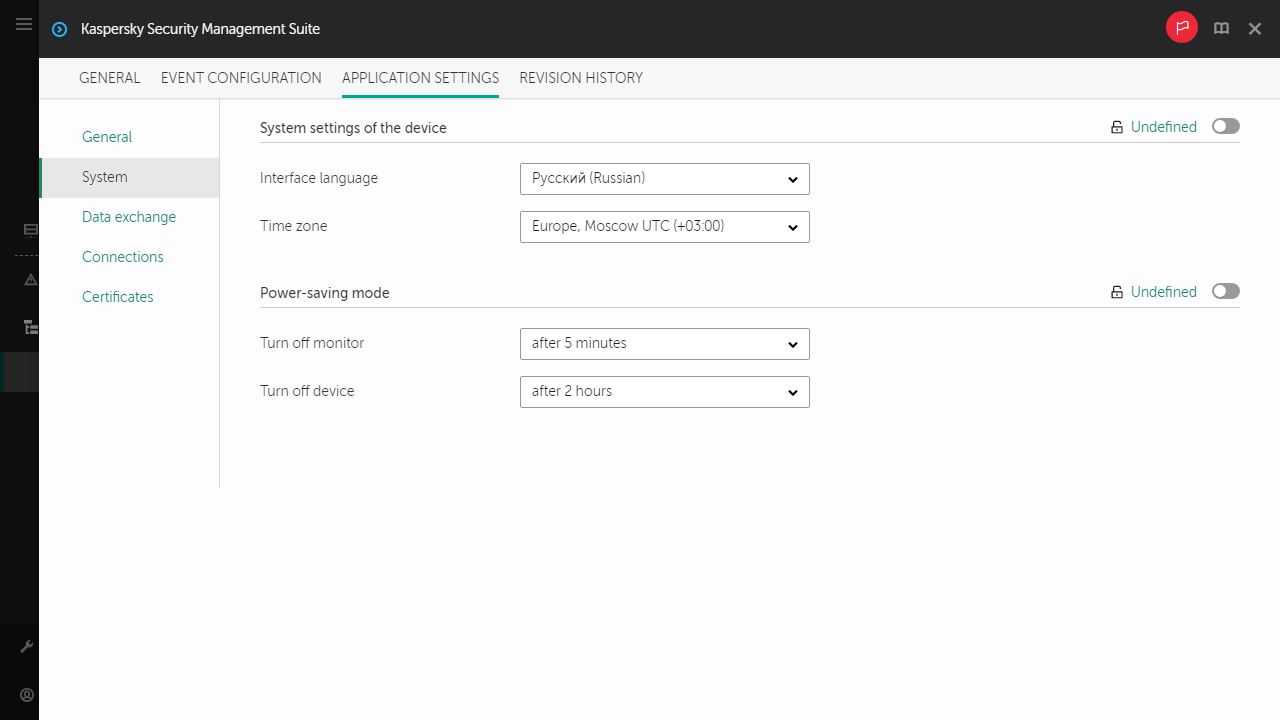
Window for configuring power-saving mode through the Web Console for a group of devices
- In the Power-saving mode block, configure the following settings:
- In the Turn off monitor drop-down list, select the system inactivity period after which the monitor will be switched to power-saving mode.
- In the Turn off device drop-down list, select the system inactivity period after which the thin client will be turned off.
- Click Save in the lower part of the window to save the changes.
After all devices of an administration group are synchronized with Kaspersky Security Center, the power-saving mode settings will be applied to all Kaspersky Thin Clients included in this group.
If the toggle button next to the name of a group of settings is in the Enforced position ( ), the defined values of these settings are applied to devices on which the policy is applied, and these settings cannot be changed in the Kaspersky Thin Client interface. If the toggle button next to the name of a group of settings is in the Undefined position (
), the defined values of these settings are applied to devices on which the policy is applied, and these settings cannot be changed in the Kaspersky Thin Client interface. If the toggle button next to the name of a group of settings is in the Undefined position ( ), the defined values of these settings are not applied to devices on which the policy is applied, and these settings can be changed for managed devices in the Kaspersky Thin Client interface under Devices → Managed devices.
), the defined values of these settings are not applied to devices on which the policy is applied, and these settings can be changed for managed devices in the Kaspersky Thin Client interface under Devices → Managed devices.
[Topic 233295]
Configuring the interface language and time zone of Kaspersky Thin Client through the Web Console
Expand all | Collapse all
In the Web Console, you can configure the interface language and time zone for one device or for a group of devices running Kaspersky Thin Client.
How to configure the interface language and time zone for one device
- In the main window of the Web Console, select Devices → Managed devices.
- Click the name of the device where Kaspersky Thin Client is running. You can view the device name in the control panel of the Kaspersky Thin Client interface. If the computer name is not on the list, add it to the Managed devices group. You can also manage devices that have not yet been added to the managed devices group by selecting Discovery & deployment → Unassigned devices.
If a managed device is added to an administration group and an enforced policy is configured for the settings of this group, the settings that were individually configured for this device will not be applied.
- In the window that opens, select the Applications tab.
- Click the name of the Kaspersky Security Management Suite web plug-in.
This opens a window containing information about Kaspersky Thin Client.
- Select the Application settings tab.
- Select the System section (see the figure below).
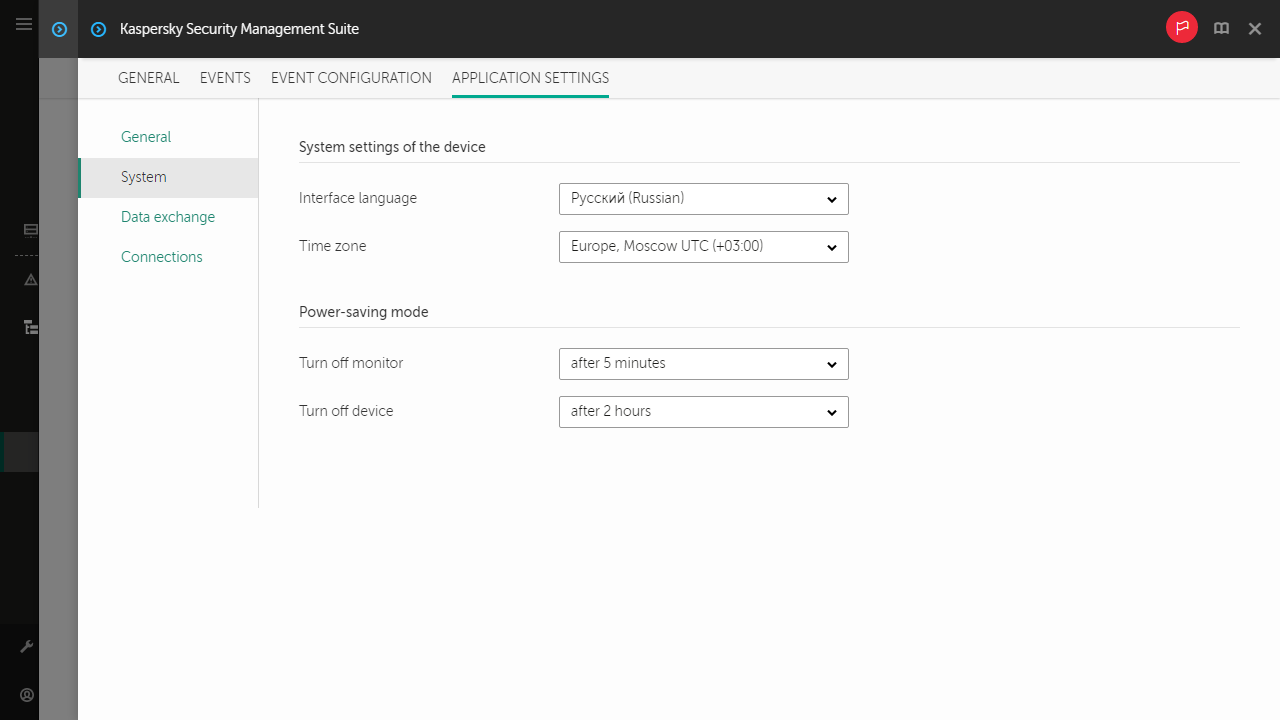
Window for configuring the interface language and time zone through the Web Console for one device
- In the System settings of the device block, select the relevant values from the Interface language and Time zone drop-down lists.
- Click Save in the lower part of the window to save the changes.
How to configure the interface language and time zone for a group of devices
- In the main window of the Web Console, select Devices → Policies & profiles.
- Click the policy name for the Kaspersky Security Management Suite web plug-in.
- In the window that opens, select the Application settings tab.
- Select the System section (see the figure below).
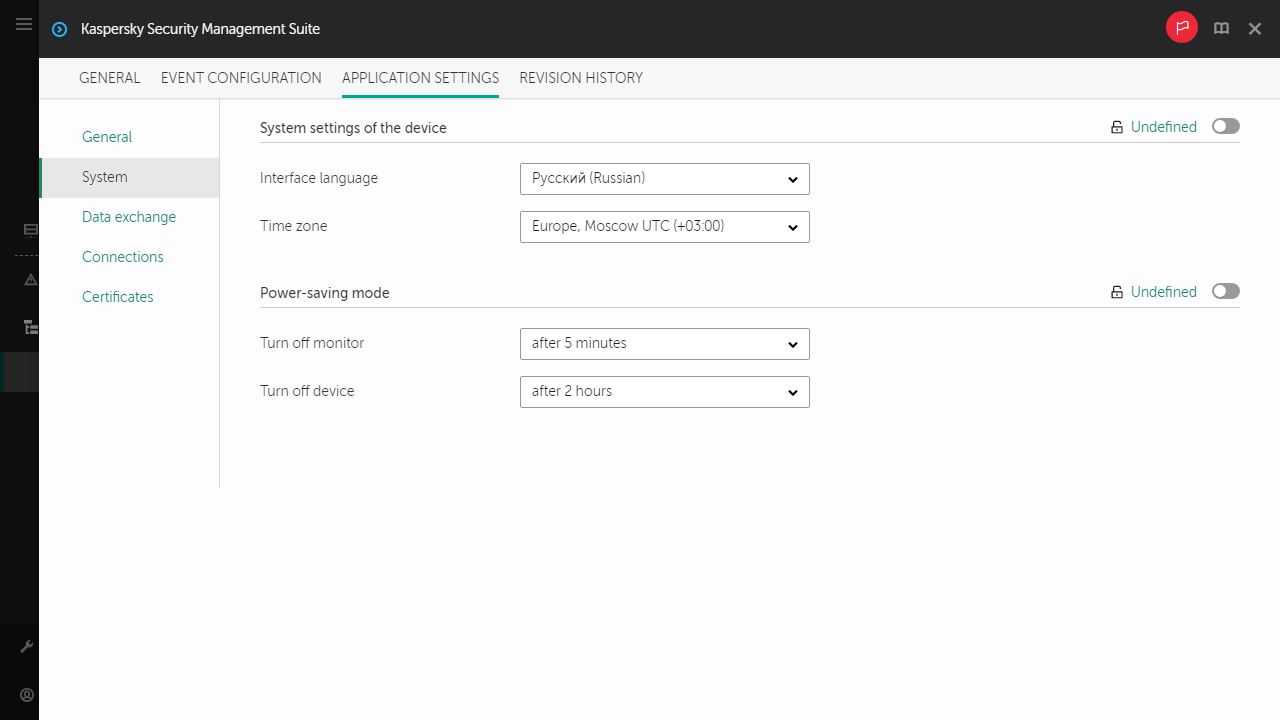
Window for configuring the interface language and time zone through the Web Console for a group of devices
- In the System settings of the device block, select the relevant values from the Interface language and Time zone drop-down lists.
- Click Save in the lower part of the window to save the changes.
If the toggle button next to the name of a group of settings is in the Enforced position ( ), the defined values of these settings are applied to devices on which the policy is applied, and these settings cannot be changed in the Kaspersky Thin Client interface. If the toggle button next to the name of a group of settings is in the Undefined position (
), the defined values of these settings are applied to devices on which the policy is applied, and these settings cannot be changed in the Kaspersky Thin Client interface. If the toggle button next to the name of a group of settings is in the Undefined position ( ), the defined values of these settings are not applied to devices on which the policy is applied, and these settings can be changed for managed devices in the Kaspersky Thin Client interface under Devices → Managed devices.
), the defined values of these settings are not applied to devices on which the policy is applied, and these settings can be changed for managed devices in the Kaspersky Thin Client interface under Devices → Managed devices.
[Topic 234187]
Configuring synchronization between Kaspersky Thin Client and Kaspersky Security Center
In the Web Console, you can configure synchronization with Kaspersky Security Center only for a group of devices running Kaspersky Thin Client.
To configure synchronization between Kaspersky Thin Client and Kaspersky Security Center:
- In the main window of the Web Console, select Devices → Policies & profiles.
- Click the policy name for the Kaspersky Security Management Suite web plug-in.
- In the window that opens, select the Application settings tab.
- Select the Data exchange section (see the figure below).
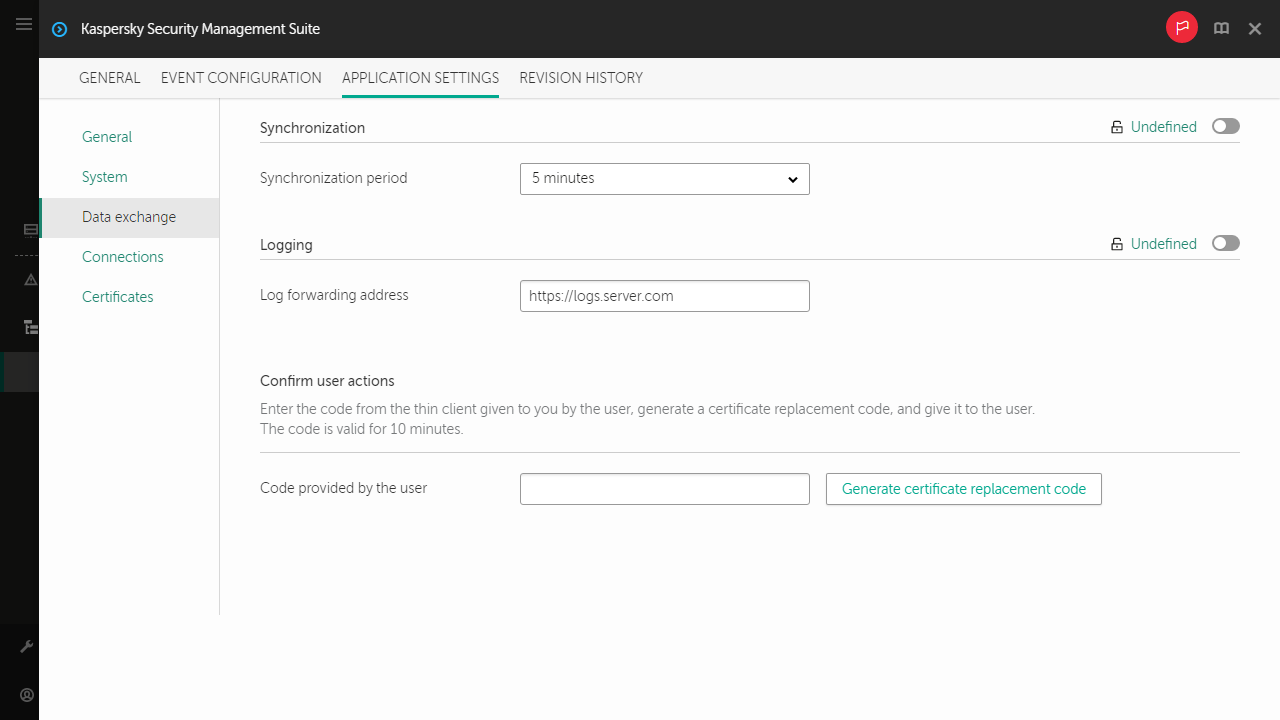
Window for configuring synchronization between Kaspersky Thin Client and Kaspersky Security Center
- In the Synchronization period field, specify the interval for synchronizing Kaspersky Thin Client with Kaspersky Security Center.
- Click Save in the lower part of the window to save the changes.
If the toggle button next to the name of a group of settings is in the Enforced position ( ), the defined values of these settings are applied to devices on which the policy is applied, and these settings cannot be changed in the Kaspersky Thin Client interface. If the toggle button next to the name of a group of settings is in the Undefined position (
), the defined values of these settings are applied to devices on which the policy is applied, and these settings cannot be changed in the Kaspersky Thin Client interface. If the toggle button next to the name of a group of settings is in the Undefined position ( ), the defined values of these settings are not applied to devices on which the policy is applied, and these settings can be changed for managed devices in the Kaspersky Thin Client interface under Devices → Managed devices.
), the defined values of these settings are not applied to devices on which the policy is applied, and these settings can be changed for managed devices in the Kaspersky Thin Client interface under Devices → Managed devices.
Page top
[Topic 234188]
Configuring forwarding of Kaspersky Thin Client logs to a log server
Expand all | Collapse all
In the Web Console, you can configure forwarding of Kaspersky Thin Client logs to a log server for one device or for a group of devices running Kaspersky Thin Client.
How to configure forwarding of logs for one device
- In the main window of the Web Console, select Devices → Managed devices.
- Click the name of the device where Kaspersky Thin Client is running. You can view the device name in the control panel of the Kaspersky Thin Client interface. If the computer name is not on the list, add it to the Managed devices group. You can also manage devices that have not yet been added to the managed devices group by selecting Discovery & deployment → Unassigned devices.
If a managed device is added to an administration group and an enforced policy is configured for the settings of this group, the settings that were individually configured for this device will not be applied.
- In the window that opens, select the Applications tab.
- Click the name of the Kaspersky Security Management Suite web plug-in.
This opens a window containing information about Kaspersky Thin Client.
- Select the Application settings tab.
- Select the Data exchange section (see the figure below).
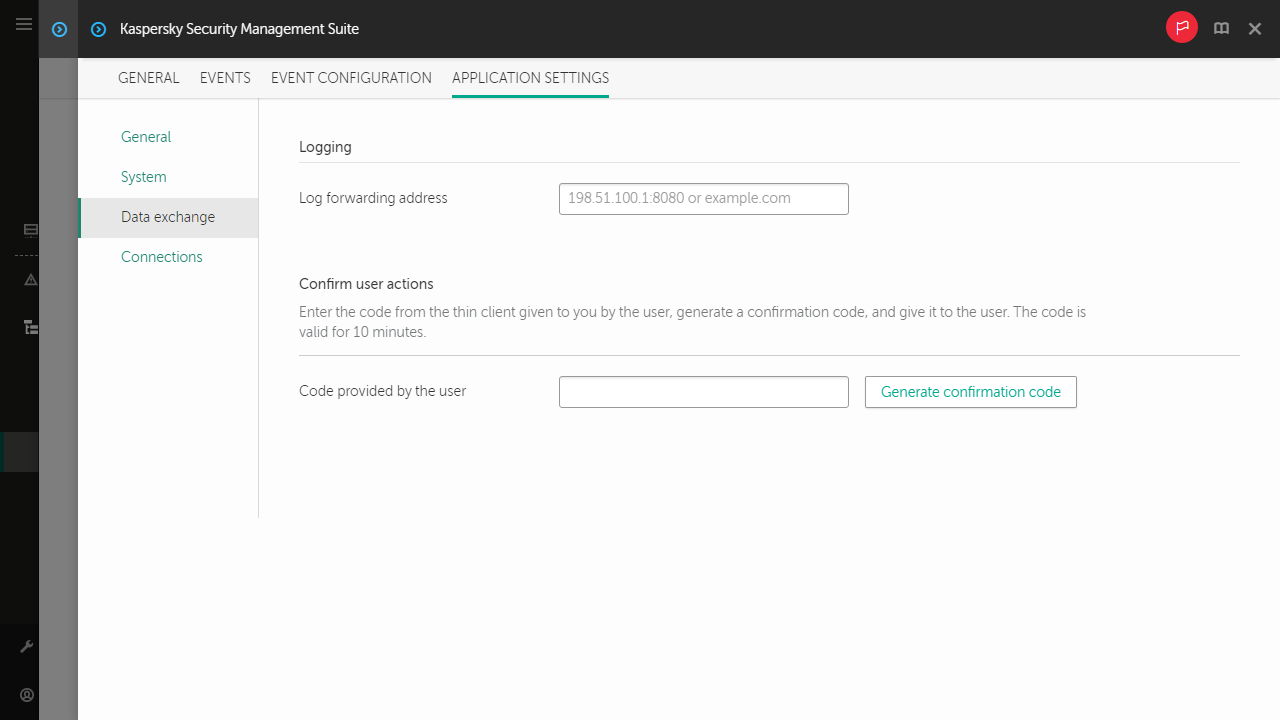
Window for configuring forwarding of Kaspersky Thin Client logs through the Web Console for one device
- In the Log forwarding address field, enter the address of the destination log server in the format https://<server address>. Make sure that a log server compliant with the requirements is deployed in the enterprise infrastructure.
- Click Save in the lower part of the window to save the changes.
How to configure forwarding of logs for a group of devices
- In the main window of the Web Console, select Devices → Policies & profiles.
- Click the policy name for the Kaspersky Security Management Suite web plug-in.
- In the window that opens, select the Application settings tab.
- Select the Data exchange section (see the figure below).
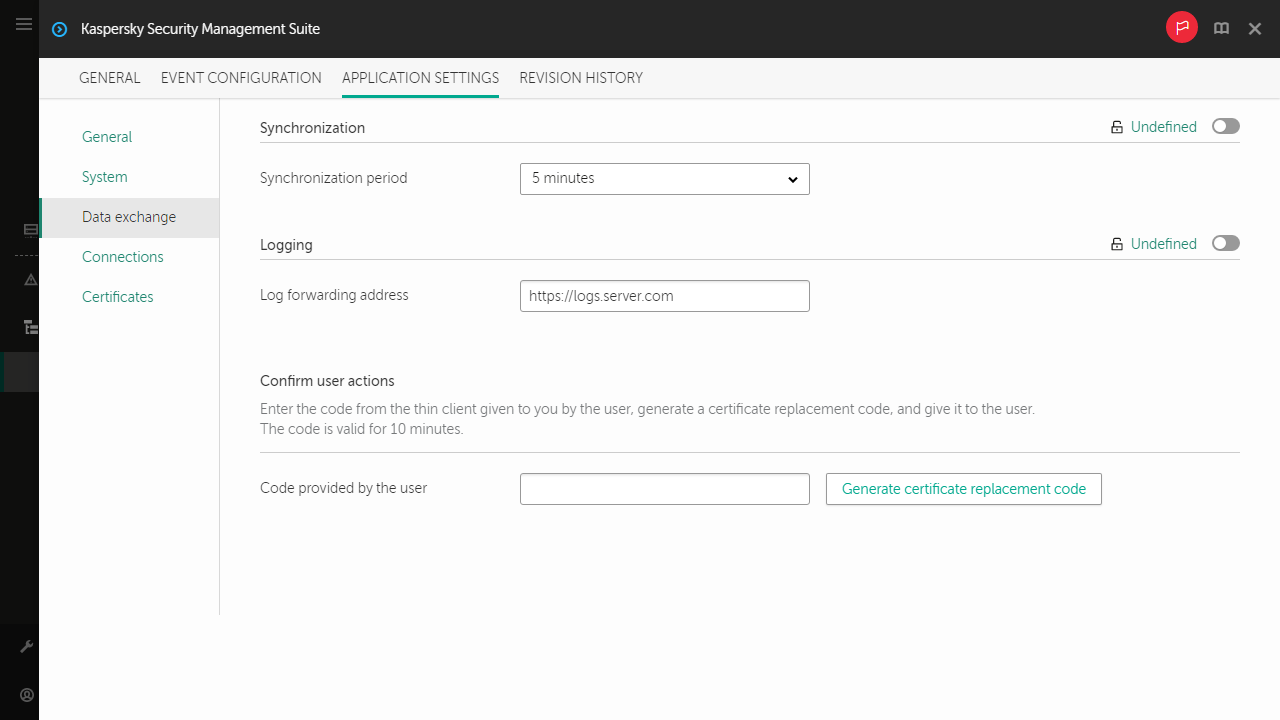
Window for configuring forwarding of Kaspersky Thin Client logs through the Web Console for a group of devices
- In the Log forwarding address field, enter the address of the destination log server in the format https://<server address>. Make sure that a log server compliant with the requirements is deployed in the enterprise infrastructure.
- Click Save in the lower part of the window to save the changes.
[Topic 234191]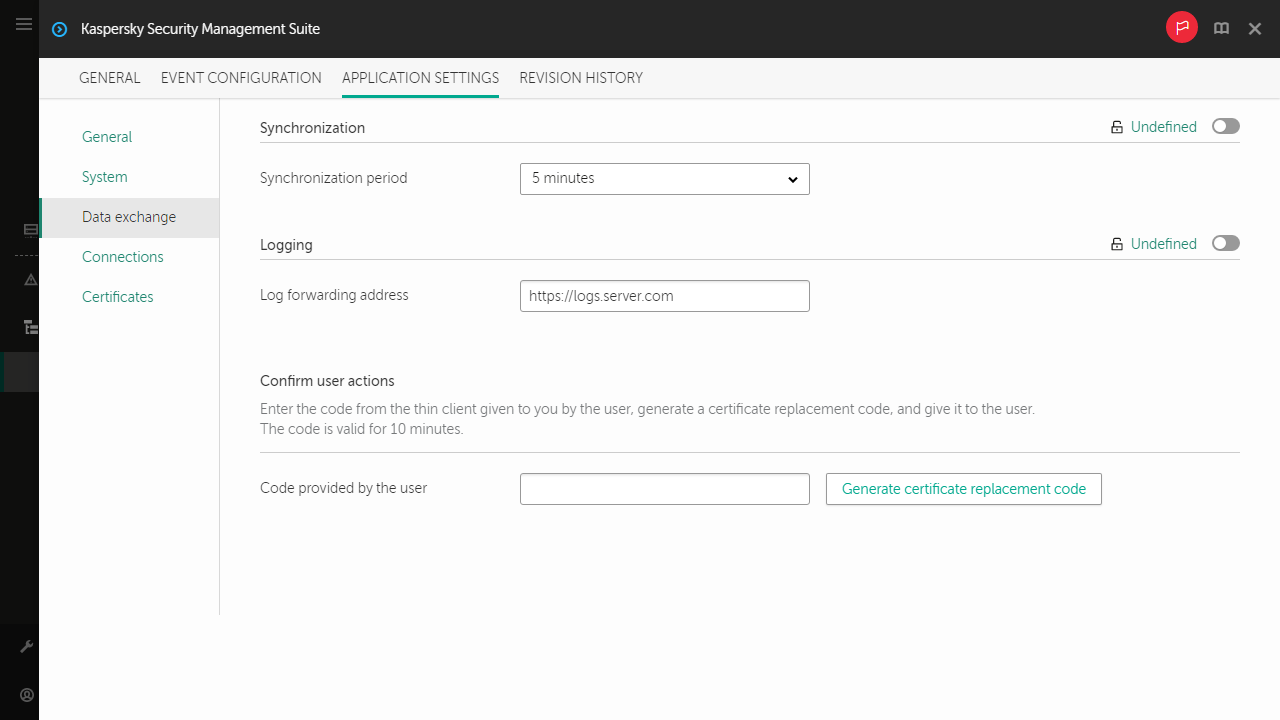
![]() ), the defined values of these settings are applied to devices on which the policy is applied, and these settings cannot be changed in the Kaspersky Thin Client interface. If the toggle button next to the name of a group of settings is in the Undefined position (
), the defined values of these settings are applied to devices on which the policy is applied, and these settings cannot be changed in the Kaspersky Thin Client interface. If the toggle button next to the name of a group of settings is in the Undefined position (![]() ), the defined values of these settings are not applied to devices on which the policy is applied, and these settings can be changed for managed devices in the Kaspersky Thin Client interface under Devices → Managed devices.
), the defined values of these settings are not applied to devices on which the policy is applied, and these settings can be changed for managed devices in the Kaspersky Thin Client interface under Devices → Managed devices.