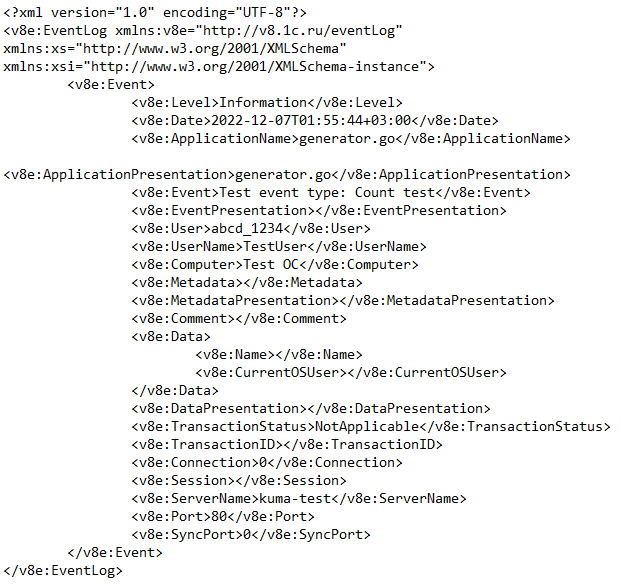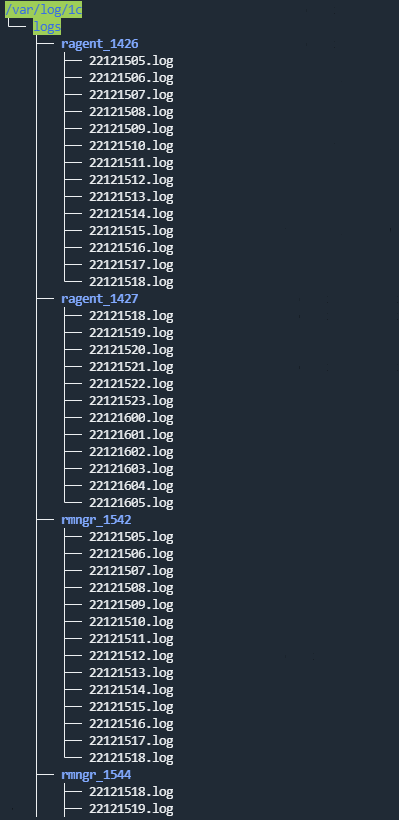Contents
- KUMA resources
- Operations with resources
- Destinations
- Normalizers
- Aggregation rules
- Enrichment rules
- Correlation rules
- Filters
- Active lists
- Viewing the table of active lists
- Adding active list
- Viewing the settings of an active list
- Changing the settings of an active list
- Duplicating the settings of an active list
- Deleting an active list
- Viewing records in the active list
- Searching for records in the active list
- Adding a record to an active list
- Duplicating records in the active list
- Changing a record in the active list
- Deleting records from the active list
- Import data to an active list
- Exporting data from the active list
- Predefined active lists
- Dictionaries
- Response rules
- Connectors
- Viewing connector settings
- Adding a connector
- Connector settings
- Secrets
- Context tables
- Viewing the list of context tables
- Adding a context table
- Viewing context table settings
- Editing context table settings
- Duplicating context table settings
- Deleting a context table
- Viewing context table records
- Searching context table records
- Adding a context table record
- Editing a context table record
- Deleting a context table record
- Importing data into a context table
KUMA resources
Resources are KUMA components that contain parameters for implementing various functions: for example, establishing a connection with a given web address or converting data according to certain rules. Like parts of an erector set, these components are assembled into resource sets for services that are then used as the basis for creating KUMA services.
Resources are contained in the Resources section, Resources block of KUMA Console. The following resource types are available:
- Correlation rules—resources of this type contain rules for identifying event patterns that indicate threats. If the conditions specified in these resources are met, a correlation event is generated.
- Normalizers—resources of this type contain rules for converting incoming events into the format used by KUMA. After processing in the normalizer, the "raw" event becomes normalized and can be processed by other KUMA resources and services.
- Connectors—resources of this type contain settings for establishing network connections.
- Aggregation rules—resources of this type contain rules for combining several basic events of the same type into one aggregation event.
- Enrichment rules—resources of this type contain rules for supplementing events with information from third-party sources.
- Destinations—resources of this type contain settings for forwarding events to a destination for further processing or storage.
- Filters—resources of this type contain conditions for rejecting or selecting individual events from the stream of events.
- Response rules—resources of this type are used in correlators to, for example, execute scripts or launch Kaspersky Security Center tasks when certain conditions are met.
- Notification templates—resources of this type are used when sending notifications about new alerts.
- Active lists—resources of this type are used by correlators for dynamic data processing when analyzing events according to correlation rules.
- Dictionaries—resources of this type are used to store keys and their values, which may be required by other KUMA resources and services.
- Proxies—resources of this type contain settings for using proxy servers.
- Secrets—resources of this type are used to securely store confidential information (such as credentials) that KUMA needs to interact with external services.
- Context tables—resources of this type are used by KUMA correlators for analyzing events in accordance with correlation rules.
When you click on a resource type, a window opens displaying a table with the available resources of this type. The resource table contains the following columns:
- Name—the name of a resource. Can be used to search for resources and sort them.
- Updated—the date and time of the last update of a resource. Can be used to sort resources.
- Created by—the name of the user who created a resource.
- Description—the description of a resource.
The maximum table size is not limited. If you want to select all resources, scroll to the end of the table and select the Select all check box, which selects all available resources in the table.
Resources can be organized into folders. The folder structure is displayed in the left part of the window: root folders correspond to tenants and contain a list of all resources of the tenant. All other folders nested within the root folder display the resources of an individual folder. When a folder is selected, the resources it contains are displayed as a table in the right pane of the window.
Resources can be created, edited, copied, moved from one folder to another, and deleted. Resources can also be exported and imported.
KUMA comes with a set of predefined resources, which can be identified by the "[OOTB]<resource_name>" name. OOTB resources are protected from editing.
If you want to adapt a predefined OOTB resource to your organization's infrastructure:
- In the Resources-<resource type> section, select the OOTB resource that you want to edit.
- In the upper part of the KUMA Console, click Duplicate, then click Save.
- A new resource named "[OOTB]<resource_name> - copy" is displayed in the web interface.
- Edit the copy of the predefined resource as necessary and save your changes.
The adapted resource is available for use.
Operations with resources
To manage KUMA resources, you can create, move, copy, edit, delete, import, and export them. These operations are available for all resources, regardless of the resource type.
KUMA resources reside in folders. You can add, rename, move, or delete resource folders.
Creating, renaming, moving, and deleting resource folders
Resources can be organized into folders. The folder structure is displayed in the left part of the window: root folders correspond to tenants and contain a list of all resources of the tenant. All other folders nested within the root folder display the resources of an individual folder. When a folder is selected, the resources it contains are displayed as a table in the right pane of the window.
You can create, rename, move and delete folders.
To create a folder:
- Select the folder in the tree where the new folder is required.
- Click the Add folder button.
The folder will be created.
To rename a folder:
- Locate required folder in the folder structure.
- Hover over the name of the folder.
The
 icon will appear near the name of the folder.
icon will appear near the name of the folder. - Open the
 drop-down list and select Rename.
drop-down list and select Rename.The folder name will become active for editing.
- Enter the new folder name and press ENTER.
The folder name cannot be empty.
The folder will be renamed.
To move a folder,
Drag and drop the folder to a required place in folder structure by clicking its name.
Folders cannot be dragged from one tenant to another.
To delete a folder:
- Locate required folder in the folder structure.
- Hover over the name of the folder.
The
 icon will appear near the name of the folder.
icon will appear near the name of the folder. - Open the
 drop-down list and select Delete.
drop-down list and select Delete.The conformation window appears.
- Click OK.
The folder will be deleted.
The program does not delete folders that contain files or subfolders.
Page topCreating, duplicating, moving, editing, and deleting resources
You can create, move, copy, edit, and delete resources.
To create the resource:
- In the Resources → <resource type> section, select or create a folder where you want to add the new resource.
Root folders correspond to tenants. For a resource to be available to a specific tenant, it must be created in the folder of that tenant.
- Click the Add <resource type> button.
The window for configuring the selected resource type opens. The available configuration parameters depend on the resource type.
- Enter a unique resource name in the Name field.
- Specify the required parameters (marked with a red asterisk).
- If necessary, specify the optional parameters (not required).
- Click Save.
The resource will be created and available for use in services and other resources.
To move the resource to a new folder:
- In the Resources → <resource type> section, find the required resource in the folder structure.
- Select the check box near the resource you want to move. You can select multiple resources.
The
 icon appears near the selected resources.
icon appears near the selected resources. - Use the
 icon to drag and drop resources to the required folder.
icon to drag and drop resources to the required folder.
The resources will be moved to the new folders.
You can only move resources to folders of the tenant in which the resources were created. Resources cannot be moved to another tenant's folders.
To copy the resource:
- In the Resources → <resource type> section, find the required resource in the folder structure.
- Select the check box next to the resource that you want to copy and click Duplicate.
A window opens with the settings of the resource that you have selected for copying. The available configuration parameters depend on the resource type.
The
<selected resource name> - copyvalue is displayed in the Name field. - Make the necessary changes to the parameters.
- Enter a unique name in the Name field.
- Click Save.
The copy of the resource will be created.
To edit the resource:
- In the Resources → <resource type> section, find the required resource in the folder structure.
- Select the resource.
A window with the settings of the selected resource opens. The available configuration parameters depend on the resource type.
- Make the necessary changes to the parameters.
- Click Save.
The resource will be updated. If this resource is used in a service, restart the service to apply the new settings.
To delete the resource:
- In the Resources → <resource type> section, find the required resource in the folder structure.
- Select the check box next to the resource that you want to delete and click Delete.
A confirmation window opens.
- Click OK.
The resource will be deleted.
Page topLink correlators to a correlation rule
The Link correlators option is available for the created correlation rules.
To link correlators:
- In the KUMA Console → Resources → Correlation rules section, select the created correlation rule and click Link correlators.
- This opens the Correlators window; in that window, select one or more correlators by selecting the check box next to them.
- Click OK.
Correlators are linked to a correlation rule.
The rule is added to the end of the execution queue in each selected correlator. If you want to move the rule up in the execution queue, go to Resources → Correlators → <selected correlator> → Edit correlator → Correlation, select the check box next to the relevant rule and click the Move up or Move down buttons to reorder the rules as necessary.
Page topUpdating resources
Kaspersky regularly releases packages with resources that can be imported from the repository. You can specify an email address in the settings of the Repository update task. After the first execution of the task, KUMA starts sending notifications about the packages available for update to the specified address. You can update the repository, analyze the contents of each update, and decide if to import and deploy the new resources in the operating infrastructure. KUMA supports updates from Kaspersky servers and from custom sources, including offline update using the update mirror mechanism. If you have other Kaspersky applications in the infrastructure, you can connect KUMA to existing update mirrors. The update subsystem expands KUMA capabilities to respond to the changes in the threat landscape and the infrastructure. The possibility of using it without direct Internet access helps ensure the privacy of the data processed by the system.
To update resources, perform the following steps:
- Update the repository to deliver the resource packages to the repository. The repository update is available in two modes:
- Automatic update
- Manual update
- Import the resource packages from the updated repository into the tenant.
For the service to start using the resources, make sure that the updated resources are mapped after performing the import. If necessary, link the resources to collectors, correlators, or agents, and update the settings.
To enable automatic update:
- In the Settings → Repository update section, configure the Data refresh interval in hours. The default value is 24 hours.
- Specify the Update source. The following options are available:
- .
You can view the list of servers in the Knowledge Base, article 15998.
- Custom source:
- The URL to the shared folder on the HTTP server.
- The full path to the local folder on the host where the KUMA Core is installed.
If a local folder is used, the kuma system user must have read access to this folder and its contents.
- .
- Specify the Emails for notification by clicking the Add button. The notifications that new packages or new versions of the packages imported into the tenant are available in the repository are sent to the specified email addresses.
If you specify the email address of a KUMA user, the Receive email notifications check box must be selected in the user profile. For emails that do not belong to any KUMA user, the messages are received without additional settings. The settings for connecting to the SMTP server must be specified in all cases.
- Click Save. The update task starts shortly. Then the task restarts according to the schedule.
To manually start the repository update:
- To disable automatic updates, in the Settings → Repository update section, select the Disable automatic update check box. This check box is cleared by default. You can also start a manual repository update without disabling automatic update. Starting an update manually does not affect the automatic update schedule.
- Specify the Update source. The following options are available:
- Kaspersky update servers.
- Custom source:
- The URL to the shared folder on the HTTP server.
- The full path to the local folder on the host where the KUMA Core is installed.
If a local folder is used, the kuma user must have access to this folder and its contents.
- Specify the Emails for notification by clicking the Add button. The notifications that new packages or new versions of the packages imported into the tenant are available in the repository are sent to the specified email addresses.
If you specify the email address of a KUMA user, the Receive email notifications check box must be selected in the user profile. For emails that do not belong to any KUMA user, the messages are received without additional settings. The settings for connecting to the SMTP server must be specified in all cases.
- Click Run update. Thus, you simultaneously save the settings and manually start the Repository update task.
Configuring a custom source using Kaspersky Update Utility
You can update resources without Internet access by using a custom update source via the Kaspersky Update Utility.
Configuration consists of the following steps:
- Configuring a custom source using Kaspersky Update Utility:
- Installing and configuring Kaspersky Update Utility on one of the computers in the corporate LAN.
- Configuring copying of updates to a shared folder in Kaspersky Update Utility settings.
- Configuring update of the KUMA repository from a custom source.
Configuring a custom source using Kaspersky Update Utility:
You can download the Kaspersky Update Utility distribution kit from the Kaspersky Technical Support website.
- In Kaspersky Update Utility, enable the download of updates for KUMA:
- Under Applications – Perimeter control, select the check box next to KUMA to enable the update capability.
- If you work with Kaspersky Update Utility using the command line, add the following line to the [ComponentSettings] section of the updater.ini configuration file or specify the
truevalue for an existing line:KasperskyUnifiedMonitoringAndAnalysisPlatform_XDR_1_1=true
- In the Downloads section, specify the update source. By default, Kaspersky update servers are used as the update source.
- In the Downloads section, in the Update folders group of settings, specify the shared folder for Kaspersky Update Utility to download updates to. The following options are available:
- Specify the local folder on the host where Kaspersky Update Utility is installed. Deploy the HTTP server for distributing updates and publish the local folder on it. In KUMA, in the Settings → Repository update → Custom source section, specify the URL of the local folder published on the HTTP server.
- Specify the local folder on the host where Kaspersky Update Utility is installed. Make this local folder available over the network. Mount the network-accessible local folder on the host where KUMA is installed. In KUMA, in the Settings → Repository update → Custom source section, specify the full path to the local folder.
For detailed information about working with Kaspersky Update Utility, refer to the Kaspersky Knowledge Base.
Page topExporting resources
If shared resources are hidden for a user, the user cannot export shared resources or resources that use shared resources.
To export resources:
- In the Resources section, click Export resources.
The Export resources window opens with the tree of all available resources.
- In the Password field enter the password that must be used to protect exported data.
- In the Tenant drop-down list, select the tenant whose resources you want to export.
- Check boxes near the resources you want to export.
If selected resources are linked to other resources, linked resources will be exported, too.
- Click the Export button.
The resources in a password-protected file are saved on your computer using your browser settings. The Secret resources are exported blank.
Page topImporting resources
To import resources:
- In the Resources section, click Import resources.
The Resource import window opens.
- In the Tenant drop-down list, select the tenant to assign the imported resources to.
- In the Import source drop-down list, select one of the following options:
- File
If you select this option, enter the password and click the Import button.
- Repository
If you select this option, a list of packages available for import is displayed. We recommend you to ensure that the repository update date is relatively recent and configure automatic updates if necessary.
You can select one or more packages to import and click the Import button. The dependent resources of the Shared tenant are imported into the Shared tenant, the rest of the resources are imported into the selected tenant. You do not need special rights for the Shared tenant; you must only have the right to import in the selected tenant.
The imported resources can only be deleted. To rename, edit or move an imported resource, make a copy of the resource by clicking the Duplicate button and perform the desired actions with the resource copy. When importing future versions of the package, the duplicate is not updated because it is a separate object.
- File
- Resolve the conflicts between the resources imported from the file and the existing resources if they occur. Read more about resource conflicts below.
- If the name, type, and guid of an imported resource fully match the name, type, and guid of an existing resource, the Conflicts window opens with the table displaying the type and the name of the conflicting resources. Resolve displayed conflicts:
- To replace the existing resource with a new one, click Replace.
To replace all conflicting resources, click Replace all.
- To leave the existing resource, click Skip.
For dependent resources, that is, resources that are associated with other resources, the Skip option is not available; you can only Replace dependent resources.
To keep all existing resources, click Skip all.
- To replace the existing resource with a new one, click Replace.
- Click the Resolve button.
The resources are imported to KUMA. The Secret resources are imported blank.
- If the name, type, and guid of an imported resource fully match the name, type, and guid of an existing resource, the Conflicts window opens with the table displaying the type and the name of the conflicting resources. Resolve displayed conflicts:
Importing resources that use the extended event schema
If you import a normalizer that uses one or more fields of the extended event schema, KUMA automatically creates an extended schema field that is used in the normalizer.
If you import other types of resources that use fields of the extended event schema in their logic, the resources are imported successfully. To ensure the functioning of imported resources, you must create the corresponding fields of the extended event schema in a resource of the "normalizer" type.
If a normalizer that uses an extended event schema field is imported into KUMA and the same field already exists in KUMA, the previously created field is used.
About conflict resolving
When resources are imported into KUMA from a file, they are compared with existing resources; the following parameters are compared:
- Name and kind. If an imported resource's name and kind parameters match those of the existing one, the imported resource's name is automatically changed.
- ID. If identifiers of two resources match, a conflict appears that must be resolved by the user. This could happen when you import resources to the same KUMA server from which they were exported.
When resolving a conflict you can choose either to replace existing resource with the imported one or to keep exiting resource, skipping the imported one.
Some resources are linked: for example, in some types of connectors, the connector secret must be specified. The secrets are also imported if they are linked to a connector. Such linked resources are exported and imported together.
Special considerations of import:
- Resources are imported to the selected tenant.
- If a linked resource was in the Shared tenant, it ends up in the Shared tenant when imported.
- In the Conflicts window, the Parent column always displays the top-most parent resource among those that were selected during import.
- If a conflict occurs during import and you choose to replace existing resource with a new one, it would mean that all the other resources linked to the one being replaced are automatically replaced with the imported resources.
Known errors:
- The linked resource ends up in the tenant specified during the import, and not in the Shared tenant, as indicated in the Conflicts window, under the following conditions:
- The associated resource is initially in the Shared tenant.
- In the Conflicts window, you select Skip for all parent objects of the linked resource from the Shared tenant.
- You leave the linked resource from the Shared tenant for replacement.
- After importing, the categories do not have a tenant specified in the filter under the following conditions:
- The filter contains linked asset categories from different tenants.
- Asset category names are the same.
- You are importing this filter with linked asset categories to a new server.
- In Tenant 1, the name of the asset category is duplicated under the following conditions:
- in Tenant 1, you have a filter with linked asset categories from Tenant 1 and the Shared tenant.
- The names of the linked asset categories are the same.
- You are importing such a filter from Tenant 1 to the Shared tenant.
- You cannot import conflicting resources into the same tenant.
The error "Unable to import conflicting resources into the same tenant" means that the imported package contains conflicting resources from different tenants and cannot be imported into the Shared tenant.
Solution: Select a tenant other than Shared to import the package. In this case, during the import, resources originally located in the Shared tenant are imported into the Shared tenant, and resources from the other tenant are imported into the tenant selected during import.
- Only the Main Administrator can import categories into the Shared tenant.
The error "Only the Main administrator can import categories into the Shared tenant" means that the imported package contains resources with linked shared asset categories. You can see the categories or resources with linked shared asset categories in the KUMA Core log. Path to the Core log:
/opt/kaspersky/kuma/core/log/core
Solution. Choose one of the following options:
- Do not import resources to which shared categories are linked: clear the check boxes next to the relevant resources.
- Perform the import under a Main administrator account.
- Only the Main administrator can import resources into the Shared tenant.
The error "Only the Main administrator can import resources into the Shared tenant" means that the imported package contains resources with linked shared resources. You can see the resources with linked shared resources in the KUMA Core log. Path to the Core log:
/opt/kaspersky/kuma/core/log/core
Solution. Choose one of the following options:
- Do not import resources that have linked resources from the Shared tenant, and the shared resources themselves: clear the check boxes next to the relevant resources.
- Perform the import under a Main administrator account.
Destinations
Destinations define network settings for sending normalized events. Collectors and correlators use destinations to describe where to send processed events. Typically, the destination points are the correlator and storage.
The settings of destinations are configured on two tabs: Basic settings and Advanced settings. The available settings depend on the selected type of destination:
- nats-jetstream—used for NATS communications.
- tcp—used for communications over TCP.
- http—used for HTTP communications.
- diode—used to transmit events using a data diode.
- kafka—used for Kafka communications.
- file—used for writing to a file.
- storage—used to transmit data to the storage.
- correlator—used to transmit data to the correlator.
nats-jetstream type
The nats-jetstream type is used for NATS communications.
Basic settings tab
Setting |
Description |
|---|---|
Name |
Required setting. Unique name of the resource. Must contain 1 to 128 Unicode characters. |
Tenant |
Required setting. The name of the tenant that owns the resource. |
The State toggle switch |
Used when events must be sent to the destination. By default, sending events is enabled. |
Type |
Required setting. Destination type, nats-jetstream. |
URL |
Required setting. URL that you want to connect to. |
Topic |
Required setting. The topic of NATS messages. Must contain Unicode characters. |
Delimiter |
Specify a character that defines where one event ends and the other begins. By default, |
Authorization |
Type of authorization when connecting to the specified URL Possible values:
|
Description |
Resource description: up to 4,000 Unicode characters. |
Advanced settings tab
Setting |
Description |
|---|---|
Compression |
You can use Snappy compression. By default, compression is disabled. |
Buffer size |
Sets the size of the buffer. The default value is 1 KB, and the maximum value is 64 MB. |
Disk buffer size limit |
Size of the disk buffer in bytes. The default value is 10 GB. |
Cluster ID |
ID of the NATS cluster. |
Output format |
Format for sending events to an external destination. Available values:
If the CEF format is selected, the sent event contains the CEF header and only non-empty fields. |
TLS mode |
Use of TLS encryption. Available values:
Creating a certificate signed by a Certificate Authority When using TLS, it is impossible to specify an IP address as a URL. |
Delimiter |
In the drop-down list, you can select the character to mark the boundary between events. By default, |
Buffer flush interval |
Time (in seconds) between sending batches of data to the destination. The default value is |
Number of handlers |
This field is used to set the number of services processing the queue. By default, this value is equal to the number of vCPUs of the KUMA Core server. |
Debug |
This toggle switch lets you specify whether resource logging must be enabled. The default value is Disabled. |
Disk buffer disabled |
Drop-down list that lets you enable or disable the disk buffer. By default, the disk buffer is enabled. The disk buffer is used if the collector cannot send normalized events to the destination. The amount of allocated disk space is limited by the value of the Disk buffer size limit setting. If the disk space allocated for the disk buffer is exhausted, events are rotated as follows: new events replace the oldest events written to the buffer. |
Filter |
In the Filter section, you can specify the criteria for identifying events that must be processed by the resource. You can select an existing filter from the drop-down list or create a new filter. |
Tcp type
The tcp type is used for TCP communications.
Basic settings tab
Setting |
Description |
|---|---|
Name |
Required setting. Unique name of the resource. Must contain 1 to 128 Unicode characters. |
Tenant |
Required setting. The name of the tenant that owns the resource. |
The State toggle switch |
Used when events must be sent to the destination. By default, sending events is enabled. |
Type |
Required setting. Destination type, tcp. |
URL |
Required setting. URL that you want to connect to. Available formats: IPv6 addresses are also supported. When using IPv6 addresses, you must also specify the interface in the For example, |
Description |
Resource description: up to 4,000 Unicode characters. |
Advanced settings tab
Setting |
Description |
|---|---|
Compression |
You can use Snappy compression. By default, compression is disabled. |
Buffer size |
Sets the size of the buffer. The default value is 1 KB, and the maximum value is 64 MB. |
Timeout |
The time (in seconds) to wait for a response from another service or component. The default value is |
Disk buffer size limit |
Size of the disk buffer in bytes. The default value is 10 GB. |
Output format |
Format for sending events to an external destination. Available values:
If the CEF format is selected, the sent event contains the CEF header and only non-empty fields. |
TLS mode |
TLS encryption mode using certificates in pem x509 format. Available values:
When using TLS, it is impossible to specify an IP address as a URL. |
Delimiter |
In the drop-down list, you can select the character to mark the boundary between events. By default, |
Buffer flush interval |
Time (in seconds) between sending batches of data to the destination. The default value is |
Number of handlers |
This field is used to set the number of services processing the queue. By default, this value is equal to the number of vCPUs of the KUMA Core server. |
Debug |
This toggle switch lets you specify whether resource logging must be enabled. The default value is Disabled. |
Disk buffer disabled |
Drop-down list that lets you enable or disable the disk buffer. By default, the disk buffer is enabled. The disk buffer is used if the collector cannot send normalized events to the destination. The amount of allocated disk space is limited by the value of the Disk buffer size limit setting. If the disk space allocated for the disk buffer is exhausted, events are rotated as follows: new events replace the oldest events written to the buffer. |
Filter |
In this section, you can specify the criteria for identifying events that must be processed by the resource. You can select an existing filter from the drop-down list or create a new filter. |
Http type
The http type is used for HTTP communications.
Basic settings tab
Setting |
Description |
|---|---|
Name |
Required setting. Unique name of the resource. Must contain 1 to 128 Unicode characters. |
Tenant |
Required setting. The name of the tenant that owns the resource. |
The State toggle switch |
Used when events must be sent to the destination. By default, sending events is enabled. |
Type |
Required setting. Destination type, http. |
URL |
Required setting. URL that you want to connect to. Available formats: IPv6 addresses are also supported, however, when you use them, you must specify the interface as well: |
Authorization |
Type of authorization when connecting to the specified URL Possible values:
|
Description |
Resource description: up to 4,000 Unicode characters. |
Advanced settings tab
Setting |
Description |
|---|---|
Compression |
You can use Snappy compression. By default, compression is disabled. |
Buffer size |
Sets the size of the buffer. The default value is 1 KB, and the maximum value is 64 MB. |
Timeout |
The time (in seconds) to wait for a response from another service or component. The default value is |
Disk buffer size limit |
Size of the disk buffer in bytes. The default value is 10 GB. |
Output format |
Format for sending events to an external destination. Available values:
If the CEF format is selected, the sent event contains the CEF header and only non-empty fields. |
TLS mode |
Use of TLS encryption. Available values:
Creating a certificate signed by a Certificate Authority When using TLS, it is impossible to specify an IP address as a URL. |
URL selection policy |
From the drop-down list, you can select the method of deciding which URL to send events to if multiple URLs are specified. Available values:
|
Delimiter |
In the drop-down list, you can select the character to mark the boundary between events. \n is used by default. |
Path |
The path that must be added for the URL request. For example, if you specify the path |
Buffer flush interval |
Time (in seconds) between sending batches of data to the destination. The default value is |
Number of handlers |
The number of services that are processing the queue. By default, this value is equal to the number of vCPUs of the KUMA Core server. |
Health check path |
The URL for sending requests to obtain health information about the system that the destination resource is connecting to. |
Health check timeout |
Frequency of the health check in seconds. |
Health Check Disabled |
Check box that disables the health check. |
Debug |
This toggle switch lets you specify whether resource logging must be enabled. The default value is Disabled. |
Disk buffer disabled |
Drop-down list that lets you enable or disable the disk buffer. By default, the disk buffer is enabled. The disk buffer is used if the collector cannot send normalized events to the destination. The amount of allocated disk space is limited by the value of the Disk buffer size limit setting. If the disk space allocated for the disk buffer is exhausted, events are rotated as follows: new events replace the oldest events written to the buffer. |
Filter |
In the Filter section, you can specify the criteria for identifying events that must be processed by the resource. You can select an existing filter from the drop-down list or create a new filter. |
Diode type
The diode type is used to transmit events using a data diode.
Basic settings tab
Setting |
Description |
|---|---|
Name |
Required setting. Unique name of the resource. Must contain 1 to 128 Unicode characters. |
Tenant |
Required setting. The name of the tenant that owns the resource. |
The State toggle switch |
Used when events must be sent to the destination. By default, sending events is enabled. |
Type |
Required setting. Destination type, diode. |
Data diode source directory |
Required setting. The directory from which the data diode moves events. The path can contain up to 255 Unicode characters. |
Temporary directory |
Directory in which events are prepared for transmission to the data diode. Events are stored in a file when a timeout (10 seconds by default) or a buffer overflow occurs. The prepared file is moved to the directory specified in the Data diode source directory field. The checksum (SHA256) of the file contents is used as the name of the file containing events. The temporary directory must be different from the data diode source directory. |
Description |
Resource description: up to 4,000 Unicode characters. |
Advanced settings tab
Setting |
Description |
|---|---|
Compression |
You can use Snappy compression. By default, compression is disabled. This setting must match for the connector and destination resources used to relay events from an isolated network segment via the data diode. |
Buffer size |
Sets the size of the buffer. The default value is 1 KB, and the maximum value is 64 MB. |
Delimiter |
In the drop-down list, you can select the character to mark the boundary between events. By default, This setting must match for the connector and destination resources used to relay events from an isolated network segment via the data diode. |
Buffer flush interval |
Time (in seconds) between sending batches of data to the destination. The default value is |
Number of handlers |
This field is used to set the number of services processing the queue. By default, this value is equal to the number of vCPUs of the KUMA Core server. |
Debug |
This toggle switch lets you specify whether resource logging must be enabled. The default value is Disabled. |
Filter |
In the Filter section, you can specify the criteria for identifying events that must be processed by the resource. You can select an existing filter from the drop-down list or create a new filter. |
Kafka type
The kafka type is used for Kafka communications.
Basic settings tab
Setting |
Description |
|---|---|
Name |
Required setting. Unique name of the resource. Must contain 1 to 128 Unicode characters. |
Tenant |
Required setting. The name of the tenant that owns the resource. |
The State toggle switch |
Used when events must be sent to the destination. By default, sending events is enabled. |
Type |
Required setting. Destination type, kafka. |
URL |
Required setting. URL that you want to connect to. Available formats: You can add multiple addresses by clicking the URL button. |
Topic |
Required setting. Subject of Kafka messages. Must contain from 1 to 255 of the following characters: a–z, A–Z, 0–9, ".", "_", "-". |
Delimiter |
Specify a character that defines where one event ends and the other begins. By default, |
Authorization |
Type of authorization when connecting to the specified URL Possible values:
|
Description |
Resource description: up to 4,000 Unicode characters. |
Advanced settings tab
Setting |
Description |
|---|---|
Buffer size |
Sets the size of the buffer. The default value is 1 KB, and the maximum value is 64 MB. |
Timeout |
The time (in seconds) to wait for a response from another service or component. The default value is |
Disk buffer size limit |
Size of the disk buffer in bytes. The default value is 10 GB. |
Output format |
Format for sending events to an external destination. Available values:
If the CEF format is selected, the sent event contains the CEF header and only non-empty fields. |
TLS mode |
Use of TLS encryption. Available values:
Creating a certificate signed by a Certificate Authority When using TLS, it is impossible to specify an IP address as a URL. |
Delimiter |
In the drop-down list, you can select the character to mark the boundary between events. By default, |
Buffer flush interval |
Time (in seconds) between sending batches of data to the destination. The default value is |
Number of handlers |
This field is used to set the number of services processing the queue. By default, this value is equal to the number of vCPUs of the KUMA Core server. |
Debug |
This toggle switch lets you specify whether resource logging must be enabled. The default value is Disabled. |
Disk buffer disabled |
Drop-down list that lets you enable or disable the disk buffer. By default, the disk buffer is enabled. The disk buffer is used if the collector cannot send normalized events to the destination. The amount of allocated disk space is limited by the value of the Disk buffer size limit setting. If the disk space allocated for the disk buffer is exhausted, events are rotated as follows: new events replace the oldest events written to the buffer. |
Filter |
In this section, you can specify the criteria for identifying events that must be processed by the resource. You can select an existing filter from the drop-down list or create a new filter. |
File type
The file type is used for writing data to a file.
If you delete a destination of the 'file' type used in a service, that service must be restarted.
Basic settings tab
Setting |
Description |
|---|---|
Name |
Required setting. Unique name of the resource. Must contain 1 to 128 Unicode characters. |
Tenant |
Required setting. The name of the tenant that owns the resource. |
The State toggle switch |
Used when events must be sent to the destination. By default, sending events is enabled. |
Type |
Required setting. Destination type, file. |
URL |
Required setting. Path to the file to which the events must be written. |
Description |
Resource description: up to 4,000 Unicode characters. |
Advanced settings tab
Setting |
Description |
|---|---|
Buffer size |
Sets the size of the buffer. The default value is 1 KB, and the maximum value is 64 MB. |
Disk buffer size limit |
Size of the disk buffer in bytes. The default value is 10 GB. |
Delimiter |
In the drop-down list, you can select the character to mark the boundary between events. \n is used by default. |
Buffer flush interval |
Time (in seconds) between sending batches of data to the destination. The default value is |
Number of handlers |
This field is used to set the number of services processing the queue. By default, this value is equal to the number of vCPUs of the KUMA Core server. |
Output format |
Format for sending events to an external destination. Available values:
If the CEF format is selected, the sent event contains the CEF header and only non-empty fields. |
Debug |
This toggle switch lets you specify whether resource logging must be enabled. The default value is Disabled. |
Disk buffer disabled |
Drop-down list that lets you enable or disable the disk buffer. By default, the disk buffer is enabled. The disk buffer is used if the collector cannot send normalized events to the destination. The amount of allocated disk space is limited by the value of the Disk buffer size limit setting. If the disk space allocated for the disk buffer is exhausted, events are rotated as follows: new events replace the oldest events written to the buffer. |
Filter |
In the Filter section, you can specify the criteria for identifying events that must be processed by the resource. You can select an existing filter from the drop-down list or create a new filter. |
Storage type
The storage type is used to transmit data to the storage.
Basic settings tab
Setting |
Description |
|---|---|
Name |
Required setting. Unique name of the resource. Must contain 1 to 128 Unicode characters. |
Tenant |
Required setting. The name of the tenant that owns the resource. |
The State toggle switch |
Used when events must be sent to the destination. By default, sending events is enabled. |
Type |
Required setting. Destination type, storage. |
URL |
Required setting. URL that you want to connect to. Available formats: You can add multiple addresses by clicking the URL button. The URL field supports search for services by FQDN, IP address, and name. Search string formats:
|
Description |
Resource description: up to 4,000 Unicode characters. |
Advanced settings tab
Setting |
Description |
|---|---|
Proxy server |
Drop-down list for selecting a proxy server. |
Buffer size |
Sets the size of the buffer. The default value is 1 KB, and the maximum value is 64 MB. |
Disk buffer size limit |
Size of the disk buffer in bytes. The default value is 10 GB. |
URL selection policy |
Drop-down list in which you can select a method for determining which URL to send events to if several URLs have been specified:
|
Buffer flush interval |
Time (in seconds) between sending batches of data to the destination. The default value is |
Number of handlers |
This field is used to set the number of services processing the queue. By default, this value is equal to the number of vCPUs of the KUMA Core server. |
Health check timeout |
Frequency of the health check in seconds. |
Debug |
This toggle switch lets you specify whether resource logging must be enabled. The default value is Disabled. |
Disk buffer disabled |
Drop-down list that lets you enable or disable the disk buffer. By default, the disk buffer is enabled. The disk buffer is used if the collector cannot send normalized events to the destination. The amount of allocated disk space is limited by the value of the Disk buffer size limit setting. If the disk space allocated for the disk buffer is exhausted, events are rotated as follows: new events replace the oldest events written to the buffer. |
Filter |
In this section, you can specify the criteria for identifying events that must be processed by the resource. You can select an existing filter from the drop-down list or create a new filter. |
Correlator type
The correlator type is used to transmit data to the correlator.
Basic settings tab
Setting |
Description |
|---|---|
Name |
Required setting. Unique name of the resource. Must contain 1 to 128 Unicode characters. |
Tenant |
Required setting. The name of the tenant that owns the resource. |
The State toggle switch |
Used when events must be sent to the destination. By default, sending events is enabled. |
Type |
Required setting. Destination type, correlator. |
URL |
Required setting. URL that you want to connect to. Available formats: You can add multiple addresses by clicking the URL button. The URL field supports search for services by FQDN, IP address, and name. Search string formats:
|
Description |
Resource description: up to 4,000 Unicode characters. |
Advanced settings tab
Setting |
Description |
|---|---|
Proxy server |
Drop-down list for selecting a proxy server. |
Buffer size |
Sets the size of the buffer. The default value is 1 KB, and the maximum value is 64 MB. |
Disk buffer size limit |
Size of the disk buffer in bytes. The default value is 10 GB. |
URL selection policy |
Drop-down list in which you can select a method for determining which URL to send events to if several URLs have been specified:
|
Buffer flush interval |
Time (in seconds) between sending batches of data to the destination. The default value is |
Number of handlers |
This field is used to set the number of services processing the queue. By default, this value is equal to the number of vCPUs of the KUMA Core server. |
Health check timeout |
Frequency of the health check in seconds. |
Debug |
This toggle switch lets you specify whether resource logging must be enabled. The default value is Disabled. |
Disk buffer disabled |
Drop-down list that lets you enable or disable the disk buffer. By default, the disk buffer is enabled. The disk buffer is used if the collector cannot send normalized events to the destination. The amount of allocated disk space is limited by the value of the Disk buffer size limit setting. If the disk space allocated for the disk buffer is exhausted, events are rotated as follows: new events replace the oldest events written to the buffer. |
Filter |
In the Filter section, you can specify the criteria for identifying events that must be processed by the resource. You can select an existing filter from the drop-down list or create a new filter. |
Predefined destinations
Destinations listed in the table below are included in the OSMP distribution kit.
Predefined destinations
Destination name |
Description |
[OOTB] Correlator |
Sends events to a correlator. |
[OOTB] Storage |
Sends events to storage. |
Normalizers
Normalizers are used for converting raw events that come from various sources in different formats to the KUMA event data model. Normalized events become available for processing by other KUMA resources and services.
A normalizer consists of the main event parsing rule and optional additional event parsing rules. By creating a main parsing rule and a set of additional parsing rules, you can implement complex event processing logic. Data is passed along the tree of parsing rules depending on the conditions specified in the Extra normalization conditions setting. The sequence in which parsing rules are created is significant: the event is processed sequentially and the processing sequence is indicated by arrows.
The following event normalization options are now available:
- 1 collector — 1 normalizer
We recommend using this method if you have many events of the same type or many IP addresses from which events of the same type may originate. You can configure one collector with only one normalizer, which is optimal in terms of performance.
- 1 collector — multiple normalizers linked to IP
This method is available for collectors with a connector of UDP, TCP, or HTTP type. If a UDP, TCP, or HTTP connector is specified in the collector at the 'Transport' step, then at the 'Event parsing' step, you can specify multiple IP addresses on the 'Parsing settings' tab and choose the normalizer that you want to use for events coming from the specified addresses. The following types of normalizers are available:
json,cef,regexp,syslog,csv,kv,xml. For normalizers of thesyslogandregexptypes, you can specify extra normalization conditions depending on the value of the DeviceProcessName field.
A normalizer is created in several steps:
- Preparing to create a normalizer
A normalizer can be created in the KUMA Console:
- In the Resources → Normalizers section.
- When creating a collector, at the Event parsing step.
Then parsing rules must be created in the normalizer.
- Creating the main parsing rule for an event
The main parsing rule is created by clicking the Add event parsing button. This opens the Event parsing window, where you can specify the settings of the main parsing rule:
- Specify event parsing settings.
- Specify event enrichment settings.
The main parsing rule for an event is displayed in the normalizer as a dark circle. You can view or modify the settings of the main parsing rule by clicking this circle. When you hover the mouse over the circle, a plus sign is displayed. Click it to add the parsing rules.
The name of the main parsing rule is used in KUMA as the normalizer name.
- Creating additional event parsing rules
Clicking the plus icon that is displayed when you hover the mouse over the circle or the block corresponding to the normalizer opens the Additional event parsing window where you can specify the settings of the additional parsing rule:
- Specify the conditions for sending data to the new normalizer.
- Specify event parsing settings.
- Specify event enrichment settings.
The additional event parsing rule is displayed in the normalizer as a dark block. The block displays the triggering conditions for the additional parsing rule, the name of the additional parsing rule, and the event field. When this event field is available, the data is passed to the normalizer. Click the block of the additional parsing rule to view or modify its settings.
If you hover the mouse over the additional normalizer, a plus button appears. You can click this button to create a new additional event parsing rule. To delete a normalizer, click the button with the trash icon.
- Completing the creation of the normalizer
To finish the creation of the normalizer, click Save.
In the upper right corner, in the search field, you can search for additional parsing rules by name.
For normalizer resources, you can enable the display of control characters in all input fields except the Description field.
If, when changing the settings of a collector resource set, you change or delete conversions in a normalizer connected to it, the edits will not be saved, and the normalizer itself may be corrupted. If you need to modify conversions in a normalizer that is already part of a service, the changes must be made directly to the normalizer under Resources → Normalizers in the web interface.
Page topEvent parsing settings
You can configure the rules for converting incoming events to the KUMA format when creating event parsing rules in the normalizer settings window, on the Normalization scheme tab.
To define the event parsing settings:
- In the Name field (required), enter the unique name of the parsing rule. Must contain 1 to 128 Unicode characters. The name of the main parsing rule is used as the name of the normalizer.
- In the Tenant field (required), enter the name of the tenant that owns the resource.
This setting is not available for extra parsing rules.
- In the Parsing method drop-down list, select the type of events to receive. Depending on your choice, you can use the preconfigured rules for matching event fields or set your own rules. When you select some of the parsing methods, additional settings fields may need to be filled.
Available parsing methods:
- In the Keep raw event drop-down list, specify whether to store the original raw event in the newly created normalized event. Available values:
- Don't save—do not save the raw event. This is the default setting.
- Only errors—save the raw event in the
Rawfield of the normalized event if errors occurred when parsing it. This value is convenient to use when debugging a service. In this case, every time an event has a non-emptyRawfield, you know there was a problem.If fields containing the names
*Addressor*Date*do not comply with normalization rules, these fields are ignored. No normalization error occurs in this case, and the values of the fields are not displayed in theRawfield of the normalized event even if the Keep raw event → Only errors option was selected. - Always—always save the raw event in the
Rawfield of the normalized event.
This setting is not available for extra parsing rules.
- In the Keep extra fields drop-down list, choose whether you want to store the raw event fields in the normalized event if no mapping rules have been configured for them (see below). The data is stored in the
Extraevent field. Normalized events can be searched and filtered based on the data stored in theExtrafield.Filtering based on data from the Extra event field
By default, fields are not saved.
- In the Description field, specify the resource description: up to 4,000 Unicode characters.
This setting is not available for extra parsing rules.
- In the Event examples field, you can provide an example of data that you want to process.
This setting is not available for the following parsing methods: netflow5, netflow9, sflow5, ipfix, sql.
The Event examples field is populated with data obtained from the raw event if the event was successfully parsed and the type of data obtained from the raw event matches the type of the KUMA field.
For example, the value "192.168.0.1" enclosed in quotation marks is not displayed in the SourceAddress field, in this case the value 192.168.0.1 is displayed in the Event examples field.
- In the Mapping table, configure the mapping of raw event fields to fields of the event in KUMA format:
- In the Source column, provide the name of the raw event field that you want to convert into the KUMA event field.
For details about the field format, refer to the Normalized event data model article. For a description of the mapping, refer to the Mapping fields of predefined normalizers article.
Clicking the
 button next to the field names in the Source column opens the Conversion window, in which you can click the Add conversion button to create rules for modifying the original data before they are written to the KUMA event fields.
button next to the field names in the Source column opens the Conversion window, in which you can click the Add conversion button to create rules for modifying the original data before they are written to the KUMA event fields.In the Conversion window, you can swap the added rules by dragging them by the
 icon; you can also delete them using the
icon; you can also delete them using the  icon.
icon. - In the KUMA field column, select the required KUMA event field from the drop-down list. You can search for fields by entering their names in the field.
- If the name of the KUMA event field selected at the previous step begins with
DeviceCustom*orFlex*, you can add a unique custom label in the Label field.
New table rows can be added by clicking the Add row button. Rows can be deleted individually by clicking the
 button or all at once by clicking the Clear all button.
button or all at once by clicking the Clear all button.If you want KUMA to enrich events with asset information, and the asset information to be available in the alert card when a correlation rule is triggered, in the Mapping table, configure a mapping of host address and host name fields depending on the purpose of the asset. For example, the mapping can apply to SourceAddress and SourceHostName, or DestinationAddress and DestinationHostName fields. As a result of enrichment, the event card includes a SourceAssetID or DestinationAssetID field, and a link to the asset card. Also, as a result of enrichment, asset information is available in the alert card.
If you have loaded data into the Event examples field, the table will have an Examples column containing examples of values carried over from the raw event field to the KUMA event field.
If the size of the KUMA event field is less than the length of the value placed in it, the value is truncated to the size of the event field.
- In the Source column, provide the name of the raw event field that you want to convert into the KUMA event field.
Extended event schema
When normalizing events, extended event schema fields can be used in addition to standard KUMA event schema fields. Information about the types of extended event schema fields is shown in the table below.
Using many unique fields of the extended event schema can reduce the performance of the system, increase the amount of disk space required for storing events, and make the information difficult to understand.
We recommend consciously choosing a minimal set of additional fields of the extended event schema that you want to use in normalizers and correlation.
To use extended event schema fields:
- Open an existing event normalizer or create a new event normalizer.
- Specify the basic settings of the normalizer.
- Click "Add row".
- For the "Source" setting, enter the name of the source field in the raw event.
- For the "KUMA field" setting, enter the name of the extended event schema field that you are creating (see the table below). You can also use an existing field of the extended event schema.
Fields of the extended data model of normalized events:
Field name
Specified in the KUMA field setting
Data type
Availability in the normalizer
Description
S.<
field name>String
All types
Field of the "String" type
N.<
field name>Number
All types
Field of the "Number" type
F.<
field name>Float
All types
Field of the "Float" type
SA.<
field name>Array of strings
KV, JSON
Field of the "Array of strings" type. The order of the array elements is the same as the order of the elements of the raw event.
NA.<
field name>Array of integers
KV, JSON
A field of the "Array of integers" type. The order of the array elements is the same as the order of the elements of the raw event.
FA.<
field name>Array of floats
KV, JSON
Field of the "Array of floats" type. The order of the array elements is the same as the order of the elements of the raw event.
The prefixes "S.", "N.", "F.", "SA.", "NA.", "FA." are required when creating fields of the extended event schema; the prefixes must be strictly uppercase.
Replace <field name> with the field name. You may use letters of the English alphabet and numerals in the field name. The space character is not allowed.
- Click OK.
- Click Save to finish editing the event normalizer.
The normalizer is saved, and the additional field is created. After saving the normalizer, the additional field can be used in other normalizers.
Note: If the data in the fields of the raw event does not match the type of the KUMA field, the value is not saved during the normalization of events. For example, the string "test" cannot be written to the DeviceCustomNumber1 KUMA field of the Number type.
If you want to minimize the load on the storage server when searching events, preparing reports, and performing other operations on events in storage, use KUMA event schema fields as your first preference, extended event schema fields as your second preference, and the Extra fields as your last resort.
Page topEnrichment in the normalizer
When creating event parsing rules in the normalizer settings window, on the Enrichment tab, you can configure the rules for adding extra data to the fields of the normalized event using enrichment rules. These enrichment rules are stored in the settings of the normalizer where they were created.
Enrichments are created by clicking the Add enrichment button. There can be more than one enrichment rule. You can delete enrichment rules by clicking the  button.
button.
Settings available in the enrichment rule settings block:
- Source kind (required)—drop-down list for selecting the type of enrichment. Depending on the selected type, you may see advanced settings that will also need to be completed.
Available Enrichment rule source types:
- Target field (required)—drop-down list for selecting the KUMA event field that should receive the data.
This setting is not available for the enrichment source of the Table type.
Conditions for forwarding data to an extra normalizer
When creating additional event parsing rules, you can specify the conditions. When these conditions are met, the events are sent to the created parsing rule for processing. Conditions can be specified in the Additional event parsing window, on the Extra normalization conditions tab. This tab is not available for the basic parsing rules.
Available settings:
- Use raw event — If you want to send a raw event for extra normalization, select Yes in the Keep raw event drop-down list. The default value is No. We recommend passing a raw event to normalizers of json and xml types. If you want to send a raw event for extra normalization to the second, third, etc nesting levels, at each nesting level, select Yes in the Keep raw event drop-down list.
- Field to pass into normalizer—indicates the event field if you want only events with fields configured in normalizer settings to be sent for additional parsing.
If this field is blank, the full event is sent to the extra normalizer for processing.
- Set of filters—used to define complex conditions that must be met by the events received by the normalizer.
You can click the Add condition button to add a string containing fields for identifying the condition (see below).
You can click the Add group button to add a group of filters. Group operators can be switched between AND, OR, and NOT. You can add other condition groups and individual conditions to filter groups.
You can swap conditions and condition groups by dragging them by the
 icon; you can also delete them using the
icon; you can also delete them using the  icon.
icon.
Filter condition settings:
- Left operand and Right operand—used to specify the values to be processed by the operator.
In the left operand, you must specify the source field of events coming into the normalizer. For example, if the eventType - DeviceEventClass mapping is configured in the Basic event parsing window, then in the Additional event parsing window on the Extra normalization conditions tab, you must specify eventType in the left operand field of the filter. Data is processed only as text strings.
- Operators:
- = – full match of the left and right operands.
- startsWith – the left operand starts with the characters specified in the right operand.
- endsWith – the left operand ends with the characters specified in the right operand.
- match – the left operand matches the regular expression (RE2) specified in the right operand.
- in – the left operand matches one of the values specified in the right operand.
The incoming data can be converted by clicking the  button. The Conversion window opens, where you can click the Add conversion button to create the rules for converting the source data before any actions are performed on them. In the Conversion window, you can swap the added rules by dragging them by the
button. The Conversion window opens, where you can click the Add conversion button to create the rules for converting the source data before any actions are performed on them. In the Conversion window, you can swap the added rules by dragging them by the ![]() icon; you can also delete them using the
icon; you can also delete them using the  icon.
icon.
Supported event sources
KUMA supports the normalization of events coming from systems listed in the "Supported event sources" table. Normalizers for these systems are included in the distribution kit.
Supported event sources
System name |
Normalizer name |
Type |
Normalizer description |
|---|---|---|---|
1C EventJournal |
[OOTB] 1C EventJournal Normalizer |
xml |
Designed for processing the event log of the 1C system. The event source is the 1C log. |
1C TechJournal |
[OOTB] 1C TechJournal Normalizer |
regexp |
Designed for processing the technology event log. The event source is the 1C technology log. |
Absolute Data and Device Security (DDS) |
[OOTB] Syslog-CEF |
Syslog |
Designed for processing events in the CEF format. |
AhnLab Malware Defense System (MDS) |
[OOTB] Syslog-CEF |
Syslog |
Designed for processing events in the CEF format. |
Ahnlab UTM |
[OOTB] Ahnlab UTM |
regexp |
Designed for processing events from the Ahnlab system. The event sources is system logs, operation logs, connections, the IPS module. |
AhnLabs MDS |
[OOTB] Syslog-CEF |
Syslog |
Designed for processing events in the CEF format. |
Apache Cassandra |
[OOTB] Apache Cassandra file |
regexp |
Designed for processing events from the logs of the Apache Cassandra database version 4.0. |
Aruba ClearPass |
[OOTB] Syslog-CEF |
Syslog |
Designed for processing events in the CEF format. |
Avigilon Access Control Manager (ACM) |
[OOTB] Syslog-CEF |
Syslog |
Designed for processing events in the CEF format. |
Ayehu eyeShare |
[OOTB] Syslog-CEF |
Syslog |
Designed for processing events in the CEF format. |
Barracuda Networks NG Firewall |
[OOTB] Syslog-CEF |
Syslog |
Designed for processing events in the CEF format. |
BeyondTrust Privilege Management Console |
[OOTB] Syslog-CEF |
Syslog |
Designed for processing events in the CEF format. |
BeyondTrust’s BeyondInsight |
[OOTB] Syslog-CEF |
Syslog |
Designed for processing events in the CEF format. |
Bifit Mitigator |
[OOTB] Bifit Mitigator Syslog |
Syslog |
Designed for processing events from the DDOS Mitigator protection system received via Syslog. |
Bloombase StoreSafe |
[OOTB] Syslog-CEF |
Syslog |
Designed for processing events in the CEF format. |
BMC CorreLog |
[OOTB] Syslog-CEF |
Syslog |
Designed for processing events in the CEF format. |
Bricata ProAccel |
[OOTB] Syslog-CEF |
Syslog |
Designed for processing events in the CEF format. |
Brinqa Risk Analytics |
[OOTB] Syslog-CEF |
Syslog |
Designed for processing events in the CEF format. |
Broadcom Symantec Advanced Threat Protection (ATP) |
[OOTB] Syslog-CEF |
Syslog |
Designed for processing events in the CEF format. |
Broadcom Symantec Endpoint Protection |
[OOTB] Broadcom Symantec Endpoint Protection |
regexp |
Designed for processing events from the Symantec Endpoint Protection system. |
Broadcom Symantec Endpoint Protection Mobile |
[OOTB] Syslog-CEF |
Syslog |
Designed for processing events in the CEF format. |
Broadcom Symantec Threat Hunting Center |
[OOTB] Syslog-CEF |
Syslog |
Designed for processing events in the CEF format. |
Canonical LXD |
[OOTB] Canonical LXD syslog |
Syslog |
Designed for processing events received via syslog from the Canonical LXD system version 5.18. |
Checkpoint |
[OOTB] Checkpoint Syslog CEF by CheckPoint |
Syslog |
Designed for processing events received from the Checkpoint event source via the Syslog protocol in the CEF format. |
Cisco Access Control Server (ACS) |
[OOTB] Cisco ACS syslog |
regexp |
Designed for processing events of the Cisco Access Control Server (ACS) system received via Syslog. |
Cisco ASA |
[OOTB] Cisco ASA Extended v 0.1 |
Syslog |
Designed for processing events of Cisco ASA devices. Cisco ASA base extended set of events. |
Cisco Email Security Appliance (WSA) |
[OOTB] Cisco WSA AccessFile |
regexp |
Designed for processing the event log of the Cisco Email Security Appliance (WSA) proxy server, the access.log file. |
Cisco Identity Services Engine (ISE) |
[OOTB] Cisco ISE syslog |
regexp |
Designed for processing events of the Cisco Identity Services Engine (ISE) system received via Syslog. |
Cisco Netflow v5 |
[OOTB] NetFlow v5 |
netflow5 |
Designed for processing events from Cisco Netflow version 5. |
Cisco NetFlow v9 |
[OOTB] NetFlow v9 |
netflow9 |
Designed for processing events from Cisco Netflow version 9. |
Cisco Prime |
[OOTB] Cisco Prime syslog |
Syslog |
Designed for processing events of the Cisco Prime system version 3.10 received via syslog. |
Cisco Secure Email Gateway (SEG) |
[OOTB] Syslog-CEF |
Syslog |
Designed for processing events in the CEF format. |
Cisco Secure Firewall Management Center |
[OOTB] Syslog-CEF |
Syslog |
Designed for processing events in the CEF format. |
Citrix NetScaler |
[OOTB] Citrix NetScaler |
regexp |
Designed for processing events from the Citrix NetScaler 13.7 load balancer. |
Claroty Continuous Threat Detection |
[OOTB] Syslog-CEF |
Syslog |
Designed for processing events in the CEF format. |
CloudPassage Halo |
[OOTB] Syslog-CEF |
Syslog |
Designed for processing events in the CEF format. |
Codemaster Mirada |
[OOTB] Codemaster Mirada syslog |
Syslog |
Designed for processing events of the Codemaster Mirada system received via syslog. |
Corvil Network Analytics |
[OOTB] Syslog-CEF |
Syslog |
Designed for processing events in the CEF format. |
Cribl Stream |
[OOTB] Syslog-CEF |
Syslog |
Designed for processing events in the CEF format. |
CrowdStrike Falcon Host |
[OOTB] Syslog-CEF |
Syslog |
Designed for processing events in the CEF format. |
CyberArk Privileged Threat Analytics (PTA) |
[OOTB] Syslog-CEF |
Syslog |
Designed for processing events in the CEF format. |
CyberPeak Spektr |
[OOTB] CyberPeak Spektr syslog |
Syslog |
Designed for processing events of the CyberPeak Spektr system version 3 received via syslog. |
DeepInstinct |
[OOTB] Syslog-CEF |
Syslog |
Designed for processing events in the CEF format. |
Delinea Secret Server |
[OOTB] Syslog-CEF |
Syslog |
Designed for processing events in the CEF format. |
Digital Guardian Endpoint Threat Detection |
[OOTB] Syslog-CEF |
Syslog |
Designed for processing events in the CEF format. |
BIND DNS server |
[OOTB] BIND Syslog [OOTB] BIND file |
Syslog regexp |
[OOTB] BIND Syslog is designed for processing events of the BIND DNS server received via Syslog. [OOTB] BIND file is designed for processing event logs of the BIND DNS server. |
Dovecot |
[OOTB] Dovecot Syslog |
Syslog |
Designed for processing events of the Dovecot mail server received via Syslog. The event source is POP3/IMAP logs. |
Dragos Platform |
[OOTB] Syslog-CEF |
Syslog |
Designed for processing events in the CEF format. |
EclecticIQ Intelligence Center |
[OOTB] Syslog-CEF |
Syslog |
Designed for processing events in the CEF format. |
Edge Technologies AppBoard and enPortal |
[OOTB] Syslog-CEF |
Syslog |
Designed for processing events in the CEF format. |
Eltex MES Switches |
[OOTB] Eltex MES Switches |
regexp |
Designed for processing events from Eltex network devices. |
Eset Protect |
[OOTB] Syslog-CEF |
Syslog |
Designed for processing events in the CEF format. |
F5 BigIP Advanced Firewall Manager (AFM) |
[OOTB] Syslog-CEF |
Syslog |
Designed for processing events in the CEF format. |
FFRI FFR yarai |
[OOTB] Syslog-CEF |
Syslog |
Designed for processing events in the CEF format. |
FireEye CM Series |
[OOTB] Syslog-CEF |
Syslog |
Designed for processing events in the CEF format. |
FireEye Malware Protection System |
[OOTB] Syslog-CEF |
Syslog |
Designed for processing events in the CEF format. |
Forcepoint NGFW |
[OOTB] Syslog-CEF |
Syslog |
Designed for processing events in the CEF format. |
Forcepoint SMC |
[OOTB] Syslog-CEF |
Syslog |
Designed for processing events in the CEF format. |
Fortinet FortiGate |
[OOTB] Syslog-CEF |
regexp |
Designed for processing events in the CEF format. |
Fortinet FortiGate |
[OOTB] FortiGate syslog KV |
Syslog |
Designed for processing events from FortiGate firewalls via syslog. The event source is FortiGate logs in key-value format. |
Fortinet Fortimail |
[OOTB] Fortimail |
regexp |
Designed for processing events of the FortiMail email protection system. The event source is Fortimail mail system logs. |
Fortinet FortiSOAR |
[OOTB] Syslog-CEF |
Syslog |
Designed for processing events in the CEF format. |
FreeIPA |
[OOTB] FreeIPA |
json |
Designed for processing events from the FreeIPA system. The event source is Free IPA directory service logs. |
FreeRADIUS |
[OOTB] FreeRADIUS syslog |
Syslog |
Designed for processing events of the FreeRADIUS system received via Syslog. The normalizer supports events from FreeRADIUS version 3.0. |
Gardatech GardaDB |
[OOTB] Gardatech GardaDB syslog |
Syslog |
Designed for processing events of the Gardatech GardaDB system received via syslog in a CEF-like format. |
Gardatech Perimeter |
[OOTB] Gardatech Perimeter syslog |
Syslog |
Designed for processing events of the Gardatech Perimeter system version 5.3 received via syslog. |
Gigamon GigaVUE |
[OOTB] Syslog-CEF |
Syslog |
Designed for processing events in the CEF format. |
HAProxy |
[OOTB] HAProxy syslog |
Syslog |
Designed for processing logs of the HAProxy system. The normalizer supports events of the HTTP log, TCP log, Error log type from HAProxy version 2.8. |
Huawei Eudemon |
[OOTB] Huawei Eudemon |
regexp |
Designed for processing events from Huawei Eudemon firewalls. The event source is logs of Huawei Eudemon firewalls. |
Huawei USG |
[OOTB] Huawei USG Basic |
Syslog |
Designed for processing events received from Huawei USG security gateways via Syslog. |
IBM InfoSphere Guardium |
[OOTB] Syslog-CEF |
Syslog |
Designed for processing events in the CEF format. |
Ideco UTM |
[OOTB] Ideco UTM Syslog |
Syslog |
Designed for processing events received from Ideco UTM via Syslog. The normalizer supports events of Ideco UTM 14.7, 14.10. |
Illumio Policy Compute Engine (PCE) |
[OOTB] Syslog-CEF |
Syslog |
Designed for processing events in the CEF format. |
Imperva Incapsula |
[OOTB] Syslog-CEF |
Syslog |
Designed for processing events in the CEF format. |
Imperva SecureSphere |
[OOTB] Syslog-CEF |
Syslog |
Designed for processing events in the CEF format. |
Indeed PAM |
[OOTB] Indeed PAM syslog |
Syslog |
Designed for processing events of Indeed PAM (Privileged Access Manager) version 2.6. |
Indeed SSO |
[OOTB] Indeed SSO xml |
xml |
Designed for processing events of the Indeed SSO (Single Sign-On) system. The normalizer supports KUMA 2.1.3 and later. |
InfoWatch Traffic Monitor |
[OOTB] InfoWatch Traffic Monitor SQL |
sql |
Designed for processing events received by the connector from the database of the InfoWatch Traffic Monitor system. |
Intralinks VIA |
[OOTB] Syslog-CEF |
Syslog |
Designed for processing events in the CEF format. |
IPFIX |
[OOTB] IPFIX |
ipfix |
Designed for processing events in the IP Flow Information Export (IPFIX) format. |
Juniper JUNOS |
[OOTB] Juniper - JUNOS |
regexp |
Designed for processing audit events received from Juniper network devices. |
Kaspersky Anti Targeted Attack (KATA) |
[OOTB] KATA |
cef |
Designed for processing alerts or events from the Kaspersky Anti Targeted Attack activity log. |
Kaspersky CyberTrace |
[OOTB] CyberTrace |
regexp |
Designed for processing Kaspersky CyberTrace events. |
Kaspersky Endpoint Detection and Response (KEDR) |
[OOTB] KEDR telemetry |
json |
Designed for processing Kaspersky EDR telemetry tagged by KATA. The event source is kafka, EnrichedEventTopic |
Kaspersky Industrial CyberSecurity for Networks |
[OOTB] KICS4Net v2.x |
cef |
Designed for processing events of Kaspersky Industrial CyberSecurity for Networks version 2.x. |
Kaspersky Industrial CyberSecurity for Networks |
[OOTB] KICS4Net v3.x |
Syslog |
Designed for processing events of Kaspersky Industrial CyberSecurity for Networks version 3.x |
Kaspersky Security Center |
[OOTB] KSC |
cef |
Designed for processing Kaspersky Security Center events received via Syslog. |
Kaspersky Security Center |
[OOTB] KSC from SQL |
sql |
Designed for processing events received by the connector from the database of the Kaspersky Security Center application. |
Kaspersky Security for Linux Mail Server (KLMS) |
[OOTB] KLMS Syslog CEF |
Syslog |
Designed for processing events from Kaspersky Security for Linux Mail Server in CEF format via Syslog. |
Kaspersky Secure Mail Gateway (KSMG) |
[OOTB] KSMG Syslog CEF |
Syslog |
Designed for processing events of Kaspersky Secure Mail Gateway version 2.0 in CEF format via Syslog. |
Kaspersky Web Traffic Security (KWTS) |
[OOTB] KWTS Syslog CEF |
Syslog |
Designed for processing events received from Kaspersky Web Traffic Security in CEF format via Syslog. |
Kaspersky Web Traffic Security (KWTS) |
[OOTB] KWTS (KV) |
Syslog |
Designed for processing events in Kaspersky Web Traffic Security for Key-Value format. |
Kemptechnologies LoadMaster |
[OOTB] Syslog-CEF |
Syslog |
Designed for processing events in the CEF format. |
Kerio Control |
[OOTB] Kerio Control |
Syslog |
Designed for processing events of Kerio Control firewalls. |
KUMA |
[OOTB] KUMA forwarding |
json |
Designed for processing events forwarded from KUMA. |
Libvirt |
[OOTB] Libvirt syslog |
Syslog |
Designed for processing events of Libvirt version 8.0.0 received via syslog. |
Lieberman Software ERPM |
[OOTB] Syslog-CEF |
Syslog |
Designed for processing events in the CEF format. |
Linux |
[OOTB] Linux audit and iptables Syslog |
Syslog |
Designed for processing events of the Linux operating system. This normalizer will be removed from the OOTB set after the next release. If you are using this normalizer, you must migrate to the [OOTB] Linux audit and iptables Syslog v1 normalizer. |
Linux |
[OOTB] Linux audit and iptables Syslog v1 |
Syslog |
Designed for processing events of the Linux operating system. |
Linux |
[OOTB] Linux audit.log file |
regexp |
Designed for processing security logs of Linux operating systems received via Syslog. |
MariaDB |
[OOTB] MariaDB Audit Plugin Syslog |
Syslog |
Designed for processing events coming from the MariaDB audit plugin over Syslog. |
Microsoft Active Directory Federation Service (AD FS) |
[OOTB] Microsoft Products |
xml |
Designed for processing Microsoft AD FS events. The normalizer supports this event source in KUMA 3.0.2. |
Microsoft Active Directory Domain Service (AD DS) |
[OOTB] Microsoft Products |
xml |
Designed for processing Microsoft AD DS events. The normalizer supports this event source in KUMA 3.0.2. |
Microsoft Defender |
[OOTB] Microsoft Products |
xml |
Designed for processing Microsoft Defender events. |
Microsoft DHCP |
[OOTB] MS DHCP file |
regexp |
Designed for processing Microsoft DHCP server events. The event source is Windows DHCP server logs. |
Microsoft DNS |
[OOTB] DNS Windows |
regexp |
Designed for processing Microsoft DNS server events. The event source is Windows DNS server logs. |
Microsoft Exchange |
[OOTB] Exchange CSV |
csv |
Designed for processing the event log of the Microsoft Exchange system. The event source is Exchange server MTA logs. |
Microsoft IIS |
[OOTB] IIS Log File Format |
regexp |
The normalizer processes events in the format described at https://learn.microsoft.com/en-us/windows/win32/http/iis-logging. The event source is Microsoft IIS logs. |
Microsoft Network Policy Server (NPS) |
[OOTB] Microsoft Products |
xml |
The normalizer is designed for processing events of the Microsoft Windows operating system. The event source is Network Policy Server events. |
Microsoft Sysmon |
[OOTB] Microsoft Products |
xml |
This normalizer is designed for processing Microsoft Sysmon module events. |
Microsoft Windows |
[OOTB] Microsoft Products |
xml |
The normalizer is designed for processing events of the Microsoft Windows operating system. |
Microsoft PowerShell |
[OOTB] Microsoft Products |
xml |
The normalizer is designed for processing events of the Microsoft Windows operating system. |
Microsoft SQL Server |
[OOTB] Microsoft SQL Server xml |
xml |
Designed for processing events of MS SQL Server versions 2008, 2012, 2014, 2016. The normalizer supports KUMA 2.1.3 and later. |
Microsoft Windows Remote Desktop Services |
[OOTB] Microsoft Products |
xml |
The normalizer is designed for processing events of the Microsoft Windows operating system. The event source is the log at Applications and Services Logs - Microsoft - Windows - TerminalServices-LocalSessionManager - Operational |
Microsoft Windows XP/2003 |
[OOTB] SNMP. Windows {XP/2003} |
json |
Designed for processing events received from workstations and servers running Microsoft Windows XP, Microsoft Windows 2003 operating systems using the SNMP protocol. |
MikroTik |
[OOTB] MikroTik syslog |
regexp |
Designed for events received from MikroTik devices via Syslog. |
Minerva Labs Minerva EDR |
[OOTB] Minerva EDR |
regexp |
Designed for processing events from the Minerva EDR system. |
MySQL 5.7 |
[OOTB] MariaDB Audit Plugin Syslog |
Syslog |
Designed for processing events coming from the MariaDB audit plugin over Syslog. |
NetApp |
[OOTB] NetApp syslog, [OOTB] NetApp file |
regexp |
[OOTB] NetApp syslog — designed for processing events of the NetApp system (version — ONTAP 9.12) received via syslog. [OOTB] NetApp file — designed for processing events of the NetApp system (version — ONTAP 9.12) stored in a file. |
NetIQ Identity Manager |
[OOTB] Syslog-CEF |
Syslog |
Designed for processing events in the CEF format. |
NetScout Systems nGenius Performance Manager |
[OOTB] Syslog-CEF |
Syslog |
Designed for processing events in the CEF format. |
Netskope Cloud Access Security Broker |
[OOTB] Syslog-CEF |
Syslog |
Designed for processing events in the CEF format. |
Netwrix Auditor |
[OOTB] Syslog-CEF |
Syslog |
Designed for processing events in the CEF format. |
Nextcloud |
[OOTB] Nextcloud syslog |
Syslog |
Designed for events of Nextcloud version 26.0.4 received via syslog. The normalizer does not save information from the Trace field. |
Nexthink Engine |
[OOTB] Syslog-CEF |
Syslog |
Designed for processing events in the CEF format. |
Nginx |
[OOTB] Nginx regexp |
regexp |
Designed for processing Nginx web server log events. |
NIKSUN NetDetector |
[OOTB] Syslog-CEF |
Syslog |
Designed for processing events in the CEF format. |
One Identity Privileged Session Management |
[OOTB] Syslog-CEF |
Syslog |
Designed for processing events in the CEF format. |
Open VPN |
[OOTB] OpenVPN file |
regexp |
Designed for processing the event log of the OpenVPN system. |
Oracle |
[OOTB] Oracle Audit Trail |
sql |
Designed for processing database audit events received by the connector directly from an Oracle database. |
Orion soft zVirt |
[OOTB] Orion Soft zVirt syslog |
regexp |
Designed for processing events of the Orion soft zVirt 3.1 virtualization system. |
PagerDuty |
[OOTB] Syslog-CEF |
Syslog |
Designed for processing events in the CEF format. |
Palo Alto Cortex Data Lake |
[OOTB] Syslog-CEF |
Syslog |
Designed for processing events in the CEF format. |
Palo Alto Networks NGFW |
[OOTB] PA-NGFW (Syslog-CSV) |
Syslog |
Designed for processing events from Palo Alto Networks firewalls received via Syslog in CSV format. |
Palo Alto Networks PANOS |
[OOTB] Syslog-CEF |
Syslog |
Designed for processing events in the CEF format. |
Penta Security WAPPLES |
[OOTB] Syslog-CEF |
Syslog |
Designed for processing events in the CEF format. |
Positive Technologies ISIM |
[OOTB] PTsecurity ISIM |
regexp |
Designed for processing events from the PT Industrial Security Incident Manager system. |
Positive Technologies Network Attack Discovery (NAD) |
[OOTB] PTsecurity NAD |
Syslog |
Designed for processing events from PT Network Attack Discovery (NAD) received via Syslog. |
Positive Technologies Sandbox |
[OOTB] PTsecurity Sandbox |
regexp |
Designed for processing events of the PT Sandbox system. |
Positive Technologies Web Application Firewall |
[OOTB] PTsecurity WAF |
Syslog |
Designed for processing events from the PTsecurity (Web Application Firewall) system. |
PostgreSQL pgAudit |
[OOTB] PostgreSQL pgAudit Syslog |
Syslog |
Designed for processing events of the pgAudit audit plug-n for PostgreSQL database received via Syslog. |
PowerDNS |
[OOTB] PowerDNS syslog |
Syslog |
Designed for processing events of PowerDNS Authoritative Server 4.5 received via Syslog. |
Proofpoint Insider Threat Management |
[OOTB] Syslog-CEF |
Syslog |
Designed for processing events in the CEF format. |
Proxmox |
[OOTB] Proxmox file |
regexp |
Designed for processing events of the Proxmox system version 7.2-3 stored in a file. The normalizer supports processing of events in access and pveam logs. |
PT NAD |
[OOTB] PT NAD json |
json |
Designed for processing events coming from PT NAD in json format. This normalizer supports events from PT NAD version 11.1, 11.0. |
QEMU - hypervisor logs |
[OOTB] QEMU - Hypervisor file |
regexp |
Designed for processing events of the QEMU hypervisor stored in a file. QEMU 6.2.0 and Libvirt 8.0.0 are supported. |
QEMU - virtual machine logs |
[OOTB] QEMU - Virtual Machine file |
regexp |
Designed for processing events from logs of virtual machines of the QEMU hypervisor version 6.2.0, stored in a file. |
Radware DefensePro AntiDDoS |
[OOTB] Radware DefensePro AntiDDoS |
Syslog |
Designed for processing events from the DDOS Mitigator protection system received via Syslog. |
Reak Soft Blitz Identity Provider |
[OOTB] Reak Soft Blitz Identity Provider file |
regexp |
Designed for processing events of the Reak Soft Blitz Identity Provider system version 5.16, stored in a file. |
Recorded Future Threat Intelligence Platform |
[OOTB] Syslog-CEF |
Syslog |
Designed for processing events in the CEF format. |
RedCheck Desktop |
[OOTB] RedCheck Desktop file |
regexp |
Designed for processing logs of the RedCheck Desktop 2.6 system stored in a file. |
RedCheck WEB |
[OOTB] RedCheck WEB file |
regexp |
Designed for processing logs of the RedCheck Web 2.6 system stored in files. |
ReversingLabs N1000 Appliance |
[OOTB] Syslog-CEF |
Syslog |
Designed for processing events in the CEF format. |
Rubicon Communications pfSense |
[OOTB] pfSense Syslog |
Syslog |
Designed for processing events from the pfSense firewall received via Syslog. |
Rubicon Communications pfSense |
[OOTB] pfSense w/o hostname |
Syslog |
Designed for processing events from the pfSense firewall. The Syslog header of these events does not contain a hostname. |
SailPoint IdentityIQ |
[OOTB] Syslog-CEF |
Syslog |
Designed for processing events in the CEF format. |
Sendmail |
[OOTB] Sendmail syslog |
Syslog |
Designed for processing events of Sendmail version 8.15.2 received via syslog. |
SentinelOne |
[OOTB] Syslog-CEF |
Syslog |
Designed for processing events in the CEF format. |
Snort |
[OOTB] Snort 3 json file |
json |
Designed for processing events of Snort version 3 in JSON format. |
Sonicwall TZ |
[OOTB] Sonicwall TZ Firewall |
Syslog |
Designed for processing events received via Syslog from the SonicWall TZ firewall. |
Sophos XG |
[OOTB] Sophos XG |
regexp |
Designed for processing events from the Sophos XG firewall. |
Squid |
[OOTB] Squid access Syslog |
Syslog |
Designed for processing events of the Squid proxy server received via the Syslog protocol. |
Squid |
[OOTB] Squid access.log file |
regexp |
Designed for processing Squid log events from the Squid proxy server. The event source is access.log logs |
S-Terra VPN Gate |
[OOTB] S-Terra |
Syslog |
Designed for processing events from S-Terra VPN Gate devices. |
Suricata |
[OOTB] Suricata json file |
json |
This package contains a normalizer for Suricata 7.0.1 events stored in a JSON file. The normalizer supports processing the following event types: flow, anomaly, alert, dns, http, ssl, tls, ftp, ftp_data, ftp, smb, rdp, pgsql, modbus, quic, dhcp, bittorrent_dht, rfb. |
ThreatConnect Threat Intelligence Platform |
[OOTB] Syslog-CEF |
Syslog |
Designed for processing events in the CEF format. |
ThreatQuotient |
[OOTB] Syslog-CEF |
Syslog |
Designed for processing events in the CEF format. |
TrapX DeceptionGrid |
[OOTB] Syslog-CEF |
Syslog |
Designed for processing events in the CEF format. |
Trend Micro Control Manager |
[OOTB] Syslog-CEF |
Syslog |
Designed for processing events in the CEF format. |
Trend Micro Deep Security |
[OOTB] Syslog-CEF |
Syslog |
Designed for processing events in the CEF format. |
Trend Micro NGFW |
[OOTB] Syslog-CEF |
Syslog |
Designed for processing events in the CEF format. |
Trustwave Application Security DbProtect |
[OOTB] Syslog-CEF |
Syslog |
Designed for processing events in the CEF format. |
Unbound |
[OOTB] Unbound Syslog |
Syslog |
Designed for processing events from the Unbound DNS server received via Syslog. |
UserGate |
[OOTB] Syslog-CEF |
Syslog |
Designed for processing events in the CEF format received from the UserGate system via Syslog. |
Varonis DatAdvantage |
[OOTB] Syslog-CEF |
Syslog |
Designed for processing events in the CEF format. |
Veriato 360 |
[OOTB] Syslog-CEF |
Syslog |
Designed for processing events in the CEF format. |
ViPNet TIAS |
[OOTB] Vipnet TIAS syslog |
Syslog |
Designed for processing events of ViPNet TIAS 3.8 received via Syslog. |
VMware ESXi |
[OOTB] VMware ESXi syslog |
regexp |
Designed for processing VMware ESXi events (support for a limited number of events from ESXi versions 5.5, 6.0, 6.5, 7.0) received via Syslog. |
VMWare Horizon |
[OOTB] VMware Horizon - Syslog |
Syslog |
Designed for processing events received from the VMware Horizon 2106 system via Syslog. |
VMware Carbon Black EDR |
[OOTB] Syslog-CEF |
Syslog |
Designed for processing events in the CEF format. |
Vormetric Data Security Manager |
[OOTB] Syslog-CEF |
Syslog |
Designed for processing events in the CEF format. |
Votiro Disarmer for Windows |
[OOTB] Syslog-CEF |
Syslog |
Designed for processing events in the CEF format. |
Wallix AdminBastion |
[OOTB] Wallix AdminBastion syslog |
regexp |
Designed for processing events received from the Wallix AdminBastion system via Syslog. |
WatchGuard - Firebox |
[OOTB] WatchGuard Firebox |
Syslog |
Designed for processing WatchGuard Firebox events received via Syslog. |
Webroot BrightCloud |
[OOTB] Syslog-CEF |
Syslog |
Designed for processing events in the CEF format. |
Winchill Fracas |
[OOTB] PTC Winchill Fracas |
regexp |
Designed for processing events of the Windchill FRACAS failure registration system. |
Zabbix |
[OOTB] Zabbix SQL |
sql |
Designed for processing events of Zabbix 6.4. |
ZEEK IDS |
[OOTB] ZEEK IDS json file |
json |
Designed for processing logs of the ZEEK IDS system in JSON format. The normalizer supports events from ZEEK IDS version 1.8. |
Zettaset BDEncrypt |
[OOTB] Syslog-CEF |
Syslog |
Designed for processing events in the CEF format. |
Zscaler Nanolog Streaming Service (NSS) |
[OOTB] Syslog-CEF |
Syslog |
Designed for processing events in the CEF format. |
IT-Bastion – SKDPU |
[OOTB] Syslog-CEF |
Syslog |
Designed for processing events in the CEF format received from the IT-Bastion SKDPU system via Syslog. |
A-Real Internet Control Server (ICS) |
[OOTB] A-real IKS syslog |
regexp |
Designed for processing events of the A-Real Internet Control Server (ICS) system received via Syslog. The normalizer supports events from A-Real ICS version 7.0 and later. |
Apache web server |
[OOTB] Apache HTTP Server file |
regexp |
Designed for processing Apache HTTP Server 2.4 events stored in a file. The normalizer supports processing of events from the Application log in the Common or Combined Log formats, as well as the Error log. Expected format of the Error log events: "[%t] [%-m:%l] [pid %P:tid %T] [server\ %v] [client\ %a] %E: %M;\ referer\ %-{Referer}i" |
Apache web server |
[OOTB] Apache HTTP Server syslog |
Syslog |
Designed for processing events of the Apache HTTP Server received via syslog. The normalizer supports processing of Apache HTTP Server 2.4 events from the Access log in the Common or Combined Log format, as well as the Error log. Expected format of the Error log events: "[%t] [%-m:%l] [pid %P:tid %T] [server\ %v] [client\ %a] %E: %M;\ referer\ %-{Referer}i" |
Lighttpd web server |
[OOTB] Lighttpd syslog |
Syslog |
Designed for processing Access events of the Lighttpd system received via syslog. The normalizer supports processing of Lighttpd version 1.4 events. Expected format of Access log events: $remote_addr $http_request_host_name $remote_user [$time_local] "$request" $status $body_bytes_sent "$http_referer" "$http_user_agent" |
IVK Kolchuga-K |
[OOTB] Kolchuga-K Syslog |
Syslog |
Designed for processing events from the IVK Kolchuga-K system, version LKNV.466217.002, via Syslog. |
infotecs ViPNet IDS |
[OOTB] Syslog-CEF |
Syslog |
Designed for processing events in the CEF format received from the infotecs ViPNet IDS system via Syslog. |
infotecs ViPNet Coordinator |
[OOTB] VipNet Coordinator Syslog |
Syslog |
Designed for processing events from the ViPNet Coordinator system received via Syslog. |
Kod Bezopasnosti — Continent |
[OOTB][regexp] Continent IPS/IDS & TLS |
regexp |
Designed for processing events of Continent IPS/IDS device log. |
Kod Bezopasnosti — Continent |
[OOTB] Continent SQL |
sql |
Designed for getting events of the Continent system from the database. |
Kod Bezopasnosti SecretNet 7 |
[OOTB] SecretNet SQL |
sql |
Designed for processing events received by the connector from the database of the SecretNet system. |
Confident - Dallas Lock |
[OOTB] Confident Dallas Lock |
regexp |
Designed for processing events from the Dallas Lock 8 information protection system. |
CryptoPro NGate |
[OOTB] Ngate Syslog |
Syslog |
Designed for processing events received from the CryptoPro NGate system via Syslog. |
NT Monitoring and Analytics |
[OOTB] Syslog-CEF |
Syslog |
Designed for processing events in the CEF format received from the NT Monitoring and Analytics system via Syslog. |
BlueCoat proxy server |
[OOTB] BlueCoat Proxy v0.2 |
regexp |
Designed to process BlueCoat proxy server events. The event source is the BlueCoat proxy server event log. |
SKDPU NT Access Gateway |
[OOTB] Bastion SKDPU-GW |
Syslog |
Designed for processing events of the SKDPU NT Access gateway system received via Syslog. |
Solar Dozor |
[OOTB] Solar Dozor Syslog |
Syslog |
Designed for processing events received from the Solar Dozor system version 7.9 via Syslog. The normalizer supports custom format events and does not support CEF format events. |
- |
[OOTB] Syslog header |
Syslog |
Designed for processing events received via Syslog. The normalizer parses the header of the Syslog event, the message field of the event is not parsed. If necessary, you can parse the message field using other normalizers. |
Aggregation rules
Aggregation rules let you combine repetitive events of the same type and replace them with one common event. Aggregation rules support fields of the standard KUMA event schema as well as fields of the extended event schema. In this way, you can reduce the number of similar events sent to the storage and/or correlator, reduce the workload on services, conserve data storage space and licensing quota (EPS). An aggregation event is created when a time or number of events threshold is reached, whichever occurs first.
For aggregation rules, you can configure a filter and apply it only to events that match the specified conditions.
You can configure aggregation rules under Resources - Aggregation rules, and then select the created aggregation rule from the drop-down list in the collector settings. You can also configure aggregation rules directly in the collector settings.
Available aggregation rule settings
Setting |
Description |
|---|---|
Name |
Required setting. Unique name of the resource. Must contain 1 to 128 Unicode characters. |
Tenant |
Required setting. The name of the tenant that owns the resource. |
Threshold |
Threshold on the number of events. After accumulating the specified number of events with identical fields, the collector creates an aggregation event and begins accumulating events for the next aggregated event. The default value is |
Triggered rule lifetime |
Required setting. Threshold on time in seconds. When the specified time expires, the accumulation of base events stops, the collector creates an aggregated event and starts obtaining events for the next aggregated event. The default value is |
Description |
Resource description: up to 4,000 Unicode characters. |
Identical fields |
Required setting. This drop-down list lists the fields of normalized events that must have identical values. For example, for network events, you can use SourceAddress, DestinationAddress, DestinationPort fields. In the aggregation event, these fields are populated with the values of the base events. |
Unique fields |
This drop-down list lists the fields whose range of values must be saved in the aggregated event. For example, if the DestinationPort field is specified under Unique fields and not Identical fields, the aggregated event combines base connection events for a variety of ports, and the DestinationPort field of the aggregated event contains a list of all ports to which connections were made. |
Sum fields |
In this drop-down list, you can select the fields whose values will be summed up during aggregation and written to the same-name fields of the aggregated event. |
Filter |
Group of settings in which you can specify the conditions for identifying events that must be processed by this resource. You can select an existing filter from the drop-down list or create a new filter. In aggregation rules, do not use filters with the TI operand or the TIDetect, inActiveDirectoryGroup, or hasVulnerability operators. The Active Directory fields for which you can use the inActiveDirectoryGroup operator will appear during the enrichment stage (after aggregation rules are executed). |
The OSMP distribution kit includes aggregation rules listed in the table below.
Predefined aggregation rules
Aggregation rule name |
Description |
[OOTB] Netflow 9 |
The rule is triggered after 100 events or 10 seconds. Events are aggregated by fields:
The DeviceCustomString1 and BytesIn fields are summed up. |
Enrichment rules
Event enrichment involves adding information to events that can be used to identify and investigate an incident.
Enrichment rules let you add supplementary information to event fields by transforming data that is already present in the fields, or by querying data from external systems. For example, suppose that a user name is recorded in the event. You can use an enrichment rule to add information about the department, position, and manager of this user to the event fields.
Enrichment rules can be used in the following KUMA services and features:
Available enrichment rule settings are listed in the table below.
Basic settings tab
Setting |
Description |
|---|---|
Name |
Required setting. Unique name of the resource. Must contain 1 to 128 Unicode characters. |
Tenant |
Required setting. The name of the tenant that owns the resource. |
Source kind |
Required setting. Drop-down list for selecting the type of incoming events. Depending on the selected type, you may see the following additional settings: |
Debug |
You can use this toggle switch to enable the logging of service operations. Logging is disabled by default. |
Description |
Resource description: up to 4,000 Unicode characters. |
Filter |
Group of settings in which you can specify the conditions for identifying events that must be processed by this resource. You can select an existing filter from the drop-down list or create a new filter. |
Predefined enrichment rules
The OSMP distribution kit includes enrichment rules listed in the table below.
Predefined enrichment rules
Enrichment rule name |
Description |
[OOTB] KATA alert |
Used to enrich events received from KATA in the form of a hyperlink to an alert. The hyperlink is put in the DeviceExternalId field. |
Correlation rules
Correlation rules are used to recognize specific sequences of processed events and to take certain actions after recognition, such as creating correlation events/alerts or interacting with an active list.
Correlation rules can be used in the following KUMA services and features:
- Correlator.
- Notification rule.
- Links of segmentation rules.
- Retroscan.
The available correlation rule settings depend on the selected type. Types of correlation rules:
- standard—used to find correlations between several events. Resources of this kind can create correlation events.
This rule kind is used to determine complex correlation patterns. For simpler patterns you should use other correlation rule kinds that require less resources to operate.
- simple—used to create correlation events if a certain event is found.
- operational—used for operations with Active lists and context tables. This rule kind cannot create correlation events.
For these resources, you can enable the display of control characters in all input fields except the Description field.
If a correlation rule is used in the correlator and an alert was created based on it, any change to the correlation rule will not result in a change to the existing alert even if the correlator service is restarted. For example, if the name of a correlation rule is changed, the name of the alert will remain the same. If you close the existing alert, a new alert will be created and it will take into account the changes made to the correlation rule.
Standard correlation rules
Standard correlation rules are used to identify complex patterns in processed events.
The search for patterns is conducted by using buckets
The correlation rule window contains the following tabs:
- General—used to specify the main settings of the correlation rule. On this tab, you can select the type of correlation rule.
- Selectors—used to define the conditions that the processed events must fulfill to trigger the correlation rule. Available settings vary based on the selected rule type.
- Actions—used to set the triggers that will activate when the conditions configured in the Selectors settings block are fulfilled. The Correlation rule resource must have at least one trigger. Available settings vary based on the selected rule type.
- Correlators—used for linking correlators. Available only for created correlation rules that are open for editing.
General tab
- Name (required)—a unique name for this type of resource. Must contain 1 to 128 Unicode characters.
- Tenant (required)—the tenant that owns the correlation rule.
- Type (required)—a drop-down list for selecting the type of correlation rule. Select standard if you want to create a standard correlation rule.
- Identical fields (required)—the event fields that should be grouped in a Bucket. The hash of the values of the selected fields is used as the Bucket key. If the selector (see below) triggers, the selected fields will be copied to the correlation event.
If different selectors of the correlation rule use fields that have different values in events, do not specify these fields in the Identical fields section.
- Unique fields—event fields that should be sent to the Bucket. If this parameter is set, the Bucket will receive only unique events. The hash of the selected fields' values is used as the Bucket key.
You can use local variables in the Identical fields and Unique fields sections. To access a variable, its name must be preceded with the "$" character.
For an example of using local variables in these sections, refer to the rule provided with KUMA: R403_Access to malicious resources from a host with disabled protection or an out-of-date anti-virus database. - Rate limit—maximum number of times a correlation rule can be triggered per second. The default value is 100.
If correlation rules employing complex logic for pattern detection are not triggered, this may be due to the specific method used to count rule triggers in KUMA. In this case, try to increase the value of Rate limit to
1000000, for example. - Window, sec (required)—bucket lifetime, in seconds. Default value: 86,400 seconds (24 hours). This timer starts when the Bucket is created (when it receives the first event). The lifetime is not updated, and when it runs out, the On timeout trigger from the Actions group of settings is activated and the bucket is deleted. The On every threshold and On subsequent thresholds triggers can be activated more than once during the lifetime of the bucket.
- Base events keep policy—this drop-down list is used to specify which base events must be stored in the correlation event:
- first (default value)—this option is used to store the first base event of the event collection that triggered creation of the correlation event.
- last—this option is used to store the last base event of the event collection that triggered creation of the correlation event.
- all—this option is used to store all base events of the event collection that triggered creation of the correlation event.
- Priority—base coefficient used to determine the importance of a correlation rule. The default value is Low.
- Order by—in this drop-down list, you can select the event field that will be used by the correlation rule selectors to track situational changes. This could be useful if you want to configure a correlation rule to be triggered when several types of events occur sequentially, for example.
- Description—the description of a resource. Up to 4,000 Unicode characters.
Selectors tab
A rule of the standard kind can have multiple selectors. You can add selectors by clicking the Add selector button and can remove them by clicking the Delete selector button. Selectors can be moved by clicking the ![]() button.
button.
For each selector, the following two tabs are available: Settings and Local variables.
The Settings tab contains the following settings:
- Alias (required)—unique name of the event group that meets the conditions of the selector. Must contain 1 to 128 Unicode characters.
- Selector threshold (event count) (required)—the number of events that must be received by the selector to trigger. The default value is 1.
- Filter (required)—used to set the criteria for determining events that should trigger the selector. You can select an existing filter from the drop-down list or create a new filter.
Creating a filter in resources
Filtering based on data from the Extra event field
The order of conditions specified in the selector filter of the correlation rule is significant and affects system performance. We recommend putting the most unique condition in the first place in the selector filter.
Consider two examples of selector filters that select successful authentication events in Microsoft Windows.
Selector filter 1:
Condition 1. DeviceProduct = Microsoft Windows
Condition 2. DeviceEventClassID = 4624
Selector filter 2:
Condition 1. DeviceEventClassID = 4624
Condition 2. DeviceProduct = Microsoft Windows
The order of conditions in Selector filter 2 is preferable because it causes less load on the system.
- Recovery—this check box must be selected when the Correlation rule must NOT trigger if a certain number of events are received from the selector. By default, this check box is cleared.
Select the Local variables tab and click Add variable to declare variables that you want to use within the limits of this correlation rule.
In the selector of the correlation rule, you can use regular expressions conforming to the RE2 standard.
Using regular expressions in correlation rules is computationally intensive compared to other operations. Therefore, when designing correlation rules, we recommend limiting the use of regular expressions to the necessary minimum and using other available operations.
To use a regular expression, you must use the match comparison operator. The regular expression must be placed in a constant. The use of capture groups in regular expressions is optional. For the correlation rule to trigger, the field text matched against the regexp must exactly match the regular expression.
For a primer on syntax and examples of correlation rules that use regular expressions in their selectors, see the following rules that are provided with KUMA:
- R105_04_Suspicious PowerShell commands. Suspected obfuscation.
- R333_Suspicious creation of files in the autorun folder.
Actions tab
A rule of the standard kind can have multiple triggers.
- On first threshold—this trigger activates when the Bucket registers the first triggering of the selector during the lifetime of the Bucket.
- On subsequent thresholds—this trigger activates when the Bucket registers the second and all subsequent triggering of the selector during the lifetime of the Bucket.
- On every threshold—this trigger activates every time the Bucket registers the triggering of the selector.
- On timeout—this trigger activates when the lifetime of the Bucket ends, and is linked to the selector with the Recovery check box selected. In other words, this trigger activates if the situation detected by the correlation rule is not resolved within the defined amount of time.
Every trigger is represented as a group of settings with the following parameters available:
- Output—if this check box is selected, the correlation event is sent for post-processing: for external enrichment outside the correlation rule, for response, and to destinations.
- Loop to correlator—if this check box is selected, the created correlation event is processed by the rule chain of the current correlator. This allows hierarchical correlation.
If the Output and Loop to correlator check boxes are set, the correlation rule is sent to post-processing first, and then to the selectors of the current correlation rule.
- Do not create alert—if this check box is selected, an alert is not created when this correlation rule is triggered. If you do not want to create an alert when a correlation rule is triggered, but you still want to send a correlation event to the storage, select the Output and No alert check boxes. If you select only the No alert check box, a correlation event is not saved in the storage.
- Under Enrichment, you can modify the fields of correlation events by using enrichment rules. These enrichment rules are stored in the correlation rule where they were created. You can create multiple enrichment rules. Enrichment rules can be added or deleted by clicking the Add enrichment or Remove enrichment buttons, respectively.
- Source kind—you can select the type of enrichment in this drop-down list. Depending on the selected type, you may see advanced settings that will also need to be completed.
Available types of enrichment:
- Debug—you can use this toggle switch to enable logging of service operations.
- Description—the description of a resource. Up to 4,000 Unicode characters.
- Source kind—you can select the type of enrichment in this drop-down list. Depending on the selected type, you may see advanced settings that will also need to be completed.
- Categorization settings group—used to change the categories of assets indicated in events. There can be several categorization rules. You can add or delete them by clicking the Add categorization or Remove categorization buttons. Only reactive categories can be added to assets or removed from assets.
- Operation—this drop-down list is used to select the operation to perform on the category:
- Add—assign the category to the asset.
- Delete—unbind the asset from the category.
- Event field—event field that indicates the asset requiring the operation.
- Category ID—the drop-down list displays a tree of categories, in which you can select a category to perform the operation on. Clicking the row expands the list.
- Operation—this drop-down list is used to select the operation to perform on the category:
- Active lists update group of settings—used to assign the trigger for one or more operations with active lists. You can click the Add active list action and Delete active list action buttons to add or delete operations with active lists, respectively.
Available settings:
- Name (required)—this drop-down list is used to select the Active list resources.
- Operation (required)—this drop-down list is used to select the operation that must be performed:
- Sum—add a constant, the value of a correlation event field, or the value of a local variable to the value of the active list.
- Get—get the Active list entry and write the values of the selected fields into the correlation event.
- Set—write the values of the selected fields of the correlation event into the Active list by creating a new or updating an existing Active list entry. When the Active list entry is updated, the data is merged and only the specified fields are overwritten.
- Delete—delete the Active list entry.
- Key fields (required)—this is the list of event fields used to create the Active list entry. It is also used as the Active list entry key.
The active list entry key depends on the available fields and does not depend on the order in which they are displayed in the KUMA Console.
- Mapping (required for Get and Set operations)—used to map Active list fields with events fields. More than one mapping rule can be set.
- The left field is used to specify the Active list field.
The field must not contain special characters or numbers only.
- The middle drop-down list is used to select event fields.
- The right field can be used to assign a constant to the Active list field is the Set operation was selected.
- Under Context table update, you can assign the trigger for one or more operations with context tables. You can click "Add context table action" or "Delete context table action" to add or delete operations with context tables.
- Available settings:
- Name (required)—this drop-down list is used to select context table resources.
- Operation (required)—this drop-down list is used to select the operation that must be performed.
- Sum—add a constant, the value of a correlation event field, or the value of a local variable to the value of the context table. This operation is used only for fields of number and float types.
- Set—write the values of the selected fields of the correlation event into the context table by creating a new or updating an existing context table entry. When the context table entry is updated, the data is merged and only the specified fields are overwritten.
- Get—get the fields of the context table and write the values of the specified fields into the correlation event. Table fields of the boolean type and lists of boolean values are excluded from mapping because the event does not contain boolean fields.
- Merge—append the value of a correlation event field, local variable, or constant to the current value of a field of the context table.
- Delete—delete the context table entry.
- Key fields (required)—this is the list of event fields used to create the context table entry. It is also used as the key of the context table entry. As a key field, you can specify an event field or a local variable declared on the "Selectors" tab.
- The composite key of the context table entry depends only on the values of fields and does not depend on the order in which they are displayed in the KUMA Console.
- Mapping (required for all operations except "Delete")—used to map context table fields to event fields or variables. More than one mapping rule can be set. You can specify the same context table field multiple times.
- The left field is used to specify the context table field.
- The field must not contain a field name that is already used in the mapping, tab characters, special characters, or only numerals. The maximum number of characters is 128. The name cannot begin with an underscore.
- The middle drop-down list is used to select event fields or a local variable.
- The right field can be used to assign a constant to the context table field is the "Set" operation was selected. "Merge" or "Sum". The maximum number of characters is 1,024.
- The left field is used to specify the Active list field.
Correlators tab
- Add—Used when editing the created correlation rule. You can click Add to open the Correlators window and select a correlator from the list. After you click OK, the rule is linked to the selected correlator. You can select multiple correlators at the same time. The rule is added to the end of the execution queue. If you want to move the rule up in the execution queue, go to Resources - Correlator - <selected correlator> - Edit correlator - Correlation, select the check box next to the relevant rule and click the Move up or Move down buttons to reorder the rules as necessary.
- Delete—Used to unlink the correlation rule from the correlator.
Simple correlation rules
Simple correlation rules are used to define simple sequences of events.
The correlation rule window contains the following settings tabs:
- General—used to specify the main settings of the correlation rule. On this tab, you can select the type of correlation rule.
- Selectors—used to define the conditions that the processed events must fulfill to trigger the correlation rule. Available settings vary based on the selected rule kind.
- Actions—used to set the triggers that will activate when the conditions configured in the Selectors settings block are fulfilled. A correlation rule must have at least one trigger. Available settings vary based on the selected rule type.
- Correlators—used for linking correlators. Available only for created correlation rules that are open for editing.
General tab
- Name (required)—a unique name for this type of resource. Must contain 1 to 128 Unicode characters.
- Tenant (required)—the tenant that owns the correlation rule.
- Type (required)—a drop-down list for selecting the type of correlation rule. Select simple if you want to create a simple correlation rule.
- Propagated fields (required)—event fields used for event selection. If the selector (see below) is triggered, these fields will be written to the correlation event.
- Rate limit—maximum number of times a correlation rule can be triggered per second. The default value is 100.
If correlation rules employing complex logic for pattern detection are not triggered, this may be due to the specific method used to count rule triggers in KUMA. In this case, try to increase the value of Rate limit to
1000000, for example. - Priority—base coefficient used to determine the importance of a correlation rule. The default value is
Low. - Description—the description of a resource. Up to 4,000 Unicode characters.
Selectors tab
A rule of the simple kind can have only one selector for which the Settings and Local variables tabs are available.
The Settings tab contains settings with the Filter group of settings:
- Filter (required)—used to set the criteria for determining events that should trigger the selector. You can select an existing filter from the drop-down list or create a new filter.
Creating a filter in resources
Filtering based on data from the Extra event field
The order of conditions specified in the selector filter of the correlation rule is significant and affects system performance. We recommend putting the most unique condition in the first place in the selector filter.
Consider two examples of selector filters that select successful authentication events in Microsoft Windows.
Selector filter 1:
Condition 1. DeviceProduct = Microsoft Windows
Condition 2. DeviceEventClassID = 4624
Selector filter 2:
Condition 1. DeviceEventClassID = 4624
Condition 2. DeviceProduct = Microsoft Windows
The order of conditions in Selector filter 2 is preferable because it causes less load on the system.
Select the Local variables tab and click Add variable to declare variables that you want to use within the limits of this correlation rule.
Actions tab
A rule of the simple kind can have only one trigger: On every event. It is activated every time the selector triggers.
Available parameters of the trigger:
- Output—if this check box is selected, the correlation event is sent for post-processing: for enrichment, for a response, and to destinations.
- Loop to correlator—if this check box is selected, the created correlation event is processed by the rule chain of the current correlator. This allows hierarchical correlation.
If the Output and Loop to correlator check boxes are set, the correlation rule is sent to post-processing first, and then to the selectors of the current correlation rule.
- Do not create alert—if this check box is selected, an alert is not created when this correlation rule is triggered. If you do not want to create an alert when a correlation rule is triggered, but you still want to send a correlation event to the storage, select the Output and No alert check boxes. If you select only the No alert check box, a correlation event is not saved in the storage.
- Enrichment settings group—you can modify the fields of correlation events by using enrichment rules. These enrichment rules are stored in the correlation rule where they were created. You can create multiple enrichment rules. Enrichment rules can be added or deleted by clicking the Add enrichment or Remove enrichment buttons, respectively.
- Source kind—you can select the type of enrichment in this drop-down list. Depending on the selected type, you may see advanced settings that will also need to be completed.
Available types of enrichment:
- Debug—you can use this toggle switch to enable logging of service operations.
- Description—the description of a resource. Up to 4,000 Unicode characters.
- Filter settings block—lets you select which events will be forwarded for enrichment. Configuration is performed as described above.
- Source kind—you can select the type of enrichment in this drop-down list. Depending on the selected type, you may see advanced settings that will also need to be completed.
- Categorization settings group—used to change the categories of assets indicated in events. There can be several categorization rules. You can add or delete them by clicking the Add categorization or Remove categorization buttons. Only reactive categories can be added to assets or removed from assets.
- Operation—this drop-down list is used to select the operation to perform on the category:
- Add—assign the category to the asset.
- Delete—unbind the asset from the category.
- Event field—event field that indicates the asset requiring the operation.
- Category ID—the drop-down list displays a tree of categories, in which you can select a category to perform the operation on. Clicking the row expands the list.
- Operation—this drop-down list is used to select the operation to perform on the category:
- Active lists update group of settings—used to assign the trigger for one or more operations with active lists. You can click the Add active list action and Delete active list action buttons to add or delete operations with active lists, respectively.
Available settings:
- Name (required)—this drop-down list is used to select the active list.
- Operation (required)—this drop-down list is used to select the operation that must be performed:
- Sum—add a constant, the value of a correlation event field, or the value of a local variable to the value of the active list.
- Get—get the Active list entry and write the values of the selected fields into the correlation event.
- Set—write the values of the selected fields of the correlation event into the Active list by creating a new or updating an existing Active list entry. When the Active list entry is updated, the data is merged and only the specified fields are overwritten.
- Get—get the Active list entry and write the values of the selected fields into the correlation event.
- Delete—delete the Active list entry.
- Key fields (required)—this is the list of event fields used to create the Active list entry. It is also used as the Active list entry key.
The active list entry key depends on the available fields and does not depend on the order in which they are displayed in the KUMA Console.
- Mapping (required for Get and Set operations)—used to map Active list fields with events fields. More than one mapping rule can be set.
- The left field is used to specify the Active list field.
The field must not contain special characters or numbers only.
- The middle drop-down list is used to select event fields.
- The right field can be used to assign a constant to the Active list field is the Set operation was selected.
- The left field is used to specify the Active list field.
- Under Context table update, you can assign the trigger for one or more operations with context tables. You can click "Add context table action" or "Delete context table action" to add or delete operations with context tables.
- Available settings:
- Name (required)—this drop-down list is used to select context table resources.
- Operation (required)—this drop-down list is used to select the operation that must be performed.
- Sum—add a constant, the value of a correlation event field, or the value of a local variable to the value of the context table. This operation is used only for fields of number and float types.
- Set—write the values of the selected fields of the correlation event into the context table by creating a new or updating an existing context table entry. When the context table entry is updated, the data is merged and only the specified fields are overwritten.
- Get—get the fields of the context table and write the values of the specified fields into the correlation event. Table fields of the boolean type and lists of boolean values are excluded from mapping because the event does not contain boolean fields.
- Merge—append the value of a correlation event field, local variable, or constant to the current value of a field of the context table.
- Delete—delete the context table entry.
- Key fields (required)—this is the list of event fields used to create the context table entry. It is also used as the key of the context table entry. As a key field, you can specify an event field or a local variable declared on the "Selectors" tab.
- The composite key of the context table entry depends only on the values of fields and does not depend on the order in which they are displayed in the KUMA Console.
- Mapping (required for all operations except "Delete")—used to map context table fields to event fields or variables. More than one mapping rule can be set. You can specify the same context table field multiple times.
- The left field is used to specify the context table field.
- The field must not contain a field name that is already used in the mapping, tab characters, special characters, or only numerals. The maximum number of characters is 128. The name cannot begin with an underscore.
- The middle drop-down list is used to select event fields or a local variable.
- The right field can be used to assign a constant to the context table field is the "Set" operation was selected. "Merge" or "Sum". The maximum number of characters is 1,024.
Correlators tab
- Add—Used when editing the created correlation rule. You can click Add to open the Correlators window and select a correlator from the list. After you click OK, the rule is linked to the selected correlator. You can select multiple correlators at the same time. The rule is added to the end of the execution queue. If you want to move the rule up in the execution queue, go to Resources - Correlator - <selected correlator> - Edit correlator - Correlation, select the check box next to the relevant rule and click the Move up or Move down buttons to reorder the rules as necessary.
- Delete—Used to unlink the correlation rule from the correlator.
Operational correlation rules
Operational correlation rules are used for working with active lists.
The correlation rule window contains the following tabs:
- General—used to specify the main settings of the correlation rule. On this tab, you can select the type of correlation rule.
- Selectors—used to define the conditions that the processed events must fulfill to trigger the correlation rule. Available settings vary based on the selected rule type.
- Actions—used to set the triggers that will activate when the conditions configured in the Selectors settings block are fulfilled. A correlation rule must have at least one trigger. Available settings vary based on the selected rule type.
- Correlators—used for linking correlators. Available only for created correlation rules that are open for editing.
General tab
- Name (required)—a unique name for this type of resource. Must contain 1 to 128 Unicode characters.
- Tenant (required)—the tenant that owns the correlation rule.
- Type (required)—a drop-down list for selecting the type of correlation rule. Select operational if you want to create an operational correlation rule.
- Rate limit—maximum number of times a correlation rule can be triggered per second. The default value is 100.
If correlation rules employing complex logic for pattern detection are not triggered, this may be due to the specific method used to count rule triggers in KUMA. In this case, try to increase the value of Rate limit to
1000000, for example. - Description—the description of a resource. Up to 4,000 Unicode characters.
Selectors tab
A rule of the operational kind can have only one selector for which the Settings and Local variables tabs are available.
The Settings tab contains settings with the Filter group of settings:
- Filter (required)—used to set the criteria for determining events that should trigger the selector. You can select an existing filter from the drop-down list or create a new filter.
On the Local variables tab, click Add variable to declare variables that you want to use within the limits of this correlation rule.
Actions tab
A rule of the operational kind can have only one trigger: On every event. It is activated every time the selector triggers.
Available parameters of the trigger:
- Active lists update group of settings—used to assign the trigger for one or more operations with active lists. You can click the Add active list action and Delete active list action buttons to add or delete operations with active lists, respectively.
Available settings:
- Name (required)—this drop-down list is used to select the active list.
- Operation (required)—this drop-down list is used to select the operation that must be performed:
- Sum—add a constant, the value of a correlation event field, or the value of a local variable to the value of the active list.
- Set—write the values of the selected fields of the correlation event into the Active list by creating a new or updating an existing Active list entry. When the Active list entry is updated, the data is merged and only the specified fields are overwritten.
- Delete—delete the Active list entry.
- Key fields (required)—this is the list of event fields used to create the Active list entry. It is also used as the Active list entry key.
The active list entry key depends on the available fields and does not depend on the order in which they are displayed in the KUMA Console.
- Mapping (required for Set operation)—used to map active list fields with event fields. More than one mapping rule can be set.
- The left field is used to specify the Active list field.
The field must not contain special characters or numbers only.
- The middle drop-down list is used to select event fields.
- The right field can be used to assign a constant to the Active list field is the Set operation was selected.
- The left field is used to specify the Active list field.
- Under Context table update, you can assign the trigger for one or more operations with context tables. You can click Add context table action or Delete context table action to add or delete operations with context tables, respectively.
Available settings:
- Name (required)—this drop-down list is used to select context table resources.
- Operation (required)—this drop-down list is used to select the operation that must be performed.
- Sum—add a constant, the value of a correlation event field, or the value of a local variable to the value of the context table. This operation is used only for fields of number and float types.
- Set—write the values of the selected fields of the correlation event into the context table by creating a new or updating an existing context table entry. When the context table entry is updated, the data is merged and only the specified fields are overwritten.
- Merge—append the value of a correlation event field, local variable, or constant to the current value of a field of the context table.
- Delete—delete the context table entry.
- Key fields (required)—this is the list of event fields used to create the context table entry. It is also used as the key of the context table entry. As a key field, you can specify an event field or a local variable declared on the Selectors tab.
The composite key of the context table entry depends only on the values of fields and does not depend on the order in which they are displayed in the KUMA Console.
- Mapping (required for all operations except Delete)—used to map context table fields to event fields or variables. More than one mapping rule can be set. You can specify the same context table field multiple times.
- The left field is used to specify the context table field.
The field must not contain a field name that is already used in the mapping, tab characters, special characters, or only numerals. The maximum number of characters is 128. The name cannot begin with an underscore.
- The middle drop-down list is used to select event fields or a local variable.
- You can use the right field to assign a constant to the context table field. The maximum number of characters is 1024.
- The left field is used to specify the context table field.
Correlators tab
- Add—Used when editing the created correlation rule. You can click Add to open the Correlators window and select a correlator from the list. After you click OK, the rule is linked to the selected correlator. You can select multiple correlators at the same time. The rule is added to the end of the execution queue. If you want to move the rule up in the execution queue, go to Resources - Correlator - <selected correlator> - Edit correlator - Correlation, select the check box next to the relevant rule and click the Move up or Move down buttons to reorder the rules as necessary.
- Delete—Used to unlink the correlation rule from the correlator.
Variables in correlators
If tracking values in event fields, active lists, or dictionaries is not enough to cover some specific security scenarios, you can use global and local variables. You can use them to take various actions on the values received by the correlators by implementing complex logic for threat detection. Variables can be declared in the correlator (global variables) or in the correlation rule (local variables) by assigning a function to them, then querying them from correlation rules as if they were ordinary event fields and receiving the triggered function result in response.
Usage scope of variables:
- When searching for identical or unique field values in correlation rules.
- In the correlation rule selectors, in the filters of the conditions under which the correlation rule must be triggered.
- When enriching correlation events. Select Event as the source type.
- When populating active lists with values.
Variables can be queried the same way as event fields by preceding their names with the $ character.
Local variables in identical and unique fields
You can use local variables in the Identical fields and Unique fields sections of 'standard' type correlation rules. To use a local variable, its name must be preceded with the "$" character.
For an example of using local variables in the Identical fields and Unique fields sections, refer to the rule provided with KUMA: R403_Access to malicious resources from a host with disabled protection or an out-of-date anti-virus database.
Page topLocal variables in selector
To use a local variable in a selector:
- Add a local variable to the rule.
- In the Correlation rules window, go to the General tab and add the created local variable to the Identical fields section. Prefix the local variable name with a "$" character.
- In Correlation rules window, go to the Selectors tab, select an existing filter or create a new filter and click Add condition.
- Select the event field as the operand.
- Select the local variable as the event field value and prefix the variable name with a "$" character.
- Specify the remaining filter settings.
- Click Save.
For an example of using local variables, refer to the rule provided with KUMA: R403_Access to malicious resources from a host with disabled protection or an out-of-date anti-virus database.
Page topLocal Variables in event enrichment
You can use 'standard' and 'simple' correlation rules to enrich events with local variables.
Enrichment with text and numbers
You can enrich events with text (strings). To do so, you can use functions that modify strings: to_lower, to_upper, str_join, append, prepend, substring, tr, replace, str_join.
You can enrich events with numbers. To do so, you can use the following functions: addition ("+"), subtraction ("-"), multiplication ("*"), division ("/"), round, ceil, floor, abs, pow.
You can also use regular expressions to manage data in local variables.
Using regular expressions in correlation rules is computationally intensive compared to other operations. Therefore, when designing correlation rules, we recommend limiting the use of regular expressions to the necessary minimum and using other available operations.
Timestamp enrichment
You can enrich events with timestamps (date and time). To do so, you can use functions that let you get or modify timestamps: now, extract_from_timestamp, parse_timestamp, format_timestamp, truncate_timestamp, time_diff.
Operations with active lists and tables
You can enrich events with local variables and data from active lists and tables.
To enrich events with data from an active list, use the active_list, active_list_dyn functions.
To enrich events with data from a table, use the table_dict, dict functions.
You can create conditional statements by using the 'conditional' function in local variables. In this way, the variable can return one of the values depending on what data was received for processing.
Enriching events with a local variable
To use a local variable to enrich events:
- Add a local variable to the rule.
- In the Correlation rules window, go to the General tab and add the created local variable to the Identical fields section. Prefix the local variable name with a "$" character.
- In the Correlation rules window, go to the Actions tab, and under Enrichment, in the Source kind drop-down list, select Event.
- From the Target field drop-down list, select the KUMA event field to which you want to pass the value of the local variable.
- From the Source field drop-down list, select a local variable. Prefix the local variable name with a "$" character.
- Specify the remaining rule settings.
- Click Save.
Local variables in active list enrichment
You can use local variables to enrich active lists.
To enrich the active list with a local variable:
- Add a local variable to the rule.
- In the Correlation rules window, go to the General tab and add the created local variable to the Identical fields section. Prefix the local variable name with a "$" character.
- In the Correlation rules window, go to the Actions tab and under Active lists update, add the local variable to the Key fields field. Prefix the local variable name with a "$" character.
- Under Mapping, specify the correspondence between the event fields and the active list fields.
- Click the Save button.
Properties of variables
Local and global variables
The properties of global variables differ from the properties of local variables.
Global variables:
- Global variables are declared at the correlator level and are applied only within the scope of this correlator.
- The global variables of the correlator can be queried from all correlation rules that are specified in it.
- In standard correlation rules, the same global variable can take different values in each selector.
- It is not possible to transfer global variables between different correlators.
Local variables:
- Local variables are declared at the correlation rule level and are applied only within the limits of this rule.
- In standard correlation rules, the scope of a local variable consists of only the selector in which the variable was declared.
- Local variables can be declared in any type of correlation rule.
- Local variables cannot be transferred between rules or selectors.
- A local variable cannot be used as a global variable.
Variables used in various types of correlation rules
- In operational correlation rules, on the Actions tab, you can specify all variables available or declared in this rule.
- In standard correlation rules, on the Actions tab, you can provide only those variables specified in these rules on the General tab, in the Identical fields field.
- In simple correlation rules, on the Actions tab, you can provide only those variables specified in these rules on the General tab, in the Inherited Fields field.
Requirements for variables
When adding a variable function, you must first specify the name of the function, and then list its parameters in parentheses. Basic mathematical operations (addition, subtraction, multiplication, division) are an exception to this requirement. When these operations are used, parentheses are used to designate the severity of the operations.
Requirements for function names:
- Must be unique within the correlator.
- Must contain 1 to 128 Unicode characters.
- Must not begin with the character $.
- Must be written in camelCase or CamelCase.
Special considerations when specifying functions of variables:
- The sequence of parameters is important.
- Parameters are separated by a comma:
,. - String parameters are passed in single quotes:
'. - Event field names and variables are specified without quotation marks.
- When querying a variable as a parameter, add the
$character before its name. - You do not need to add a space between parameters.
- In all functions in which a variable can be used as parameters, nested functions can be created.
Functions of variables
Operations with active lists and dictionaries
"active_list" and "active_list_dyn" functions
These functions allow you to receive information from an active list and dynamically generate a field name for an active list and key.
You must specify the parameters in the following sequence:
- Name of the active list.
- Expression that returns the field name of the active list.
- One or more expressions whose results are used to generate the key.
Usage example
Result
active_list('Test', to_lower('DeviceHostName'), to_lower(DeviceCustomString2), to_lower(DeviceCustomString1))Gets the field value of the active list.
Use these functions to query the active list of the shared tenant from a variable. To do so, add the @Shared suffix after the name of the active list (case sensitive). For example, active_list('exampleActiveList@Shared', 'score', SourceAddress, SourceUserName).
"table_dict" function
Gets information about the value in the specified column of a dictionary of the table type.
You must specify the parameters in the following sequence:
- Dictionary name.
- Dictionary column name.
- One or more expressions whose results are used to generate the dictionary row key.
Usage example
Result
table_dict('exampleTableDict', 'office', SourceUserName)Gets data from the
exampleTableDictdictionary from the row with theSourceUserNamekey in theofficecolumn.table_dict('exampleTableDict', 'office', SourceAddress, to_lower(SourceUserName))Gets data from the
exampleTableDictdictionary from a composite key string from theSourceAddressfield value and the lowercase value of theSourceUserNamefield from theofficecolumn.
Use this function to access the dictionary of the shared tenant from a variable. To do so, add the @Shared suffix after the name of the active list (case sensitive). For example, table_dict('exampleTableDict@Shared', 'office', SourceUserName).
"dict" function
Gets information about the value in the specified column of a dictionary of the dictionary type.
You must specify the parameters in the following sequence:
- Dictionary name.
- One or more expressions whose results are used to generate the dictionary row key.
Usage example
Result
dict('exampleDictionary', SourceAddress)Gets data from
exampleDictionaryfrom the row with theSourceAddresskey.dict('exampleDictionary', SourceAddress, to_lower(SourceUserName))Gets data from the
exampleDictionaryfrom a composite key string from theSourceAddressfield value and the lowercase value of theSourceUserNamefield.
Use this function to access the dictionary of the shared tenant from a variable. To do so, add the @Shared suffix after the name of the active list (case sensitive). For example, dict('exampleDictionary@Shared', SourceAddress).
Operations with context tables
"context_table" function
Returns the value of the specified field in the base type (for example, integer, array of integers).
You must specify the parameters in the following sequence:
- Name of the context table. The name must be specified.
- Expression that returns the field name of context table.
- Expression that returns the name of key field 1 of the context table.
- Expression that returns the value of key field 1 of the context table.
The function must contain at least 4 parameters.
Usage example |
Result |
|
|
"len" function
Returns the length of a string or array.
The function returns the length of the array if the passed array is of one of the following types:
- array of integers
- array of floats
- array of strings
- array of booleans
If an array of a different type is passed, the data of the array is cast to the string type, and the function returns the length of the resulting string.
Usage examples |
|
|
"distinct_items" function
Returns a list of unique elements in an array.
The function returns the list of unique elements of the array if the passed array is of one of the following types:
- array of integers
- array of floats
- array of strings
- array of booleans
If an array of a different type is passed, the data of the array is cast to the string type, and the function returns a string consisting of the unique characters from the original string.
Usage examples |
|
|
"sort_items" function
Returns a sorted list of array elements.
You must specify the parameters in the following sequence:
- Expression that returns the object of the sorting.
- Sorting order possible values:
asc,desc. If the parameter is not specified, the default value isasc.
The function returns the list of sorted elements of the array if the passed array is of one of the following types:
- array of integers
- array of floats
- array of strings
For a boolean array, the function returns the list of array elements in the original order.
If an array of a different type is passed, the data of the array is cast to the string type, and the function returns a string of sorted characters.
Usage examples |
|
|
"item" function
Returns the array element with the specified index or the character of a string with the specified index if an array of integers, floats, strings, or boolean values is passed.
You must specify the parameters in the following sequence:
- Expression that returns the object of the indexing.
- Expression that returns the index of the element or character.
The function must contain at least 2 parameters.
The function returns the array element with the specified index or the string character with the specified index if the index falls within the range of the array and the passed array is of one of the following types:
- array of integers
- array of floats
- array of strings
- array of booleans
If an array of a different type is passed and the index falls within the range of the array, the data is cast to the string type, and the function returns the string character with the specified index. If an array of a different type is passed and the index is outside the range of the array, the function returns an empty string.
Usage examples |
|
|
Operation with rows
"len" function
Returns the number of characters in a string. Supported for standard fields and extended event schema fields of the "string" type.
A string can be passed as a string, field name or variable.
Usage examples |
|
|
|
"to_lower" function
Converts characters in a string to lowercase. Supported for standard fields and extended event schema fields of the "string" type.
A string can be passed as a string, field name or variable.
Usage examples |
|
|
|
"to_upper" function
Converts characters in a string to uppercase. Supported for standard fields and extended event schema fields of the "string" type. A string can be passed as a string, field name or variable.
Usage examples |
|
|
|
"append" function
Adds characters to the end of a string. Supported for standard fields and extended event schema fields of the "string" type.
You must specify the parameters in the following sequence:
- Original string.
- Added string.
Strings can be passed as a string, field name or variable.
Usage examples |
Usage result |
|
The string |
|
The string |
|
A string from |
"prepend" function
Adds characters to the beginning of a string. Supported for standard fields and extended event schema fields of the "string" type.
You must specify the parameters in the following sequence:
- Original string.
- Added string.
Strings can be passed as a string, field name or variable.
Usage examples |
Usage result |
|
The string |
|
The string |
|
A string from |
"substring" function
Returns a substring from a string. Supported for standard fields and extended event schema fields of the "string" type.
You must specify the parameters in the following sequence:
- Original string.
- Substring start position (natural number or 0).
- (Optional) substring end position.
Strings can be passed as a string, field name or variable. If the position number is greater than the original data string length, an empty string is returned.
Usage examples |
Usage result |
|
Returns a part of the string from the |
|
Returns a part of the string from the |
|
Returns the entire string from the |
"tr" function
Deletes the specified characters from the beginning and end of a string. Supported for standard fields and extended event schema fields of the "string" type.
You must specify the parameters in the following sequence:
- Original string.
- (Optional) string that should be removed from the beginning and end of the original string.
Strings can be passed as a string, field name or variable. If you do not specify a string to be deleted, spaces will be removed from the beginning and end of the original string.
Usage examples |
Usage result |
|
Spaces have been removed from the beginning and end of the string from the |
|
If the |
|
If the |
"replace" function
Replaces all occurrences of character sequence A in a string with character sequence B. Supported for standard fields and extended event schema fields of the "string" type.
You must specify the parameters in the following sequence:
- Original string.
- Search string: sequence of characters to be replaced.
- Replacement string: sequence of characters to replace the search string.
Strings can be passed as an expression.
Usage examples |
Usage result |
|
Returns a string from the |
|
Returns a string from |
"regexp_replace" function
Replaces a sequence of characters that match a regular expression with a sequence of characters and regular expression capturing groups. Supported for standard fields and extended event schema fields of the "string" type.
You must specify the parameters in the following sequence:
- Original string.
- Search string: regular expression.
- Replacement string: sequence of characters to replace the search string, and IDs of the regular expression capturing groups. A string can be passed as an expression.
Strings can be passed as a string, field name or variable. Unnamed capturing groups can be used.
In regular expressions used in variable functions, each backslash character must be additionally escaped. For example, ^example\\\\ must be used instead of the regular expression ^example\\.
Usage examples |
Usage result |
|
Returns a string from the |
"regexp_capture" function
Gets the result matching the regular expression condition from the original string. Supported for standard fields and extended event schema fields of the "string" type.
You must specify the parameters in the following sequence:
- Original string.
- Search string: regular expression.
Strings can be passed as a string, field name or variable. Unnamed capturing groups can be used.
In regular expressions used in variable functions, each backslash character must be additionally escaped. For example, ^example\\\\ must be used instead of the regular expression ^example\\.
Usage examples |
Example values |
Usage result |
|
|
|
Operations with timestamps
now function
Gets a timestamp in epoch format. Runs with no arguments.
Usage examples |
|
"extract_from_timestamp" function
Gets atomic time representations (year, month, day, hour, minute, second, day of the week) from fields and variables with time in the epoch format.
The parameters must be specified in the following sequence:
- Event field of the timestamp type, or variable.
- Notation of the atomic time representation. This parameter is case sensitive.
Possible variants of atomic time notation:
- y refers to the year in number format.
- M refers to the month in number notation.
- d refers to the number of the month.
- wd refers to the day of the week: Monday, Tuesday, Wednesday, Thursday, Friday, Saturday, Sunday.
- h refers to the hour in 24-hour format.
- m refers to the minutes.
- s refers to the seconds.
- (optional) Time zone notation. If this parameter is not specified, the time is calculated in UTC format.
Usage examples
extract_from_timestamp(Timestamp, 'wd')extract_from_timestamp(Timestamp, 'h')extract_from_timestamp($otherVariable, 'h')extract_from_timestamp(Timestamp, 'h', 'Europe/Moscow')
"parse_timestamp" function
Converts the time from RFC3339 format (for example, "2022-05-24 00:00:00", "2022-05-24 00:00:00+0300) to epoch format.
Usage examples |
|
|
"format_timestamp" function
Converts the time from epoch format to RFC3339 format.
The parameters must be specified in the following sequence:
- Event field of the timestamp type, or variable.
- Time format notation: RFC3339.
- (optional) Time zone notation. If this parameter is not specified, the time is calculated in UTC format.
Usage examples
format_timestamp(Timestamp, 'RFC3339')format_timestamp($otherVariable, 'RFC3339')format_timestamp(Timestamp, 'RFC3339', 'Europe/Moscow')
"truncate_timestamp" function
Rounds the time in epoch format. After rounding, the time is returned in epoch format. Time is rounded down.
The parameters must be specified in the following sequence:
- Event field of the timestamp type, or variable.
- Rounding parameter:
- 1s rounds to the nearest second.
- 1m rounds to the nearest minute.
- 1h rounds to the nearest hour.
- 24h rounds to the nearest day.
- (optional) Time zone notation. If this parameter is not specified, the time is calculated in UTC format.
Usage examples
Examples of rounded values
Usage result
truncate_timestamp(Timestamp, '1m')1654631774175 (7 June 2022, 19:56:14.175)
1654631760000 (7 June 2022, 19:56:00)
truncate_timestamp($otherVariable, '1h')1654631774175 (7 June 2022, 19:56:14.175)
1654628400000 (7 June 2022, 19:00:00)
truncate_timestamp(Timestamp, '24h', 'Europe/Moscow')1654631774175 (7 June 2022, 19:56:14.175)
1654560000000 (7 June 2022, 0:00:00)
"time_diff" function
Gets the time interval between two timestamps in epoch format.
The parameters must be specified in the following sequence:
- Interval end time. Event field of the timestamp type, or variable.
- Interval start time. Event field of the timestamp type, or variable.
- Time interval notation:
- ms refers to milliseconds.
- s refers to seconds.
- m refers to minutes.
- h refers to hours.
- d refers to days.
Usage examples
time_diff(EndTime, StartTime, 's')time_diff($otherVariable, Timestamp, 'h')time_diff(Timestamp, DeviceReceiptTime, 'd')
Mathematical operations
These are comprised of basic mathematical operations and functions.
Basic mathematical operations
Supported for integer and float fields of the extended event schema.
Operations:
- Addition
- Subtraction
- Multiplication
- Division
- Modulo division
Parentheses determine the sequence of actions
Available arguments:
- Numeric event fields
- Numeric variables
- Real numbers
When modulo dividing, only natural numbers can be used as arguments.
Usage constraints:
- Division by zero returns zero.
- Mathematical operations between numbers and strings return zero.
- Integers resulting from operations are returned without a dot.
Usage examples
(Type=3; otherVariable=2; Message=text)Usage result
Type + 14
$otherVariable - Type-1
2 * 2.55
2 / 00
Type * Message0
(Type + 2) * 210
Type % $otherVariable1
"round" function
Rounds numbers. Supported for integer and float fields of the extended event schema.
Available arguments:
- Numeric event fields
- Numeric variables
- Numeric constants
Usage examples
(DeviceCustomFloatingPoint1=7.75; DeviceCustomFloatingPoint2=7.5 otherVariable=7.2)Usage result
round(DeviceCustomFloatingPoint1)8
round(DeviceCustomFloatingPoint2)8
round($otherVariable)7
"ceil" function
Rounds up numbers. Supported for integer and float fields of the extended event schema.
Available arguments:
- Numeric event fields
- Numeric variables
- Numeric constants
Usage examples
(DeviceCustomFloatingPoint1=7.15; otherVariable=8.2)Usage result
ceil(DeviceCustomFloatingPoint1)8
ceil($otherVariable)9
"floor" function
Rounds down numbers. Supported for integer and float fields of the extended event schema.
Available arguments:
- Numeric event fields
- Numeric variables
- Numeric constants
Usage examples
(DeviceCustomFloatingPoint1=7.15; otherVariable=8.2)Usage result
floor(DeviceCustomFloatingPoint1)7
floor($otherVariable)8
"abs" function
Gets the modulus of a number. Supported for integer and float fields of the extended event schema.
Available arguments:
- Numeric event fields
- Numeric variables
- Numeric constants
Usage examples
(DeviceCustomNumber1=-7; otherVariable=-2)Usage result
abs(DeviceCustomFloatingPoint1)7
abs($otherVariable)2
"pow" function
Exponentiates a number. Supported for integer and float fields of the extended event schema.
The parameters must be specified in the following sequence:
- Base — real numbers.
- Power — natural numbers.
Available arguments:
- Numeric event fields
- Numeric variables
- Numeric constants
Usage examples
pow(DeviceCustomNumber1, DeviceCustomNumber2)pow($otherVariable, DeviceCustomNumber1)
"str_join" function
Join multiple strings into one using a separator. Supported for integer and float fields of the extended event schema.
The parameters must be specified in the following sequence:
- Separator. String.
- String1, string2, stringN. At least 2 expressions.
Usage examples
Usage result
str_join('|', to_lower(Name), to_upper(Name), Name)String.
"conditional" function
Get one value if a condition is met and another value if the condition is not met. Supported for integer and float fields of the extended event schema.
The parameters must be specified in the following sequence:
- Condition. String. The syntax is similar to the conditions of the Where statement in SQL. You can use the functions of the KUMA variables and references to other variables in a condition.
- The value if the condition is met. Expression.
- The value if the condition is not met. Expression.
Supported operators:
- AND
- OR
- NOT
- =
- !=
- <
- <=
- >
- >=
- LIKE (RE2 regular expression is used, rather than an SQL expression)
- ILIKE (RE2 regular expression is used, rather than an SQL expression)
- BETWEEN
- IN
- IS NULL (check for an empty value, such as 0 or an empty string)
Usage examples (the value depends on arguments 2 and 3)
conditional('SourceUserName = \\'root\\' AND DestinationUserName = SourceUserName', 'match', 'no match')conditional(`DestinationUserName ILIKE 'svc_.*'`, 'match', 'no match')conditional(`DestinationUserName NOT LIKE 'svc_.*'`, 'match', 'no match')
Operations for extended event schema fields
For extended event schema fields of the "string" type, the following kinds of operations are supported:
- "len" function
- "to_lower" function
- "to_upper" function
- "append" function
- "prepend" function
- "substring" function
- "tr" function
- "replace" function
- "regexp_replace" function
- "regexp_capture" function
For extended event schema fields of the integer or float type, the following kinds of mathematical operations are supported:
- Basic mathematical operations:
- "round" function
- "ceil" function
- "floor" function
- "abs" function
- "pow" function
- "str_join" function
- "conditional" function
For extended event schema fields of the "array of numbers", "array of floats", and "array of strings" types, the following kinds of mathematical operations are supported:
- item(SA.someStringArray, i) — gets the i-th element of the someStringArray[i] field.
- SA.someStringArray , returns ["string1", "string2", "string1"] — gets the array of values from the someStringArray field.
- len(SA.someStringArray) — gets the number of elements in the someStringArray array.
- distinct_items(SA.someStringArray), returns ["string1", "string2"] — gets unique elements from the someStringArray array.
- to_string(SA.someStringArray) — generates a TSV string from the array.
- sort_items(<type>.someStringArray); instead of <type>, you must specify the array type: 'sa' for an array of strings, 'fa' for an array of floats, 'na' for an array of integers. Example: sort_items (SA.StringArray, DESC).
For fields of the "array of integers" and "array of floats" types, the following functions are supported:
- math_min — returns the minimum element of an array. Example: math_min(NA.NumberArray), math_min(FA.FloatArray).
- math_max — returns the maximum element of an array. Example: math_max(NA.NumberArray), math_max(FA.FloatArray).
- math_avg — returns the average value of an array. Example: math_avg(NA.NumberArray), math_avg(FA.FloatArray).
Declaring variables
To declare variables, they must be added to a correlator or correlation rule.
To add a global variable to an existing correlator:
- In the KUMA Console, under Resources → Correlators, select the resource set of the relevant correlator.
The Correlator Installation Wizard opens.
- Select the Global variables step of the Installation Wizard.
- Click the Add variable button and specify the following parameters:
- In the Variable window, enter the name of the variable.
- In the Value window, enter the variable function.
Multiple variables can be added. Added variables can be edited or deleted by using the
 icon.
icon. - Select the Setup validation step of the Installation Wizard and click Save.
A global variable is added to the correlator. It can be queried like an event field by inserting the $ character in front of the variable name. The variable will be used for correlation after restarting the correlator service.
To add a local variable to an existing correlation rule:
- In the KUMA Console, under Resources → Correlation rules, select the relevant correlation rule.
The correlation rule settings window opens. The parameters of a correlation rule can also be opened from the correlator to which it was added by proceeding to the Correlation step of the Installation Wizard.
- Open the Selectors tab.
- In the selector, open the Local variables tab, click the Add variable button and specify the following parameters:
- In the Variable window, enter the name of the variable.
- In the Value window, enter the variable function.
Multiple variables can be added. Added variables can be edited or deleted by using the
 icon.
icon.For standard correlation rules, repeat this step for each selector in which you want to declare variables.
- Click Save.
The local variable is added to the correlation rule. It can be queried like an event field by inserting the $ character in front of the variable name. The variable will be used for correlation after restarting the correlator service.
Added variables can be edited or deleted. If the correlation rule queries an undeclared variable (for example, if its name has been changed), an empty string is returned.
If you change the name of a variable, you will need to manually change the name of this variable in all correlation rules where you have used it.
Page topPredefined correlation rules
The OSMP distribution kit includes correlation rules listed in the table below.
Predefined correlation rules
Correlation rule name |
Description |
[OOTB] KATA alert |
Used for enriching KATA events. |
[OOTB] Successful Bruteforce |
Triggers when a successful authentication attempt is detected after multiple unsuccessful authentication attempts. This rule works based on the events of the sshd daemon. |
[OOTB][AD] Account created and deleted within a short period |
Detects instances of creation and subsequent deletion of accounts on Microsoft Windows hosts. |
[OOTB][AD] An account failed to log on from different hosts |
Detects multiple unsuccessful attempts to authenticate on different hosts. |
[OOTB][AD] Granted TGS without TGT (Golden Ticket) |
Detects suspected "Golden Ticket" type attacks. This rule works based on Microsoft Windows events. |
[OOTB][AD][Technical] 4768. TGT Requested |
The technical rule used to populate the active list is [OOTB][AD] List of requested TGT. EventID 4768. This rule works based on Microsoft Windows events. |
[OOTB][AD] Membership of sensitive group was modified |
Works based on Microsoft Windows events. |
[OOTB][AD] Multiple accounts failed to log on from the same host |
Triggers after multiple failed authentication attempts are detected on the same host from different accounts. |
[OOTB][AD] Possible Kerberoasting attack |
Detects suspected "Kerberoasting" type attacks. This rule works based on Microsoft Windows events. |
[OOTB][AD] Successful authentication with the same account on multiple hosts |
Detects connections to different hosts under the same account. This rule works based on Microsoft Windows events. |
[OOTB][AD] The account added and deleted from the group in a short period |
Detects the addition of a user to a group and subsequent removal. This rule works based on Microsoft Windows events. |
[OOTB][Net] Possible port scan |
Detects suspected port scans. This rule works based on Netflow, Ipfix events. |
MITRE ATT&CK matrix coverage
If you want to assess the coverage of the MITRE ATT&CK matrix by your correlation rules:
- Download the list of MITRE techniques from the official MITRE ATT&CK repository and import it into KUMA.
- Map MITRE techniques to correlation rules.
- Export correlation rules to MITRE ATT&CK Navigator.
As a result, you can visually assess the coverage of the MITRE ATT&CK matrix.
Importing the list of MITRE techniques
Only a user with the Main administrator role can import the list of MITRE techniques.
To import the list of MITRE ATT&CK techniques:
- Download the list of MITRE ATT&CK techniques from the GitHub portal.
KUMA supports only the MITRE ATT&CK technique list version 14.1.
- In the KUMA Console, go to the Settings → General section.
- In the MITRE technique list settings, click Import from file.
The file selection window opens.
- Select the downloaded MITRE ATT&CK technique list and click Open.
The list of MITRE ATT&CK techniques is imported into KUMA. You can see the list of imported techniques and the version of the MITRE ATT&CK technique list by clicking View list.
Mapping MITRE techniques to correlation rules
To map MITRE ATT&CK techniques to correlation rules:
- In the KUMA Console, go to the Resources → Correlation rules section.
- Click the name of the correlation rule to open the correlation rule editing window.
This opens the correlation rule editing window.
- On the General tab, clicking the MITRE techniques field opens a list of available techniques. For the convenience of searching, a filter is provided, in which you can enter the name of a technique or the ID of a technique or tactic. One or more MITRE ATT&CK techniques are available for linking to a correlation rule.
- Click Save.
The MITRE ATT&CK techniques are mapped to the correlation rule. In the KUMA Console, in the Resources → Correlation rules section, the MITRE techniques column of the edited rule displays the ID of the selected technique, and when you hover over the ID, the full name of the technique is displayed, including the ID of the technique and tactic.
Exporting correlation rules to MITRE ATT&CK Navigator
To export correlation rules with mapped MITRE techniques to MITRE ATT&CK Navigator:
- In the KUMA Console, go to the Resources → Correlation rules section.
- Click the ellipsis button (
 ) in the upper-right corner.
) in the upper-right corner. - In the drop-down list, click Export to MITRE ATT&CK Navigator.
- In the window that opens, select the correlation rules that you want to export.
- Click OK.
A file with exported rules is downloaded to your computer.
- Upload the file from your computer to MITRE ATT&CK Navigator to assess the coverage of the MITRE ATT&CK matrix.
You can assess the coverage of the MITRE ATT&CK matrix.
Page topFilters
Filters let you select events based on specified conditions.
The collector service uses filters to select events that you want to send to KUMA. That is, an event that matches the filter condition is sent to KUMA for further processing.
Filters can be used in the following KUMA services and features:
- Collector.
- Correlator.
- Storage.
- KUMA agents.
- Correlation rules.
- Enrichment rules.
- Aggregation rules.
- Destinations.
- Response rules.
- Segmentation rules.
You can use standalone filters or built-in filters that are stored in the service or resource where they were created.
For these resources, you can enable the display of control characters in all input fields except the Description field.
Available settings for filters:
- Name (required)—a unique name for this type of resource. Must contain 1 to 128 Unicode characters. Inline filters are created in other resources or services and do not have names.
- Tenant (required)—name of the tenant that owns the resource.
- Description—up to 4,000 Unicode characters describing the filter.
- The Conditions group of settings lets you formulate filtering criteria by creating filter conditions and groups of filters, or by adding existing filters.
To create filtering criteria, you can use builder mode or source code mode. The builder mode is used by default.
In builder mode, you can create or edit filter criteria by selecting filter conditions and operators from drop-down lists.
In source code mode, you can use text commands to create and edit search queries.
You can freely switch between modes when creating filtering criteria. To switch to source code mode, click the Code button. When switching between modes, the created condition filters are preserved. If the filter code is not displayed on the Code tab after linking the created filter to the resource, go to the Builder tab and then go back to the Code tab. The filter code is displayed.
Creating conditions in builder mode
You can create filtering criteria in builder mode by clicking the following buttons:
- Add condition adds a string with fields for defining a condition.
- Add group adds a group of filters. Group operators can be switched between AND, OR, and NOT. You can add groups, conditions, and existing filters to groups of filters. Conditions placed in the NOT subgroup are combined with the AND operator.
To replace an operator in the created condition, click the operator that you want to replace and select the new operator from the drop-down list.
To delete an operator in the created condition, click the operator that you want to delete and press Backspace.
To alter the sequence of filter conditions, click ![]() and drag and drop the condition to the new location.
and drag and drop the condition to the new location.
Conditions, groups, and filters can be deleted by clicking the  button.
button.
Settings of conditions:
- When (required)—in this drop-down list, you can specify whether or not to use the inverted function of the operator.
- Left operand and Right operand (required)—used to specify the values that the operator will process. The available types depend on the selected operator.
- Operator (required)—used to select the condition operator.
In this drop-down list, you can select the do not match case check box if the operator should ignore the case of values. This check box is ignored if the inSubnet, inActiveList, inCategory, InActiveDirectoryGroup, hasBit, inDictionary operators are selected. This check box is cleared by default.
The available operand kinds depends on whether the operand is left (L) or right (R).
Available operand kinds for left (L) and right (R) operands
Operator |
Event field type |
Active list type |
Dictionary type |
Context table type |
Table type |
TI type |
Constant type |
List type |
= |
L,R |
L,R |
L,R |
L,R |
L,R |
L,R |
R |
R |
> |
L,R |
L,R |
L,R |
L,R (only when looking up a table value by index) |
L,R |
L |
R |
|
>= |
L,R |
L,R |
L,R |
L,R (only when looking up a table value by index) |
L,R |
L |
R |
|
< |
L,R |
L,R |
L,R |
L,R (only when looking up a table value by index) |
L,R |
L |
R |
|
<= |
L,R |
L,R |
L,R |
L,R (only when looking up a table value by index) |
L,R |
L |
R |
|
inSubnet |
L,R |
L,R |
L,R |
L,R |
L,R |
L,R |
R |
R |
contains |
L,R |
L,R |
L,R |
L,R |
L,R |
L,R |
R |
R |
startsWith |
L,R |
L,R |
L,R |
L,R |
L,R |
L,R |
R |
R |
endsWith |
L,R |
L,R |
L,R |
L,R |
L,R |
L,R |
R |
R |
match |
L |
L |
L |
L |
L |
L |
R |
R |
hasVulnerability |
L |
L |
L |
L |
L |
|
|
|
hasBit |
L |
L |
L |
L |
L |
|
R |
R |
inActiveList |
|
|
|
|
|
|
|
|
inDictionary |
|
|
|
|
|
|
|
|
inCategory |
L |
L |
L |
L |
L |
|
R |
R |
inContextTable |
|
|
|
|
|
|
|
|
inActiveDirectoryGroup |
L |
L |
L |
L |
L |
|
R |
R |
TIDetect |
|
|
|
|
|
|
|
|
You can use hotkeys when managing filters. Hotkeys are described in the table below.
Hotkeys and their functions
Key |
Function |
|---|---|
e |
Invokes a filter by the event field |
d |
Invokes a filter by the dictionary field |
a |
Invokes a filter by the active list field |
c |
Invokes a filter by the context table field |
t |
Invokes a filter by the table field |
f |
Invokes a filter |
t+i |
Invokes a filter using TI |
Ctrl+Enter |
Finish editing a condition |
The usage of extended event schema fields "string", "number", or "float" types is the same as the usage of fields of the KUMA event schema.
When using filters with extended event schema fields of the "Array of strings", "Array of numbers", and "Array of floats" types, you can use the following operations:
- The "contains" operation returns True if the specified substring is present in the array, otherwise it returns False.
- The "match" operation matches the string against a regular expression.
- The "intersec" operation.
When using filters with extended event schema fields of the "Array of numbers" and "Array of floats" types, you can use the following comparison operations: <, >, =, >=, <=.
If you want to reference a specific element of an array in the filter, you can use the following syntax: NA.<array name>.<index of the element>
Arrays are 0-based.
Example:
NA.ArrayOne.0 — access to the first element of the ArrayOne array of integers.
FA.ArrayTwo.2 — access to the third element of the ArrayTwo array of floats.
Creating conditions in source code mode
The code editor mode allows you to quickly edit conditions, select and copy blocks of code.
On the right side of the builder, you can find the navigator, which lets you to navigate the filter code.
Line wrapping is performed automatically at AND, OR, NOT logical operators, or at commas that delimit the items in the list of values.
Names of resources used in the filter are automatically specified. Fields containing the names of linked resources cannot be edited. The names of shared resource categories are not displayed in the filter if you do not have the "Access to shared resources" role.
The filters listed in the table below are included in the OSMP distribution kit.
Predefined filters
Filter name |
Description |
[OOTB][AD] A member was added to a security-enabled global group (4728) |
Selects events of adding a user to an Active Directory security-enabled global group. |
[OOTB][AD] A member was added to a security-enabled universal group (4756) |
Selects events of adding a user to an Active Directory security-enabled universal group. |
[OOTB][AD] A member was removed from a security-enabled global group (4729) |
Selects events of removing a user from an Active Directory security-enabled global group. |
[OOTB][AD] A member was removed from a security-enabled universal group (4757) |
Selects events of removing a user from an Active Directory security-enabled universal group. |
[OOTB][AD] Account Created |
Selects Windows user account creation events. |
[OOTB][AD] Account Deleted |
Selects Windows user account deletion events. |
[OOTB][AD] An account failed to log on (4625) |
Selects Windows logon failure events. |
[OOTB][AD] Successful Kerberos authentication (4624, 4768, 4769, 4770) |
Selects successful Windows logon events and events with IDs 4769, 4770 that are logged on domain controllers. |
[OOTB][AD][Technical] 4768. TGT Requested |
Selects Microsoft Windows events with ID 4768. |
[OOTB][Net] Possible port scan |
Selects events that may indicate a port scan. |
[OOTB][SSH] Accepted Password |
Selects events of successful SSH connections with a password. |
[OOTB][SSH] Failed Password |
Selects attempts to connect over SSH with a password. |
Active lists
The active list is a bucket for data that is used by KUMA correlators for analyzing events according to the correlation rules.
For example, for a list of IP addresses with a bad reputation, you can:
- Create a correlation rule of the operational type and add these IP addresses to the active list.
- Create a correlation rule of the standard type and specify the active list as filtering criteria.
- Create a correlator with this rule.
In this case, KUMA selects all events that contain the IP addresses in the active list and creates a correlation event.
You can fill active lists automatically using correlation rules of the simple type or import a file that contains data for the active list.
You can add, copy, or delete active lists.
Active lists can be used in the following KUMA services and features:
The same active list can be used by different correlators. However, a separate entity of the active list is created for each correlator. Therefore, the contents of the active lists used by different correlators differ even if the active lists have the same names and IDs.
Only data based on correlation rules of the correlator are added to the active list.
You can add, edit, duplicate, delete, and export records in the active correlator sheet.
During the correlation process, when entries are deleted from active lists, service events are generated in the correlators. These events only exist in the correlators, and they are not redirected to other destinations. Correlation rules can be configured to track these events so that they can be used to identify threats. Service event fields for deleting an entry from the active list are described below.
Event field |
Value or comment |
|
Event identifier |
|
Time when the expired entry was deleted |
|
|
|
|
|
|
|
Correlator ID |
|
Correlator name |
|
Active list ID |
|
Key of the expired entry |
|
Number of deleted entry updates increased by one |
|
Dropped-out entry of the active list in the following format:
S.<active list field> = <value of active list field> |
Viewing the table of active lists
To view the table of correlator active lists:
- In the KUMA Console, select the Resources section.
- In the Services section, click the Active services button.
- Select the check box next to the correlator for which you want to view the active list.
- Click the Go to active lists button.
The Correlator active lists table is displayed.
The table contains the following data:
- Name—the name of the correlator list.
- Records—the number of record the active list contains.
- Size on disk—the size of the active list.
- Directory—the path to the active list on the KUMA Core server.
Adding active list
To add active list:
- In the KUMA Console, select the Resources section.
- In the Resources section, click the Active lists button.
- Click the Add active list button.
- Do the following:
- In the Name field, enter a name for the active list.
- In the Tenant drop-down list, select the tenant that owns the resource.
- In the TTL field, specify time the record added to the active list is stored in it.
When the specified time expires, the record is deleted. The time is specified in seconds.
The default value is 0. If the value of the field is 0, the record is retained for 36,000 days (roughly 100 years).
- In the Description field, provide any additional information.
You can use up to 4,000 Unicode characters.
This field is optional.
- Click the Save button.
The active list is added.
Page topViewing the settings of an active list
To view the settings of an active list:
- In the KUMA Console, select the Resources section.
- In the Resources section, click the Active lists button.
- In the Name column, select the active list whose settings you want to view.
This opens the active list settings window. It displays the following information:
- ID—identifier selected Active list.
- Name—unique name of the resource.
- Tenant—the name of the tenant that owns the resource.
- TTL—the record added to the active list is stored in it for this time. This value is specified in seconds.
- Description—any additional information about the resource.
Changing the settings of an active list
To change the settings of an active list:
- In the KUMA Console, select the Resources section.
- In the Resources section, click the Active lists button.
- In the Name column, select the active list whose settings you want to change.
- Specify the values of the following parameters:
- Name—unique name of the resource.
- TTL—the record added to the active list is stored in it for this time. This value is specified in seconds.
If the field is set to 0, the record is stored indefinitely.
- Description—any additional information about the resource.
The ID and Tenant fields are not editable.
Duplicating the settings of an active list
To copy an active list:
- In the KUMA Console, select the Resources section.
- In the Resources section, click the Active lists button.
- Select the check box next to the active lists you want to copy.
- Click Duplicate.
- Specify the necessary settings.
- Click the Save button.
The active list is copied.
Page topDeleting an active list
To delete an active list:
- In the KUMA Console, select the Resources section.
- In the Resources section, click the Active lists button.
- Select the check boxes next to the active lists you want to delete.
To delete all lists, select the check box next to the Name column.
At least one check box must be selected.
- Click the Delete button.
- Click OK.
The active lists are deleted.
Page topViewing records in the active list
To view the records in the active list:
- In the KUMA Console, select the Resources section.
- In the Services section, click the Active services button.
- Select the check box next to the correlator for which you want to view the active list.
- Click the Go to active lists button.
The Correlator active lists table is displayed.
- In the Name column, select the desired active list.
A table of records for the selected list is opened.
The table contains the following data:
- Key – the value of the record key.
- Record repetitions – total number of times the record was mentioned in events and identical records were downloaded when importing active lists to KUMA.
- Expiration date – date and time when the record must be deleted.
If the TTL field had the value of 0 when the active list was created, the records of this active list are retained for 36,000 days (roughly 100 years).
- Created – the time when the active list was created.
- Updated – the time when the active list was last updated.
Searching for records in the active list
To find a record in the active list:
- In the KUMA Console, select the Resources section.
- In the Services section, click the Active services button.
- Select the check box next to the correlator for which you want to view the active list.
- Click the Go to active lists button.
The Correlator active lists table is displayed.
- In the Name column, select the desired active list.
A window with the records for the selected list is opened.
- In the Search field, enter the record key value or several characters from the key.
The table of records of the active list displays only the records with the key containing the entered characters.
Page topAdding a record to an active list
To add a record to the active list:
- In the KUMA Console, select the Resources section.
- In the Services section, click the Active services button.
- Select the check box next to the required correlator.
- Click the Go to active lists button.
The Correlator active lists table is displayed.
- In the Name column, select the desired active list.
A window with the records for the selected list is opened.
- Click Add.
The Create record window opens.
- Specify the values of the following parameters:
- In the Key field, enter the name of the record.
You can specify several values separated by the "|" character.
The Key field cannot be empty. If the field is not filled in, KUMA returns an error when trying to save the changes.
- In the Value field, specify the values for fields in the Field column.
KUMA takes field names from the correlation rules with which the active list is associated. These names are not editable. You can delete these fields if necessary.
- Click the Add new element button to add more values.
- In the Field column, specify the field name.
The name must meet the following requirements:
- To be unique.
- Do not contain tab characters.
- Do not contain special characters except for the underscore character.
- The maximum number of characters is 128.
The name must not begin with an underscore and contain only numbers.
- In the Value column, specify the value for this field.
It must meet the following requirements:
- Do not contain tab characters.
- Do not contain special characters except for the underscore character.
- The maximum number of characters is 1024.
This field is optional.
- In the Key field, enter the name of the record.
- Click the Save button.
The record is added. After saving, the records in the active list are sorted in alphabet order.
Page topDuplicating records in the active list
To duplicate a record in the active list:
- In the KUMA Console, select the Resources section.
- In the Services section, click the Active services button.
- Select the check box next to the correlator for which you want to view the active list.
- Click the Go to active lists button.
The Correlator active lists table is displayed.
- In the Name column, select the desired active list.
A window with the records for the selected list is opened.
- Select the check boxes next to the record you want to copy.
- Click Duplicate.
- Specify the necessary settings.
The Key field cannot be empty. If the field is not filled in, KUMA returns an error when trying to save the changes.
Editing the field names in the Field column is not available for the records that have been added to the active list before. You can change the names only for records added at the time of editing. The name must not begin with an underscore and contain only numbers.
- Click the Save button.
The record is copied. After saving, the records in the active list are sorted in alphabet order.
Page topChanging a record in the active list
To edit a record in the active list:
- In the KUMA Console, select the Resources section.
- In the Services section, click the Active services button.
- Select the check box next to the correlator for which you want to view the active list.
- Click the Go to active lists button.
The Correlator active lists table is displayed.
- In the Name column, select the desired active list.
A window with the records for the selected list is opened.
- Click the record name in the Key column.
- Specify the required values.
- Click the Save button.
The record is overwritten. After saving, the records in the active list are sorted in alphabet order.
Restrictions when editing a record:
- The record name is not editable. You can change it by importing the same data with a different name.
- Editing the field names in the Field column is not available for the records that have been added to the active list before. You can change the names only for records added at the time of editing. The name must not begin with an underscore and contain only numbers.
- The values in the Value column must meet the following requirements:
- Do not contain Cyrillic characters.
- Do not contain spaces or tabs.
- Do not contain special characters except for the underscore character.
- The maximum number of characters is 128.
Deleting records from the active list
To delete records from the active list:
- In the KUMA Console, select the Resources section.
- In the Services section, click the Active services button.
- Select the check box next to the correlator for which you want to view the active list.
- Click the Go to active lists button.
The Correlator active lists table is displayed.
- In the Name column, select the desired active list.
A window with the records for the selected list is opened.
- Select the check boxes next to the records you want to delete.
To delete all records, select the check box next to the Key column.
At least one check box must be selected.
- Click the Delete button.
- Click OK.
The records will be deleted.
Page topImport data to an active list
To import active list:
- In the KUMA Console, select the Resources section.
- In the Services section, click the Active services button.
- Select the check box next to the correlator for which you want to view the active list.
- Click the Go to active lists button.
The Correlator active lists table is displayed.
- Point the mouse over the row with the desired active list.
- Click
 to the left of the active list name.
to the left of the active list name. - Select Import.
The active list import window opens.
- In the File field select the file you wan to import.
- In the Format drop-down list select the format of the file:
- csv
- tsv
- internal
- Under Key field, enter the name of the column containing the active list record keys.
- Click the Import button.
The data from the file is imported into the active list. The records included in the list before are saved.
Data imported from a file is not checked for invalid characters. If you use this data in widgets, widgets are displayed incorrectly if invalid characters are present in the data.
Page topExporting data from the active list
To export active list:
- In the KUMA Console, select the Resources section.
- In the Services section, click the Active services button.
- Select the check box next to the correlator for which you want to view the active list.
- Click the Go to active lists button.
The Correlator active lists table is displayed.
- Point the mouse over the row with the desired active list.
- Click
 to the left of the desired active list.
to the left of the desired active list. - Click the Export button.
The active list is downloaded in the JSON format using your browsers settings. The name of the downloaded file reflects the name of active list.
Page topPredefined active lists
The active lists listed in the table below are included in the OSMP distribution kit.
Predefined active lists
Active list name |
Description |
[OOTB][AD] End-users tech support accounts |
This active list is used as a filter for the "[OOTB][AD] Successful authentication with same user account on multiple hosts" correlation rule. Accounts of technical support staff may be added to the active list. Records are not deleted from the active list. |
[OOTB][AD] List of requested TGT. EventID 4768 |
This active list is populated by the "[OOTB][AD][Technical] 4768. TGT Requested" rule, this active list is also used in the selector of the "[OOTB][AD] Granted TGS without TGT (Golden Ticket)" rule. Records are removed from the list 10 hours after they are recorded. |
[OOTB][AD] List of sensitive groups |
This active list is used as a filter for the "[OOTB][AD] Membership of sensitive group was modified" correlation rule. Critical domain groups, whose membership must be monitored, can be added to the active list. Records are not deleted from the active list. |
[OOTB][Linux] CompromisedHosts |
This active list is populated by the [OOTB] Successful Bruteforce by potentially compromised Linux hosts rule. Records are removed from the list 24 hours after they are recorded. |
Dictionaries
Description of parameters
Dictionaries are resources storing data that can be used by other KUMA resources and services.
Dictionaries can be used in the following KUMA services and features:
Available settings:
- Name (required)—a unique name for this type of resource. Must contain 1 to 128 Unicode characters.
- Tenant (required)—name of the tenant that owns the resource.
- Description—up to 4,000 Unicode characters describing the resource.
- Type (required)—type of dictionary. The selected type determines the format of the data that the dictionary can contain:
- You can add key-value pairs to the Dictionary type.
It is not recommended to add more than 50,000 entries to dictionaries of this type.
When adding lines with the same keys to the dictionary, each new line will overwrite the existing line with the same key. This means that only one line will be added to the dictionary.
- Data in the form of complex tables can be added to the Table type. You can interact with this type of dictionary by using the REST API.
- You can add key-value pairs to the Dictionary type.
- Values settings block—contains a table of dictionary data:
For the Dictionary type, this block displays a list of Key—Value pairs. You can click the
 button to add rows to the table. You can delete rows by clicking the
button to add rows to the table. You can delete rows by clicking the  button that appears when you hover your mouse cursor over a row. In the Key field, you may optionally specify a unique value: up to 128 Unicode characters, the first character may not be $. In the Value field, you may optionally specify a value: up to 255 Unicode characters, the first character may not be $. You may add one or more Key–Value pairs.
button that appears when you hover your mouse cursor over a row. In the Key field, you may optionally specify a unique value: up to 128 Unicode characters, the first character may not be $. In the Value field, you may optionally specify a value: up to 255 Unicode characters, the first character may not be $. You may add one or more Key–Value pairs.- For the Table type, this block displays a table containing data. You can click the
 button to add rows and columns to the table. You can delete rows and columns by clicking the
button to add rows and columns to the table. You can delete rows and columns by clicking the  buttons that are displayed when you hover your mouse cursor over a row or a column header. Column headers can be edited.
buttons that are displayed when you hover your mouse cursor over a row or a column header. Column headers can be edited.
If the dictionary contains more than 5,000 entries, they are not displayed in the KUMA Console. To view the contents of such dictionaries, the contents must be exported in CSV format. If you edit the CSV file and import it back into KUMA, the dictionary is updated.
- For the Table type, this block displays a table containing data. You can click the
Importing and exporting dictionaries
You can import or export dictionary data in CSV format (in UTF-8 encoding) by clicking the Import CSV or Export CSV buttons.
The format of the CSV file depends on the dictionary type:
- Dictionary type:
{KEY},{VALUE}\n - Table type:
{Column header 1}, {Column header N}, {Column header N+1}\n{Key1}, {ValueN}, {ValueN+1}\n{Key2}, {ValueN}, {ValueN+1}\nThe keys must be unique for both the CSV file and the dictionary. In tables, the keys are specified in the first column. Keys must contain 1 to 128 Unicode characters.
Values must contain 0 to 256 Unicode characters.
During an import, the contents of the dictionary are overwritten by the imported file. When imported into the dictionary, the resource name is also changed to reflect the name of the imported file.
If the key or value contains comma or quotation mark characters (, and "), they are enclosed in quotation marks (") when exported. Also, quotation mark character (") is shielded with additional quotation mark (").
If incorrect lines are detected in the imported file (for example, invalid separators), these lines will be ignored during import into the dictionary, and the import process will be interrupted during import into the table.
Interacting with dictionaries via API
You can use the REST API to read the contents of Table-type dictionaries. You can also modify them even if these resources are being used by active services. This lets you, for instance, configure enrichment of events with data from dynamically changing tables exported from third-party applications.
Predefined dictionaries
The dictionaries listed in the table below are included in the OSMP distribution kit.
Predefined dictionaries
Dictionary name |
Type |
Description |
[OOTB] Ahnlab. Severity |
dictionary |
Contains a table of correspondence between a priority ID and its name. |
[OOTB] Ahnlab. SeverityOperational |
dictionary |
Contains values of the SeverityOperational parameter and a corresponding description. |
[OOTB] Ahnlab. VendorAction |
dictionary |
Contains a table of correspondence between the ID of the operation being performed and its name. |
[OOTB] Cisco ISE Message Codes |
dictionary |
Contains Cisco ISE event codes and their corresponding names. |
[OOTB] DNS. Opcodes |
dictionary |
Contains a table of correspondence between decimal opcodes of DNS operations and their IANA-registered descriptions. |
[OOTB] IANAProtocolNumbers |
dictionary |
Contains the port numbers of transport protocols (TCP, UDP) and their corresponding service names, registered by IANA. |
[OOTB] Juniper - JUNOS |
dictionary |
Contains JUNOS event IDs and their corresponding descriptions. |
[OOTB] KEDR. AccountType |
dictionary |
Contains the ID of the user account type and its corresponding type name. |
[OOTB] KEDR. FileAttributes |
dictionary |
Contains IDs of file attributes stored by the file system and their corresponding descriptions. |
[OOTB] KEDR. FileOperationType |
dictionary |
Contains IDs of file operations from the KATA API and their corresponding operation names. |
[OOTB] KEDR. FileType |
dictionary |
Contains modified file IDs from the KATA API and their corresponding file type descriptions. |
[OOTB] KEDR. IntegrityLevel |
dictionary |
Contains the SIDs of the Microsoft Windows INTEGRITY LEVEL parameter and their corresponding descriptions. |
[OOTB] KEDR. RegistryOperationType |
dictionary |
Contains IDs of registry operations from the KATA API and their corresponding values. |
[OOTB] Linux. Sycall types |
dictionary |
Contains Linux call IDs and their corresponding names. |
[OOTB] MariaDB Error Codes |
dictionary |
The dictionary contains MariaDB error codes and is used by the [OOTB] MariaDB Audit Plugin syslog normalizer to enrich events. |
[OOTB] Microsoft SQL Server codes |
dictionary |
Contains MS SQL Server error IDs and their corresponding descriptions. |
[OOTB] MS DHCP Event IDs Description |
dictionary |
Contains Microsoft Windows DHCP server event IDs and their corresponding descriptions. |
[OOTB] S-Terra. Dictionary MSG ID to Name |
dictionary |
Contains IDs of S-Terra device events and their corresponding event names. |
[OOTB] S-Terra. MSG_ID to Severity |
dictionary |
Contains IDs of S-Terra device events and their corresponding Severity values. |
[OOTB] Syslog Priority To Facility and Severity |
table |
The table contains the Priority values and the corresponding Facility and Severity field values. |
[OOTB] VipNet Coordinator Syslog Direction |
dictionary |
Contains direction IDs (sequences of special characters) used in ViPNet Coordinator to designate a direction, and their corresponding values. |
[OOTB] Wallix EventClassId - DeviceAction |
dictionary |
Contains Wallix AdminBastion event IDs and their corresponding descriptions. |
[OOTB] Windows.Codes (4738) |
dictionary |
Contains operation codes present in the MS Windows audit event with ID 4738 and their corresponding names. |
[OOTB] Windows.Codes (4719) |
dictionary |
Contains operation codes present in the MS Windows audit event with ID 4719 and their corresponding names. |
[OOTB] Windows.Codes (4663) |
dictionary |
Contains operation codes present in the MS Windows audit event with ID 4663 and their corresponding names. |
[OOTB] Windows.Codes (4662) |
dictionary |
Contains operation codes present in the MS Windows audit event with ID 4662 and their corresponding names. |
[OOTB] Windows. EventIDs and Event Names mapping |
dictionary |
Contains Windows event IDs and their corresponding event names. |
[OOTB] Windows. FailureCodes (4625) |
dictionary |
Contains IDs from the Failure Information\Status and Failure Information\Sub Status fields of Microsoft Windows event 4625 and their corresponding descriptions. |
[OOTB] Windows. ImpersonationLevels (4624) |
dictionary |
Contains IDs from the Impersonation level field of Microsoft Windows event 4624 and their corresponding descriptions. |
[OOTB] Windows. KRB ResultCodes |
dictionary |
Contains Kerberos v5 error codes and their corresponding descriptions. |
[OOTB] Windows. LogonTypes (Windows all events) |
dictionary |
Contains IDs of user logon types and their corresponding names. |
[OOTB] Windows_Terminal Server. EventIDs and Event Names mapping |
dictionary |
Contains Microsoft Terminal Server event IDs and their corresponding names. |
[OOTB] Windows. Validate Cred. Error Codes |
dictionary |
Contains IDs of user logon types and their corresponding names. |
[OOTB] ViPNet Coordinator Syslog Direction |
dictionary |
Contains direction IDs (sequences of special characters) used in ViPNet Coordinator to designate a direction, and their corresponding values. |
[OOTB] Syslog Priority To Facility and Severity |
table |
Contains the Priority values and the corresponding Facility and Severity field values. |
Response rules
Response rules let you initiate automatic running of Kaspersky Security Center tasks, Threat Response actions for Kaspersky Endpoint Detection and Response, KICS for Networks, Active Directory, and running a custom script for specific events.
Automatic execution of Kaspersky Security Center tasks, Kaspersky Endpoint Detection and Response tasks, and KICS for Networks and Active Directory tasks in accordance with response rules is available when integrated with the relevant programs.
You can configure response rules under Resources - Response, and then select the created response rule from the drop-down list in the correlator settings. You can also configure response rules directly in the correlator settings.
Response rules for Kaspersky Security Center
You can configure response rules to automatically start tasks of anti-virus scan and updates on Kaspersky Security Center assets.
When creating and editing response rules for Kaspersky Security Center, you need to define values for the following settings.
Response rule settings
Setting |
Description |
|---|---|
Name |
Required setting. Unique name of the resource. Must contain 1 to 128 Unicode characters. |
Tenant |
Required setting. The name of the tenant that owns the resource. |
Type |
Required setting, available if KUMA is integrated with Kaspersky Security Center. Response rule osmptasks. |
Open Single Management Platform task |
Required setting. Name of the Kaspersky Security Center task to run. Tasks must be created beforehand, and their names must begin with " You can use KUMA to run the following types of Kaspersky Security Center tasks:
|
Event field |
Required setting. Defines the event field of the asset for which the Kaspersky Security Center task should be started. Possible values:
|
Workers |
The number of processes that the service can run simultaneously. By default, the number of workers is the same as the number of virtual processors on the server where the service is installed. |
Description |
Description of the response rule. You can add up to 4,000 Unicode characters. |
Filter |
Used to define the conditions for the events to be processed using the response rule. You can select an existing filter from the drop-down list or create a new filter. |
To send requests to Kaspersky Security Center, you must ensure that Kaspersky Security Center is available over the UDP protocol.
If a response rule is owned by the shared tenant, the displayed Kaspersky Security Center tasks that are available for selection are from the Kaspersky Security Center Server that the main tenant is connected to.
If a response rule has a selected task that is absent from the Kaspersky Security Center Server that the tenant is connected to, the task is not performed for assets of this tenant. This situation could arise when two tenants are using a common correlator, for example.
Page topResponse rules for a custom script
You can create a script containing commands to be executed on the KUMA server when selected events are detected and configure response rules to automatically run this script. In this case, the program will run the script when it receives events that match the response rules.
The script file is stored on the server where the correlator service using the response resource is installed: /opt/kaspersky/kuma/correlator/<Correlator ID>/scripts. The kuma user of this server requires the permissions to run the script.
When creating and editing response rules for a custom script, you need to define values for the following parameters.
Response rule settings
Setting |
Description |
|---|---|
Name |
Required setting. Unique name of the resource. Must contain 1 to 128 Unicode characters. |
Tenant |
Required setting. The name of the tenant that owns the resource. |
Type |
Required setting. Response rule type, script. |
Timeout |
The number of seconds allotted for the script to finish. If this amount of time is exceeded, the script is terminated. |
Script name |
Required setting. Name of the script file. If the response resource is attached to the correlator service but there is no script file in the /opt/kaspersky/kuma/correlator/<Correlator ID>/scripts folder, the correlator will not work. |
Script arguments |
Arguments or event field values that must be passed to the script. If the script includes actions taken on files, you should specify the absolute path to these files. Parameters can be written with quotation marks ("). Event field names are passed in the Example: |
Workers |
The number of processes that the service can run simultaneously. By default, the number of workers is the same as the number of virtual processors on the server where the service is installed. |
Description |
Description of the resource. You can add up to 4,000 Unicode characters. |
Filter |
Used to define the conditions for the events to be processed using the response rule. You can select an existing filter from the drop-down list or create a new filter. |
Response rules for KICS for Networks
You can configure response rules to automatically trigger response actions on KICS for Networks assets. For example, you can change the asset status in KICS for Networks.
When creating and editing response rules for KICS for Networks, you need to define values for the following settings.
Response rule settings
Setting |
Description |
|---|---|
Name |
Required setting. Unique name of the resource. Must contain 1 to 128 Unicode characters. |
Tenant |
Required setting. The name of the tenant that owns the resource. |
Type |
Required setting. Response rule type, kics. |
Event field |
Required setting. Specifies the event field for the asset for which response actions must be performed. Possible values:
|
KICS for Networks task |
Response action to be performed when data is received that matches the filter. The following types of response actions are available:
When a response rule is triggered, KUMA will send KICS for Networks an API request to change the status of the specified device to Authorized or Unauthorized. |
Workers |
The number of processes that the service can run simultaneously. By default, the number of workers is the same as the number of virtual processors on the server where the service is installed. |
Description |
Description of the resource. You can add up to 4,000 Unicode characters. |
Filter |
Used to define the conditions for the events to be processed using the response rule. You can select an existing filter from the drop-down list or create a new filter. |
Response rules for Kaspersky Endpoint Detection and Response
You can configure response rules to automatically trigger response actions on Kaspersky Endpoint Detection and Response assets. For example, you can configure automatic asset network isolation.
When creating and editing response rules for Kaspersky Endpoint Detection and Response, you need to define values for the following settings.
Response rule settings
Setting |
Description |
|---|---|
Event field |
Required setting. Specifies the event field for the asset for which response actions must be performed. Possible values:
|
Task type |
Response action to be performed when data is received that matches the filter. The following types of response actions are available:
At least one of the above fields must be completed.
All of the listed operations can be performed on assets that have Kaspersky Endpoint Agent for Windows. On assets that have Kaspersky Endpoint Agent for Linux, the program can only be started. At the software level, the capability to create prevention rules and network isolation rules for assets with Kaspersky Endpoint Agent for Linux is unlimited. KUMA and Kaspersky Endpoint Detection and Response do not provide any notifications about unsuccessful application of these rules. |
Workers |
The number of processes that the service can run simultaneously. By default, the number of workers is the same as the number of virtual processors on the server where the service is installed. |
Description |
Description of the response rule. You can add up to 4,000 Unicode characters. |
Filter |
Used to define the conditions for the events to be processed using the response rule. You can select an existing filter from the drop-down list or create a new filter. |
Active Directory response rules
Active Directory response rules define the actions to be applied to an account if a rule is triggered.
When creating and editing response rules using Active Directory, specify the values for the following settings.
Response rule settings
Setting |
Description |
|---|---|
Name |
Required setting. Unique name of the resource. Must contain 1 to 128 Unicode characters. |
Tenant |
Required setting. The name of the tenant that owns the resource. |
Type |
Required setting. Response rule type, Response via Active Directory. |
Account ID source |
Event field from which the Active Directory account ID value is taken. Possible values:
|
AD command |
Command that is applied to the account when the response rule is triggered. Available values:
If your Active Directory domain allows selecting the User cannot change password check box, resetting the user account password as a response will result in a conflict of requirements for the user account: the user will not be able to authenticate. The domain administrator will need to clear one of the check boxes for the affected user account: User cannot change password or User must change password at next logon.
|
Filter |
Used to define the conditions for the events to be processed using the response rule. You can select an existing filter from the drop-down list or create a new filter. |
Connectors
Connectors are used for establishing connections between KUMA services and receiving events actively and passively.
The program has the following connector types available:
- tcp—used to receive data over TCP passively. Available for Windows and Linux agents.
- udp—used to receive data over UDP passively. Available for Windows and Linux agents.
- netflow—used to passively receive events in the NetFlow format.
- sflow—used to passively receive events in the SFlow format.
- nats-jetstream—used for communication with the NATS message broker. Available for Windows and Linux agents.
- kafka—used for communication with the Apache Kafka data bus. Available for Windows and Linux agents.
- http—used for receiving events over HTTP. Available for Windows and Linux agents.
- sql—used for selecting data from a database.
The program supports the following types of SQL databases:
- SQLite.
- MSSQL.
- MySQL.
- PostgreSQL.
- Cockroach.
- Oracle.
- Firebird.
- ClickHouse.
- file—used to retrieve data from a text file. Available for Linux agents.
- 1c-log and 1c-xml are used to receive data from 1C logs. Available for Linux agents.
- diode—used for unidirectional data transfer in industrial ICS networks using data diodes.
- ftp—used to receive data over the File Transfer Protocol. Available for Windows and Linux agents.
- nfs—used to receive data over the Network File System protocol. Available for Windows and Linux agents.
- wmi—used to obtain data using Windows Management Instrumentation. Available for Windows agents.
- wec—used to receive data using Windows Event Forwarding (WEF) and Windows Event Collector (WEC), or local operating system logs of a Windows host. Available for Windows agents.
- snmp—used to receive data using the Simple Network Management Protocol. Available for Windows and Linux agents.
- snmp-trap—used to receive data using Simple Network Management Protocol traps (SNMP traps). Available for Windows and Linux agents.
- kata/edr—used to receive KEDR data via the API.
- vmware—used to receive VMware vCenter data via the API.
- elastic—used to receive Elasticsearch data.
- etw—used to receive extended DNS server logs.
Viewing connector settings
To view connector settings:
- In the KUMA Console, go to the Resources → Connectors section.
- In the folder structure, select the folder containing the relevant connector.
- Select the connector whose settings you want to view.
The settings of connectors are displayed on two tabs: Basic settings and Advanced settings. For a detailed description of each connector settings, please refer to the Connector settings section.
Page topAdding a connector
You can enable the display of non-printing characters for all entry fields except the Description field.
To add a connector:
- In the KUMA Console, go to the Resources → Connectors section.
- In the folder structure, select the folder in which you want the connector to be located.
Root folders correspond to tenants. To make a connector available to a specific tenant, the resource must be created in the folder of that tenant.
If the required folder is absent from the folder tree, you need to create it.
By default, added connectors are created in the Shared folder.
- Click the Add connector button.
- Define the settings for the selected connector type.
The settings that you must specify for each type of connector are provided in the Connector settings section.
- Click the Save button.
Connector settings
This section describes the settings of all connector types supported by KUMA.
Tcp type
When creating this type of connector, you need to define values for the following settings:
Basic settings tab:
- Name (required)—a unique name for this type of resource. Must contain 1 to 128 Unicode characters.
- Tenant (required)—name of the tenant that owns the resource.
- Type (required)—connector type, tcp.
- URL (required)—URL that you need to connect to. Available formats: hostname:port, IPv4:port, IPv6:port, :port.
- Auditd is the toggle switch of the mechanism that groups auditd log event records received from a connector into a single event. Auditd only supports the \n delimiter, so if the toggle switch is enabled, the Delimiter field becomes unavailable. If the Auditd toggle switch is enabled in the agent connector, the \n delimiter must be configured in the connector of the collector to which the agent sends events.
- Delimiter is used to specify a character representing the delimiter between events. Available values:
\n,\t,\0. If no separator is specified (an empty value is selected), the default value is\n. - Description—resource description: up to 4,000 Unicode characters.
Advanced settings tab:
- Buffer size is used to set a buffer size for the connector. The default value is 1 MB, and the maximum value is 64 MB.
- Character encoding setting specifies character encoding. The default value is
UTF-8. - Event buffer TTL is the time to live of the buffer for grouping records into a single auditd event. This field is available if the Auditd toggle switch is enabled. The countdown starts the moment when the first event line is received, or immediately after the previous TTL expires. Possible values: 50 ms to 3000 ms. The default value is 2000 ms.
- Transport header—for auditd events, you must specify a regular expression to be used for identifying parts of the auditd log. You can use the default or edit it to suit your needs. The regular expression must contain the record_type_name, record_type_value, and event_sequence_number groups. If a multi-line auditd event contains a prefix, the prefix is retained for the first record, and for subsequent entries, the prefix is discarded.
You can revert to the original value by clicking Reset to default value.
- TLS mode—TLS encryption mode using certificates in PEM x509 format:
- Disabled (default)—do not use TLS encryption.
- Enabled—use encryption without certificate verification.
- With verification—use encryption with verification that the certificate was signed with the KUMA root certificate. The root certificate and key of KUMA are created automatically during program installation and are stored on the KUMA Core server in the folder /opt/kaspersky/kuma/core/certificates/.
- Custom PFX – use encryption. When this option is selected, a certificate must be generated with a private key in PKCS#12 container format in an external Certificate Authority. Then the certificate must be exported from the key store and uploaded to the KUMA Console as a PFX secret. Add PFX secret.
When using TLS, it is impossible to specify an IP address as a URL.
- Compression—you can use Snappy compression. By default, compression is disabled.
- Debug—a toggle switch that lets you specify whether resource logging must be enabled. By default, this toggle switch is in the Disabled position.
udp type
When creating this type of connector, you need to define values for the following settings:
Basic settings tab:
- Name (required)—a unique name for this type of resource. Must contain 1 to 128 Unicode characters.
- Tenant (required)—name of the tenant that owns the resource.
- Type (required)—connector type, udp.
- URL (required)—URL that you need to connect to. Available formats: hostname:port, IPv4:port, IPv6:port, :port.
- Auditd is the toggle switch of the mechanism that groups auditd log event records received from a connector into a single event. Auditd only supports the \n delimiter, so if the toggle switch is enabled, the Delimiter field becomes unavailable. If the Auditd toggle switch is enabled in the agent connector, the \n delimiter must be configured in the connector of the collector to which the agent sends events.
- Delimiter is used to specify a character representing the delimiter between events. Available values:
\n,\t,\0. If no separator is specified (an empty value is selected), events are not separated. - Description—resource description: up to 4,000 Unicode characters.
Advanced settings tab:
- Buffer size is used to set a buffer size for the connector. The default value is 16 KB, and the maximum value is 64 KB.
- Number of handlers is the number of handlers that the service can run simultaneously to process response rules in parallel. You can determine the number of handlers use the formula: (<number of CPU cores>/2) + 2.
- Character encoding setting specifies character encoding. The default value is
UTF-8. - Event buffer TTL is the time to live of the buffer for grouping records into a single auditd event. This field is available if the Auditd toggle switch is enabled. The countdown starts the moment when the first event line is received, or immediately after the previous TTL expires. Possible values: 50 ms to 3000 ms. The default value is 2000 ms.
- Transport header—for auditd events, you must specify a regular expression to be used for identifying parts of the auditd log. You can use the default or edit it to suit your needs. The regular expression must contain the record_type_name, record_type_value, and event_sequence_number groups. If a multi-line auditd event contains a prefix, the prefix is retained for the first record, and for subsequent entries, the prefix is discarded.
You can revert to the original value by clicking Reset to default value.
- Compression—you can use Snappy compression. By default, compression is disabled.
- Debug—a toggle switch that lets you specify whether resource logging must be enabled. By default, this toggle switch is in the Disabled position.
Netflow type
When creating this type of connector, you need to define values for the following settings:
- Basic settings tab:
- Name (required)—a unique name for this type of resource. Must contain 1 to 128 Unicode characters.
- Tenant (required)—name of the tenant that owns the resource.
- Type (required)—connector type, netflow.
- URL (required)—URL that you need to connect to.
- Description—resource description: up to 4,000 Unicode characters.
- Advanced settings tab:
- Buffer size is used to set a buffer size for the connector. The default value is 16 KB, and the maximum value is 64 KB.
- Workers—used to set worker count for the connector. The default value is 1.
- Character encoding setting specifies character encoding. The default value is
UTF-8. - Debug—a toggle switch that lets you specify whether resource logging must be enabled. By default, this toggle switch is in the Disabled position.
Sflow type
When creating this type of connector, you need to define values for the following settings:
Basic settings tab:
- Name (required)—a unique name for this type of resource. Must contain 1 to 128 Unicode characters.
- Tenant (required)—name of the tenant that owns the resource.
- Type (required)—connector type, sflow.
- URL (required)—a URL that you need to connect to. Available formats: hostname:port, IPv4:port, IPv6:port, :port.
- Description—resource description: up to 4,000 Unicode characters.
Advanced settings tab:
- Buffer size is used to set a buffer size for the connector. The default value is 1 MB, and the maximum value is 64 MB.
- Workers—used to set the amount of workers for a connector. The default value is 1.
- Character encoding setting specifies character encoding. The default value is
UTF-8. - Debug—a toggle switch that lets you enable resource logging. By default, this toggle switch is in the Disabled position.
nats-jetstream type
When creating this type of connector, you need to define values for the following settings:
Basic settings tab:
- Name (required)—a unique name for this type of resource. Must contain 1 to 128 Unicode characters.
- Tenant (required)—name of the tenant that owns the resource.
- Type (required)—connector type, nats-jetstream.
- URL (required)—URL that you need to connect to.
- Topic (required)—the topic for NATS messages. Must contain Unicode characters.
- Delimiter is used to specify a character representing the delimiter between events. Available values:
\n,\t,\0. If no separator is specified (an empty value is selected), events are not separated. - Description—resource description: up to 4,000 Unicode characters.
Advanced settings tab:
- Buffer size is used to set a buffer size for the connector. The default value is 16 KB, and the maximum value is 64 KB.
- GroupID—the GroupID parameter for NATS messages. Must contain 1 to 255 Unicode characters. The default value is
default. - Workers—used to set worker count for the connector. The default value is 1.
- Character encoding setting specifies character encoding. The default value is
UTF-8. - Cluster ID is the ID of the NATS cluster.
- TLS mode specifies whether TLS encryption is used:
- Disabled (default)—do not use TLS encryption.
- Enabled—use encryption without certificate verification.
- With verification—use encryption with verification that the certificate was signed with the KUMA root certificate. The root certificate and key of KUMA are created automatically during program installation and are stored on the KUMA Core server in the folder /opt/kaspersky/kuma/core/certificates/.
- Custom CA—use encryption with verification that the certificate was signed by a Certificate Authority. The secret containing the certificate is selected from the Custom CA drop-down list, which is displayed when this option is selected.
Creating a certificate signed by a Certificate Authority
When using TLS, it is impossible to specify an IP address as a URL.
To use KUMA certificates on third-party devices, you must change the certificate file extension from CERT to CRT. Otherwise, error x509: certificate signed by unknown authority may be returned.
- Compression—you can use Snappy compression. By default, compression is disabled.
- Debug—a toggle switch that lets you specify whether resource logging must be enabled. By default, this toggle switch is in the Disabled position.
Kafka type
When creating this type of connector, you need to define values for the following settings:
Basic settings tab:
- Name (required)—a unique name for this type of resource. Must contain 1 to 128 Unicode characters.
- Tenant (required)—name of the tenant that owns the resource.
- Type (required)—connector type, kafka.
- URL—URL that you need to connect to. Available formats: hostname:port, IPv4:port, IPv6:port.
- Topic—subject of Kafka messages. Must contain from 1 to 255 of the following characters: a–z, A–Z, 0–9, ".", "_", "-".
- Authorization—requirement for Agents to complete authorization when connecting to the connector:
- disabled (by default).
- PFX.
When this option is selected, a certificate must be generated with a private key in PKCS#12 container format in an external Certificate Authority. Then the certificate must be exported from the key store and uploaded to the KUMA Console as a PFX secret.
- plain.
If this option is selected, you must indicate the secret containing user account credentials for authorization when connecting to the connector.
- GroupID—the GroupID parameter for Kafka messages. Must contain from 1 to 255 of the following characters: a–z, A–Z, 0–9, ".", "_", "-".
- Description—resource description: up to 4,000 Unicode characters.
Advanced settings tab:
- Size of message to fetch—should be specified in bytes. The default value is 16 MB.
- Maximum fetch wait time—timeout for a message of the defined size. The default value is 5 seconds.
- Character encoding setting specifies character encoding. The default value is
UTF-8. - TLS mode specifies whether TLS encryption is used:
- Disabled (default)—do not use TLS encryption.
- Enabled—use encryption without certificate verification.
- With verification—use encryption with verification that the certificate was signed with the KUMA root certificate. The root certificate and key of KUMA are created automatically during program installation and are stored on the KUMA Core server in the folder /opt/kaspersky/kuma/core/certificates/.
- Custom CA—use encryption with verification that the certificate was signed by a Certificate Authority. The secret containing the certificate is selected from the Custom CA drop-down list, which is displayed when this option is selected.
Creating a certificate signed by a Certificate Authority
When using TLS, it is impossible to specify an IP address as a URL.
To use KUMA certificates on third-party devices, you must change the certificate file extension from CERT to CRT. Otherwise, error x509: certificate signed by unknown authority may be returned.
- Debug—a toggle switch that lets you specify whether resource logging must be enabled. By default, this toggle switch is in the Disabled position.
kata/edr type
When creating this type of connector, you need to define values for the following settings:
Basic settings tab:
- Name (required)—a unique name for this type of resource. Must contain 1 to 128 Unicode characters.
- Tenant (required)—name of the tenant that owns the resource.
- Type (required)—connector type, kata/edr.
- URL (required)—URL at which telemetry can be received from the KATA/EDR server. The URL must include the host and the port; the default port is 443. If KATA/EDR is deployed in a cluster, you can specify multiple URLs to ensure high availability of the connection.
- Secret (required) is a drop-down list in which you can select the secret which stores the credentials for connecting to the KATA/EDR server. You can select the secret resource from the drop-down list or create one by clicking the
 button. When creating a secret, you can specify a custom certificate and private key, or automatically generate a new self-signed certificate and private key. You can change the selected secret by clicking
button. When creating a secret, you can specify a custom certificate and private key, or automatically generate a new self-signed certificate and private key. You can change the selected secret by clicking  .
. - External ID—ID for external systems. KUMA generates an ID in this field automatically.
- Description—resource description: up to 4,000 Unicode characters.
Advanced settings tab:
- Debug—a toggle switch that lets you specify whether resource logging must be enabled. By default, this toggle switch is in the Disabled position.
- Character encoding—the source character encoding setting for conversion to UTF-8. We only recommend configuring a conversion if you find invalid characters in the fields of the normalized event. Default value: not selected.
- Number of events—maximum number of events in one request. By default, the value set on the KATA/EDR server is used.
- Events fetch timeout is the time in seconds to wait for receipt of events from the KATA/EDR server. The default value is 0, which means that the value specified on the KATA/EDR server is used.
- Client timeout is the time in seconds to wait for a response from the KATA/EDR server. Default value: 1,800 s; displayed as 0.
- KEDRQL filter—filter of requests to the KATA/EDR server. For more details on the query language, please refer to the KEDR Help.
Http type
When creating this type of connector, you need to define values for the following settings:
- Basic settings tab:
- Name (required)—a unique name for this type of resource. Must contain 1 to 128 Unicode characters.
- Tenant (required)—name of the tenant that owns the resource.
- Type (required)—connector type, http.
- URL (required)—URL that you need to connect to. Available formats: hostname:port, IPv4:port, IPv6:port, :port.
- Delimiter is used to specify a character representing the delimiter between events. Available values:
\n,\t,\0. If no separator is specified (an empty value is selected), events are not separated. - Description—resource description: up to 4,000 Unicode characters.
- Advanced settings tab:
- Character encoding setting specifies character encoding. The default value is
UTF-8. - TLS mode specifies whether TLS encryption is used:
- Disabled (default)—do not use TLS encryption.
- Enabled—encryption is enabled, but without verification.
- With verification—use encryption with verification that the certificate was signed with the KUMA root certificate. The root certificate and key of KUMA are created automatically during program installation and are stored on the KUMA Core server in the folder /opt/kaspersky/kuma/core/certificates/.
When using TLS, it is impossible to specify an IP address as a URL.
- Proxy—a drop-down list where you can select a proxy server resource.
- Debug—a toggle switch that lets you specify whether resource logging must be enabled. By default, this toggle switch is in the Disabled position.
- Character encoding setting specifies character encoding. The default value is
Sql type
KUMA supports multiple types of databases.
When creating a connector, you must specify general connector settings and specific database connection settings.
On the Basic settings tab, you must specify the following settings for the connector:
- Name (required)—unique name of the resource. Must contain 1 to 128 Unicode characters.
- Type (required)—connector type, sql.
- Tenant (required)—name of the tenant that owns the resource.
- Default query (required)—SQL query that is executed when connecting to the database.
- Reconnect to the database every time a query is sent — the check box is cleared by default.
- Poll interval, ms —interval for executing SQL queries. This value is specified in seconds. The default value is 10 seconds.
- Description—resource description: up to 4,000 Unicode characters.
To connect to the database, you must define the values of the following settings on the Basic settings tab, in the Connection section:
- In the Database type drop-down list, you can select the type of the database you want to connect to. After selecting the type of database, the prefix corresponding to the communication protocol is displayed in the URL field. For example, for a ClickHouse database, the URL field contains the clickhouse:// prefix.
- If the Secret separately check box is selected, the window displays the required URL field in which you can specify the connection URL, and a Secret drop-down list with secrets of the 'credentials' type. In this way, you can view connection information without having to re-create a large number of connections if the password of the user account that you used for the connections changes. If this check box is cleared, only the URL field is available for selecting or creating a secret of the 'urls' type. This check box is cleared by default.
- URL (required)—secret that stores a list of URLs for connecting to the database.
- Field for selecting or creating a secret of the 'urls' type, which stores a list of URLs for connecting to the database. Available if the Secret separately check box is cleared.
If necessary, you can edit or create a secret.
When creating connections, strings containing account credentials with special characters may be incorrectly processed. If an error occurs when creating a connection but you are sure that the settings are correct, enter the special characters in percent encoding.
- Field for specifying the URL of the connection. It is used together with a secret of the 'credentials' type. Available if the Secret separately check box is selected.
- Field for selecting or creating a secret of the 'urls' type, which stores a list of URLs for connecting to the database. Available if the Secret separately check box is cleared.
- Secret is a drop-down list for selecting an existing secret or creating a new secret of the 'credentials' type. The drop-down list is available if the Secret separately check box is selected.
- Authorization is the type of authorization when connecting to the specified URL Possible values:
- Disabled is the default value.
- If Plain is selected, you must specify the secret containing user account credentials for authorization when connecting to the connector.
- If PublicPKI is selected, you must specify the secret containing the base64-encoded PEM private key and the public key.
- TLS mode specifies whether TLS encryption is used. Available values:
- 'Disabled' means TLS encryption is not used.
- 'Enabled' means encryption is used, but without certificate verification.
- 'Custom CA' means encryption is used with verification of the certificate that must be signed by a Certificate Authority. The secret containing the certificate is selected from the 'Custom CA' drop-down list, which is displayed when this option is selected.
Creating a certificate signed by a Certificate Authority
When using TLS, it is impossible to specify an IP address as a URL.
- Identity column (required)—name of the column that contains the ID for each row of the table.
- Identity seed (required)—identity column value that will be used to determine the specific line to start reading data from the SQL table.
- Query—field for an additional SQL query. The query indicated in this field is performed instead of the default query.
- Poll interval, ms —interval for executing SQL queries. The interval defined in this field replaces the default interval for the connector.
This value is specified in seconds. The default value is 10 seconds.
On the Advanced settings tab, you need to specify the following settings for the connector:
- Character encoding—the specific encoding of the characters. The default value is
UTF-8.KUMA converts SQL responses to UTF-8 encoding. You can configure the SQL server to send responses in UTF-8 encoding or change the encoding of incoming messages on the KUMA side.
- Debug—a toggle switch that lets you specify whether resource logging must be enabled. By default, this toggle switch is in the Disabled position.
Within a single connector, you can create a connection for multiple supported databases.
If a collector with a connector of the sql type cannot be started, check if the /opt/kaspersky/kuma/collector/<collector ID>/sql/state-<file ID> state file is empty.
If that state file is empty, delete it and restart the collector.
Supported SQL types and their specific usage features
The following SQL types are supported:
- MSSQL
Example URLs:
sqlserver://{user}:{password}@{server:port}/{instance_name}?database={database}– (recommended option)sqlserver://{user}:{password}@{server}?database={database}
The characters
@p1are used as a placeholder in the SQL query.If you need to connect using domain account credentials, specify the account name in
<domain>%5C<user>format. For example:sqlserver://domain%5Cuser:password@ksc.example.com:1433/SQLEXPRESS?database=KAV. - MySQL
Example URL:
mysql://{user}:{password}@tcp({server}:{port})/{database}The characters
?are used as placeholders in the SQL query. - PostgreSQL
Example URL:
postgres://{user}:{password}@{server}/{database}?sslmode=disableThe characters
$1are used as a placeholder in the SQL query. - CockroachDB
Example URL:
postgres://{user}:{password}@{server}:{port}/{database}?sslmode=disableThe characters
$1are used as a placeholder in the SQL query. - SQLite3
Example URL:
sqlite3://file:{file_path}A question mark (
?) is used as a placeholder in the SQL query.When querying SQLite3, if the initial value of the ID is in datetime format, you must add a date conversion with the sqlite datetime function to the SQL query. For example: select * from connections where datetime(login_time) > datetime(?, 'utc') order by login_time. In this example,
connectionsis the SQLite table, and the value of the variable?is taken from the Identity seed field, and it must be specified in the {date}T{time}Z format (for example, 2021-01-01T00:10:00Z). - Oracle DB
In version 2.1.3 or later, KUMA uses a new driver for connecting to oracle. When upgrading, KUMA renames the connection secret to 'oracle-deprecated' and the connector continues to work. If no events are received after starting the collector with the 'oracle-deprecated' driver type, create a new secret with the 'oracle' driver and use it for connecting.
We recommend using the new driver.
Example URL of a secret with the new 'oracle' driver:
oracle://{user}:{password}@{server}:{port}/{service_name}
oracle://{user}:{password}@{server}:{port}/?SID={SID_VALUE}
Example URL of a secret with the legacy 'oracle-deprecated' driver:
oracle-deprecated://{user}/{password}@{server}:{port}/{service_name}
The
:valSQL variable is used as a placeholder in.When accessing Oracle DB, if the initial ID value is used in the datetime format, you must consider the type of the field in the database itself and, if necessary, add conversions of the time string in the query to ensure correct operation of the sql connector. For example, if the Connections table in the database has a login_time field, the following conversions are possible:
- If the login_time field has the TIMESTAMP type, then depending on the database settings, the login_time field may contain a value in the YYYY-MM-DD HH24:MI:SS format (for example, 2021-01-01 00:00:00). Then, in the Identity seed field, specify 2021-01-01T00:00:00Z, and perform the conversion in the query using the to_timestamp function. For example:
select * from connections where login_time > to_timestamp(:val, 'YYYY-MM-DD"T"HH24:MI:SS"Z"') - If the login_time field has the TIMESTAMP type, then depending on the database settings, the login_time field may contain a value in the YYYY-MM-DD"T"HH24:MI:SSTZH:TZM format (for example, 2021-01-01T00:00:00+03:00). Then, in the Identity seed field, specify 2021-01-01T00:00:00+03:00, and perform the conversion in the query using the to_timestamp_tz function. For example:
select * from connections_tz where login_time > to_timestamp_tz(:val, 'YYYY-MM-DD"T"HH24:MI:SSTZH:TZM')For more details about the to_timestamp and to_timestamp_tz functions, refer to the official Oracle documentation.
To interact with Oracle DB, you must install the libaio1 Astra Linux package.
- If the login_time field has the TIMESTAMP type, then depending on the database settings, the login_time field may contain a value in the YYYY-MM-DD HH24:MI:SS format (for example, 2021-01-01 00:00:00). Then, in the Identity seed field, specify 2021-01-01T00:00:00Z, and perform the conversion in the query using the to_timestamp function. For example:
- Firebird SQL
Example URL:
firebirdsql://{user}:{password}@{server}:{port}/{database}A question mark (
?) is used as a placeholder in the SQL query.If a problem occurs when connecting Firebird on Windows, use the full path to the database file. For example:
firebirdsql://{user}:{password}@{server}:{port}/C:\Users\user\firebird\db.FDB - ClickHouse
This connector works with ClickHouse only on TCP port 9000 by default without TLS encryption and on port 9440 by default in TLS mode. If the TLS encryption mode is configured on the ClickHouse server, and the 'Disabled' mode is selected in the connector, or vice versa, the database connection is not established.
If you want to connect to the KUMA ClickHouse, in the SQL connector settings, specify the PublicPki secret type, which contains the base64-encoded PEM private key and the public key.
In the SQL connector settings for the ClickHouse connection, you must specify a TLS mode: the Disabled mode is not allowed if a certificate is used for authentication. If you select Custom CA, in the Identity column field, specify a secret ID of the 'certificate' type.
You must also specify an Authorization type:
- If Disabled is specified, the Identity column setting is left unset.
- Plain is used when the Secret separately check box is selected and the ID of a secret of the 'credentials' type is specified in the Identity column field.
- PublicPki is used when the Secret separately check box is selected and the ID of a secret of the 'PublicPki' type is specified in the Identity column field.
The Secret separately check box lets you specify the URL separately, not as part of the secret.
A sequential request for database information is supported in SQL queries. For example, if you type select * from <name of data table> where id > <placeholder> in the Query field, the Identity seed field value will be used as the placeholder value the first time you query the table. In addition, the service that utilizes the SQL connector saves the ID of the last read entry, and the ID of this entry will be used as the placeholder value in the next query to the database.
File type
The file type is used to retrieve data from any text file. One string in a file is considered to be one event. Strings delimiter: \n. This type of connector is available for Linux agents and for Windows agents.
To read Windows files, you need to create a connector of the 'file' type and manually install the agent on Windows. In one Windows Agent, you can configure multiple connections of different types, but there must be only one of the 'file' type. The Windows agent must not read its files in the folder where the agent is installed. The connector will work even with a FAT file system; if the disk is defragmented, the connector re-reads all files from scratch because all inodes of files are reset.
We do not recommend running the agent under an administrator account; read permissions for folders/files must be configured for the user account of the agent. We do not recommend installing the agent on important systems; it is preferable to send the logs and read them on dedicated hosts with the agent.
When creating this type of connector, you need to define values for the following settings:
- Basic settings tab:
- Name (required)—a unique name for this type of resource. Must contain 1 to 128 Unicode characters.
- Tenant (required)—name of the tenant that owns the resource.
- Type (required)—connector type, file.
- File path (required)—full path to the file that you need to interact with. For example,
/var/log/*som?[1-9].log or с:\folder\logs.*.The following paths are not allowed:`(?i)^[a-zA-Z]:\\Program Files``(?i)^[a-zA-Z]:\\Program Files \(x86\)``(?i)^[a-zA-Z]:\\Windows``(?i)^[a-zA-Z]:\\ProgramData\\Kaspersky Lab\\KUMA`
File and folder mask templates
- Auditd is the toggle switch of the mechanism that groups auditd log event records received from a connector into a single event. Auditd only supports the \n delimiter, so if the toggle switch is enabled, the Delimiter field becomes unavailable. If the Auditd toggle switch is enabled in the agent connector, the \n delimiter must be configured in the connector of the collector to which the agent sends events.
- For Windows is a toggle switch that, when turned on, enables the receipt of Windows event log events from the Windows agent. In that case, the Auditd switch must be turned off. By default, the For Windows toggle switch is turned off.
- Description—resource description: up to 4,000 Unicode characters.
- Advanced settings tab:
- Debug—a toggle switch that lets you specify whether resource logging must be enabled. By default, this toggle switch is in the Disabled position.
- Buffer size is the setting that lets you specify the size in bytes of the buffer for accumulating events in RAM before sending them for storage or for further processing.
Default value: 1048576 bytes (1 MB).
Possible values: positive integer less than or equal to 67108864 bytes (64 MB).
- Number of handlers is the setting that is used to set the number of services processing the queue. You can determine the number of handlers use the formula: (<number of CPU cores>/2) + 2.
- Poll interval, ms is the setting that lets you set the interval with which the connector re-reads the directory with files. The value is in milliseconds. The connector wait for specified time only if there are no changes in the file. If the file is continuously modified, and Poll interval = 5000 milliseconds, the 5-second interval for re-reading the files in the directory is not observed, and instead they are re-read continuously. If there are no changes in the file, the connector waits for 5 seconds. If 0 is set in the web interface, the default value of 700 ms is used. We recommend setting Poll interval, ms to at least the Event buffer TTL value because otherwise the Auditd option may be adversely affected.
- Character encoding setting specifies character encoding. The default value is UTF-8.
- Event buffer TTL is the time to live of the buffer for grouping records into a single auditd event. This field is available if the Auditd toggle switch is enabled. The countdown starts the moment when the first event line is received, or immediately after the previous TTL expires. Possible values: 700 ms to 3000 ms. The default value is 2000 ms.
- Transport header—for auditd events, you must specify a regular expression to be used for identifying parts of the auditd log. You can use the default or edit it to suit your needs. The regular expression must contain the record_type_name, record_type_value, and event_sequence_number groups. If a multi-line auditd event contains a prefix, the prefix is retained for the first record, and for subsequent entries, the prefix is discarded.
You can revert to the original value by clicking Reset to default value.
Type 1c-xml
The 1c-xml type is used to retrieve data from 1C application registration logs. When the connector handles multi-line events, it converts them into single-line events. This type of connector is available for Linux Agents.
When creating this type of connector, specify values for the following settings:
- Basic settings tab:
- Name (required)—a unique name for this type of resource. Must contain 1 to 128 Unicode characters.
- Tenant (required)—name of the tenant that owns the resource.
- Type (required)—connector type, 1c-xml.
- URL (required)—full path to the directory containing files that you need to interact with. For example,
/var/log/1c/logs/. - Description—resource description: up to 4,000 Unicode characters.
- Advanced settings tab:
- Character encoding setting specifies character encoding. The default value is
UTF-8. - Buffer size is the setting that lets you specify the size in bytes of the buffer for accumulating events in RAM before sending them for storage or for further processing.
Default value: 1048576 bytes (1 MB).
Possible values: positive integer less than or equal to 67108864 bytes (64 MB).
- Poll interval, ms is the setting that lets you set the interval with which the connector re-reads the directory with files. The value is in milliseconds. The connector wait for specified time only if there are no changes in the file. If the file is continuously modified, and Poll interval = 5000 milliseconds, the 5-second interval for re-reading the files in the directory is not observed, and instead they are re-read continuously. If there are no changes in the file, the connector waits for 5 seconds. If 0 is set in the web interface, the default value of 700 ms is used.
- Debug—a toggle switch that lets you specify whether resource logging must be enabled. By default, this toggle switch is in the Disabled position.
- Character encoding setting specifies character encoding. The default value is
Connector operation diagram:
- The files containing 1C logs with the XML extension are searched within the specified directory. Logs are placed in the directory either manually or using an application written in the 1C language, for example, using the ВыгрузитьЖурналРегистрации() function. The connector only supports logs received this way. For more information on how to obtain 1C logs, see the official 1C documentation.
- Files are sorted by the last modification time in ascending order. All the files modified before the last read are discarded.
Information about processed files is stored in the file /<collector working directory>/1c_xml_connector/state.ini and has the following format: "offset=<number>\ndev=<number>\ninode=<number>".
- Events are defined in each unread file.
- Events from the file are processed one by one. Multi-line events are converted to single-line events.
Connector limitations:
- Installation of a collector with a 1c-xml connector is not supported in a Windows operating system. To set up file transfers of 1C log files for processing by the KUMA collector:
- On the Windows server, grant read access over the network to the folder with the 1C log files.
- On the Linux server, mount the shared folder with the 1C log files on the Windows server (see the list of supported operating systems).
- On the Linux server, install the collector that you want to process 1C log files from the mounted shared folder.
- Files with an incorrect event format are not read. For example, if event tags in the file are in Russian, the collector does not read such events.
- If a file read by the connector is enriched with the new events and if this file is not the last file read in the directory, all events from the file are processed again.
Type 1c-log
The 1c-log type is used to retrieve data from 1C application technology logs. Strings delimiter: \n. The connector accepts only the first line from a multi-line event record. This type of connector is available for Linux Agents.
When creating this type of connector, specify values for the following settings:
- Basic settings tab:
- Name (required)—a unique name for this type of resource. Must contain 1 to 128 Unicode characters.
- Tenant (required)—name of the tenant that owns the resource.
- Type (required)—connector type, 1c-log.
- URL (required)—full path to the directory containing files that you need to interact with. For example,
/var/log/1c/logs/. - Description—resource description: up to 4,000 Unicode characters.
- Advanced settings tab:
- Character encoding setting specifies character encoding. The default value is
UTF-8. - Buffer size is the setting that lets you specify the size in bytes of the buffer for accumulating events in RAM before sending them for storage or for further processing.
Default value: 1048576 bytes (1 MB).
Possible values: positive integer less than or equal to 67108864 bytes (64 MB).
- Poll interval, ms is the setting that lets you set the interval with which the connector re-reads the directory with files. The value is in milliseconds. The connector wait for specified time only if there are no changes in the file. If the file is continuously modified, and Poll interval = 5000 milliseconds, the 5-second interval for re-reading the files in the directory is not observed, and instead they are re-read continuously. If there are no changes in the file, the connector waits for 5 seconds. If 0 is set in the web interface, the default value of 700 ms is used.
- Debug—a toggle switch that lets you specify whether resource logging must be enabled. By default, this toggle switch is in the Disabled position.
- Character encoding setting specifies character encoding. The default value is
Connector operation diagram:
- All 1C technology log files are searched.
Log file requirements:
- Files with the LOG extension are created in the log directory (
/var/log/1c/logs/by default) within a subdirectory for each process. - Events are logged to a file for an hour; after that, the next log file is created.
- The file names have the following format:
<YY><MM><DD><HH>.log. For example,22111418.logis a file created in 2022, in the 11th month, on the 14th at 18:00. - Each event starts with the event time in the following format: <mm>:<ss>.<microseconds>-<duration_in_microseconds>.
- Files with the LOG extension are created in the log directory (
- The processed files are discarded.
Information about processed files is stored in the file /<collector working directory>/1c_log_connector/state.json.
- Processing of the new events starts, and the event time is converted to the RFC3339 format.
- The next file in the queue is processed.
Connector limitations:
- Installation of a collector with a 1c-log connector is not supported in a Windows operating system. To set up file transfers of 1C log files for processing by the KUMA collector:
- On the Windows server, grant read access over the network to the folder with the 1C log files.
- On the Linux server, mount the shared folder with the 1C log files on the Windows server (see the list of supported operating systems).
- On the Linux server, install the collector that you want to process 1C log files from the mounted shared folder.
- Only the first line from a multi-line event record is processed.
- The normalizer processes only the following types of events:
- ADMIN
- ATTN
- CALL
- CLSTR
- CONN
- DBMSSQL
- DBMSSQLCONN
- DBV8DBENG
- EXCP
- EXCPCNTX
- HASP
- LEAKS
- LIC
- MEM
- PROC
- SCALL
- SCOM
- SDBL
- SESN
- SINTEG
- SRVC
- TLOCK
- TTIMEOUT
- VRSREQUEST
- VRSRESPONSE
Diode type
Used to transmit events using a data diode.
When creating this type of connector, you need to define values for the following settings:
- Basic settings tab:
- Name (required)—a unique name for this type of resource. Must contain 1 to 128 Unicode characters.
- Tenant (required)—name of the tenant that owns the resource.
- Type (required)—connector type, diode.
- Data diode destination directory (required)—full path to the KUMA collector server directory where the data diode moves files containing events from the isolated network segment. After the connector has read these files, the files are deleted from the directory. The path can contain up to 255 Unicode characters.
- Delimiter is used to specify a character representing the delimiter between events. Available values:
\n,\t,\0. If no separator is specified (an empty value is selected), the default value is\n.This setting must match for the connector and destination resources used to relay events from an isolated network segment via the data diode.
- Description—resource description: up to 4,000 Unicode characters.
- Advanced settings tab:
- Workers—the number of services processing the request queue. By default, this value is equal to the number of vCPUs of the KUMA Core server.
- Poll interval, sec —frequency at which the files are read from the directory containing events from the data diode. The default value is 2. The value is specified in seconds.
- Character encoding setting specifies character encoding. The default value is
UTF-8. - Compression—you can use Snappy compression. By default, compression is disabled.
This setting must match for the connector and destination resources used to relay events from an isolated network segment via the data diode.
- Debug—a toggle switch that lets you specify whether resource logging must be enabled. By default, this toggle switch is in the Disabled position.
Ftp type
When creating this type of connector, you need to define values for the following settings:
- Basic settings tab:
- Name (required)—a unique name for this type of resource. Must contain 1 to 128 Unicode characters.
- Tenant (required)—name of the tenant that owns the resource.
- Type (required)—connector type, ftp.
- URL (required)—actual URL of the file or file mask beginning with 'ftp://'. For a file mask, you can use * ? [...].
If the URL does not include the FTP server port, port 21 is inserted.
- URL credentials—for specifying the user name and password for the FTP server. If there is no user name and password, the line remains empty.
- Description—resource description: up to 4,000 Unicode characters.
- Advanced settings tab:
- Character encoding setting specifies character encoding. The default value is
UTF-8. - Debug—a toggle switch that lets you specify whether resource logging must be enabled. By default, this toggle switch is in the Disabled position.
- Character encoding setting specifies character encoding. The default value is
Nfs type
When creating this type of connector, you need to define values for the following settings:
Basic settings tab:
- Name (required)—a unique name for this type of resource. Must contain 1 to 128 Unicode characters.
- Tenant (required)—name of the tenant that owns the resource.
- Type (required)—connector type, nfs.
- URL (required)—path to the remote folder in the format nfs://host/path.
- File name mask (required)—mask used to filter files containing events. Use of masks is acceptable "
*", "?", "[...]". - Poll interval, sec—polling interval. The time interval after which files are re-read from the remote system. The value is specified in seconds. The default value is 0.
- Description—resource description: up to 4,000 Unicode characters.
Advanced settings tab:
- Character encoding setting specifies character encoding. The default value is
UTF-8. - Debug—a toggle switch that lets you specify whether resource logging must be enabled. By default, this toggle switch is in the Disabled position.
vmware type
When creating this type of connector, you need to define values for the following settings:
Basic settings tab:
- Name (required)—a unique name for this type of resource. Must contain 1 to 128 Unicode characters.
- Tenant (required)—name of the tenant that owns the resource.
- Type (required)—connector type, vmware.
- URL (required)—the URL at which the VMware API is available. The URL must include the host and the port. Only one URL can be specified.
- VMware credentials (required) — a secret that stores the username and password for connecting to the VMware API.
- Client timeout is the time to wait after a request that did not return events before making a new request. This value is specified in seconds. The default value is 5 seconds. If value is 0, the default value is used.
- Maximum number of events — number of events requested from the VMware API in one request. The default value is 100. The maximum value is 1000.
- Start timestamp—starting date and time from which you want to read events from the VMware API. The default value is the time when the collector was started. If started after the collector is stopped, the events are read from the last saved date.
Advanced settings tab:
- Debug—a toggle switch that lets you specify whether resource logging must be enabled. By default, this toggle switch is in the Disabled position.
- Character encoding—specifies the character encoding. The default is UTF-8.
- TLS mode—TLS encryption mode using certificates in PEM x509 format:
- Disabled (default)—do not use TLS encryption.
- Enabled means encryption is used, but certificates are not verified.
- Custom CA—this option requires you to add a secret with a certificate to the collector. Not self-signed certificate. The certificate of the server must be signed with the certificate specified in the collector settings.
- Custom CA (required if "Custom CA" is selected for the TLS mode setting) is the secret where the certificate will be stored.
Wmi type
When creating this type of connector, you need to define values for the following settings:
- Basic settings tab:
- Name (required)—a unique name for this type of resource. Must contain 1 to 128 Unicode characters.
- Tenant (required)—name of the tenant that owns the resource.
- Type (required)—connector type, wmi.
- URL (required)—URL of the collector being created, for example:
kuma-collector.example.com:7221.The creation of a collector for receiving data using Windows Management Instrumentation results in the automatic creation of an agent that receives the necessary data on the remote device and forwards that data to the collector service. In the URL, you must specify the address of this collector. The URL is known in advance if you already know on which server you plan to install the service. However, this field can also be filled after the Installation Wizard is finished by copying the URL data from the Resources → Active services section.
- Description—resource description: up to 4,000 Unicode characters.
- Default credentials—drop-down list that does not require any value to be selected. The account credentials used to connect to hosts must be provided in the Remote hosts table (see below).
- The Remote hosts table lists the remote Windows assets that you can connect to. Available columns:
- Host (required) is the IP address or name of the device from which you want to receive data. For example, "machine-1".
- Domain (required)—name of the domain in which the remote device resides. For example, "example.com".
- Log type—drop-down list to select the name of the Windows logs that you need to retrieve. By default, only preconfigured logs are displayed in the list, but you can add custom logs to the list by typing their name in the Windows logs field and then pressing ENTER. KUMA service and resource configurations may require additional changes in order to process custom logs correctly.
Logs that are available by default:
- Application
- ForwardedEvents
- Security
- System
- HardwareEvents
If a WMI connection uses at least one log with an incorrect name, the agent that uses the connector does not receive events from all the logs within this connection, even if the names of other logs are specified correctly. The WMI agent connections for which all log names are specified correctly will work properly.
- Secret—account credentials for accessing a remote Windows asset with permissions to read the logs. If you leave this field blank, the credentials from the secret selected in the Default credentials drop-down list are used. The login in the secret must be specified without the domain. The domain value for access to the host is taken from the Domain column of the Remote hosts table.
You can select the secret resource from the drop-down list or create one by clicking the
 button. The selected secret can be changed by clicking the
button. The selected secret can be changed by clicking the  button.
button.
- Advanced settings tab:
- Character encoding setting specifies character encoding. The default value is
UTF-8. - Debug—a toggle switch that lets you specify whether resource logging must be enabled. By default, this toggle switch is in the Disabled position.
- Character encoding setting specifies character encoding. The default value is
Receiving events from a remote device
Conditions for receiving events from a remote Windows device hosting a KUMA agent:
- To start the KUMA agent on the remote device, you must use an account with the “Log on as a service” permissions.
- To receive events from the KUMA agent, you must use an account with Event Log Readers permissions. For domain servers, one such user account can be created so that a group policy can be used to distribute its rights to read logs to all servers and workstations in the domain.
- TCP ports 135, 445, and 49152–65535 must be opened on the remote Windows devices.
- You must run the following services on the remote machines:
- Remote Procedure Call (RPC)
- RPC Endpoint Mapper
Wec type
When creating this type of connector, you need to define values for the following settings:
- Basic settings tab:
- Name (required)—a unique name for this type of resource. Must contain 1 to 128 Unicode characters.
- Tenant (required)—name of the tenant that owns the resource.
- Type (required)—connector type, wec.
- URL (required)—URL of the collector being created, for example:
kuma-collector.example.com:7221.The creation of a collector for receiving data using Windows Event Collector results in the automatic creation of an agent that receives the necessary data on the remote device and forwards that data to the collector service. In the URL, you must specify the address of this collector. The URL is known in advance if you already know on which server you plan to install the service. However, this field can also be filled after the Installation Wizard is finished by copying the URL data from the Resources → Active services section.
- Description—resource description: up to 4,000 Unicode characters.
- Windows logs (required)—Select the names of the Windows logs you want to retrieve from this drop-down list. By default, only preconfigured logs are displayed in the list, but you can add custom logs to the list by typing their name in the Windows logs field and then pressing ENTER. KUMA service and resource configurations may require additional changes in order to process custom logs correctly.
Preconfigured logs:
- Application
- ForwardedEvents
- Security
- System
- HardwareEvents
If the name of at least one log is specified incorrectly, the agent using the connector does not receive events from any log, even if the names of other logs are correct.
- Advanced settings tab:
- Character encoding setting specifies character encoding. The default value is
UTF-8. - Debug—a toggle switch that lets you specify whether resource logging must be enabled. By default, this toggle switch is in the Disabled position.
- Character encoding setting specifies character encoding. The default value is
To start the KUMA agent on the remote device, you must use a service account with the “Log on as a service” permissions. To receive events from the operating system log, the service user account must also have Event Log Readers permissions.
You can create one user account with “Log on as a service” and “Event Log Readers” permissions, and then use a group policy to extend the rights of this account to read the logs to all servers and workstations in the domain.
We recommend that you disable interactive logon for the service account.
Page topsnmp type
To process events received via SNMP, you must use json normalizer.
It is available for Windows and Linux Agents. Supported protocol versions:
- snmpV1
- snmpV2
- snmpV3
When creating this type of connector, you need to define values for the following settings:
- Basic settings tab:
- Name (required)—a unique name for this type of resource. Must contain 1 to 128 Unicode characters.
- Tenant (required)—name of the tenant that owns the resource.
- Type (required)—connector type, snmp.
- SNMP version (required)—This drop-down list allows you to select the version of the protocol to use.
- Host (required)—hostname or its IP address. Available formats: hostname, IPv4, IPv6.
- Port (required)—port for connecting to the host. Typically 161 or 162 are used.
The SNMP version, Host and Port settings define one connection to a SNMP resource. You can create several such connections in one connector by adding new ones by clicking the SNMP resource button. You can delete connections by clicking the
 button.
button.- Secret (required)—a drop-down list to select the secret which stores the credentials for connecting via the Simple Network Management Protocol. The secret type must match the SNMP version. If required, a secret can be created in the connector creation window by clicking the
 button. The selected secret can be changed by clicking the
button. The selected secret can be changed by clicking the  button.
button. - Source data—a table in which you can specify the rules for naming the received data, according to which OIDs, object identifiers, will be converted into keys with which the normalizer can interact. Available table columns:
- Parameter name (required)—an arbitrary name for the data type. For example, "Site name" or "Site uptime".
- OID (required)—a unique identifier that determines where to look for the required data at the event source. For example, "1.3.6.1.2.1.1.5".
- Key (required)—a unique identifier returned in response to a request to the asset with the value of the requested setting. For example, "sysName". This key can be accessed when normalizing data.
- MAC address—if this functionality is enabled, KUMA correctly decodes data where the OID contains information about the MAC address in OctetString format. After decoding, the MAC address is converted to a String value of the XX:XX:XX:XX:XX:XX format.
- Description—resource description: up to 4,000 Unicode characters.
- Advanced settings tab:
- Character encoding—a setting that specifies character encoding. The default value is
UTF-8. - Debug—a toggle switch that lets you specify whether resource logging must be enabled. By default, this toggle switch is in the Disabled position.
- Character encoding—a setting that specifies character encoding. The default value is
snmp-trap type
The snmp-trap connector is used in agents and collectors to passively receive SNMP trap messages. The connector receives and prepares messages for normalization by mapping the SNMP object IDs to the temporary keys. Then the message is passed to the JSON normalizer, where the temporary keys are mapped to the KUMA fields and an event is generated.
To process events received via SNMP, you must use json normalizer.
It is available for Windows and Linux Agents. Supported protocol versions:
- snmpV1
- snmpV2
When creating this type of connector, you need to define values for the following settings:
- Basic settings tab:
- Name (required)—a unique name for this type of resource. Must contain 1 to 128 Unicode characters.
- Tenant (required)—name of the tenant that owns the resource.
- Type (required)—connector type, snmp-trap.
- SNMP version (required)—in this drop-down list, select the version of the protocol to be used: snmpV1 or snmpV2.
For example, Windows uses the snmpV2 version by default.
- URL (required) – URL where SNMP Trap messages will be expected. Available formats: hostname:port, IPv4:port, IPv6:port, :port.
The SNMP version and URL parameters define one connection used to receive SNMP Traps. You can create several such connections in one connector by adding new ones by clicking the SNMP resource button. You can delete connections by clicking the
 button.
button.- Source data—a table in which you specify the rules for naming the received data, according to which OIDs (object identifiers) are converted to the keys with which the normalizer can interact.
You can click Apply OIDs for WinEventLog to populate the table with mappings for OID values that arrive in WinEventLog logs. If more data needs to be determined and normalized in the incoming events, add to the table rows containing OID objects and their keys.
Available table columns:
- Parameter name —an arbitrary name for the data type. For example, "
Site name" or "Site uptime". - OID (required)—a unique identifier that determines where to look for the required data at the event source. For example,
1.3.6.1.2.1.1.1. - Key (required)—a unique identifier returned in response to a request to the asset with the value of the requested setting. For example,
sysDescr. This key can be accessed when normalizing data. - MAC address—if this functionality is enabled, KUMA correctly decodes data where the OID contains information about the MAC address in OctetString format. After decoding, the MAC address is converted to a String value of the XX:XX:XX:XX:XX:XX format.
Data is processed according to the allow list principle: objects that are not specified in the table are not sent to the normalizer for further processing.
- Parameter name —an arbitrary name for the data type. For example, "
- Description—resource description: up to 4,000 Unicode characters.
- Advanced settings tab:
- Character encoding—a setting that specifies character encoding. The default value is
UTF-8. When receiving snmp-trap events from Windows with Russian localization, if you encounter invalid characters in the event, we recommend changing the character encoding in the snmp-trap connector to Windows 1251. - Debug—a toggle switch that lets you specify whether resource logging must be enabled. By default, this toggle switch is in the Disabled position.
- Character encoding—a setting that specifies character encoding. The default value is
Configuring a Windows device to send SNMP trap messages to the KUMA collector involves the following steps:
- Configuring and starting the SNMP and SNMP trap services
- Configuring the Event to Trap Translator service
Events from the source of SNMP trap messages must be received by the KUMA collector, which uses a connector of the snmp-trap type and a json normalizer.
To configure and start the SNMP and SNMP trap services in Windows 10:
- Open Settings → Apps → Apps and features → Optional features → Add feature → Simple Network Management Protocol (SNMP) and click Install.
- Wait for the installation to complete and restart your computer.
- Make sure that the SNMP service is running. If any of the following services are not running, enable them:
- Services → SNMP Service.
- Services → SNMP Trap.
- Right-click Services → SNMP Service, and in the context menu select Properties. Specify the following settings:
- On the Log On tab, select the Local System account check box.
- On the Agent tab, fill in the Contact (for example, specify
User-win10) and Location (for example, specifydetroit) fields. - On the Traps tab:
- In the Community Name field, enter community public and click Add to list.
- In the Trap destination field, click Add, specify the IP address or host of the KUMA server on which the collector that waits for SNMP events is deployed, and click Add.
- On the Security tab:
- Select the Send authentication trap check box.
- In the Accepted community names table, click Add, enter Community Name public and specify READ WRITE as the Community rights.
- Select the Accept SNMP packets from any hosts check box.
- Click Apply and confirm your selection.
- Right click Services → SNMP Service and select Restart.
To configure and start the SNMP and SNMP trap services in Windows XP:
- Open Start → Control Panel → Add or Remove Programs → Add / Remove Windows Components → Management and Monitoring Tools → Details.
- Select Simple Network Management Protocol and WMI SNMP Provider, and then click OK → Next.
- Wait for the installation to complete and restart your computer.
- Make sure that the SNMP service is running. If any of the following services are not running, enable them by setting the Startup type to Automatic:
- Services → SNMP Service.
- Services → SNMP Trap.
- Right-click Services → SNMP Service, and in the context menu select Properties. Specify the following settings:
- On the Log On tab, select the Local System account check box.
- On the Agent tab, fill in the Contact (for example, specify
User-win10) and Location (for example, specifydetroit) fields. - On the Traps tab:
- In the Community Name field, enter community public and click Add to list.
- In the Trap destination field, click Add, specify the IP address or host of the KUMA server on which the collector that waits for SNMP events is deployed, and click Add.
- On the Security tab:
- Select the Send authentication trap check box.
- In the Accepted community names table, click Add, enter Community Name public and specify READ WRITE as the Community rights.
- Select the Accept SNMP packets from any hosts check box.
- Click Apply and confirm your selection.
- Right click Services → SNMP Service and select Restart.
Changing the port for the SNMP trap service
You can change the SNMP trap service port if necessary.
To change the port of the SNMP trap service:
- Open the C:\Windows\System32\drivers\etc folder.
- Open the services file in Notepad as an administrator.
- In the service name section of the file, specify the snmp-trap connector port added to the KUMA collector for the SNMP trap service.
- Save the file.
- Open the Control Panel and select Administrative Tools → Services.
- Right-click SNMP Service and select Restart.
To configure the Event to Trap Translator service that translates Windows events to SNMP trap messages:
- In the command line, type
evntwinand press Enter. - Under Configuration type, select Custom, and click the Edit button.
- In the Event sources group of settings, click the Add button to find and add the events that you want to send to KUMA collector with the SNMP trap connector installed.
- Click the Settings button, in the opened window, select the Don't apply throttle check box, and click OK.
- Click Apply and confirm your selection.
elastic type
Support is guaranteed for Elasticsearch version 7.0.0.
When creating this type of connector, you need to define values for the following settings:
- Basic settings tab:
- Name (required)—a unique name for this type of resource. Must contain 1 to 128 Unicode characters.
- Tenant (required)—name of the tenant that owns the resource.
- Type (required)—connector type, elastic.
- URL (required)—valid URL of the Elasticsearch server.
- Elastic credentials—drop-down list in which you can select the secret which stores the credentials for connecting to the Elasticsearch server.
- Elastic fingerprint—drop-down list for selecting a secret that stores secrets of the
fingerprinttype for connecting to the Elasticsearch server and secrets of thecertificatetype for using a CA certificate. - Index (required)—Name of the index in Elasticsearch.
- Query (required)—query to Elasticsearch. We recommend specifying the
sizeparameter in the query to prevent performance issues with KUMA and Elasticsearch.Query example:
"query" : { "match_all" : {} },"size" : 25 - Sorting (required)—sorting order. Possible values: asc, desc.
- Poll interval, sec—interval between queries to the Elasticsearch server in seconds if the previous query did not return any events. If Elasticsearch contained events at the time of the request, the connector will receive events until all available events have been received from Elasticsearch.
- Description—resource description: up to 4,000 Unicode characters.
- Advanced settings tab:
- Character encoding setting specifies character encoding. The default value is UTF-8.
- Debug—a toggle switch that lets you specify whether resource logging must be enabled. By default, this toggle switch is in the Disabled position.
etw type
When creating this type of connector, you need to define values for the following settings:
- Basic settings tab:
- Name (required)—a unique name for this type of resource. Must contain 1 to 128 Unicode characters.
- Tenant (required)—name of the tenant that owns the resource.
- Type (required)—connector type, etw.
- URL (required)—valid URL of the DNS server.
- Session name (required)—you can specify only one session name, which corresponds to the Microsoft-Windows-DNSServer ETW provider {EB79061A-A566-4698-9119-3ED2807060E7}.
- Extract event information—if the toggle switch is turned off, the minimum set of event information is extracted that can be obtained without having to download third-party metadata from the disk. This method helps conserve CPU resources on the computer with the agent. The default is Active, which means all data about the event is extracted.
- Extract event properties—if the toggle switch is turned off, event properties are not extracted, and this helps conserve CPU usage on the computer with the agent. The default value is Active, which means event properties are extracted. You can use the Extract event properties toggle switch only when the Extract event information toggle switch is in the Active position.
- Description—resource description: up to 4,000 Unicode characters.
- Advanced settings tab:
- Debug—a toggle switch that lets you specify whether resource logging must be enabled. By default, this toggle switch is in the Disabled position.
- Character encoding—used to specify the source encoding in UTF-8. We recommend editing this setting only if garbled characters are displayed in the fields of the normalized event. By default, no value is set.
- TLS mode—TLS encryption mode using certificates in PEM x509 format:
- Disabled (default)—do not use TLS encryption.
- Enabled means encryption is used, but certificates are not verified.
- With verification—use encryption with verification that the certificate was signed with the KUMA root certificate. The root certificate and key of KUMA are created automatically during program installation and are stored on the KUMA Core server in the /opt/kaspersky/kuma/core/certificates/ folder.
- Compression—you can use Snappy compression. By default, compression is disabled.
Predefined connectors
The connectors listed in the table below are included in the OSMP distribution kit.
Predefined connectors
Connector name |
Comment |
[OOTB] Continent SQL |
Obtains events from the database of the Continent hardware and software encryption system. To use it, you must configure the settings of the corresponding secret type. |
[OOTB] InfoWatch Trafic Monitor SQL |
Obtains events from the database of the InfoWatch Traffic Monitor system. To use it, you must configure the settings of the corresponding secret type. |
[OOTB] KSC MSSQL |
Obtains events from the MS SQL database of the Kaspersky Security Center application. To use it, you must configure the settings of the corresponding secret type. |
[OOTB] KSC MySQL |
Obtains events from the MySQL database of the Kaspersky Security Center application. To use it, you must configure the settings of the corresponding secret type. |
[OOTB] KSC PostgreSQL |
Obtains events from the PostgreSQL database of the Kaspersky Security Center 15.0 application. To use it, you must configure the settings of the corresponding secret type. |
[OOTB] Oracle Audit Trail SQL |
Obtains audit events from the Oracle database. To use it, you must configure the settings of the corresponding secret type. |
[OOTB] SecretNet SQL |
Obtains events from the SecretNet SQL database. To use it, you must configure the settings of the corresponding secret type. |
Secrets
Secrets are used to securely store sensitive information such as user names and passwords that must be used by KUMA to interact with external services. If a secret stores account data such as user login and password, when the collector connects to the event source, the user account specified in the secret may be blocked in accordance with the password policy configured in the event source system.
Secrets can be used in the following KUMA services and features:
- Collector (when using TLS encryption).
- Connector (when using TLS encryption).
- Destinations (when using TLS encryption or authorization).
- Proxy servers.
Available settings:
- Name (required)—a unique name for this type of resource. Must contain 1 to 128 Unicode characters.
- Tenant (required)—name of the tenant that owns the resource.
- Type (required)—the type of secret.
When you select the type in the drop-down list, the parameters for configuring this secret type also appear. These parameters are described below.
- Description—up to 4,000 Unicode characters.
Depending on the secret type, different fields are available. You can select one of the following secret types:
- credentials—this type of secret is used to store account credentials required to connect to external services, such as SMTP servers. If you select this type of secret, you must fill in the User and Password fields. If the Secret resource uses the 'credentials' type to connect the collector to an event source, for example, a database management system, the user account specified in the secret may be blocked in accordance with the password policy configured in the event source system.
- token—this secret type is used to store tokens for API requests. Tokens are used when connecting to IRP systems, for example. If you select this type of secret, you must fill in the Token field.
- ktl—this secret type is used to store Kaspersky Threat Intelligence Portal account credentials. If you select this type of secret, you must fill in the following fields:
- User and Password (required fields)—user name and password of your Kaspersky Threat Intelligence Portal account.
- PFX file (required)—lets you upload a Kaspersky Threat Intelligence Portal certificate key.
- PFX password (required)—the password for accessing the Kaspersky Threat Intelligence Portal certificate key.
- urls—this secret type is used to store URLs for connecting to SQL databases and proxy servers. In the Description field, you must provide a description of the connection for which you are using the secret of urls type.
You can specify URLs in the following formats: hostname:port, IPv4:port, IPv6:port, :port.
- pfx—this type of secret is used for importing a PFX file containing certificates. If you select this type of secret, you must fill in the following fields:
- PFX file (required)—this is used to upload a PFX file. The file must contain a certificate and key. PFX files may include CA-signed certificates for server certificate verification.
- PFX password (required)—this is used to enter the password for accessing the certificate key.
- kata/edr—this type of secret is used to store the certificate file and private key required when connecting to the Kaspersky Endpoint Detection and Response server. If you select this type of secret, you must upload the following files:
- Certificate file—KUMA server certificate.
The file must be in PEM format. You can upload only one certificate file.
- Private key for encrypting the connection—KUMA server RSA key.
The key must be without a password and with the PRIVATE KEY header. You can upload only one key file.
You can generate certificate and key files by clicking the
 button.
button.
- Certificate file—KUMA server certificate.
- snmpV1—this type of secret is used to store the values of Community access (for example,
publicorprivate) that is required for interaction over the Simple Network Management Protocol. - snmpV3—this type of secret is used for storing data required for interaction over the Simple Network Management Protocol. If you select this type of secret, you must fill in the following fields:
- User—user name indicated without a domain.
- Security Level—security level of the user.
- NoAuthNoPriv—messages are forwarded without authentication and without ensuring confidentiality.
- AuthNoPriv—messages are forwarded with authentication but without ensuring confidentiality.
- AuthPriv—messages are forwarded with authentication and ensured confidentiality.
You may see additional settings depending on the selected level.
- Password—SNMP user authentication password. This field becomes available when the AuthNoPriv or AuthPriv security level is selected.
- Authentication Protocol—the following protocols are available: MD5, SHA, SHA224, SHA256, SHA384, SHA512. This field becomes available when the AuthNoPriv or AuthPriv security level is selected.
- Privacy Protocol—protocol used for encrypting messages. Available protocols: DES, AES. This field becomes available when the AuthPriv security level is selected.
- Privacy password—encryption password that was set when the SNMP user was created. This field becomes available when the AuthPriv security level is selected.
- certificate—this secret type is used for storing certificate files. Files are uploaded to a resource by clicking the Upload certificate file button. X.509 certificate public keys in Base64 are supported.
Predefined secrets
The secrets listed in the table below are included in the OSMP distribution kit.
Predefined secrets
Secret name |
Description |
[OOTB] Continent SQL connection |
Stores confidential data and settings for connecting to the APKSh Kontinent database. To use it, you must specify the login name and password of the database. |
[OOTB] KSC MSSQL connection |
Stores confidential data and settings for connecting to the MS SQL database of Kaspersky Security Center (KSC). To use it, you must specify the login name and password of the database. |
[OOTB] KSC MySQL Connection |
Stores confidential data and settings for connecting to the MySQL database of Kaspersky Security Center (KSC). To use it, you must specify the login name and password of the database. |
[OOTB] Oracle Audit Trail SQL Connection |
Stores confidential data and settings for connecting to the Oracle database. To use it, you must specify the login name and password of the database. |
[OOTB] SecretNet SQL connection |
Stores confidential data and settings for connecting to the MS SQL database of the SecretNet system. To use it, you must specify the login name and password of the database. |
Context tables
A context table is a container for a data array that is used by KUMA correlators for analyzing events in accordance with correlation rules. You can create context tables in the Resources section. The context table data is stored only in the correlator to which it was added using filters or actions in correlation rules.
You can populate context tables automatically using correlation rules of 'simple' and 'operational' types or import a file with data for the context table.
You can add, copy, and delete context tables, as well as edit their settings.
Context tables can be used in the following KUMA services and features:
The same context table can be used in multiple correlators. However, a separate entity of the context table is created for each correlator. Therefore, the contents of the context tables used by different correlators are different even if the context tables have the same name and ID.
Only data based on correlation rules of the correlator are added to the context table.
You can add, edit, delete, import, and export records in the context table of the correlator.
During the correlation process, when entries are deleted from context tables, service events are generated in the correlators. These events only exist in the correlators, and they are not redirected to other destinations. Service events are sent for processing by correlation rules of that correlator which uses the context table. Correlation rules can be configured to track these events so that they can be used to identify threats.
Service event fields for deleting an entry from a context table are described below.
Event field |
Value or comment |
|
Event ID. |
|
Time when the expired entry was deleted. |
|
|
|
|
|
|
|
Correlator ID. |
|
Correlator name. |
|
Context table ID. |
|
Key of the expired entry. |
|
Number of updates for the deleted entry, incremented by one. |
|
Name of the context table. |
|
Depending on the type of the entry that dropped out from the context table, the dropped-out context table entry is recorded in the corresponding type of event: for example, S.< SA.<
Context table records of the boolean type have the following format: S.< SA.< |
Viewing the list of context tables
To view the context table list of the correlator:
- In the KUMA Console, select the Resources section.
- In the Services section, click the Active services button.
- In the context menu of the correlator for which you want to view context tables, select Go to context tables.
The Correlator context tables list is displayed.
The table contains the following data:
- Name—name of the context table.
- Size on disk—size of the context table.
- Directory—path to the context table on the KUMA correlator server.
Adding a context table
To add a context table:
- In the KUMA Console, select the Resources section.
- In the Resources section, click Context tables.
- In the Context tables window, click Add.
This opens the Create context table window.
- In the Name field, enter a name for the context table.
- In the Tenant drop-down list, select the tenant that owns the resource.
- In the TTL field, specify time the record added to the context table is stored in it.
When the specified time expires, the record is deleted. The time is specified in seconds. The maximum value is
31536000(1 year).The default value is
0. If the value of the field is 0, the record is stored indefinitely. - In the Description field, provide any additional information.
You can use up to 4,000 Unicode characters.
This field is optional.
- In the Schema section, specify which fields the context table has and the data types of the fields.
Depending on the data type, a field may or may not be a key field. At least one field in the table must be a key field. The names of all fields must be unique.
To add a table row, click Add and fill in the table fields:
- In the Name field, enter the name of the field. The maximum length is 128 characters.
- In the Type drop-down list, select the data type for the field.
- If you want to make a field a key field, select the Key field check box.
A table can have multiple key fields. Key fields are chosen when the context table is created, uniquely identify a table entry and cannot be changed.
If a context table has multiple key fields, each table entry is uniquely identified by multiple fields (composite key).
- Add the required number of context table rows.
After saving the context table, the schema cannot be changed.
- Click the Save button.
The context table is added.
Page topViewing context table settings
To view the context table settings:
- In the KUMA Console, select the Resources section.
- In the Resources section, click Context tables.
- In the list in the Context tables window, select the context table whose settings you want to view.
This opens the context table settings window. It displays the following information:
- Name—unique name of the resource.
- Tenant—the name of the tenant that owns the resource.
- TTL—the record added to the context table is stored in it for this duration. This value is specified in seconds.
- Description—any additional information about the resource.
- Schema is an ordered list of fields and their data types, with key fields marked.
Editing context table settings
To edit context table settings:
- In the KUMA Console, select the Resources section.
- In the Resources section, click Context tables.
- In the list in the Context tables window, select the context table whose settings you want to edit.
- Specify the values of the following parameters:
- Name—unique name of the resource.
- TTL—the record added to the context table is stored in it for this duration. This value is specified in seconds.
- Description—any additional information about the resource.
- Schema is an ordered list of fields and their data types, with key fields marked. If the context table is not used in a correlation rule, you can edit the list of fields.
If you want to edit the schema in a context table that is already being used in a correlation rule, follow the steps below.
The Tenant field is not available for editing.
- Click Save.
To edit the settings of the context table previously used by the correlator:
- Export data from the table.
- Copy and save the path to the file with the data of the table on the disk of the correlator. This path is specified in the Directory column in the Correlator context tables window. You will need this path later to delete the file from the disk of the correlator.
- Delete the context table from the correlator.
- Edit context table settings as necessary.
- Delete the file with data of the table on the disk of the correlator at the path from step 2.
- Add the context table in which you edited the settings to the correlator.
- To restart the correlator, in the Resources → Active services section, in the list of services, select the check box next to the relevant correlator, click the three-dots icon on the toolbar and in the displayed menu, select Restart.
- Adapt the fields in the exported table (see step 1) so that they match the fields of the table that you uploaded to the correlator at step 6.
- Import the adapted data to the context table.
Duplicating context table settings
To copy a context table:
- In the KUMA Console, select the Resources section.
- In the Resources section, click Context tables.
- Select the check box next to the context table that you want to copy.
- Click Duplicate.
- Specify the necessary settings.
- Click the Save button.
The context table is copied.
Page topDeleting a context table
You can delete only those context tables that are not used in any of the correlators.
To delete a context table:
- In the KUMA Console, select the Resources section.
- In the Resources section, click Context tables.
- Select the check boxes next to the context tables that you want to delete.
To delete all context tables, select the check box next to the Name column.
At least one check box must be selected.
- Click the Delete button.
- Click OK.
The context tables are deleted.
Page topViewing context table records
To view a list of context table records:
- In the KUMA Console, select the Resources section.
- In the Services section, click the Active services button.
- In the context menu of the correlator for which you want to view the context table, select Go to context tables.
This opens the Correlator context tables window.
- In the Name column, select the relevant context table.
The list of records for the selected context table is displayed.
The list contains the following data:
- Key is the composite key of the record. It is comprised by one or more values of key fields, separated by the "|" character. If one of the key field values is absent, the separator character is still displayed.
For example, a record key consists of three fields:
DestinationAddress,DestinationPort, andSourceUserName. If the last two fields do not contain values, the record key is displayed as follows:43.65.76.98| |. - Record repetitions is the total number of times the record was mentioned in events and identical records were downloaded when importing context tables to KUMA.
- Expiration date – date and time when the record must be deleted.
If the TTL field had the value of 0 when the context table was created, the records of this context table are retained for 36,000 days (approximately 100 years).
- Updated is the date and time when the context table was updated.
Searching context table records
To find a record in the context table:
- In the KUMA Console, select the Resources section.
- In the Services section, click the Active services button.
- In the context menu of the correlator in whose context table you want to find a record, select Go to context tables.
This opens the Correlator context tables window.
- In the Name column, select your context table.
This opens a window with the records of the selected context table.
- In the Search field, enter the record key value or several characters from the key.
The list of context table records displays only the records whose key contains the entered characters.
If the your search query matches records with empty key values, the text <Nothing found> is displayed in the widget on the Dashboard. We recommend clarifying the conditions of your search query.
Page topAdding a context table record
To add a record to the context table:
- In the KUMA Console, select the Resources section.
- In the Services section, click the Active services button.
- In the context menu of the correlator to whose context table you want to add a record, select Go to context tables.
This opens the Correlator context tables window.
- In the Name column, select the relevant context table.
The list of records for the selected context table is displayed.
- Click Add.
The Create record window opens.
- In the Value field, specify the values for fields in the Field column.
KUMA takes field names from the correlation rules with which the context table is associated. These names are not editable. The list of fields cannot be edited.
If you do not specify some of the field values, the missing fields, including key fields, are populated with default values. The key of the record is determined from the full set of fields, and the record is added to the table. If an identical key already exists in the table, an error is displayed.
- Click the Save button.
The record is added.
Page topEditing a context table record
To edit a record in the context table:
- In the KUMA Console, select the Resources section.
- In the Services section, click the Active services button.
- In the context menu of the correlator for which you want to edit the context table, select Go to context tables.
This opens the Correlator context tables window.
- In the Name column, select the relevant context table.
The list of records for the selected context table is displayed.
- Click on the row of the record that you want to edit.
- Specify your values in the Value column.
- Click the Save button.
The record is overwritten.
Restrictions when editing a record:
- The value of the key field of the record is not available for editing. You can change it by exporting and importing a record.
- Field names in the Field column are not editable.
- The values in the Value column must meet the following requirements:
- greater than or equal to 0 for fields of the Timestamp and Timestamp list types.
- IPv4 or IPv6 format for fields of the IP address and IP list types.
- is true or false for a Boolean field.
Deleting a context table record
To delete records from a context table:
- In the KUMA Console, select the Resources section.
- In the Services section, click the Active services button.
- In the context menu of the correlator from whose context table you want to delete a record, select Go to context tables.
This opens the Correlator context tables window.
- In the Name column, select the relevant context table.
The list of records for the selected context table is displayed.
- Select the check boxes next to the records you want to delete.
To delete all records, select the check box next to the Key column.
At least one check box must be selected.
- Click the Delete button.
- Click OK.
The records will be deleted.
Page topImporting data into a context table
To import data to a context table:
- In the KUMA Console, select the Resources section.
- In the Services section, click the Active services button.
- In the context menu of the correlator to whose context table you want to import data, select Go to context tables.
This opens the Correlator context tables window.
- Select the check box next to your context table and click Import.
This opens the context table data import window.
- Click Add and select the file that you want to import.
- In the Format drop-down list select the format of the file:
- csv
- tsv
- internal
- Click the Import button.
The data from the file is imported into the context table. Records that previously existed in the context table are preserved.
When importing, KUMA checks the uniqueness of each record's key. If a record already exists, its fields are populated with new values obtained by merging the previous values with the field values of the imported record.
If no record existed in the context table, a new record is created.
Data imported from a file is not checked for invalid characters. If you use this data in widgets, widgets are displayed incorrectly if invalid characters are present in the data.
Page top
 button on the right of the
button on the right of the  button.
button.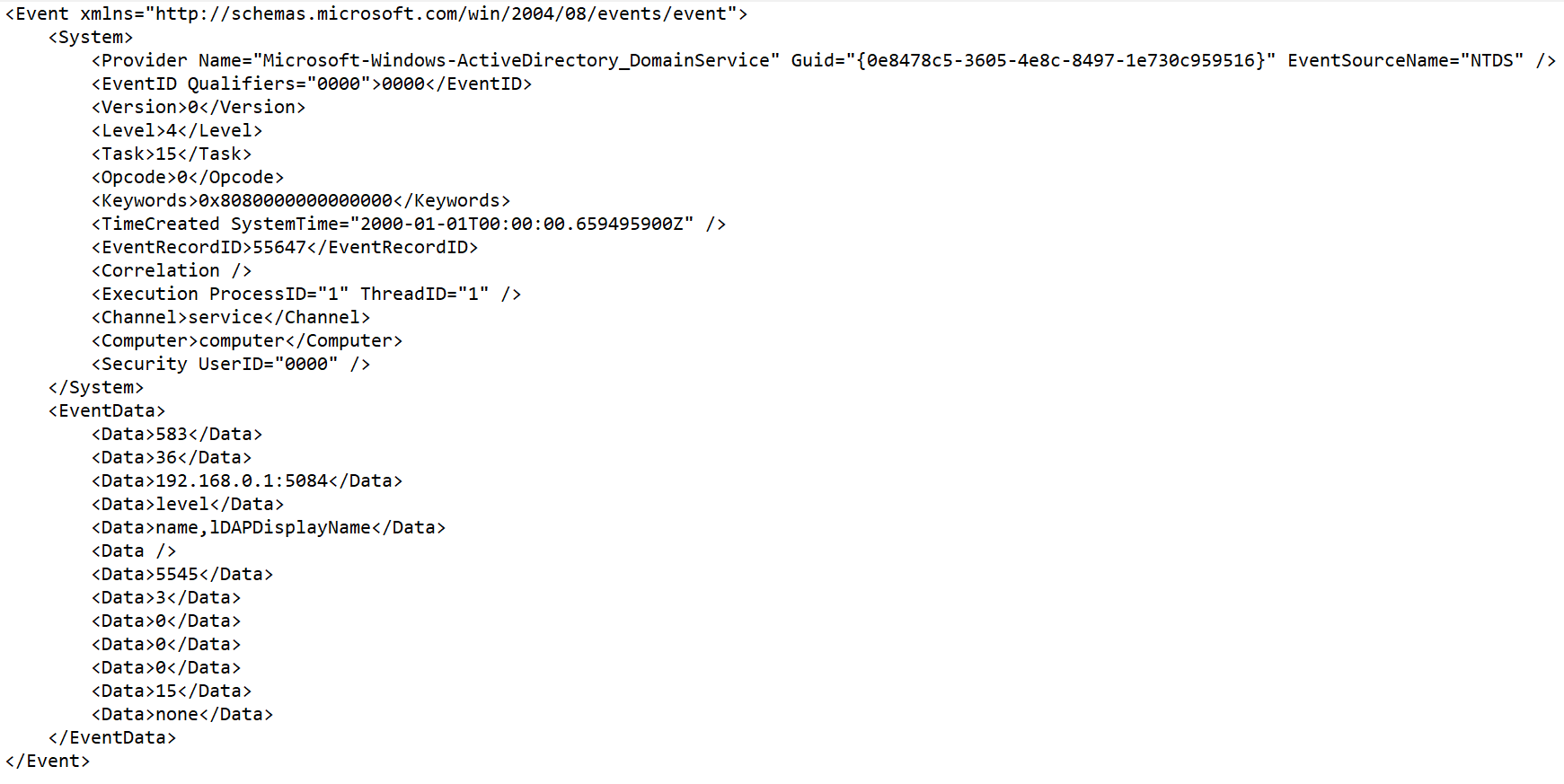
 .
..png)