Contents
Setting up ticketing
This section explains how to set up ticketing for your managed companies.
About setting up ticketing
Tickets allow timely responses to different types of events or to changes in computer status that occur on the company network. Automated ticketing allows you to reduce significantly the time spent monitoring and managing your companies.
You must establish ticketing rules to enable automatic creation and assignment of tickets in ConnectWise Manage. You can set up creation and assignment of tickets depending on the event severity or when a computer status changes to Critical or Warning in Kaspersky Lab security applications.
Ticket creation settings from the previous versions of Kaspersky Security Integration with ConnectWise Manage (Maintenance Release 1 and earlier) are not compatible with versions Maintenance Release 2 and later. After you update Kaspersky Security Integration with ConnectWise Manage to Maintenance Release 2 or later, you have to reconfigure ticketing in Kaspersky Security Integration Tool for MSP.
Tickets created on the basis of computer status changes are automatically closed when the corresponding issue is resolved and the status description that triggered the ticket creation is no longer relevant. For example, when a computer's status becomes Warning because a "Databases are out of date" status description is assigned, a corresponding ticket is created. When the databases are updated, the status description "Databases are out of date" is no longer relevant, and the ticket is automatically closed. However, the computer status might remain Warning because of other status descriptions, for example, "Many viruses detected".
Tickets created on the basis of events Mailboxes protection is not provided and License-related issue occurred that occur in Kaspersky Security for Microsoft Office 365 are also closed when the corresponding issue is resolved.
Tickets created on the basis of all other events that occur in Kaspersky Security for Microsoft Office 365 and tickets created on the basis of events that occur in Kaspersky Security Center or Kaspersky Endpoint Security Cloud are not closed automatically, so you must close these tickets manually.
You can create and modify ticketing rules for your managed companies. Ticketing rules are applicable to all managed companies that are mapped to Kaspersky Security Center virtual servers or Kaspersky Business Hub companies. Ticketing rules are configured individually for events and for computer statuses. When configuring integration between ConnectWise Manage and Kaspersky Business Hub, you must set up ticketing separately for Kaspersky Endpoint Security Cloud and Kaspersky Security for Microsoft Office 365.
Page topTicketing for events
The ticketing settings depend on the Kaspersky Lab solution that you use: Kaspersky Security Center or Kaspersky Business Hub.
Ticketing for events that occur in Kaspersky Security Center
On the Ticketing tab, you can configure ticketing rules for events that occur in Kaspersky Security Center. You can edit ticketing settings either for an individual event or for several events at the same time.
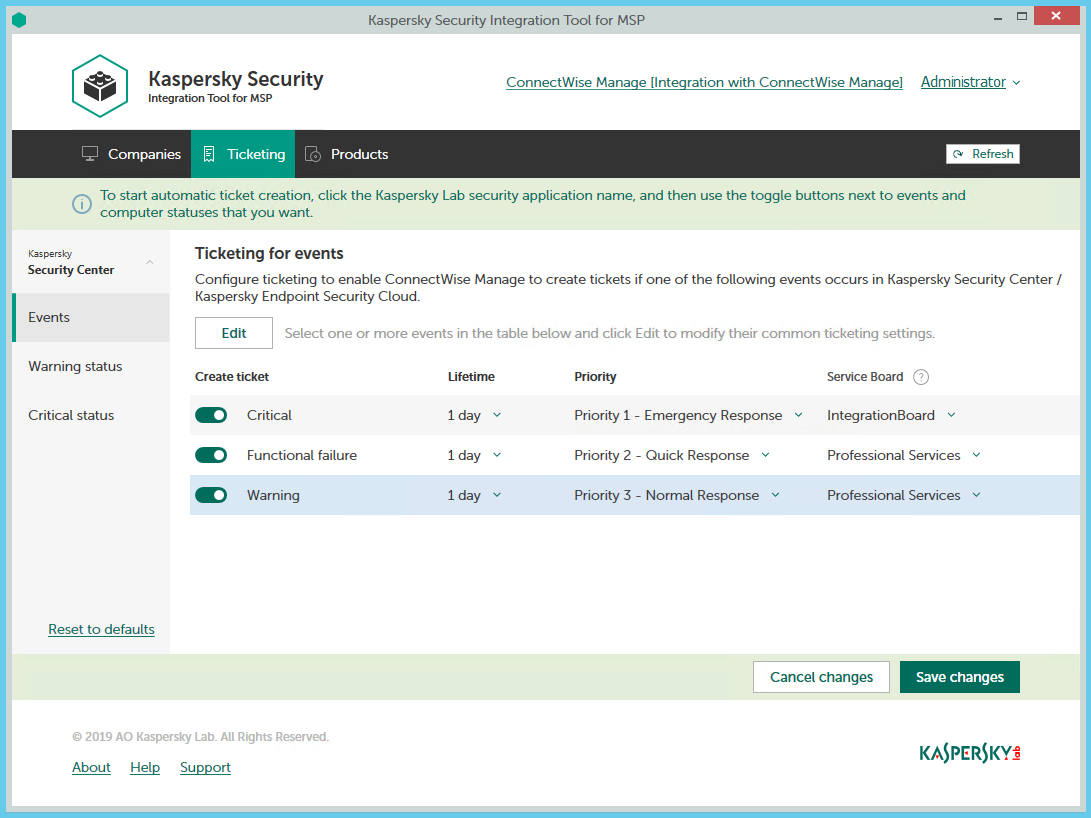
Configuring ticketing for events
To set up ticketing for events:
- In the Kaspersky Security Integration Tool for MSP window, click the Ticketing tab.
- In the left pane, select the Events section to configure ticketing for events.
- Do one of the following:
- To configure ticketing for one event severity, use the toggle button in the Create ticket column to enable ticket creation for the corresponding event severity. In the Lifetime, Priority, and Service Board columns, edit the settings as required.
By default, ticketing is disabled for all event severities.
- To configure ticketing for one or several event severities simultaneously, select the lines that contain required event severities, and then click the Edit button above the table. The Ticketing settings for events window opens.
Editing ticketing settings for multiple event severities is useful if you want to assign the same settings to these event severities. If you want the ticketing settings to be different, edit them individually for each event severity.
You can edit the following ticketing settings:
- On / Off (or, in the main window, the toggle button)—Enable or disable ticket creation for the selected event severities.
- Lifetime—Select the period, in days, during which the events are still relevant. The default value is 1 day.
This value is used to determine whether to create a ticket for an event in ConnectWise Manage. If the connection between ConnectWise Manage and Kaspersky Security Center has been broken and events have not been sent for some time, only events more recent than the specified period are sent to ConnectWise Manage as tickets. A different relevance period can be set for different event severities.
- Priority—Select the priority level for the tickets created in ConnectWise Manage. Assigning priority levels to events is used to prioritize corresponding ConnectWise Manage tickets. The ticket priority allows you to respond to the issues in order of their importance, so that more urgent problems can be resolved sooner.
- Service Board—Select the ConnectWise Manage Service Board to assign the ticket to. Service Boards are configured in ConnectWise Manage. Make sure that the Service Board has the default status and team; otherwise, it is not possible to create Service Tickets by means of this Service Board.
- Type—Select the ConnectWise Manage ticket type to be assigned to the ticket. Ticket types, available for selection, depend on the selected Service Board. This setting is present only in the Ticketing settings for events window.
- Subtype—Select the ConnectWise Manage ticket subtype to be assigned to the ticket. Ticket subtypes, available for selection, depend on the selected Type. This setting is present only in the Ticketing settings for events window.
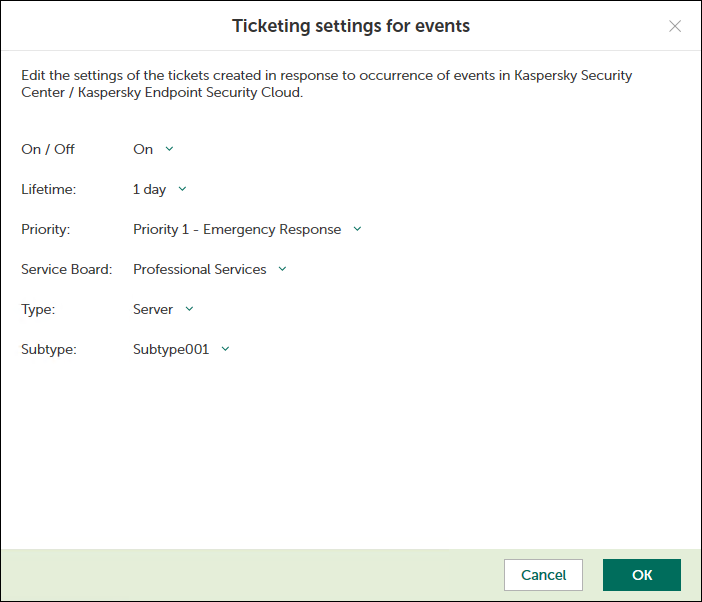
Ticketing settings for events window
- To configure ticketing for one event severity, use the toggle button in the Create ticket column to enable ticket creation for the corresponding event severity. In the Lifetime, Priority, and Service Board columns, edit the settings as required.
- When you finish configuring ticketing for events, click the Save changes button to save the ticketing settings.
Ticketing for event severities is configured and ConnectWise Manage tickets will be created in accordance with the specified rules.
Kaspersky Security Integration Service for MSP can create tickets in ConnectWise Manage for a company only if its status allows saving changes. Therefore, make sure that the Disallow Saving check box is cleared for your company on the Company Status tab.
You can cancel changes and reset ticketing settings to their last saved values.
To cancel changes of ticketing settings and restore last saved values:
- Open the Ticketing tab.
- In the left pane, select the Events section.
- Click the Cancel changes button.
You can also reset ticketing settings to their default values.
To reset ticketing settings to their default values:
- Open the Ticketing tab.
- In the left pane, select the Events section.
- Click the Reset to defaults link.
Ticketing for events that occur in Kaspersky Endpoint Security Cloud and Kaspersky Security for Microsoft Office 365
On the Ticketing tab, you can configure ticketing rules for events that occur in Kaspersky Endpoint Security Cloud and Kaspersky Security for Microsoft Office 365. You can edit ticketing settings either for an individual event or for several events at the same time.
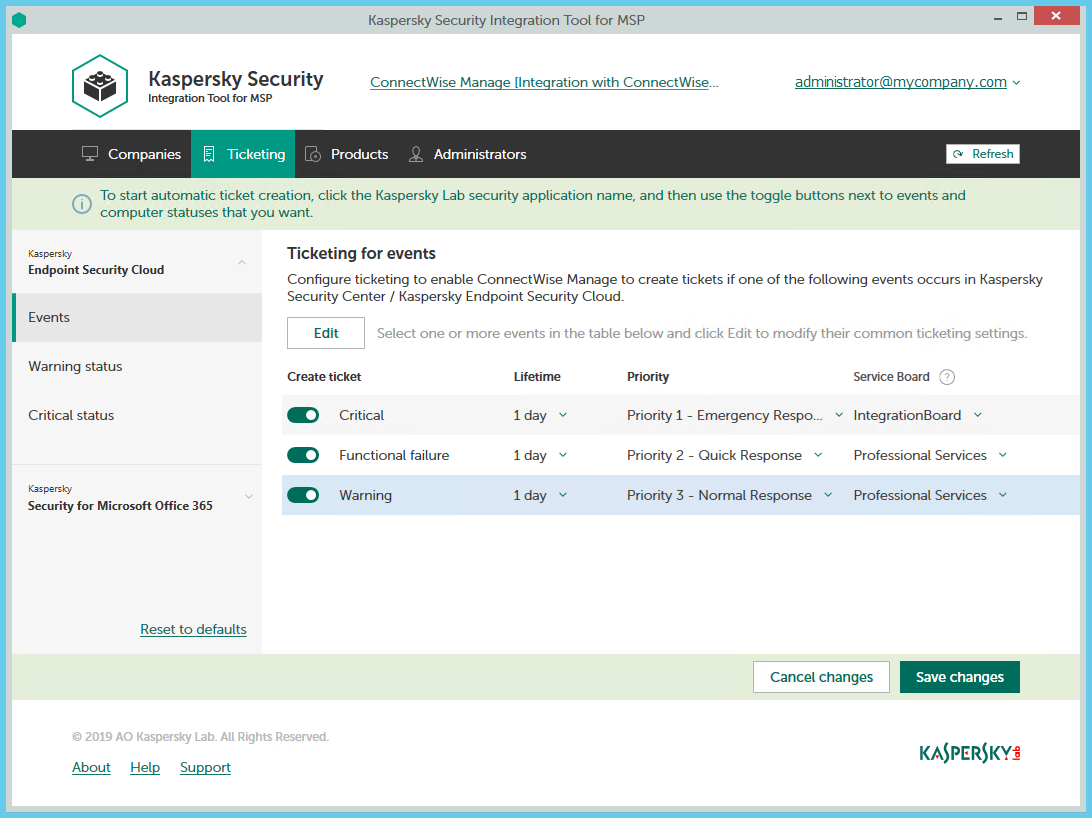
Configuring ticketing for events
To set up ticketing for events:
- In the Kaspersky Security Integration Tool for MSP window, click the Ticketing tab.
- In the left pane, click the Kaspersky Lab security application name, and then select the Events section to configure ticketing for events. You can configure ticketing separately for events that occur in Kaspersky Endpoint Security Cloud and Kaspersky Security for Microsoft Office 365.
- Do one of the following:
- To configure ticketing for one event severity (in Kaspersky Endpoint Security Cloud) or for one event type (in Kaspersky Security for Microsoft Office 365), use the toggle button in the Create ticket column to enable ticket creation for the corresponding event severity or event type. In the Lifetime, Priority, Service Board, and Closing status columns, edit the settings as required.
By default, ticketing is disabled for all event severities and event types.
- To configure ticketing for one or several event severities or event types simultaneously, select the lines that contain required event severities or event types, and then click the Edit button above the table. The Ticketing settings for events window opens.
Editing ticketing settings for multiple event severities or event types is useful if you want to assign the same settings to these event severities or event types. If you want the ticketing settings to be different, edit them individually for each event severity or event type.
You can edit the following ticketing settings:
- On / Off (or, in the main window, the toggle button)—Enable or disable ticket creation for the selected event severities or event types.
- Lifetime—Select the period, in days, during which the events are still relevant. The default value is 1 day. This setting is not present for events that occur in Kaspersky Security for Microsoft Office 365.
This value is used to determine whether to create a ticket for an event in ConnectWise Manage. If the connection between ConnectWise Manage and Kaspersky Endpoint Security Cloud has been broken and events have not been sent for some time, only events more recent than the specified period are sent to ConnectWise Manage as tickets. A different relevance period can be set for different event severities.
- Priority—Select the priority level for the tickets created in ConnectWise Manage. Assigning priority levels to events is used to prioritize corresponding ConnectWise Manage tickets. The ticket priority allows you to respond to the issues in order of their importance, so that more urgent problems can be resolved sooner.
- Service Board—Select the ConnectWise Manage Service Board to assign the ticket to. Service Boards are configured in ConnectWise Manage. Make sure that the Service Board has the default status and team; otherwise, it is not possible to create Service Tickets by means of this Service Board.
- Closing status—Select the status to be assigned to the tickets in ConnectWise Manage when they are automatically closed by Kaspersky Security Integration Service for MSP after the corresponding event in the Kaspersky Lab security application has been resolved. This setting is present only for events that occur in Kaspersky Security for Microsoft Office 365.
- Type—Select the ConnectWise Manage ticket type to be assigned to the ticket. Ticket types, available for selection, depend on the selected Service Board. This setting is present only in the Ticketing settings for events window.
- Subtype—Select the ConnectWise Manage ticket subtype to be assigned to the ticket. Ticket subtypes, available for selection, depend on the selected Type. This setting is present only in the Ticketing settings for events window.
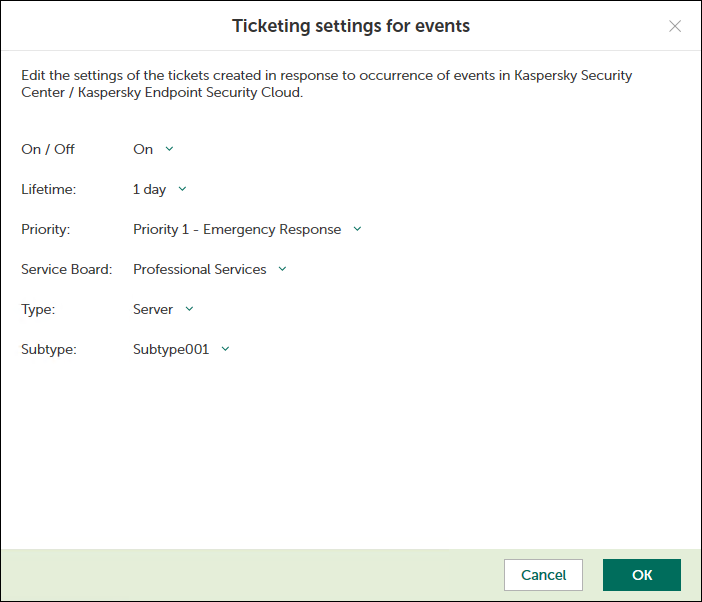
Ticketing settings for events window
- To configure ticketing for one event severity (in Kaspersky Endpoint Security Cloud) or for one event type (in Kaspersky Security for Microsoft Office 365), use the toggle button in the Create ticket column to enable ticket creation for the corresponding event severity or event type. In the Lifetime, Priority, Service Board, and Closing status columns, edit the settings as required.
- When you finish configuring ticketing for events, click the Save changes button to save the ticketing settings.
Ticketing for event severities or event types is configured and ConnectWise Manage tickets will be created in accordance with the specified rules.
Kaspersky Security Integration Service for MSP can create tickets in ConnectWise Manage for a company only if its status allows saving changes. Therefore, make sure that the Disallow Saving check box is cleared for your company on the Company Status tab.
You can cancel changes and reset ticketing settings to their last saved values.
To cancel changes of ticketing settings and restore last saved values:
- Open the Ticketing tab.
- In the left pane, click the Kaspersky Lab security application name, and then select the Events section.
- Click the Cancel changes button.
You can also reset ticketing settings to their default values.
To reset ticketing settings to their default values:
- Open the Ticketing tab.
- In the left pane, click the Kaspersky Lab security application name, and then select the Events section.
- Click the Reset to defaults link.
Ticketing for computer statuses
On the Ticketing tab, you can configure ticketing rules for the computer statuses. This allows tickets to be created in ConnectWise Manage when the computer status in Kaspersky Security Center or Kaspersky Endpoint Security Cloud changes to Warning or Critical. You can edit ticketing settings either for an individual computer status or for several statuses at the same time.
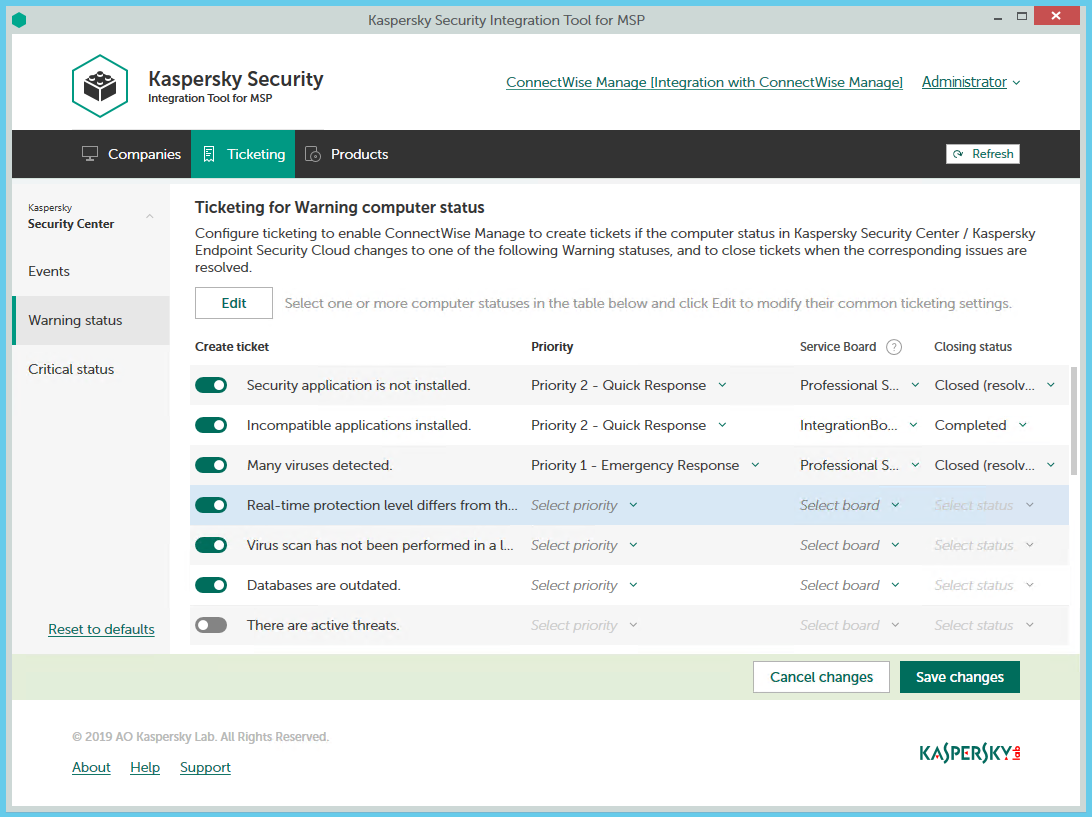
Configuring ticketing for computer statuses
To set up ticketing for computer status:
- In the Kaspersky Security Integration Tool for MSP window, click the Ticketing tab.
- In the left pane, select the Warning status or Critical status section to configure ticketing for computer statuses.
- Do one of the following:
- To configure ticket creation for one status, use the toggle button in the Create ticket column to enable ticket creation for the corresponding status change. In the Priority, Service Board, and Closing status columns, edit the settings as required.
By default, ticket creation is disabled for all computer status descriptions.
- To configure ticket creation for one or several statuses simultaneously, select the lines that contain the required status description, and then click the Edit button above the table. The Ticketing settings for computer status change window opens.
Editing ticketing settings for multiple computer statuses is useful if you want to assign the same ticketing settings to these computer statuses. If you want the ticketing settings to be different, edit them individually for each computer status.
You can edit the following ticketing settings:
- On / Off (or, in the main window, the toggle button)—Enable or disable ticket creation for the selected status changes.
- Priority—Select the priority level for the tickets created in ConnectWise Manage. Assigning priority levels to events is used to prioritize corresponding ConnectWise Manage tickets. The ticket priority allows you to respond to the issues in order of their importance, so that more urgent problems can be resolved sooner.
- Service Board—Select the ConnectWise Manage Service Board to assign the ticket to. Service Boards are configured in ConnectWise Manage. Make sure that the Service Board has the default status and team; otherwise, it is not possible to create Service Tickets by means of this Service Board.
- Closing status—Select the status to be assigned to the tickets in ConnectWise Manage when they are automatically closed. Tickets created on the basis of computer status change are automatically closed when the issue that triggered this computer status is resolved.
- Type—Select the ConnectWise Manage ticket type to be assigned to the ticket. Ticket types, available for selection, depend on the selected Service Board. This setting is present only in the Ticketing settings for computer status change window.
- Subtype—Select the ConnectWise Manage ticket subtype to be assigned to the ticket. Ticket subtypes, available for selection, depend on the selected Type. This setting is present only in the Ticketing settings for computer status change window.
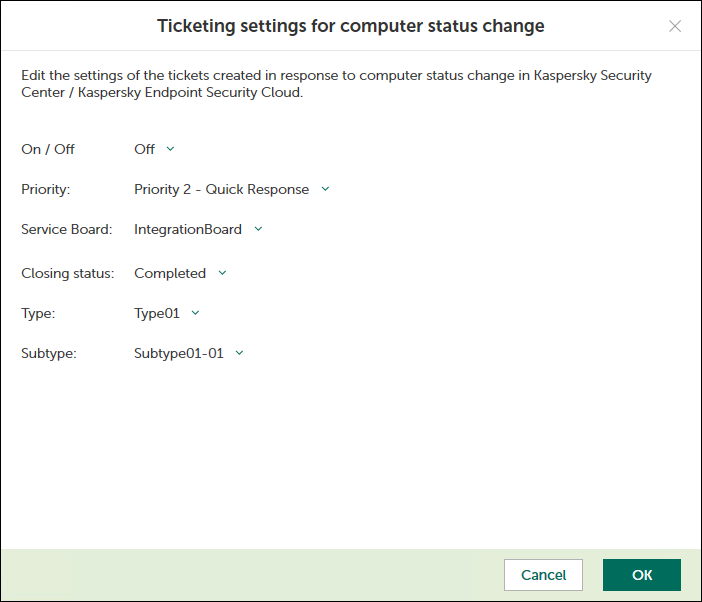
Ticketing settings for computer status change
- To configure ticket creation for one status, use the toggle button in the Create ticket column to enable ticket creation for the corresponding status change. In the Priority, Service Board, and Closing status columns, edit the settings as required.
- When you finish configuring ticketing for computer statuses, click the Save changes button to save the ticketing settings.
Ticketing for computer statuses is configured and ConnectWise Manage tickets will be created in accordance with the specified rules.
Kaspersky Security Integration Service for MSP can create tickets in ConnectWise Manage for a company only if its status allows saving changes. Therefore, make sure that the Disallow Saving check box is cleared for your company on the Company Status tab.
You can cancel changes and reset ticketing settings to their last saved values.
To cancel changes of ticketing settings and restore last saved values:
- Open the Ticketing tab.
- In the left pane, click the Kaspersky Lab solution name, and then select the Warning status or Critical status section.
- Click the Cancel changes button.
You can also reset ticketing settings to their default values.
To reset ticketing settings to their default values:
- Open the Ticketing tab.
- In the left pane, click the Kaspersky Lab solution name, and then select the Warning status or Critical status section.
- Click the Reset to defaults link.