Contents
Setting up service order creation
This section explains how to set up service order creation for your Tigerpaw accounts.
About setting up service order creation
Service orders allow timely responses to different types of events or changes in computer status that occur on the network. Automated service order creation allows you to reduce significantly the time spent monitoring and managing your Tigerpaw accounts.
You must establish service order creation rules to enable automatic creation and assignment of service orders in Tigerpaw. You can set up creation and assignment of service orders depending on the event severity or when a computer status changes to Critical or Warning in Kaspersky Lab security applications.
Service orders created on the basis of computer status changes are automatically closed when the corresponding issue is resolved and the status description that triggered the service order creation is no longer relevant. For example, when the status of a computer becomes Warning because a "Databases are out of date" status description is assigned, a corresponding service order is created. When the databases are updated, the status description "Databases are out of date" is no longer relevant, and the service order is automatically closed. However, the computer status might remain Warning because of other status descriptions, for example, "Many viruses detected".
Kaspersky Security Integration Service for MSP is not able to close a service order while it is being opened in the Tigerpaw graphical user interface, as Tigerpaw locks such service orders for editing through the API. After the user, who viewed the service order in Tigerpaw, leaves the Service Orders page, Kaspersky Security Integration Service for MSP automatically closes the service order shortly thereafter.
Service orders created on the basis of the Mailboxes protection is not provided and License-related issue occurred events that occur in Kaspersky Security for Microsoft Office 365 are also closed when the corresponding issue is resolved.
Service orders created on the basis of all other events that occur in Kaspersky Security for Microsoft Office 365 and service orders created on the basis of events that occur in Kaspersky Security Center or Kaspersky Endpoint Security Cloud are not closed automatically, so you must close these service orders manually.
You can create and modify service order creation rules for your Tigerpaw accounts. Service order creation rules are applicable to all accounts that are mapped to Kaspersky Security Center virtual servers or Kaspersky Business Hub companies. Service order creation rules are configured individually for events and for computer statuses. When configuring integration between Tigerpaw and Kaspersky Business Hub, you must set up service order creation separately for Kaspersky Endpoint Security Cloud and Kaspersky Security for Microsoft Office 365.
Page topGeneral service order creation settings
In the General section of the Service orders tab, you can configure general settings for service order creation. General settings are applicable to all service orders that have been automatically created in Tigerpaw as a result of events or computer status changes that occur in Kaspersky Lab security applications. General settings provide the required initial values to the service order attributes so that service orders are created correctly in Tigerpaw.
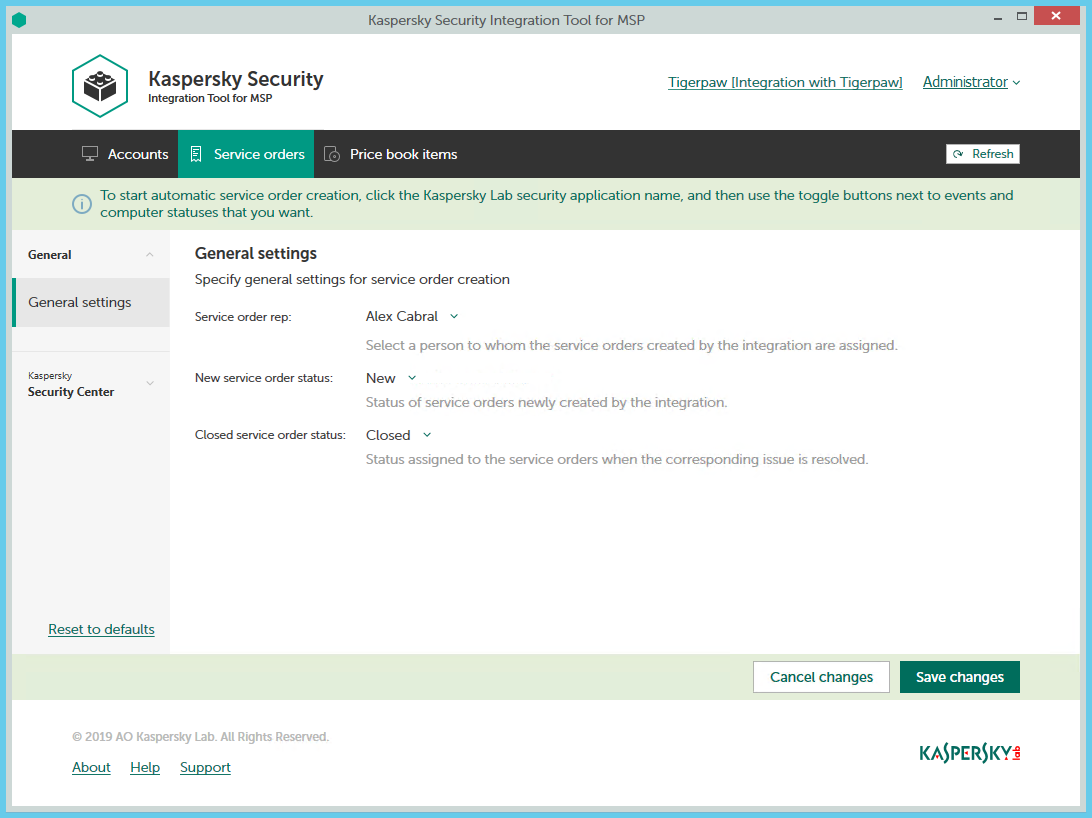
Configuring general service order creation settings
To configure general settings for service order creation:
- In the Kaspersky Security Integration Tool for MSP window, click the Service orders tab.
- In the left pane, select the General section.
The General Settings right pane allows you to configure general settings for service order creation.
- Edit the following settings:
- In the Service order rep drop-down list, select the person to assign the newly created service orders to, when they are automatically created in Tigerpaw when an event is triggered or a change in computer status occurs. This value is required.
- In the New service order status drop-down list, select the status to be assigned to new service orders that are automatically created in Tigerpaw as a result of an event occurrence or a change in computer status. This value is required.
- In the Closed service order status drop-down list, select the status to be assigned to service orders when they are automatically closed by Kaspersky Security Integration Service for MSP after the corresponding issue in the Kaspersky Lab security application has been resolved. This value is required.
- When you finish configuring general service order creation settings, click the Save changes button to save the settings.
General service order creation settings are configured and service orders in Tigerpaw are created in accordance with the specified rules.
You can cancel changes and reset general service order creation settings to their last saved values.
To cancel changes to general service order creation settings and restore last saved values:
- Open the Service orders tab and in the left pane select the General section.
- Click the Cancel changes button.
You can also reset general service order creation settings to their default values.
To reset general service order creation settings to their default values:
- Open the Service orders tab and in the left pane select the General section.
- Click the Reset to defaults link.
Service orders for events
The service order creation settings depend on the Kaspersky Lab solution that you use: Kaspersky Security Center or Kaspersky Business Hub.
Service orders for events that occur in Kaspersky Security Center
On the Service orders tab, you can configure service order creation rules for events that occur in Kaspersky Security Center. You can edit service order creation settings either for an individual event or for several events at the same time.
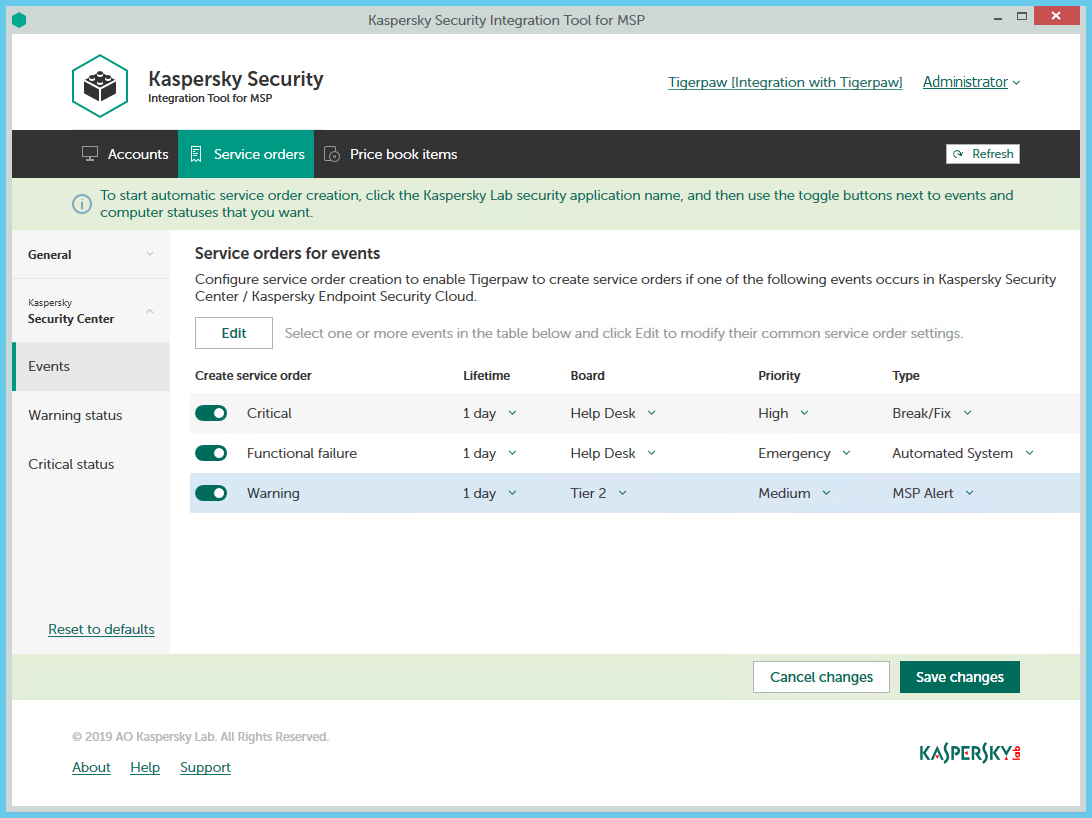
Configuring service order creation for events
To set up service order creation for events:
- In the Kaspersky Security Integration Tool for MSP window, click the Service orders tab.
- In the left pane, select the Events section to configure service order creation for events.
- Do one of the following:
- To configure service order creation for one event severity, use the toggle button in the Create service order column to enable service order creation for the corresponding event severity. In the Lifetime, Board, Priority, and Type columns, edit the settings as required.
By default, service order creation is disabled for all event severities.
- To configure service order creation for one or several event severities simultaneously, select the lines that contain required event severities, and then click the Edit button above the table. The Service order settings for events window opens.
Editing service order creation settings for multiple event severities is useful if you want to assign the same settings to these event severities. If you want the service order creation settings to be different, edit them individually for each event severity.
You can edit the following service order creation settings:
- On / Off (or, in the main window, the toggle button)—Enable or disable service order creation for the selected event severities.
- Lifetime—Select the period, in days, during which the events are still relevant. The default value is 1 day.
This value is used to determine whether to create a service order for an event in Tigerpaw. If the connection between Tigerpaw and Kaspersky Security Center has been broken and events have not been sent for some time, only events more recent than the specified period are sent to Tigerpaw as service orders. A different relevance period can be set for different event severities.
- Board—Select the board to assign the service order to. Boards are configured in Tigerpaw.
- Priority—Select the priority for the service orders created in Tigerpaw. Assigning priorities to the service orders created for computer status change is used to prioritize corresponding service orders in Tigerpaw. The service order priority allows you to respond to the issues in order of their importance, so that more urgent problems can be resolved sooner. This setting is required.
- Type—Select the type to be assigned to the service order.
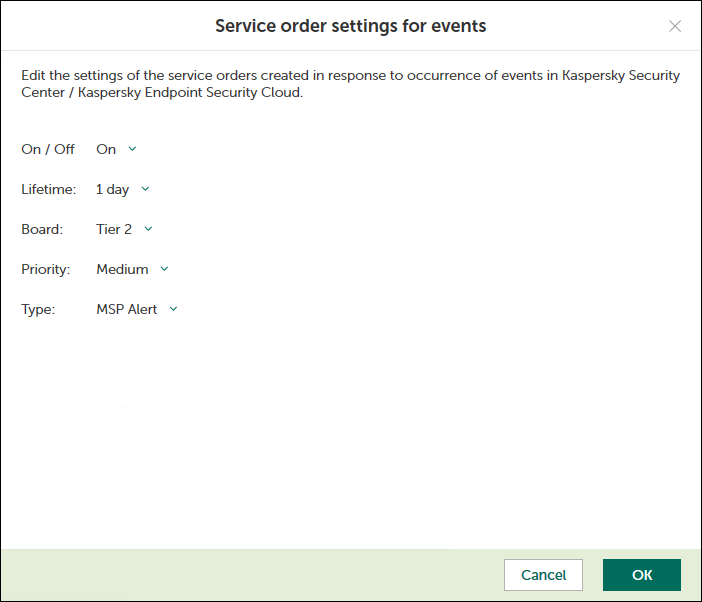
Service order settings for events window
- To configure service order creation for one event severity, use the toggle button in the Create service order column to enable service order creation for the corresponding event severity. In the Lifetime, Board, Priority, and Type columns, edit the settings as required.
- When you finish configuring service order creation for events, click the Save changes button to save the settings.
Service order creation for event severities is configured and service orders in Tigerpaw will be created in accordance with the specified rules.
You can cancel changes and reset service order creation settings to their last saved values.
To cancel changes of service order creation settings and restore last saved values:
- Open the Service orders tab.
- In the left pane, select the Events section.
- Click the Cancel changes button.
You can also reset service order creation settings to their default values.
To reset service order creation settings to their default values:
- Open the Service orders tab.
- In the left pane, select the Events section.
- Click the Reset to defaults link.
Service orders for events that occur in Kaspersky Endpoint Security Cloud and Kaspersky Security for Microsoft Office 365
On the Service orders tab, you can configure service order creation rules for events that occur in Kaspersky Endpoint Security Cloud and Kaspersky Security for Microsoft Office 365. You can edit service order creation settings either for an individual event or for several events at the same time.
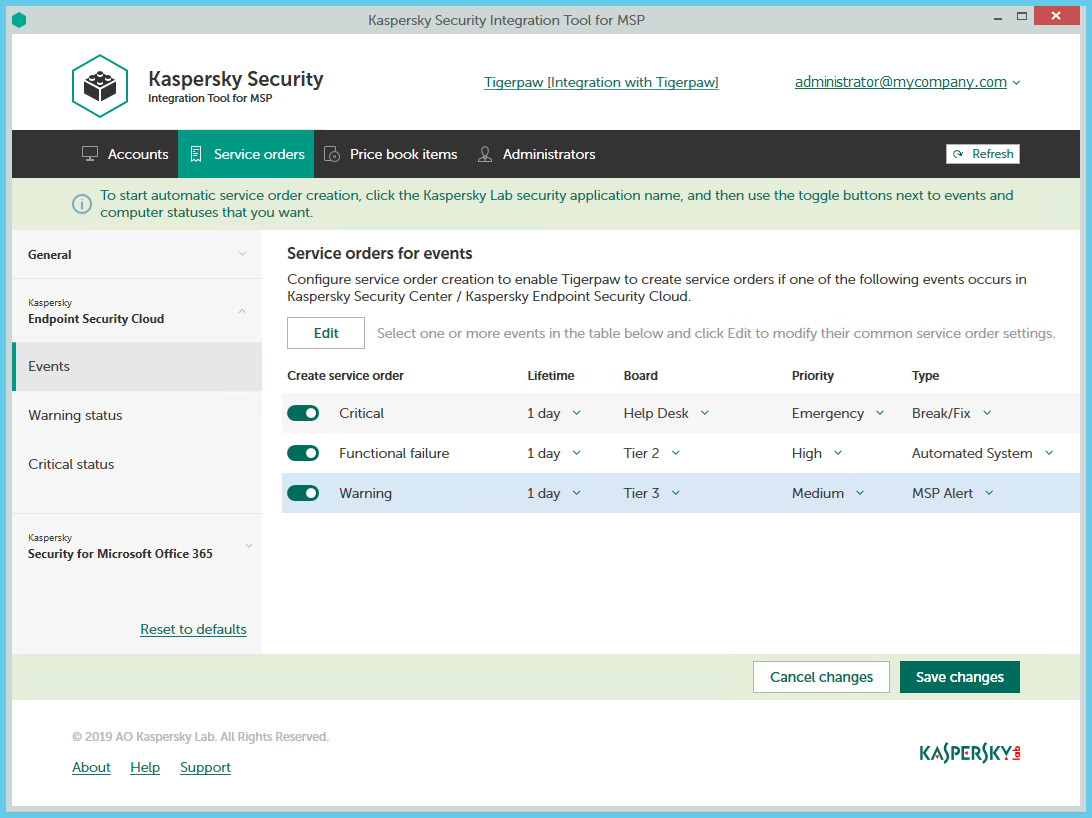
Configuring service order creation for events
To set up service order creation for events:
- In the Kaspersky Security Integration Tool for MSP window, click the Service orders tab.
- In the left pane, click the Kaspersky Lab security application name, and then select the Events section to configure service order creation for events. You can configure service order creation separately for events that occur in Kaspersky Endpoint Security Cloud and Kaspersky Security for Microsoft Office 365.
- Do one of the following:
- To configure service order creation for one event severity (in Kaspersky Endpoint Security Cloud) or for one event type (in Kaspersky Security for Microsoft Office 365), use the toggle button in the Create service order column to enable service order creation for the corresponding event severity or event type. In the Lifetime, Board, Priority, and Type columns, edit the settings as required.
By default, service order creation is disabled for all event severities or event types.
- To configure service order creation for one or several event severities or event types simultaneously, select the lines that contain required event severities or event types, and then click the Edit button above the table. The Service order settings for events window opens.
Editing service order creation settings for multiple event severities or event types is useful if you want to assign the same settings to these event severities or event types. If you want the service order creation settings to be different, edit them individually for each event severity or event type.
You can edit the following service order creation settings:
- On / Off (or, in the main window, the toggle button)—Enable or disable service order creation for the selected event severities or event types.
- Lifetime—Select the period, in days, during which the events are still relevant. The default value is 1 day. This setting is not present for events that occur in Kaspersky Security for Microsoft Office 365.
This value is used to determine whether to create a service order for an event in Tigerpaw. If the connection between Tigerpaw and Kaspersky Endpoint Security Cloud has been broken and events have not been sent for some time, only events more recent than the specified period are sent to Tigerpaw as service orders. A different relevance period can be set for different event severities.
- Board—Select the board to assign the service order to. Boards are configured in Tigerpaw.
- Priority—Select the priority for the service orders created in Tigerpaw. Assigning priorities to the service orders created for computer status change is used to prioritize corresponding service orders in Tigerpaw. The service order priority allows you to respond to the issues in order of their importance, so that more urgent problems can be resolved sooner. This setting is required.
- Type—Select the type to be assigned to the service order.
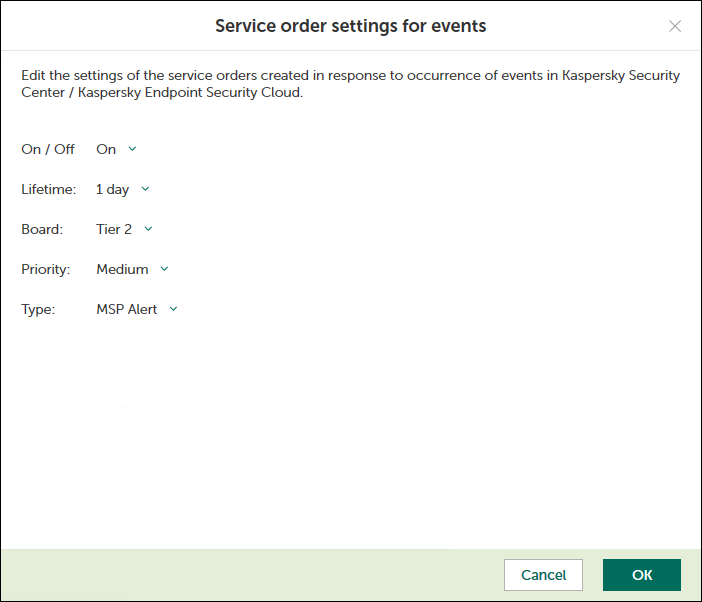
Service order settings for events window
- To configure service order creation for one event severity (in Kaspersky Endpoint Security Cloud) or for one event type (in Kaspersky Security for Microsoft Office 365), use the toggle button in the Create service order column to enable service order creation for the corresponding event severity or event type. In the Lifetime, Board, Priority, and Type columns, edit the settings as required.
- When you finish configuring service order creation for events, click the Save changes button to save the settings.
Service order creation for event severities or event types is configured and service orders in Tigerpaw will be created in accordance with the specified rules.
You can cancel changes and reset service order creation settings to their last saved values.
To cancel changes of service order creation settings and restore last saved values:
- Open the Service orders tab.
- In the left pane, click the Kaspersky Lab security application name, and then select the Events section.
- Click the Cancel changes button.
You can also reset service order creation settings to their default values.
To reset service order creation settings to their default values:
- Open the Service orders tab.
- In the left pane, click the Kaspersky Lab security application name, and then select the Events section.
- Click the Reset to defaults link.
Service orders for computer statuses
On the Service orders tab, you can configure service order creation rules for the computer statuses. This allows service orders to be created in Tigerpaw when the computer status in Kaspersky Security Center or Kaspersky Endpoint Security Cloud changes to Warning or Critical. You can edit service order creation settings either for an individual computer status or for several statuses at the same time.
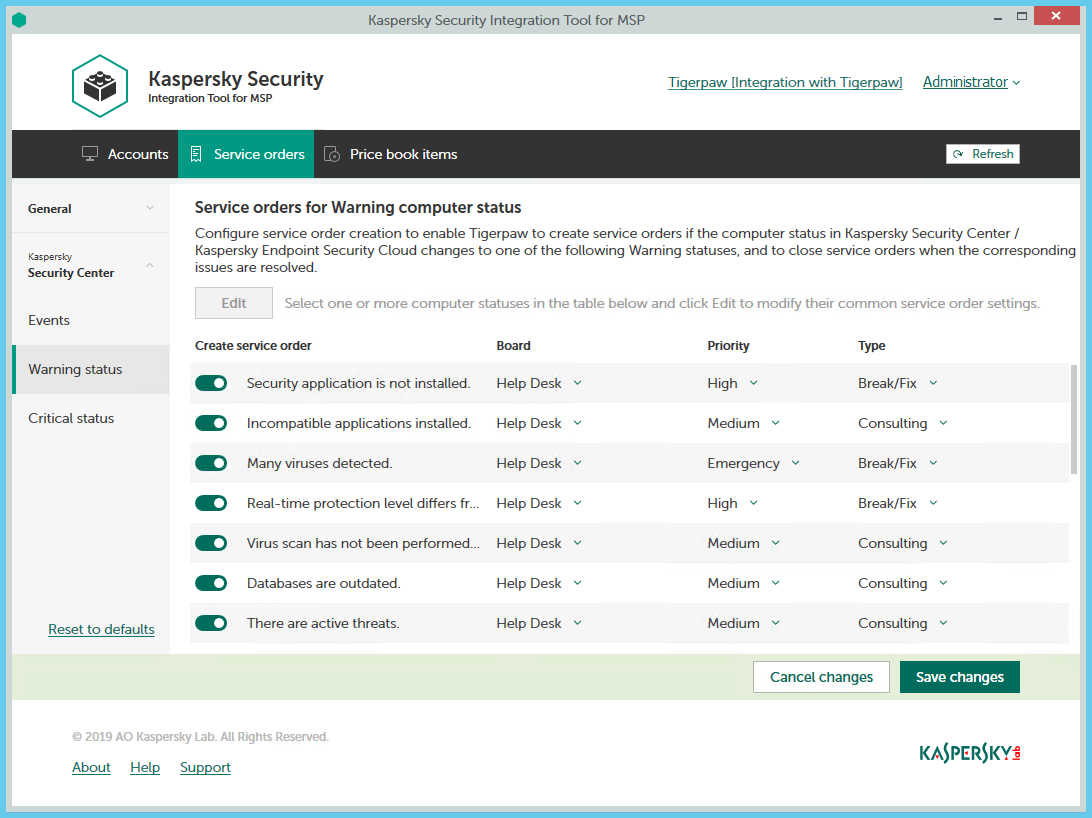
Configuring service order creation for computer statuses
To set up service order creation for computer status:
- In the Kaspersky Security Integration Tool for MSP window, click the Service orders tab.
- In the left pane, select the Warning status or Critical status section to configure service order creation for computer statuses.
- Do one of the following:
- To configure service order creation for one status, use the toggle button in the Create service order column to enable service order creation for the corresponding status change. In the Board, Priority, and Type columns, edit the settings as required.
By default, service order creation is disabled for all computer status descriptions.
- To configure service order creation for one or several statuses simultaneously, select the lines that contain required status description, and then click the Edit button above the table. In the Service order settings for computer status change window that opens, edit the settings as required.
Editing service order creation settings for multiple computer statuses is useful if you want to assign the same settings to these computer statuses. If you want the service order creation settings to be different, edit them individually for each computer status.
You can edit the following service order creation settings:
- On / Off (or, in the main window, the toggle button)—Enable or disable service order creation for the selected status changes.
- Board—Select the board to assign the service order to. Boards are configured in Tigerpaw.
- Priority—Select the priority for the service orders created in Tigerpaw. Assigning priority levels to the service orders created for computer status change is used to prioritize corresponding service orders in Tigerpaw. The service order priority allows you to respond to issues in order of their importance, so that more urgent problems can be resolved sooner. This setting is required.
- Type—Select the type to be assigned to the service order.

Service order settings for computer status change window
- To configure service order creation for one status, use the toggle button in the Create service order column to enable service order creation for the corresponding status change. In the Board, Priority, and Type columns, edit the settings as required.
- When you finish configuring service order creation for computer statuses, click the Save changes button to save the settings.
Service order creation for computer statuses is configured and service orders in Tigerpaw will be created in accordance with the specified rules.
You can cancel changes and reset service order creation settings to their last saved values.
To cancel changes of service order creation settings and restore last saved values:
- Open the Service orders tab.
- In the left pane, click the Kaspersky Lab solution name, and then select the Warning status or Critical status section.
- Click the Cancel changes button.
You can also reset service order creation settings to their default values.
To reset service order creation settings to their default values:
- Open the Service orders tab.
- In the left pane, click the Kaspersky Lab solution name, and then select the Warning status or Critical status section.
- Click the Reset to defaults link.