Reporting
This section describes how to create different types of reports for managed Kaspersky Security Center virtual servers or Kaspersky Business Hub companies in Autotask.
Service report
You can create a regular service report for a representative of a managed company. This report includes statistics on protection services provided to the client. You can view this report for the last 30 days and the last 7 days. Kaspersky Security Integration with Autotask updates statistics daily.
A report can be built for a particular managed company linked to Kaspersky Security Center virtual server or Kaspersky Business Hub company, by using the standard Autotask LiveReports Designer.
A generated report includes statistics on tickets processed during the report period and on the state of managed computers in the customers’ infrastructure.
A service report includes the following data:
- Report period—Either 7 days or 30 days.
- Report starting date
- Report ending date
- Managed computers—Number of computers of the managed company that are connected to the Kaspersky Security Center virtual server or Kaspersky Business Hub company.
- Protected computers—Number of computers on which a real-time protection application is installed.
- New critical tickets—Number of tickets based on critical events or computer statuses that were created by Kaspersky Security Integration with Autotask during the report period (regardless of whether or not these tickets were closed during the report period). Tickets based on events are created according to the rules that you set as described in Ticketing for events. Tickets based on computer statuses are created according to the rules that you set as described in Ticketing for computer statuses.
- Closed critical tickets—Number of tickets based on critical events or computer statuses that were resolved and closed by Kaspersky Security Integration with Autotask during the report period (regardless of whether or not these tickets were created during the report period).
- New warning tickets—Number of tickets based on warning events or computer statuses that were created by Kaspersky Security Integration with Autotask during the report period (regardless of whether or not these tickets were closed during the report period).
- Closed warning tickets—Number of tickets based on warning events or computer statuses that were resolved and closed by Kaspersky Security Integration with Autotask during the reporting period (regardless of whether or not these tickets were created during the report period).
- New functional failure tickets—Number of tickets based on functional failure events that were created by Kaspersky Security Integration with Autotask during the reporting period (regardless of whether or not these tickets were closed during the report period).
- Closed functional failure tickets—Number of tickets for functional failure events that were resolved and closed by Kaspersky Security Integration with Autotask during the report period (regardless of whether or not these tickets were created during the report period).
- Problem computers—Number of computers whose status is other than OK at the moment the configuration item is created.
License report
You can create a license report for a client company to provide information about keys for the Kaspersky Lab security applications, including key usage and availability.
A license report includes the following data for each key:
- Report date—Last update date of the configuration item.
- License ID
- Security application name
- License period
- License expiration date
- License restriction—Number of computers to which the key can be assigned.
- Number of company's computers using the license—Number of computers to which the key is assigned. These computers belong to the selected client company.
- Total number of computers using the license—Number of computers to which the key is assigned. These computers belong to all client companies of the MSP or to the MSP itself.
- Key is more than 90% used—If the total number of computers that use the key divided by the license restriction is greater than 0.9, the value is Yes. Otherwise, the value is No.
- Key exceeded restriction—If the total number of computers that use the key divided by the license restriction is greater than 1, the value is Yes. Otherwise, the value is No.
- License information—Additional information about the key.
- Support information—Information about Technical Support contacts.
Generating a report in Autotask
A service report is provided in Autotask as configuration items of a special Kaspersky report type. A license report is represented as configuration items of the Kaspersky license report type.These items are also linked to accounts according to the mapping to companies or virtual servers.
To generate a report for a managed company in Autotask:
- Point to the Autotask logo (
 ), point to Reports, and then click LiveReports Designer.
), point to Reports, and then click LiveReports Designer. - Point to the Create a New Report (
 ) button, and then click Express Report.
) button, and then click Express Report. - On the Name tab that opens, enter the report name and select the folder that you want to save the report to.
- Select the Categories tab, expand CRM - Configuration Item, click *Configuration Item, and then click the Add (
 ) button.
) button. - Select the Filters tab, and then add the following filters by selecting each filter name in the list and clicking the Add (
 ) button:
) button:- Account—In the drop-down list to the right of Equal To, select the managed company for which you want to view the report.
- Configuration Item Type—In the drop-down list to the right of Equal To, select Kaspersky report for a service report or Kaspersky license report for a license report.
- Click the Layout tab, and then add the required user-defined fields. Their names start with UDF Kaspersky.
- If you want the report to display additional information, add other filters. For more details, refer to the Autotask documentation at https://ww2.autotask.net/Help/Content/Reporting/LiveReports/AddLiveReport/CreateLiveReport.htm.
- Click the Save & Close (
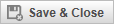 ) button to save the report.
) button to save the report. - In the reports tree on the left, right-click the created report, and then select Run report.
- Export the report to print it or send the report by email to your client.
You can export the report to a Microsoft Excel spreadsheet, a PDF file, an RTF file, or a CSV file.