Contents
- Configuring integration in Kaspersky Security Integration with Tigerpaw
- Mapping accounts and enabling automatic billing
- Setting up service order creation
- Mapping Tigerpaw price book items to security applications
- Viewing accounts not integrated with Kaspersky Lab security applications
Configuring integration in Kaspersky Security Integration with Tigerpaw
The purpose of Kaspersky Security Integration Tool for MSP is to configure integration between Tigerpaw and the Kaspersky Lab solution you use: Kaspersky Security Center or Kaspersky Business Hub.
Using Kaspersky Security Integration Tool for MSP, you can do the following:
- Map Tigerpaw accounts to Kaspersky Security Center virtual servers or Kaspersky Business Hub companies.
- Configure service order creation in Tigerpaw.
- Map Kaspersky Lab security applications to existing Tigerpaw price book items.
- Configure automated billing.
Mapping accounts and enabling automatic billing
Use the Accounts tab in the Kaspersky Security Integration Tool for MSP window to set up and modify mapping between accounts in Tigerpaw and virtual servers or companies in your Kaspersky Lab solution. To set up mapping, accounts must be created in Tigerpaw, while virtual servers must be added to Kaspersky Security Center Administration Server or companies must be created in Kaspersky Business Hub.
On the Accounts tab, you can also enable automatic billing for your Tigerpaw accounts. This means that information about the number of licenses for Kaspersky Lab security applications provided during the current billing period can be updated regularly and automatically in Tigerpaw. Timely updating lets you prepare customer invoices more quickly and easily.
When you click the Accounts tab, a list is displayed, showing virtual servers or companies and their corresponding Tigerpaw accounts. You can add existing virtual servers or companies to the integration and map Tigerpaw accounts to them. You can also delete mapping between a virtual server or company and its corresponding account. In this case, neither the virtual server / company nor the account is deleted; instead, the link between them is broken.
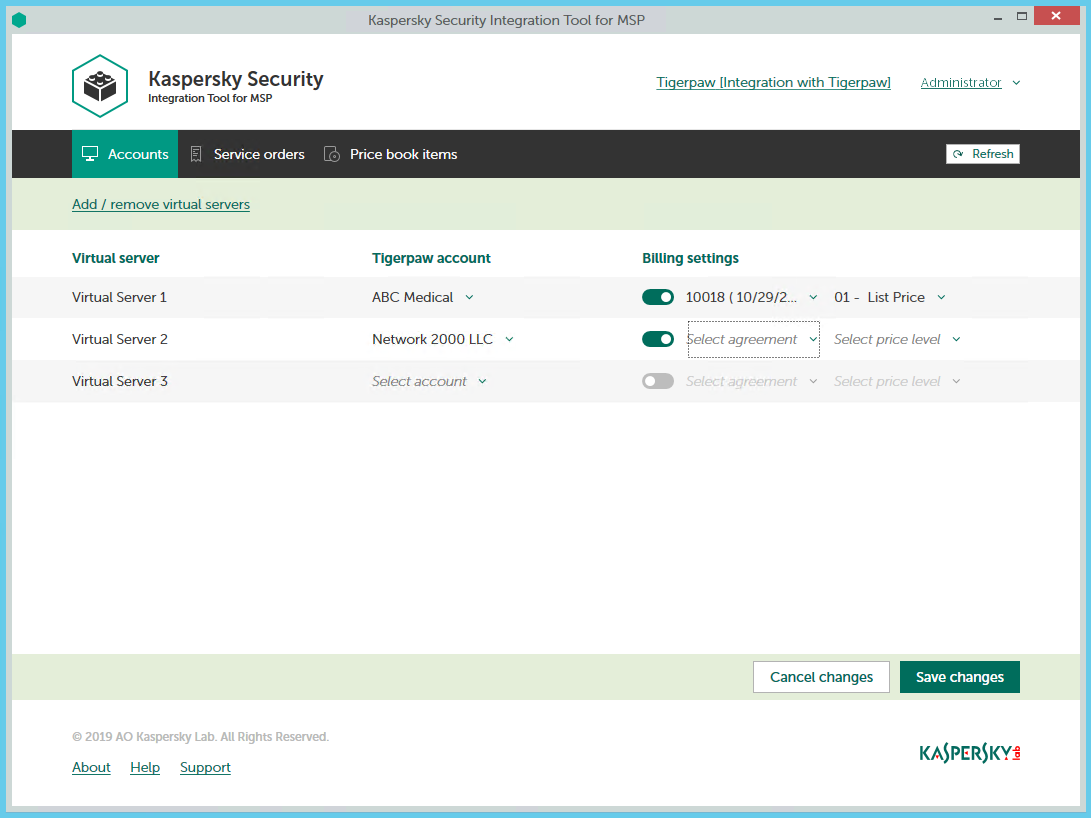
Mapping accounts and enabling automatic billing
The following sections explain how to add or remove virtual servers or companies to / from the integration and how to configure automatic billing.
Adding and removing virtual servers or companies
You can add existing virtual servers or companies to the integration or remove them from the integration.
To add or remove virtual servers or companies to / from the integration:
- In the Kaspersky Security Integration Tool for MSP window, click the Companies tab.
- Click the Add / remove virtual servers link if you use Kaspersky Security Center, or the Add / remove companies link if you use Kaspersky Business Hub, and then do one of the following:
- Select check boxes next to existing virtual servers or companies to add them to the integration. Then you can match these virtual servers or companies to Tigerpaw accounts.
- Clear check boxes next to virtual servers or companies to remove them from the integration. This action does not remove the virtual servers from Kaspersky Security Center or companies from Kaspersky Business Hub; it only deletes the mapping between the virtual servers or companies and the Tigerpaw accounts.
- Click OK.
Each virtual server or company can be added to one integration only. That is, if a virtual server or a company is added to an integration, it is not displayed in a list of virtual servers or companies available for another integration.
Setting up automatic billing
You can map virtual servers or companies to Tigerpaw accounts and configure automatic billing for the selected accounts.
To set up mapping between virtual servers or companies and Tigerpaw accounts, and edit billing settings:
- In the Kaspersky Security Integration Tool for MSP window, click the Accounts tab.
- In the Virtual server column (if you use Kaspersky Security Center) or in the Company column (if you use Kaspersky Business Hub), locate the virtual servers or companies to which to map the Tigerpaw account.
If you have a long list of virtual servers or companies, use the search box located above the table, on the right, to find the required virtual server or company. Type any part of the virtual server or company name in the search box and click the Search button. Only the virtual servers or companies whose names contain the string you entered are displayed.
- In the Tigerpaw account column, click the drop-down arrow and select the account that you want to map to the virtual server or company.
One-to-one mapping is supported. You can map one virtual server or one company to a single Tigerpaw account.
- Turn automatic billing on or off for the Tigerpaw account by using the toggle button in the Billing settings column.
To use automatic billing, you must set up mapping between Kaspersky Lab security applications and their Tigerpaw equivalents—price book items. For details, see Mapping Tigerpaw price book items to security applications.
The Tigerpaw account, for which automatic billing is enabled, must be cross-referenced to the External Product associated with the API User credentials that you provided for the integration. For details, see the "Assign External Products to an Account" section in Tigerpaw online Help.
- Click the Select agreement drop-down arrow in the Billing settings column and select one of the available agreements associated with the account you selected in the Tigerpaw account column. Each agreement in the list has agreement number and start date.
A recurring agreement must exist for the account in Tigerpaw in order for automatic billing to be set up successfully. Recurring agreements for accounts are created and managed in Tigerpaw. For more details refer to Tigerpaw documentation.
- Click the Select price level drop-down arrow in the Billing settings column and select the appropriate price level for the client’s account. Price levels simplify support of multiple standard prices. For example, you may define one price level for standard price-list price, and another price level with a discount for special customers. The price level selected for the account is used by Kaspersky Security Integration Service for MSP when automatically setting up an additional charge price. This price is used when the client is billed for using Kaspersky Lab security applications. For details on price levels, refer to Tigerpaw documentation.
For details on automatic billing, refer to section How automatic billing works.
- If necessary, repeat steps 2 to 6 for each pair: virtual server-account or company-account.
- Click the Save changes button to save your mapping.
After the accounts are mapped to the virtual servers or companies and automatic billing is configured, the additional charges for usage of licensed Kaspersky Lab security applications are automatically created for these accounts in Tigerpaw. These additional charges are created for the specified agreements with price levels corresponding to the accounts.
How automatic billing works
You can configure automatic billing to enable Kaspersky Security Integration with Tigerpaw to create, and update daily, the Additional Charges for the Agreements associated with Tigerpaw accounts. When automatic billing is configured, information about usage of Kaspersky Lab security applications on managed computers is transferred to Tigerpaw automatically, allowing faster periodic generation of invoices for your customers. For information about enabling and configuring automatic billing, refer to Setting up automatic billing.
The Tigerpaw account, for which automatic billing is enabled, must be cross-referenced to the External Product associated with the API User credentials that you provided for the integration. For details, see the "Assign External Products to an Account" section in Tigerpaw online Help.
Automatic billing works according to the following rules:
- Kaspersky Security Integration Service for MSP runs automatic billing daily, so that you have up-to-date usage information in Tigerpaw any time you have to generate an invoice for a client.
- Kaspersky Security Integration Service for MSP creates additional charges to the agreements only for those Kaspersky Lab security applications that are mapped to Tigerpaw price book items. For details, refer to Mapping Tigerpaw price book items to security applications.
- To get usage information for a particular account, Kaspersky Security Integration Service for MSP calculates how many devices managed by the virtual server or connected to the company associated with this account utilize licenses for the Kaspersky Lab security applications. Only unexpired and active commercial keys and subscriptions are counted. Servers and workstations are counted separately if the Bill devices by category option is selected when Kaspersky Lab security applications and Tigerpaw price book items are mapped. Also, Kaspersky Security Integration Service for MSP calculates how many Kaspersky Security for Microsoft Office 365 mailboxes are protected.
To differentiate the pricing policy for two types of devices (servers and workstations), a separate billing feature is available. Kaspersky Security Integration Tool for MSP supports two billing configurations:
- Associates a single licensed Kaspersky Lab security application with a single Tigerpaw price book item.
- Associates a single licensed Kaspersky Lab security application with three different Tigerpaw price book items: one for servers, a second for workstations, and a third for non-Windows devices.
Some Kaspersky Lab applications, for example, Kaspersky Endpoint Security Cloud Plus, use the per-user licensing model and do not support separate billing for servers and workstations. Such applications can be associated with a single Tigerpaw price book item only.
In this case, Tigerpaw analyzes the type of client device (server or workstation) that uses the Kaspersky Lab license. Data about each Kaspersky Lab security application license used by the device is associated with the Tigerpaw price book item mapped to this Kaspersky Lab security application.
For example, if a client company uses Kaspersky Endpoint Security for Business Advanced on 100 devices, where 90 of them are workstations and 10 are servers, Kaspersky Security Integration Service for MSP does the following:
- Creates an Additional Charge on 90 devices for the Tigerpaw price book item for workstations.
- Creates an Additional Charge on 10 devices for the Tigerpaw price book item for servers.
Setting up service order creation
This section explains how to set up service order creation for your Tigerpaw accounts.
About setting up service order creation
Service orders allow timely responses to different types of events or changes in computer status that occur on the network. Automated service order creation allows you to reduce significantly the time spent monitoring and managing your Tigerpaw accounts.
You must establish service order creation rules to enable automatic creation and assignment of service orders in Tigerpaw. You can set up creation and assignment of service orders depending on the event severity or when a computer status changes to Critical or Warning in Kaspersky Lab security applications.
Service orders created on the basis of computer status changes are automatically closed when the corresponding issue is resolved and the status description that triggered the service order creation is no longer relevant. For example, when the status of a computer becomes Warning because a "Databases are out of date" status description is assigned, a corresponding service order is created. When the databases are updated, the status description "Databases are out of date" is no longer relevant, and the service order is automatically closed. However, the computer status might remain Warning because of other status descriptions, for example, "Many viruses detected".
Kaspersky Security Integration Service for MSP is not able to close a service order while it is being opened in the Tigerpaw graphical user interface, as Tigerpaw locks such service orders for editing through the API. After the user, who viewed the service order in Tigerpaw, leaves the Service Orders page, Kaspersky Security Integration Service for MSP automatically closes the service order shortly thereafter.
Service orders created on the basis of the Mailboxes protection is not provided and License-related issue occurred events that occur in Kaspersky Security for Microsoft Office 365 are also closed when the corresponding issue is resolved.
Service orders created on the basis of all other events that occur in Kaspersky Security for Microsoft Office 365 and service orders created on the basis of events that occur in Kaspersky Security Center or Kaspersky Endpoint Security Cloud are not closed automatically, so you must close these service orders manually.
You can create and modify service order creation rules for your Tigerpaw accounts. Service order creation rules are applicable to all accounts that are mapped to Kaspersky Security Center virtual servers or Kaspersky Business Hub companies. Service order creation rules are configured individually for events and for computer statuses. When configuring integration between Tigerpaw and Kaspersky Business Hub, you must set up service order creation separately for Kaspersky Endpoint Security Cloud and Kaspersky Security for Microsoft Office 365.
Page topGeneral service order creation settings
In the General section of the Service orders tab, you can configure general settings for service order creation. General settings are applicable to all service orders that have been automatically created in Tigerpaw as a result of events or computer status changes that occur in Kaspersky Lab security applications. General settings provide the required initial values to the service order attributes so that service orders are created correctly in Tigerpaw.
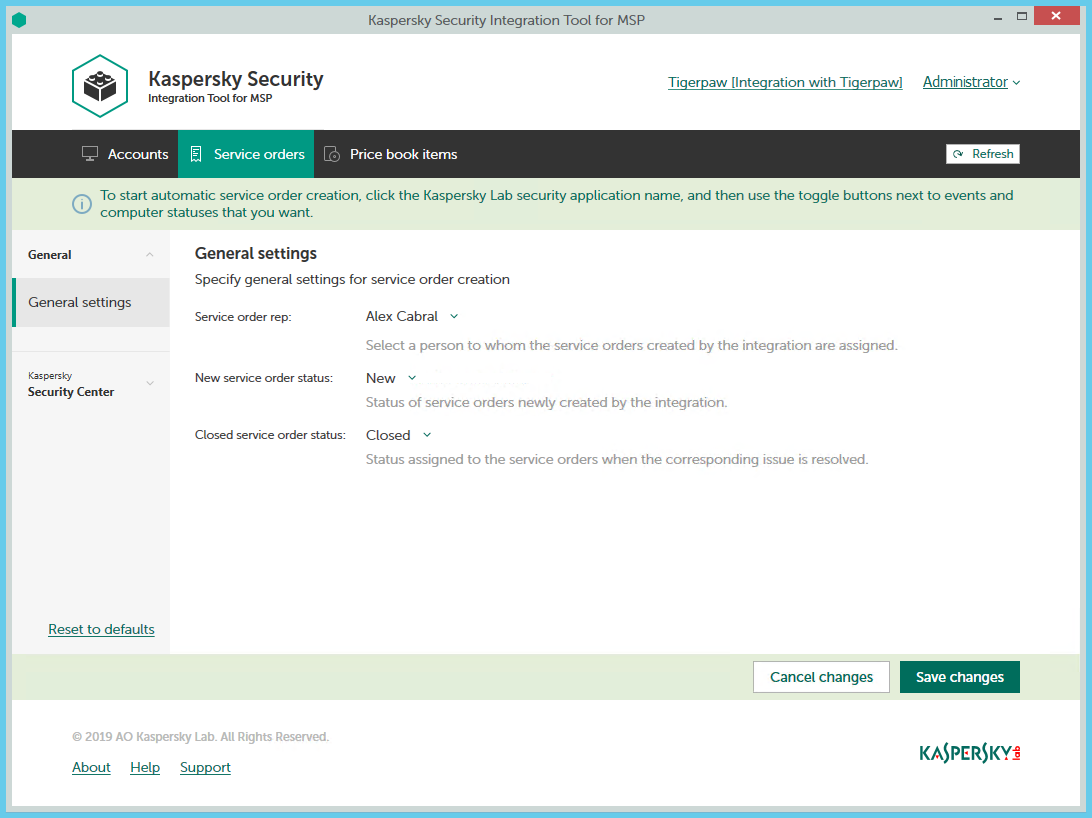
Configuring general service order creation settings
To configure general settings for service order creation:
- In the Kaspersky Security Integration Tool for MSP window, click the Service orders tab.
- In the left pane, select the General section.
The General Settings right pane allows you to configure general settings for service order creation.
- Edit the following settings:
- In the Service order rep drop-down list, select the person to assign the newly created service orders to, when they are automatically created in Tigerpaw when an event is triggered or a change in computer status occurs. This value is required.
- In the New service order status drop-down list, select the status to be assigned to new service orders that are automatically created in Tigerpaw as a result of an event occurrence or a change in computer status. This value is required.
- In the Closed service order status drop-down list, select the status to be assigned to service orders when they are automatically closed by Kaspersky Security Integration Service for MSP after the corresponding issue in the Kaspersky Lab security application has been resolved. This value is required.
- When you finish configuring general service order creation settings, click the Save changes button to save the settings.
General service order creation settings are configured and service orders in Tigerpaw are created in accordance with the specified rules.
You can cancel changes and reset general service order creation settings to their last saved values.
To cancel changes to general service order creation settings and restore last saved values:
- Open the Service orders tab and in the left pane select the General section.
- Click the Cancel changes button.
You can also reset general service order creation settings to their default values.
To reset general service order creation settings to their default values:
- Open the Service orders tab and in the left pane select the General section.
- Click the Reset to defaults link.
Service orders for events
The service order creation settings depend on the Kaspersky Lab solution that you use: Kaspersky Security Center or Kaspersky Business Hub.
Service orders for events that occur in Kaspersky Security Center
On the Service orders tab, you can configure service order creation rules for events that occur in Kaspersky Security Center. You can edit service order creation settings either for an individual event or for several events at the same time.
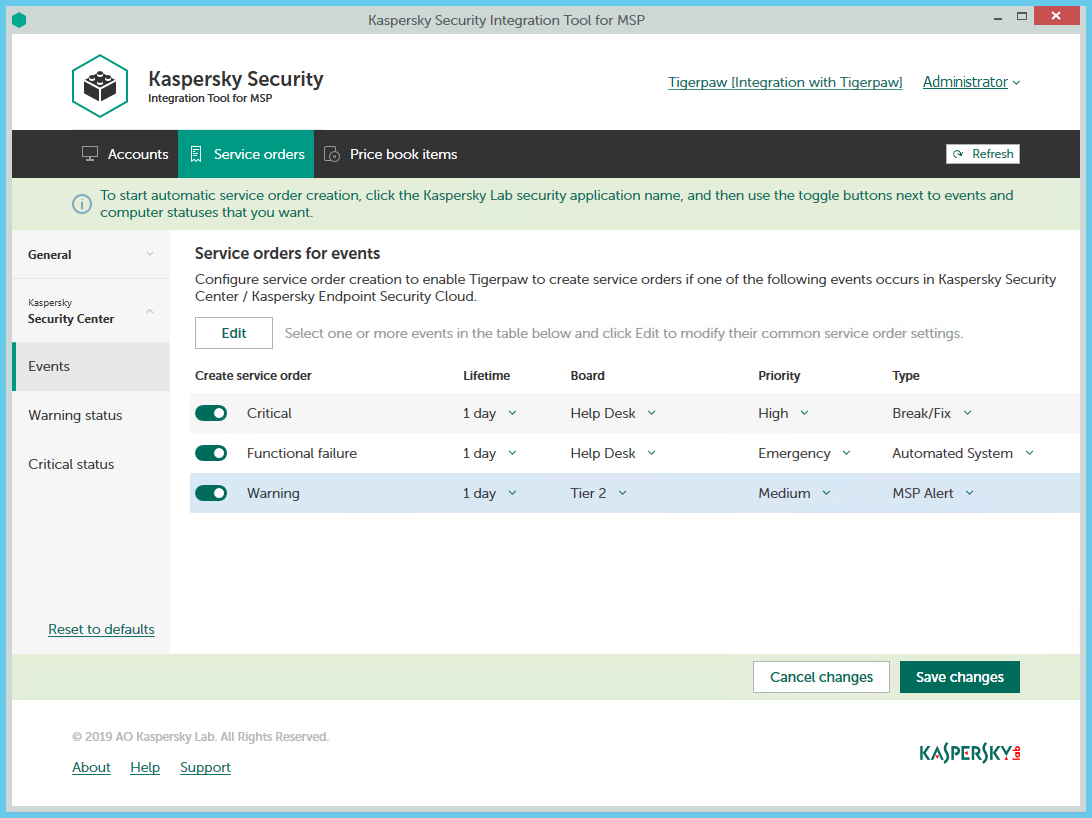
Configuring service order creation for events
To set up service order creation for events:
- In the Kaspersky Security Integration Tool for MSP window, click the Service orders tab.
- In the left pane, select the Events section to configure service order creation for events.
- Do one of the following:
- To configure service order creation for one event severity, use the toggle button in the Create service order column to enable service order creation for the corresponding event severity. In the Lifetime, Board, Priority, and Type columns, edit the settings as required.
By default, service order creation is disabled for all event severities.
- To configure service order creation for one or several event severities simultaneously, select the lines that contain required event severities, and then click the Edit button above the table. The Service order settings for events window opens.
Editing service order creation settings for multiple event severities is useful if you want to assign the same settings to these event severities. If you want the service order creation settings to be different, edit them individually for each event severity.
You can edit the following service order creation settings:
- On / Off (or, in the main window, the toggle button)—Enable or disable service order creation for the selected event severities.
- Lifetime—Select the period, in days, during which the events are still relevant. The default value is 1 day.
This value is used to determine whether to create a service order for an event in Tigerpaw. If the connection between Tigerpaw and Kaspersky Security Center has been broken and events have not been sent for some time, only events more recent than the specified period are sent to Tigerpaw as service orders. A different relevance period can be set for different event severities.
- Board—Select the board to assign the service order to. Boards are configured in Tigerpaw.
- Priority—Select the priority for the service orders created in Tigerpaw. Assigning priorities to the service orders created for computer status change is used to prioritize corresponding service orders in Tigerpaw. The service order priority allows you to respond to the issues in order of their importance, so that more urgent problems can be resolved sooner. This setting is required.
- Type—Select the type to be assigned to the service order.
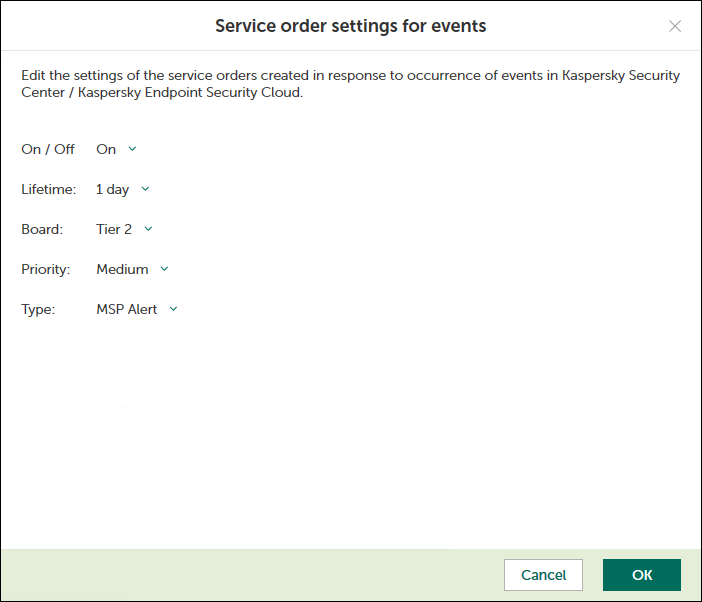
Service order settings for events window
- To configure service order creation for one event severity, use the toggle button in the Create service order column to enable service order creation for the corresponding event severity. In the Lifetime, Board, Priority, and Type columns, edit the settings as required.
- When you finish configuring service order creation for events, click the Save changes button to save the settings.
Service order creation for event severities is configured and service orders in Tigerpaw will be created in accordance with the specified rules.
You can cancel changes and reset service order creation settings to their last saved values.
To cancel changes of service order creation settings and restore last saved values:
- Open the Service orders tab.
- In the left pane, select the Events section.
- Click the Cancel changes button.
You can also reset service order creation settings to their default values.
To reset service order creation settings to their default values:
- Open the Service orders tab.
- In the left pane, select the Events section.
- Click the Reset to defaults link.
Service orders for events that occur in Kaspersky Endpoint Security Cloud and Kaspersky Security for Microsoft Office 365
On the Service orders tab, you can configure service order creation rules for events that occur in Kaspersky Endpoint Security Cloud and Kaspersky Security for Microsoft Office 365. You can edit service order creation settings either for an individual event or for several events at the same time.
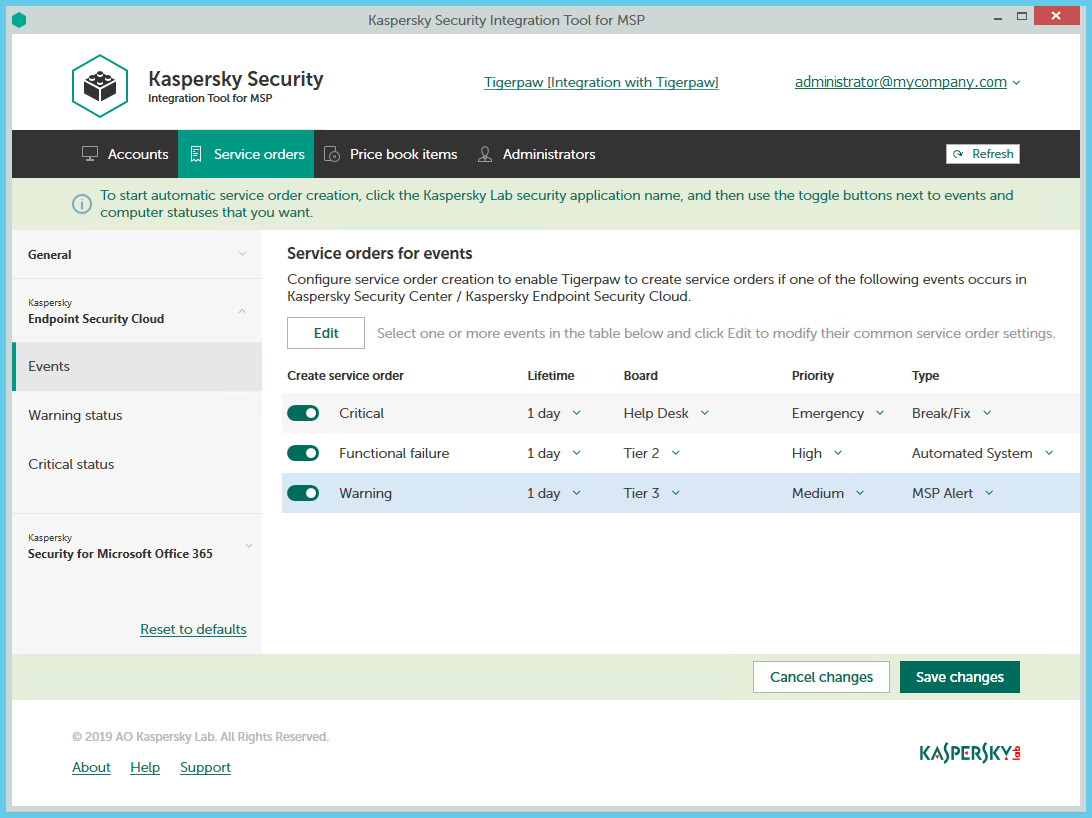
Configuring service order creation for events
To set up service order creation for events:
- In the Kaspersky Security Integration Tool for MSP window, click the Service orders tab.
- In the left pane, click the Kaspersky Lab security application name, and then select the Events section to configure service order creation for events. You can configure service order creation separately for events that occur in Kaspersky Endpoint Security Cloud and Kaspersky Security for Microsoft Office 365.
- Do one of the following:
- To configure service order creation for one event severity (in Kaspersky Endpoint Security Cloud) or for one event type (in Kaspersky Security for Microsoft Office 365), use the toggle button in the Create service order column to enable service order creation for the corresponding event severity or event type. In the Lifetime, Board, Priority, and Type columns, edit the settings as required.
By default, service order creation is disabled for all event severities or event types.
- To configure service order creation for one or several event severities or event types simultaneously, select the lines that contain required event severities or event types, and then click the Edit button above the table. The Service order settings for events window opens.
Editing service order creation settings for multiple event severities or event types is useful if you want to assign the same settings to these event severities or event types. If you want the service order creation settings to be different, edit them individually for each event severity or event type.
You can edit the following service order creation settings:
- On / Off (or, in the main window, the toggle button)—Enable or disable service order creation for the selected event severities or event types.
- Lifetime—Select the period, in days, during which the events are still relevant. The default value is 1 day. This setting is not present for events that occur in Kaspersky Security for Microsoft Office 365.
This value is used to determine whether to create a service order for an event in Tigerpaw. If the connection between Tigerpaw and Kaspersky Endpoint Security Cloud has been broken and events have not been sent for some time, only events more recent than the specified period are sent to Tigerpaw as service orders. A different relevance period can be set for different event severities.
- Board—Select the board to assign the service order to. Boards are configured in Tigerpaw.
- Priority—Select the priority for the service orders created in Tigerpaw. Assigning priorities to the service orders created for computer status change is used to prioritize corresponding service orders in Tigerpaw. The service order priority allows you to respond to the issues in order of their importance, so that more urgent problems can be resolved sooner. This setting is required.
- Type—Select the type to be assigned to the service order.
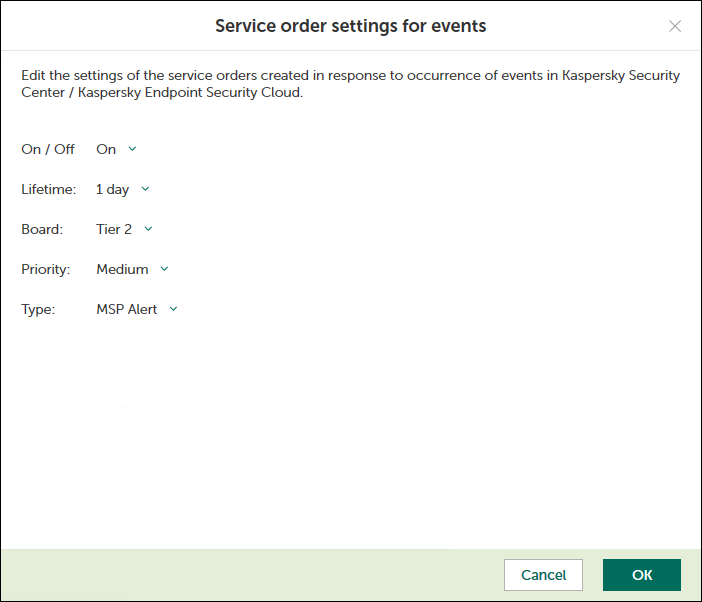
Service order settings for events window
- To configure service order creation for one event severity (in Kaspersky Endpoint Security Cloud) or for one event type (in Kaspersky Security for Microsoft Office 365), use the toggle button in the Create service order column to enable service order creation for the corresponding event severity or event type. In the Lifetime, Board, Priority, and Type columns, edit the settings as required.
- When you finish configuring service order creation for events, click the Save changes button to save the settings.
Service order creation for event severities or event types is configured and service orders in Tigerpaw will be created in accordance with the specified rules.
You can cancel changes and reset service order creation settings to their last saved values.
To cancel changes of service order creation settings and restore last saved values:
- Open the Service orders tab.
- In the left pane, click the Kaspersky Lab security application name, and then select the Events section.
- Click the Cancel changes button.
You can also reset service order creation settings to their default values.
To reset service order creation settings to their default values:
- Open the Service orders tab.
- In the left pane, click the Kaspersky Lab security application name, and then select the Events section.
- Click the Reset to defaults link.
Service orders for computer statuses
On the Service orders tab, you can configure service order creation rules for the computer statuses. This allows service orders to be created in Tigerpaw when the computer status in Kaspersky Security Center or Kaspersky Endpoint Security Cloud changes to Warning or Critical. You can edit service order creation settings either for an individual computer status or for several statuses at the same time.
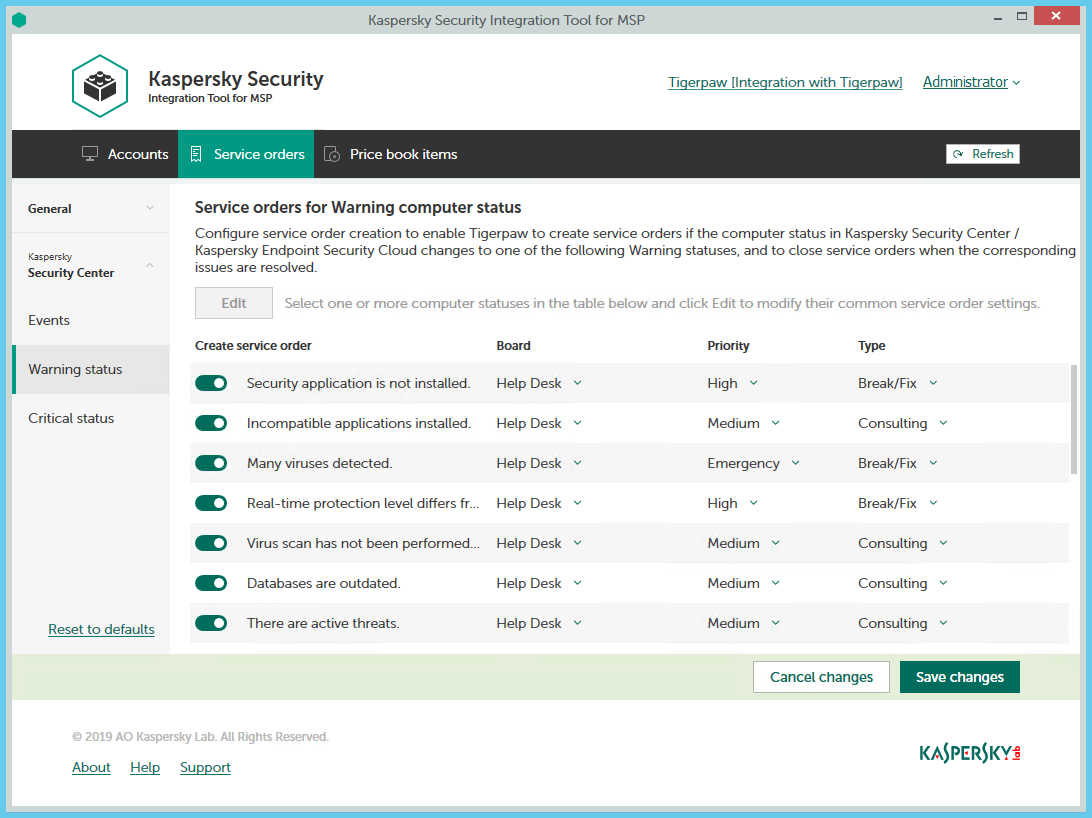
Configuring service order creation for computer statuses
To set up service order creation for computer status:
- In the Kaspersky Security Integration Tool for MSP window, click the Service orders tab.
- In the left pane, select the Warning status or Critical status section to configure service order creation for computer statuses.
- Do one of the following:
- To configure service order creation for one status, use the toggle button in the Create service order column to enable service order creation for the corresponding status change. In the Board, Priority, and Type columns, edit the settings as required.
By default, service order creation is disabled for all computer status descriptions.
- To configure service order creation for one or several statuses simultaneously, select the lines that contain required status description, and then click the Edit button above the table. In the Service order settings for computer status change window that opens, edit the settings as required.
Editing service order creation settings for multiple computer statuses is useful if you want to assign the same settings to these computer statuses. If you want the service order creation settings to be different, edit them individually for each computer status.
You can edit the following service order creation settings:
- On / Off (or, in the main window, the toggle button)—Enable or disable service order creation for the selected status changes.
- Board—Select the board to assign the service order to. Boards are configured in Tigerpaw.
- Priority—Select the priority for the service orders created in Tigerpaw. Assigning priority levels to the service orders created for computer status change is used to prioritize corresponding service orders in Tigerpaw. The service order priority allows you to respond to issues in order of their importance, so that more urgent problems can be resolved sooner. This setting is required.
- Type—Select the type to be assigned to the service order.

Service order settings for computer status change window
- To configure service order creation for one status, use the toggle button in the Create service order column to enable service order creation for the corresponding status change. In the Board, Priority, and Type columns, edit the settings as required.
- When you finish configuring service order creation for computer statuses, click the Save changes button to save the settings.
Service order creation for computer statuses is configured and service orders in Tigerpaw will be created in accordance with the specified rules.
You can cancel changes and reset service order creation settings to their last saved values.
To cancel changes of service order creation settings and restore last saved values:
- Open the Service orders tab.
- In the left pane, click the Kaspersky Lab solution name, and then select the Warning status or Critical status section.
- Click the Cancel changes button.
You can also reset service order creation settings to their default values.
To reset service order creation settings to their default values:
- Open the Service orders tab.
- In the left pane, click the Kaspersky Lab solution name, and then select the Warning status or Critical status section.
- Click the Reset to defaults link.
Mapping Tigerpaw price book items to security applications
Set up mapping between Kaspersky Lab security applications and Tigerpaw price book items, so that usage information about Kaspersky Lab security applications appears in Tigerpaw as additional charges to the agreements of the accounts.
On the Price book items tab of the Kaspersky Security Integration Tool for MSP window, you can map Kaspersky Lab security applications to Tigerpaw price book items. You can edit existing mapping between security applications and price book items as well.
The list of available security applications differs depending on which Kaspersky Lab solution you use: Kaspersky Security Center or Kaspersky Business Hub.
Create price book items in Tigerpaw for the Kaspersky Lab security applications that you provide to your clients before setting up mapping.
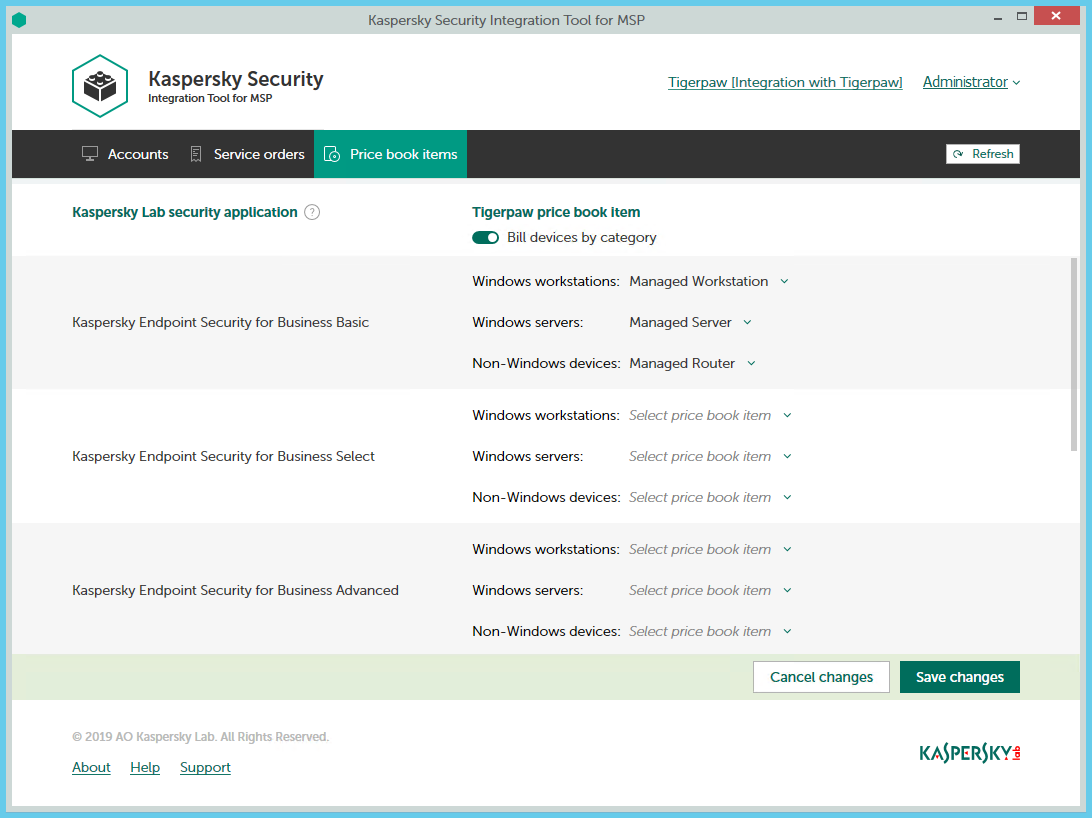
Mapping Kaspersky Lab security applications to Tigerpaw price book items
To set up mapping between Kaspersky Lab security applications and Tigerpaw price book items:
- In the Kaspersky Security Integration Tool for MSP window, click the Price book items tab.
- To differentiate the pricing policy for two types of devices (servers and workstations), use the Bill devices by category toggle button to turn on this feature.
Some Kaspersky Lab applications, for example, Kaspersky Endpoint Security Cloud Plus, use the per-user licensing model and do not support separate billing for servers and workstations. Such applications can be associated with a single Tigerpaw price book item only.
- Map Kaspersky Lab security applications in the Kaspersky Lab security application column to Tigerpaw price book items in the Price book items column.
If the Bill devices by category feature is disabled, each Kaspersky Lab security application can be mapped to one Tigerpaw price book item only. Otherwise, map each Kaspersky Lab security application to three Tigerpaw price book items:
- In the Windows workstations drop-down list, select a Tigerpaw price book item. The price of this price book item will be used during billing for all of the workstations that use the license for the corresponding Kaspersky Lab security application.
- In the Windows servers drop-down list, select a Tigerpaw price book item. The price of this price book item will be used during billing for all of the servers that use the license for the corresponding Kaspersky Lab security application.
- In the Non-Windows devices drop-down list, select a Tigerpaw price book item. The price of this price book item will be used during billing for all of the non-Windows devices that use the license for the corresponding Kaspersky Lab security application.
- When you have finished with mapping, click the Save changes button to save the mapping.
Viewing accounts not integrated with Kaspersky Lab security applications
When configuring integration with Tigerpaw it is useful to check whether all Tigerpaw accounts are connected to Kaspersky Security Center virtual servers / Kaspersky Business Hub companies, or whether you accidentally skipped one or more accounts. For this purpose, you can use Tigerpaw Matrix template views that allow you to display all existing Tigerpaw accounts together with the virtual servers or companies to which they are mapped.
Kaspersky Security Integration with Tigerpaw adds its own fields to the Tigerpaw configuration. You can use these fields to create Accounts Matrix templates based on integration-specific information. For example, using standard Tigerpaw functionality, you can select clients that are not integrated with Kaspersky Security Center or Kaspersky Business Hub—that is, the clients whose accounts do not have a corresponding virtual server or company. Then you can manually, using filters, exclude accounts that do not use Kaspersky Lab security applications from your selection.
To view Tigerpaw accounts that are not mapped to virtual servers or companies:
- Log in to Tigerpaw with your credentials.
- In Tigerpaw, create a custom Accounts Matrix template and include the desired fields, for example:
- Acct. Name from the General section.
- Acct. No. from the General section.
- Acct. Type from the General section.
- Accounts Kaspersky virtual server or Accounts Kaspersky company from the Custom Fields section.
Refer to Tigerpaw documentation for details about the Matrix template.
- Filter the resulting information by the account type (for example, Customer) and by the name of the virtual server or company (for example, Is not empty).
If the name of the virtual server or company is empty, the account is not mapped to any virtual server or company.