Contents
Getting started
After you install Kaspersky Security Integration with Tigerpaw, you establish a connection between it and Tigerpaw. The connection enables you to configure integration using Kaspersky Security Integration Tool for MSP and enables Kaspersky Security Integration Service for MSP to send Service Orders and license usage information to Tigerpaw. To establish connection, create a new integration using Kaspersky Security Integration Tool for MSP.
The integration process varies depending on which Kaspersky Lab solution you use. This section describes how to configure integration with Kaspersky Security Center and with Kaspersky Business Hub.
Prerequisites
When configuring integration, you must specify the parameters of the Kaspersky Lab solution you integrate with (Kaspersky Security Center or Kaspersky Business Hub) and Tigerpaw connection parameters. It is recommended that you check these parameters in advance in order to prepare for setting up integration.
Kaspersky Security Center parameters
Check the following parameters:
- Address of the computer on which Kaspersky Security Center Administration Server is installed.
- Credentials: user name and password for the computer on which Administration Server is installed.
- If you establish connection to the Administration Server through a proxy server, check the proxy server parameters: network address or domain name and credentials for the proxy server.
Kaspersky Business Hub parameters
Check the credentials of your Kaspersky Business Hub account: email address and password.
Tigerpaw parameters
To set up connection with Tigerpaw, you must provide Tigerpaw API connection parameters.
Kaspersky Security Integration with Tigerpaw uses the ASMX and REST APIs of Tigerpaw, and so you must specify both sets of connection parameters in Kaspersky Security Integration Tool for MSP. These parameters are used by Kaspersky Security Integration Tool for MSP and Kaspersky Security Integration Service for MSP to access Tigerpaw and to set up and synchronize integration data between your Kaspersky Lab solution and Tigerpaw. This is data such as accounts, service orders, agreements, price book items, and additional charge.
The following sections describe how to perform the setup:
Additional prerequisites
During the integration process, it is required to add virtual servers or companies to your integration. These virtual servers or companies are then mapped to Tigerpaw accounts.
For each client company represented by an account in Tigerpaw, create and assign a separate Kaspersky Security Center virtual server / Kaspersky Business Hub company prior to integration.
One-to-one mapping is supported and therefore the number of virtual servers or companies must not exceed the number of your managed accounts.
Page topConfiguring ASMX API connection parameters
This section describes how to create a new ASMX API user. This API user is used by the integration to access Tigerpaw ASMX API.
To create a new ASMX API user:
- Install the Tigerpaw API Users utility. For detailed instructions, refer to Tigerpaw documentation.
- In Tigerpaw, add an external product for Kaspersky Security Integration with Tigerpaw:
- On the main menu, select Edit → Master Tables.
- In the Table Maintenance window that opens, expand Account → External Products.
- Click New on the toolbar.
- Specify the name of the external product for Kaspersky Security Integration with Tigerpaw, and click OK.
- Start the tsiWS Users.exe utility (by default, it is located in the following folder: C:\Program Files (x86)\Tigerpaw Software\Tigerpaw API Tools).
- In tsiWS Users.exe, create the API user for your integration:
- Specify the Name and Password. You will need these settings later when, establishing connection with Tigerpaw, you specify the SOAP user name and password in Kaspersky Security Integration Tool for MSP.
- Make sure that the Active and Allow user to list accounts via API check boxes are selected.
- In the Product drop-down list, select the external product you created in step 2.
For more details about how to configure API users, refer to the Tigerpaw documentation.
After you perform the steps above, the user is added and will be displayed in the table. Use this user name and password as the SOAP user name and password when you provide the integration settings.
Configuring REST API connection parameters
This section describes how to obtain the API public key and API private key for the REST API. Public and private keys are displayed in the rep properties screen in Tigerpaw. Rep records identify users in Tigerpaw. You can either create a new API rep or select an existing one for your integration.
To obtain REST API public and private keys:
- Start Tigerpaw.
- On the Tigerpaw main menu select Edit → Master Tables.
- In the Table Maintenance window that opens, in the tree view expand Rep → Account Reps.
- Select an existing account rep for your integration or create a new one.
For more details about rep records, refer to the Tigerpaw documentation.
The security role of the rep account that you select for your integration must provide enough rights to access all required Tigerpaw items. The items are:
- Accounts (get, update).
- Recurring agreements (get, create, update).
- Master tables (get, create, update).
- Price book items (get).
- Service orders (get, create, update)
- Custom folders and fields (get, create, update).
- View the properties of an existing account rep by double-clicking it in Rep Name column of the table, or create a new account rep for the REST API by clicking New on the toolbar in the Table Maintenance window.
- In the Account Rep Maintenance window that opens, click the Admin tab and in the REST API Security section view the public and private keys of the existing account rep or click the Generate button to create the public and private keys for a new account rep.
- Make a note of the public and private keys or copy them to the Clipboard. You will have to specify these keys when you configure integration with Tigerpaw.
Integrating with Kaspersky Security Center
This section describes how to create and configure integration between Tigerpaw and Kaspersky Security Center by using Kaspersky Security Integration Tool for MSP.
To successfully create integration, connect to Kaspersky Security Center Administration Server and perform the steps described in the following sections.
Connecting to Kaspersky Security Center Administration Server
When you start Kaspersky Security Integration Tool for MSP, the connection settings window opens. In this window, specify the settings to connect to Kaspersky Security Center Administration Server.
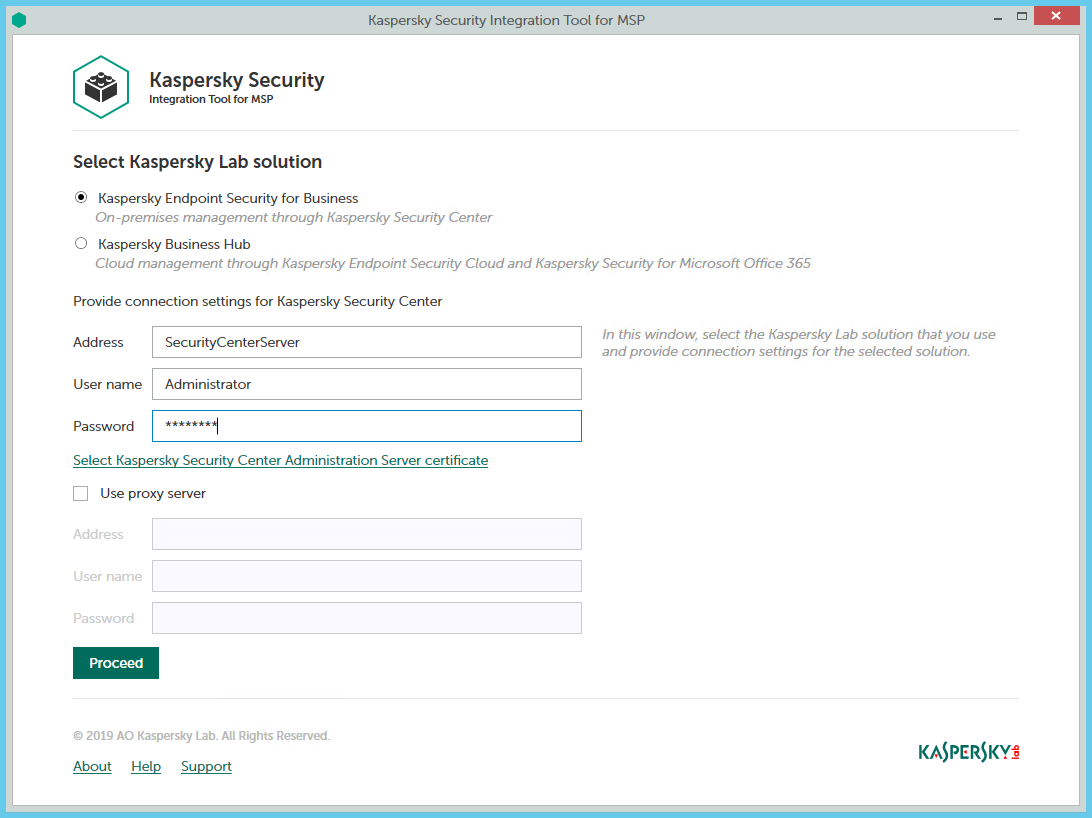
Connecting to Kaspersky Security Center Administration Server
To connect to Kaspersky Security Center Administration Server:
- In the Start menu, select Kaspersky Security Integration Tool for MSP.
- In the window that opens, select the Kaspersky Endpoint Security for Business solution to connect to Kaspersky Security Center Administration Server.
- You can connect to Kaspersky Security Center Administration Server in one of the following ways:
- By providing the connection parameters for the computer on which the Administration Server is installed.
If you selected this method of connection, specify the following connection settings. None of the fields can be blank.
- Address—Address of the computer on which the Administration Server is installed. You can specify this value as an IP address or as a domain name of the computer.
- User name—User name to connect to the computer on which the Administration Server is installed, that is, to the computer whose address you specified in the Address field.
- Password—Password to connect to the computer, on which the Administration Server is installed, that is, to the computer whose address you specified in the Address field.
- By selecting the Administration Server certificate.
In this case, you do not have to provide the connection parameters for the computer on which the Administration Server is installed. Kaspersky Security Integration Tool for MSP uses the certificate of Kaspersky Security Center Administration Server to connect to this Administration Server. Usage of the certificate guarantees that Kaspersky Security Integration Tool for MSP connects to the Administration Server from which the certificate was downloaded.
The Administration Server certificate is created automatically during installation of the Administration Server and is stored in the %ProgramData%\Application Data\KasperskyLab\adminkit\1093\cert folder on the computer that has Administration Server installed. Before starting to use the Administration Server certificate for authentication, copy the certificate file, klserver.cer, to the computer on which Kaspersky Security Integration Tool for MSP is installed.
- By providing the connection parameters for the computer on which the Administration Server is installed.
To use Administration Server certificate:
- Click the Select Kaspersky Security Center Administration Server certificate link.
- In the window that opens, select the Use a certificate check box, click Browse, and then navigate to the certificate file.
- Click OK to start using the selected certificate for connection.
- If you want to establish the connection to the Administration Server through a proxy server, select the Use proxy server check box. By default, this check box is cleared.
If you selected the Use proxy server check box, provide the following proxy-server settings:
- Address—Network address of the proxy server. Provide the address as a full domain name of the proxy server.
- User name—User name to connect to the proxy server.
- Password—Password to connect to the proxy server.
- Click the Proceed button to connect to the Administration Server using the specified settings.
The system validates the provided settings and connects to the Administration Server.
Creating a Kaspersky Security Center integration with Tigerpaw
After you connect to the Administration Server, an integration settings window opens, where you can create an integration between Tigerpaw and Kaspersky Security Center by means of Kaspersky Security Integration Tool for MSP.
Creation of an integration between Tigerpaw and Kaspersky Security Center is required only when you launch Kaspersky Security Integration Tool for MSP for the first time.

Specifying Tigerpaw integration settings
To create integration with Tigerpaw:
- In the integration settings window that opens after you connect to the Administration Server, specify the following settings for the newly created integration:
- Select platform—Select the integration platform from the drop-down list. The list contains the names of all platforms that Kaspersky Security Center can be integrated with. For integration with Tigerpaw, select Tigerpaw.
- Integration name—Name of the new integration. This field cannot be blank. By default, the integration name is Integration with Tigerpaw. The integration name is displayed in the Kaspersky Security Integration Tool for MSP window as a link that allows you to view and access the integration properties.
For an integration with Kaspersky Business Hub, click the View integration ID link under the integration name to view the identifier of the integration. You may have to provide this ID to Kaspersky Lab Technical Support for diagnostics and troubleshooting.
- SOAP user name—ASMX API user name that you created for your integration. This field cannot be blank.
- SOAP password—Password for the ASMX API user that you created for your integration. This field cannot be blank.
For details about how to obtain the ASMX API user name and password, see Configuring ASMX API connection parameters.
- REST public key—Public key generated by Tigerpaw for the rep account that you use for your integration. This field cannot be blank.
- REST private key—Private key generated by Tigerpaw for the rep account that you use for your integration. This field cannot be blank.
Tigerpaw generates both public and private keys. For details about how to generate the keys, see Configuring REST API connection parameters.
- Click the Proceed button when you have finished specifying the integration settings.
These settings are saved and then used by Kaspersky Security Integration with Tigerpaw to gain access to Tigerpaw items.
Kaspersky Security Center is now integrated with Tigerpaw.
Adding virtual servers to the integration
After an integration with Tigerpaw is created, a window opens where you can add Kaspersky Security Center virtual servers to the integration. Kaspersky Security Center virtual servers are then mapped to the Tigerpaw accounts.
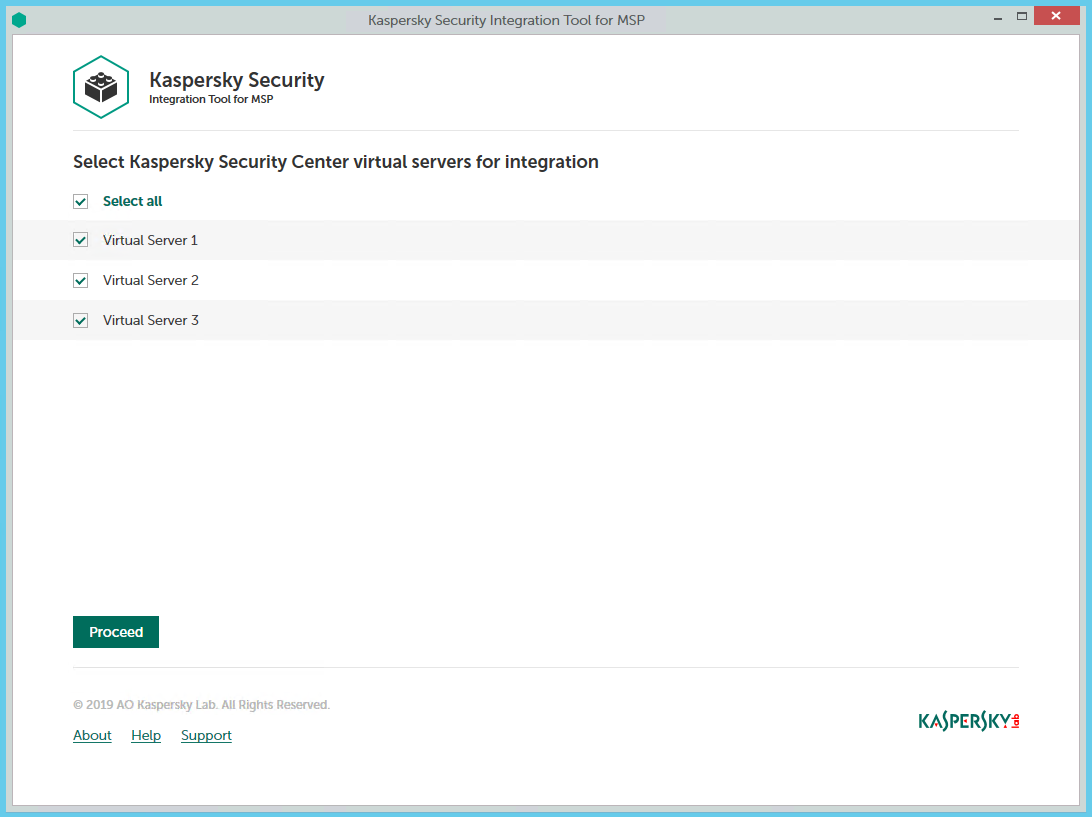
Adding virtual servers to the integration
To add Kaspersky Security Center virtual servers to the integration:
- In the window, which lists Kaspersky Security Center virtual servers, select the check boxes next to the existing virtual servers to add them to the integration.
If you want to add all virtual servers to the integration, select the Select all check box.
- Click Proceed.
You will now be able to map these virtual servers to Tigerpaw accounts.
Each virtual server can be added to one integration only. That is, if a virtual server is added to an integration, it is not displayed in a list of virtual servers available for another integration.
Integrating with Kaspersky Business Hub
This section describes how to create and configure integration between Tigerpaw and Kaspersky Business Hub by means of Kaspersky Security Integration Tool for MSP.
To successfully create integration, connect to Kaspersky Business Hub and perform the steps described in the following sections.
Connecting to Kaspersky Business Hub
When you start Kaspersky Security Integration Tool for MSP, the connection settings window opens. In this window, specify the settings to connect to Kaspersky Business Hub.
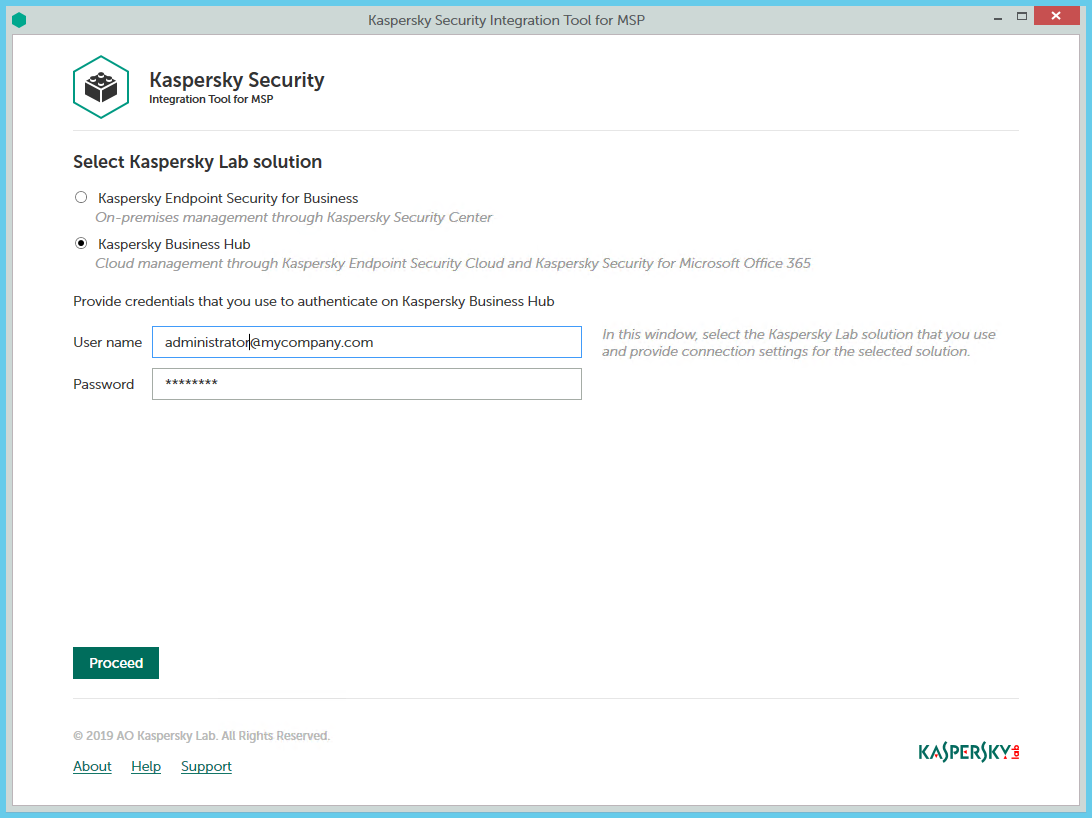
Connecting to Kaspersky Business Hub
To connect to Kaspersky Business Hub:
- In the Start menu, select Kaspersky Security Integration Tool for MSP.
- In the window that opens, select the Kaspersky Business Hub solution.
- Specify the following connection settings:
- User name—Email address that you use to connect to Kaspersky Business Hub. This field cannot be blank.
- Password—Password that you use to connect to Kaspersky Business Hub. This field cannot be blank.
- Click the Proceed button to connect to Kaspersky Business Hub by using the specified settings.
The system validates the provided settings and establishes connection to Kaspersky Business Hub.
Creating a Kaspersky Business Hub integration with Tigerpaw
After you connect to the Kaspersky Business Hub, the integration settings window opens, where you can create an integration between Tigerpaw and Kaspersky Business Hub by means of Kaspersky Security Integration Tool for MSP.
Creation of an integration between Tigerpaw and Kaspersky Business Hub is required only when you launch Kaspersky Security Integration Tool for MSP for the first time.

Specifying Tigerpaw integration settings
To create integration with Tigerpaw:
- In the integration settings window that opens after you connect to Kaspersky Business Hub, specify the following settings for the newly created integration:
- Select platform—Select the integration platform from the drop-down list. The list contains the names of all platforms that Kaspersky Business Hub can be integrated with. For integration with Tigerpaw, select Tigerpaw.
- Integration name—Name of the new integration. This field cannot be blank. By default, the integration name is Integration with Tigerpaw. The integration name is displayed in the Kaspersky Security Integration Tool for MSP window as a link that allows you to view and access the integration properties.
For an integration with Kaspersky Business Hub, click the View integration ID link under the integration name to view the identifier of the integration. You may have to provide this ID to Kaspersky Lab Technical Support for diagnostics and troubleshooting.
- SOAP user name—ASMX API user name that you created for your integration. This field cannot be blank.
- SOAP password—Password for the ASMX API user that you created for your integration. This field cannot be blank.
For details about how to obtain the ASMX API user name and password, see Configuring ASMX API connection parameters.
- REST public key—Public key generated by Tigerpaw for the rep account that you use for your integration. This field cannot be blank.
- REST private key—Private key generated by Tigerpaw for the rep account that you use for your integration. This field cannot be blank.
Tigerpaw generates both public and private keys. For details about how to generate the keys, see Configuring REST API connection parameters.
- Click the Proceed button when you have finished specifying the integration settings.
These settings are saved and then used by Kaspersky Security Integration with Tigerpaw to gain access to Tigerpaw items.
Kaspersky Business Hub is now integrated with Tigerpaw.
Adding Kaspersky Business Hub companies to the integration
After an integration with Tigerpaw is created, a window opens where you can add Kaspersky Business Hub companies to the integration. Kaspersky Business Hub companies are then mapped to the Tigerpaw accounts.
You cannot add separate Kaspersky Endpoint Security Cloud workspaces or Kaspersky Security for Microsoft Office 365 workspaces to the integration. You can add only entire Kaspersky Business Hub companies. All workspaces created for a company in Kaspersky Business Hub are added to the integration.
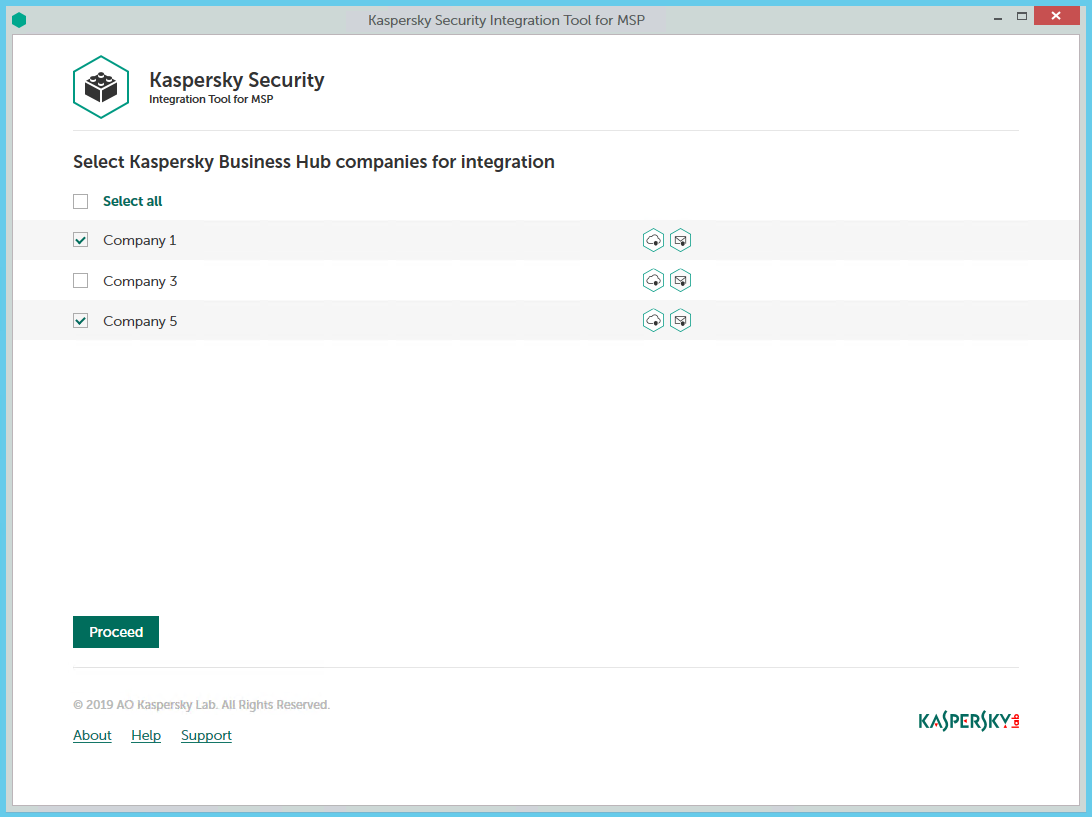
Adding companies to the integration
To add Kaspersky Business Hub companies to the integration:
- In the window, which lists Kaspersky Business Hub companies, select the check boxes next to the existing companies to add them to the integration. Icons next to the name of each company show which workspaces are created for this company in Kaspersky Business Hub.
If you want to add all companies to the integration, select the Select all check box.
- Click Proceed.
You will now be able to map these companies to Tigerpaw accounts.
Each Kaspersky Business Hub company can be added to one integration only. That is, if a company is added to an integration, it is not displayed in a list of companies available for another integration.
Supplementary parameter
The parameter that indicates the type of Kaspersky Business Hub server to which Kaspersky Security Integration Tool for MSP connects may be included in the .config file (IntegrationUI.exe.config) of Kaspersky Security Integration Tool for MSP.
The parameter name is KESCloudServer; and its possible values are:
- production—Kaspersky Security Integration Tool for MSP works with the Production server.
- beta—Kaspersky Security Integration Tool for MSP works with the Beta server.
- test—Kaspersky Security Integration Tool for MSP works with the Test server.
You are strongly urged not to modify the KESCloudServer parameter unless you receive clear instructions from Kaspersky Lab.
The IntegrationUI.exe.config file is stored in the installation folder of Kaspersky Security Integration Tool for MSP. The default path is C:\Program Files (x86)\Kaspersky Lab\Kaspersky Security Integration Tool for MSP\IntegrationUI.exe.config.
By default, the KESCloudServer parameter is not displayed in the .config file of Kaspersky Security Integration Tool for MSP.
The KESCloudServer parameter can be specified as follows:
<appSettings>
<add key="KESCloudServer" value="production" />
</appSettings>