Managing administrators
You can manage the administrators related to the integration with Kaspersky Business Hub. You can add the accounts of existing Kaspersky Business Hub users as administrators of your integration. You can also remove administrators from the integration if you do not want them to work with the integration.
You can manage administrators within the integration only if Kaspersky Business Hub solution is used. For Kaspersky Security Center solution, this functionality is unavailable.
When you add administrators to the integration, they have the same rights as existing administrators: they can administer all workspaces bound to this integration and manage the integration settings.
When you remove administrators from the integration, these administrators can no longer manage this integration and cannot administer its workspaces. You may have to remove administrators, for example, if they stop working for your company or move to new positions within the company and are no longer allowed to manage integrations.
All remaining administrators who have access to the integration can add or remove administrators to / from this integration.
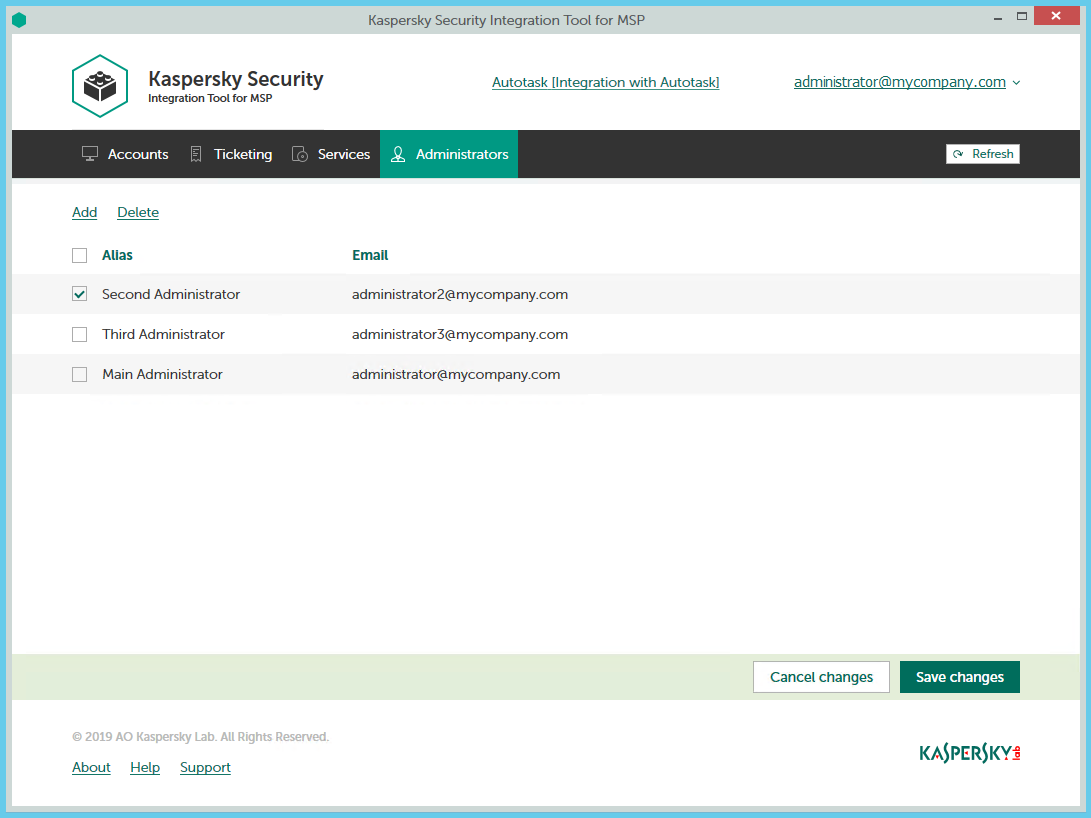
Managing administrators
The following sections explain how to add or remove an administrator to / from the integration.
Adding administrators
When you add administrators to an integration, they have the same rights as existing administrators: they can administer Kaspersky Endpoint Security Cloud workspaces and Kaspersky Security for Microsoft Office 365 workspaces of all Kaspersky Business Hub companies bound to this integration and can manage the integration settings.
To add administrators:
- In the Kaspersky Security Integration Tool for MSP window, click the Administrators tab.
- Click the Add link to add administrators.
- In the Add administrators dialog box that opens, specify the email addresses and aliases associated with the Kaspersky Lab accounts of the users that you want to add as new administrators. You can add several administrators at a time.
- Use a semicolon to separate the email address and alias of an administrator.
- Type the data for each administrator in a new line.
Only users registered in Kaspersky Business Hub can be added to the integration.
- Click Next and check the data that you provided. If everything is correct, click Finish to add the administrators to the integration. If you want to change the information you provided, click Back.
- After you perform all the actions with administrators' accounts, click the Save changes button.
The new administrators are added to the integration and gain access to all workspaces within this integration.
Removing administrators
When you remove administrators from an integration, they can no longer manage the integration. However, the administrators' Kaspersky Lab accounts are not deleted; they are merely unbound from the integration, so that the administrators cannot manage the integration or administer its workspaces.
To remove administrators:
- In the Kaspersky Security Integration Tool for MSP window, click the Administrators tab.
- Select the check boxes next to the names of administrators you want removed from the integration.
If you want to select all administrators, select the check box in the column header.
You cannot remove all administrators from the integration. An integration must have at least one administrator.
- Click the Delete link to remove the selected administrators.
- After you perform all the actions with the administrators' accounts, click the Save changes button.
The selected administrators are removed from the integration and lose their rights to administer workspaces bound to the integration.