Contents
- Kaspersky Security Integration with Autotask
- Kaspersky Security Integration with Autotask
- Deployment schemas of Kaspersky Security Integration with Autotask
- Integration scenario
- Installing and removing Kaspersky Security Integration with Autotask
- Updating Kaspersky Security Integration with Autotask
- Interface of Kaspersky Security Integration with Autotask
- Getting started
- Managing integrations
- Configuring integration in Kaspersky Security Integration with Autotask
- Configuring integration by using the registry
- Managing administrators
- Enabling and disabling tracing
- Reporting
- User-defined fields in Autotask
- Glossary
- Contact Technical Support
- AO Kaspersky Lab
- Information about third-party code
- Trademark notices
Kaspersky Security Integration with Autotask
This section describes Kaspersky Security Plug-in for ConnectWise Automate. It contains a general description of the software and provides instructions for working with it.
Kaspersky Security Integration with Autotask
This section describes the purpose, functions, and distribution kit of Kaspersky Security Integration with Autotask, and provides hardware and software requirements for Kaspersky Security Integration with Autotask.
About Kaspersky Security Integration with Autotask
Integration is the process of bringing together components into a single system. Kaspersky Security Integration with Autotask integrates Kaspersky Lab solutions (Kaspersky Security Center or Kaspersky Business Hub) and Autotask to provide a combination of monitoring and management tools, such as automated billing and ticket creation for client accounts. Kaspersky Security Integration with Autotask integrates Autotask with all cloud-based products managed by Kaspersky Business Hub: Kaspersky Endpoint Security Cloud and Kaspersky Security for Microsoft Office 365.
In terms of Kaspersky Security Integration with Autotask, integration is a set of parameters and interaction rules that can be set up and configured. First, you create an integration between your Kaspersky Lab solution and Autotask; then you can manage and configure your integrations, and view and edit integration parameters. When configuring an integration, you set up mapping between the entities of the Kaspersky Lab solution and Autotask entities, and define rules that determine how your Kaspersky Lab solution interacts with Autotask.
Kaspersky Security Integration with Autotask consists of two applications: Kaspersky Security Integration Tool for MSP and Kaspersky Security Integration Service for MSP (managed service providers).
- Kaspersky Security Integration Tool for MSP provides a graphical user interface (GUI) to configure integration. The tool is used to configure connection between the Kaspersky Lab solution that you use and Autotask. The tool is also used to configure mapping between the Kaspersky Lab solution entities and Autotask entities. Kaspersky Lab solution entities are virtual servers, if you use Kaspersky Security Center, or companies, if you use Kaspersky Business Hub. Autotask entities are Accounts and Services.
- Kaspersky Security Integration Service for MSP is a Microsoft Windows service application that is installed on the computer that has Kaspersky Security Center Administration Server installed. Kaspersky Security Integration Service for MSP synchronizes data in Kaspersky Security Center and Autotask. It is a service application only, with no user interface.
About data provision
Kaspersky Security Integration with Autotask is designed for the integration of Kaspersky Lab solutions for administration of security applications with Autotask within the framework of the functionality described in this Help document.
To use Kaspersky Security Integration with Autotask, you must install the integration components and connect them to the Kaspersky Lab solution you use, create an integration with Autotask, specify connection parameters and integration settings and select your customers’ virtual servers / companies for the integration.
By using the product, you agree that said product may receive data from Autotask and the connected virtual servers / companies, as well as store, process, and display information that is intended for ensuring the product functionality.
By creating an integration and connecting Autotask and virtual servers / companies to the product, you thus confirm that you are the sole owner of any data you provide or that you are entitled to provide any data.
For the purpose of integration of Kaspersky Security Center / Kaspersky Business Hub and Autotask, Kaspersky Security Integration with Autotask may receive, store, and process the following types of data:
- Data required to connect to the integrated software:
- Parameters for connecting to Kaspersky Security Center Administration Server, including account credentials.
- Account credentials for connecting to Kaspersky Business Hub.
- Connection parameters for accessing Autotask.
- Data about events that occur in Kaspersky Security Center, Kaspersky Endpoint Security Cloud, or Kaspersky Security for Microsoft Office 365. This data is required for automatic creation of tickets or similar entities.
- Data about assigning the Critical and Warning statuses to computers managed by Kaspersky Security Center or Kaspersky Endpoint Security Cloud. This data is required for automatic creation of tickets or similar entities.
- Data about usage of licenses for Kaspersky Lab security applications by computers managed by Kaspersky Security Center or Kaspersky Endpoint Security Cloud (the number of computers that use a certain license). This data is required for automatic generation of invoices for your customers.
- Data about the number of protected Kaspersky Security for Microsoft Office 365 mailboxes. This data is required for automatic generation of invoices for your customers.
- Data about the state of a managed Kaspersky Security Center virtual server / Kaspersky Endpoint Security Cloud workspace (the number of managed computers, the number of protected computers, the number of created and closed tickets of various types, the number of threats and malicious objects detected on the computers, the number of problematic computers, and the number of infected computers). This data is required for report generation.
- Data about licenses used at Kaspersky Security Center virtual servers / Kaspersky Endpoint Security Cloud workspaces and about attributes of these licenses. This data is required for report generation.
- Integration settings:
- Type of integrated platform (Autotask).
- Integration name.
- Integration ID (for integrations with Kaspersky Business Hub).
- Date and time of integration creation.
- Set of integrated virtual servers / companies.
- List of Kaspersky Business Hub administrators (their aliases and email addresses) who are also granted administrative privileges in the integration.
- Rules for mapping objects of Kaspersky Security Center / Kaspersky Business Hub to those of Autotask (virtual servers / companies to accounts and Kaspersky Lab security applications to Autotask services).
- Rules for creating objects in Autotask, such as tickets, contract service adjustments, and configuration items.
If you integrate Autotask with Kaspersky Business Hub, the above data (specifically, data required to connect to the integrated software and integration settings) is transferred from Kaspersky Security Integration Tool for MSP to Kaspersky Business Hub. This data is processed there and is stored according to the terms and conditions of the Privacy Policy of Kaspersky Business Hub.
If your integration includes a company for which a Kaspersky Endpoint Security Cloud workspace has been created, the data that Kaspersky Business Hub receives from Kaspersky Security Integration Tool for MSP is transferred to the Kaspersky Endpoint Security Cloud workspace. This data is processed there and is stored according to the terms and conditions of the agreements that were accepted during the workspace creation.
If your integration includes a company for which a Kaspersky Security for Microsoft Office 365 workspace has been created, the data that Kaspersky Business Hub receives from Kaspersky Security Integration Tool for MSP is transferred to the Kaspersky Security for Microsoft Office 365 workspace. This data is processed there and is stored according to the terms and conditions of the agreements that were accepted during the workspace creation.
All received data is used by the MSP administrators and technicians. Kaspersky Lab Technical Support specialists may also use the above data when an MSP administrator contacts Technical Support.
Page topFeatures of Kaspersky Security Integration with Autotask
Kaspersky Security Integration with Autotask helps you to integrate Kaspersky Lab solutions with Autotask to provide ticketing, straightforward monitoring, issue tracking, automated billing, and reporting in the customer environment.
Kaspersky Security Integration with Autotask provides the following features:
- Connection
With Kaspersky Security Integration with Autotask, you can connect Kaspersky Lab solutions to Autotask in a few clicks to enable automated billing, ticketing, and other processes. You do not need any additional tools or consoles: you can access everything from Autotask.
- Automatic ticketing
Kaspersky Security Integration with Autotask simplifies multi-tenancy management by enabling automation of ticket creation and workflow for each of your client accounts. You can select an Autotask account of your client and map it to the corresponding virtual server / company in the Kaspersky Lab solution that you use.
The tickets are automatically created in Autotask, which reduces the time you spend monitoring your managed client account and increases the number of clients that a single technician can manage. For additional resource efficiency, assign priorities and queues to tickets to streamline their prioritization.
- Billing setup
Kaspersky Security Integration with Autotask provides easy access to information on usage of Kaspersky Lab security applications from Autotask, which significantly simplifies and automates customer billing and reporting.
- Report generation
You can generate service reports on Kaspersky Security Center virtual servers or Kaspersky Business Hub companies and license reports directly from Autotask. Service reports include statistics on protection services provided to the client over the last 30 days and the last 7 days. License reports provide information about keys, including their usage and availability.
- Compatibility
With Kaspersky Security Integration with Autotask, it is easy to create solutions based on your customers’ needs and requirements: Autotask works with both on-premises and cloud-based Kaspersky Lab solutions. Use Kaspersky Lab cloud-based security to avoid additional overhead, or keep everything inside the perimeter and make the most of your existing hardware investment with an on-premises solution.
Page topDistribution kit
Kaspersky Security Integration with Autotask is delivered free of charge as a distribution package that contains installation files for Kaspersky Security Integration Tool for MSP and Kaspersky Security Integration Service for MSP.
You can download the distribution kit from the Kaspersky Lab website.
No license is required for Kaspersky Security Integration with Autotask.
Page topSoftware requirements
Basic software requirements for integration setup:
- Kaspersky Security Center Administration Server 10 Service Pack 2 Maintenance Release 1 and later, Kaspersky Endpoint Security Cloud, or Kaspersky Security for Microsoft Office 365.
Software requirements for Kaspersky Security Integration Tool for MSP:
- Microsoft Windows 7 and later.
- Microsoft .NET Framework 4.5.2.
- Kaspersky Security Center Administration Server 10 Service Pack 2 Maintenance Release 1 and later, or Kaspersky Security Center Administration Console 10 Service Pack 2 Maintenance Release 1 and later—for an on-premises solution only.
Software requirements for Kaspersky Security Integration Service for MSP:
- Supported operating systems are the same as those supported by Kaspersky Security Center 10 Service Pack 2 Maintenance Release 1 and later. Refer to Kaspersky Security Center documentation for details.
- Administration Server component of Kaspersky Security Center 10 Service Pack 2 Maintenance Release 1 and later.
- Microsoft .NET Framework 4.5.2.
Deployment schemas of Kaspersky Security Integration with Autotask
This section describes the deployment schemas of Kaspersky Security Integration with Autotask. The schemas include the two components of Kaspersky Security Integration with Autotask:
- Kaspersky Security Integration Tool for MSP—Used to configure connection between the Kaspersky Lab solution you use and Autotask, and to configure mapping between the Kaspersky Lab solution entities and Autotask entities.
- Kaspersky Security Integration Service for MSP—Synchronizes data in Kaspersky Security Center and Autotask. It is a service application only, with no user interface.
The deployment schema that suits your integration depends on the Kaspersky Lab solution you use and on your integration model. There are three deployment schemas:
- For an on-premises version of a Kaspersky Lab solution—Kaspersky Security Center.
- For an on-premises version of a Kaspersky Lab solution—Kaspersky Security Center with slave Administration Servers.
- For a cloud-based version of a Kaspersky Lab solution—Kaspersky Business Hub.
This section describes the deployment schemas in detail.
Deployment schema for on-premises solution
Deploy Kaspersky Security Integration with Autotask based on this schema if you use an on-premises version of a Kaspersky Lab solution—Kaspersky Security Center—and if you do not have slave Administration Servers in your managed company infrastructure.
The components of Kaspersky Security Integration with Autotask are shown as orange rectangles in the following figure.
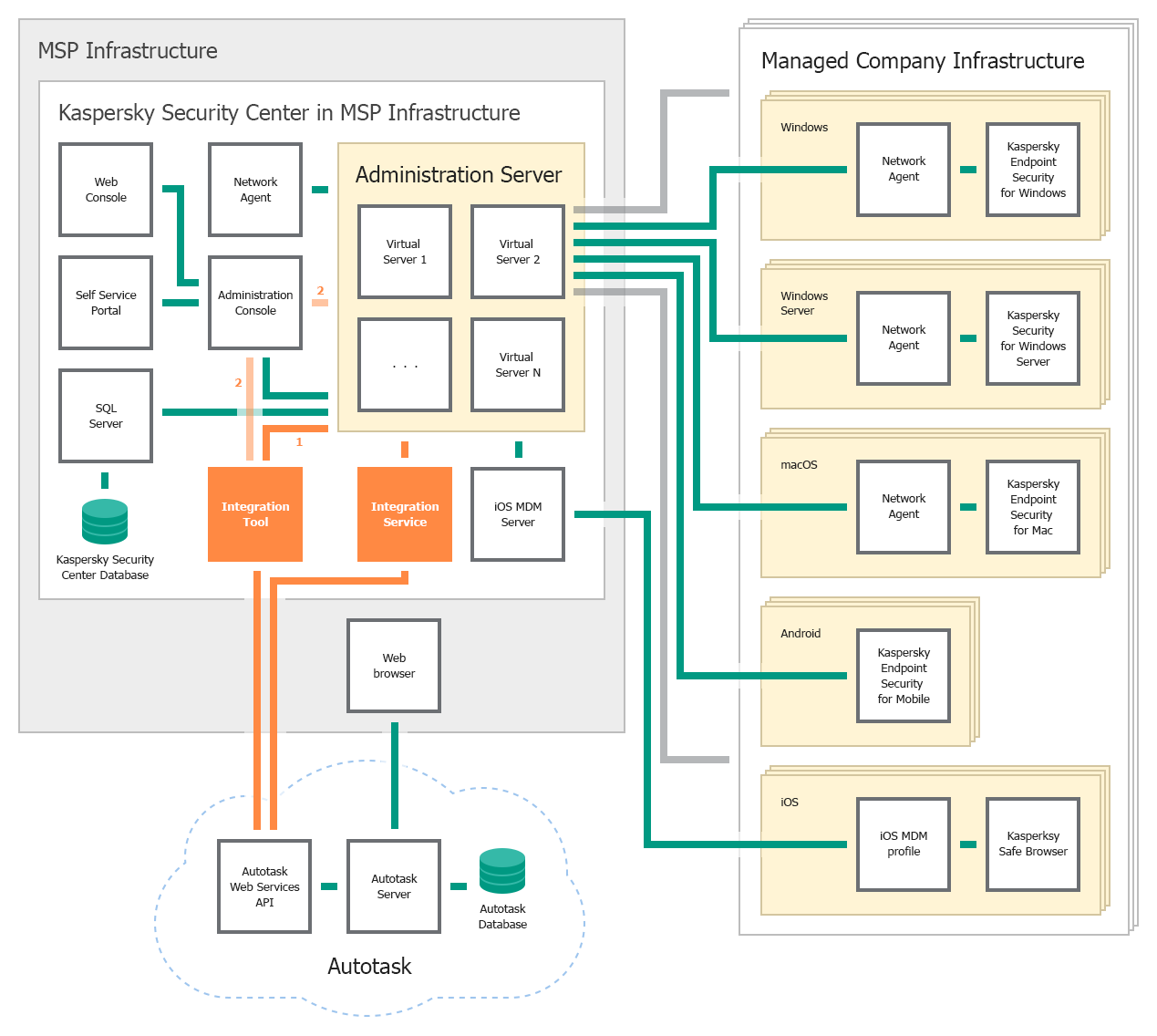
Deployment schema for on-premises solution
The following list describes deployment prerequisites and data flow:
- Kaspersky Security Integration Service for MSP must be installed on the computer on which Kaspersky Security Center Administration Server is installed.
- Kaspersky Security Integration Tool for MSP must be installed on the computer on which either Administration Console or Administration Server is installed and deployed.
- In Kaspersky Security Center, virtual servers must be created for each of the managed Autotask accounts. These virtual servers are than mapped to Autotask accounts, allowing you to integrate Kaspersky Security Center and Autotask.
- In your managed environment, you may have many different Kaspersky Lab programs installed. Data on the number of programs is used by Kaspersky Security Integration with Autotask for automatic billing. Events and computer status changes sent from Kaspersky Lab programs to Kaspersky Security Center are received by Kaspersky Security Integration Service for MSP and tickets are created based on them.
Deployment schema for on-premises solution and slave servers
Deploy Kaspersky Security Integration with Autotask based on this schema if you use an on-premises version of a Kaspersky Lab solution—Kaspersky Security Center—and if you use slave Administration Servers in your managed company infrastructure.
The components of Kaspersky Security Integration with Autotask are shown as orange rectangles in the following figure.
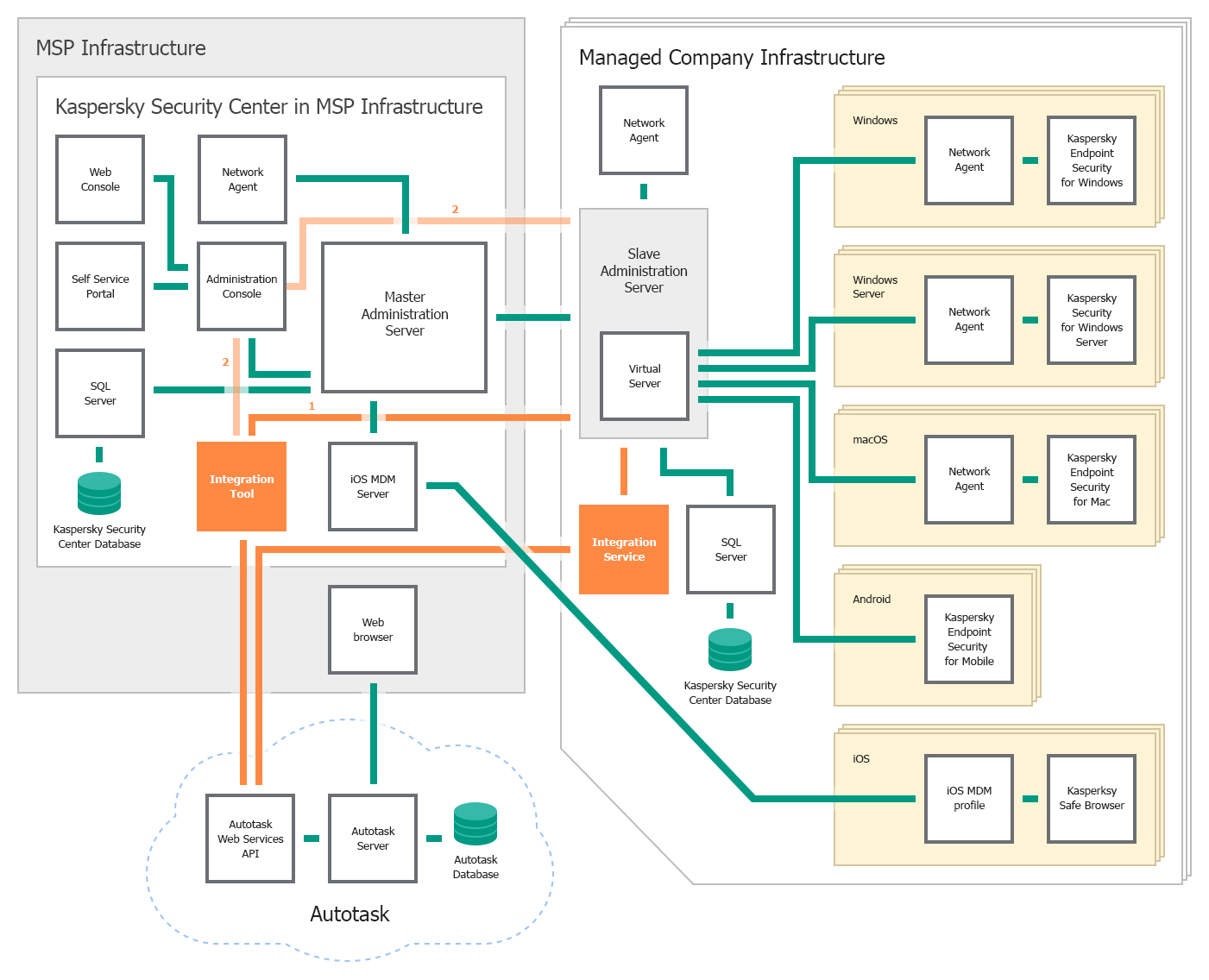
Deployment schema for on-premises solution and slave servers
The following list describes deployment prerequisites and data flow:
- One or more Administration Servers are used in the client's infrastructure. These Administration Servers are slave Administration Servers relative to the Administration Server that is installed in the MSP infrastructure. The Administration Server installed in the MSP infrastructure is the master Administration Server. You can use this type of deployment to decrease load on your master Administration Server.
- Kaspersky Security Integration Service for MSP must be installed on the computer on which the slave Administration Server is installed in the client's infrastructure.
- Kaspersky Security Integration Tool for MSP must be installed on the computer on which either Administration Console or the master Administration Server is installed and deployed.
- On your slave Administration Server, virtual servers must be created for each of the managed accounts. These virtual servers are then mapped to Autotask accounts, allowing you to integrate Kaspersky Security Center and Autotask.
- In your managed environment, you may have many different Kaspersky Lab programs installed. Data on the number of programs is used by Kaspersky Security Integration with Autotask for automatic billing. Events and computer status changes sent from Kaspersky Lab programs to Kaspersky Security Center are received by Kaspersky Security Integration Service for MSP and tickets are created based on them.
Deployment schema for cloud-based solution
Deploy Kaspersky Security Integration with Autotask based on this schema if you use the cloud-based version of a Kaspersky Lab solution—Kaspersky Business Hub.
The components of Kaspersky Security Integration with Autotask are shown as orange rectangles in the following figure.
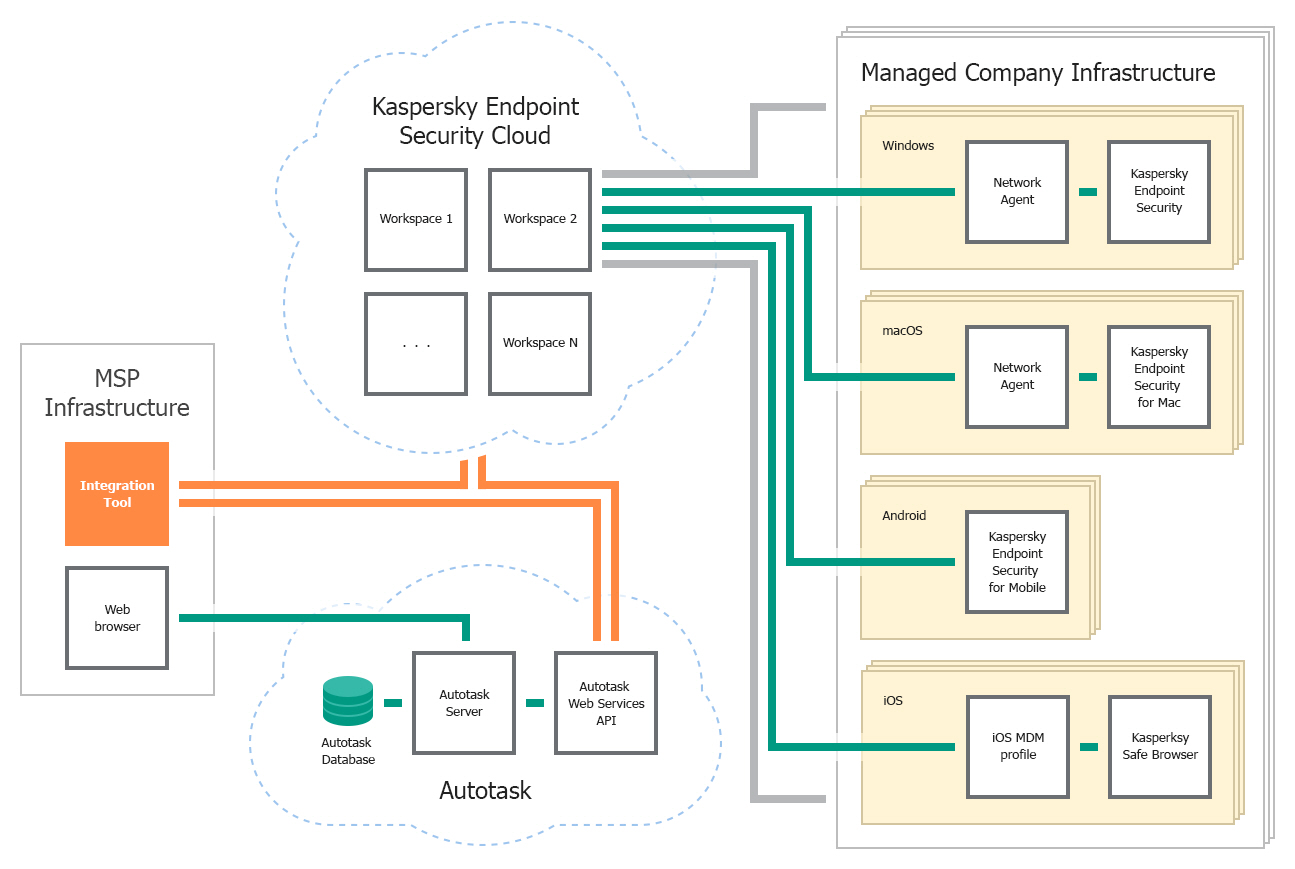
Deployment schema for cloud-based solution
The following list describes deployment prerequisites and data flow:
- In this deployment schema, only Kaspersky Security Integration Tool for MSP is used. Kaspersky Security Integration Service for MSP is not used.
- Kaspersky Security Integration Tool for MSP must be installed in your infrastructure, and not in the client infrastructure.
- In your Kaspersky Business Hub solution, companies must be created for each of the managed Autotask accounts. These companies are then mapped to Autotask accounts, allowing you to integrate Kaspersky Business Hub and Autotask.
- In your managed environment, you may have many different Kaspersky Lab programs installed. Data on the number of programs is used by Kaspersky Security Integration with Autotask for automatic billing. Events and computer status changes sent from Kaspersky Lab programs to Kaspersky Business Hub are received and tickets are created based on them.
Integration scenario
This section describes the overall sequence of actions that you perform to integrate your Kaspersky Lab solution (Kaspersky Security Center or Kaspersky Business Hub) with Autotask by means of Kaspersky Security Integration with Autotask.
- Installing Kaspersky Security Integration with Autotask.
Download Kaspersky Security Integration with Autotask from the Kaspersky Lab web site and install it by using a standard Windows installation procedure.
- Preparing information for setting up integration.
Check the connection settings and additional prerequisites to successfully integrate your Kaspersky Lab solution with Autotask. You will have to provide these parameters in the next steps of this scenario.
- Connecting Kaspersky Security Integration with Autotask to your Kaspersky Lab solution.
Provide the parameters to connect Kaspersky Security Integration with Autotask to your Kaspersky Lab solution:
- For Kaspersky Security Center, provide user credentials and server parameters.
- For Kaspersky Business Hub, provide the account credentials.
- Creating integration with Autotask.
Provide the parameters for the new integration with Autotask that is created during initial configuration. The integration parameters are the same for Kaspersky Security Center and for Kaspersky Business Hub.
- Adding virtual servers or companies to your integration.
Select virtual servers or companies to be integrated with Autotask:
- For Kaspersky Security Center, select virtual servers to be mapped to Autotask accounts.
- For Kaspersky Business Hub, select companies to be mapped to Autotask accounts.
- Checking integration.
After you perform step 1 through step 5, Kaspersky Security Integration with Autotask will be installed and configured. To verify the installation, open the Accounts tab and make sure that your virtual servers / companies are displayed in the first column and that your Autotask accounts are available for selection in the second column.
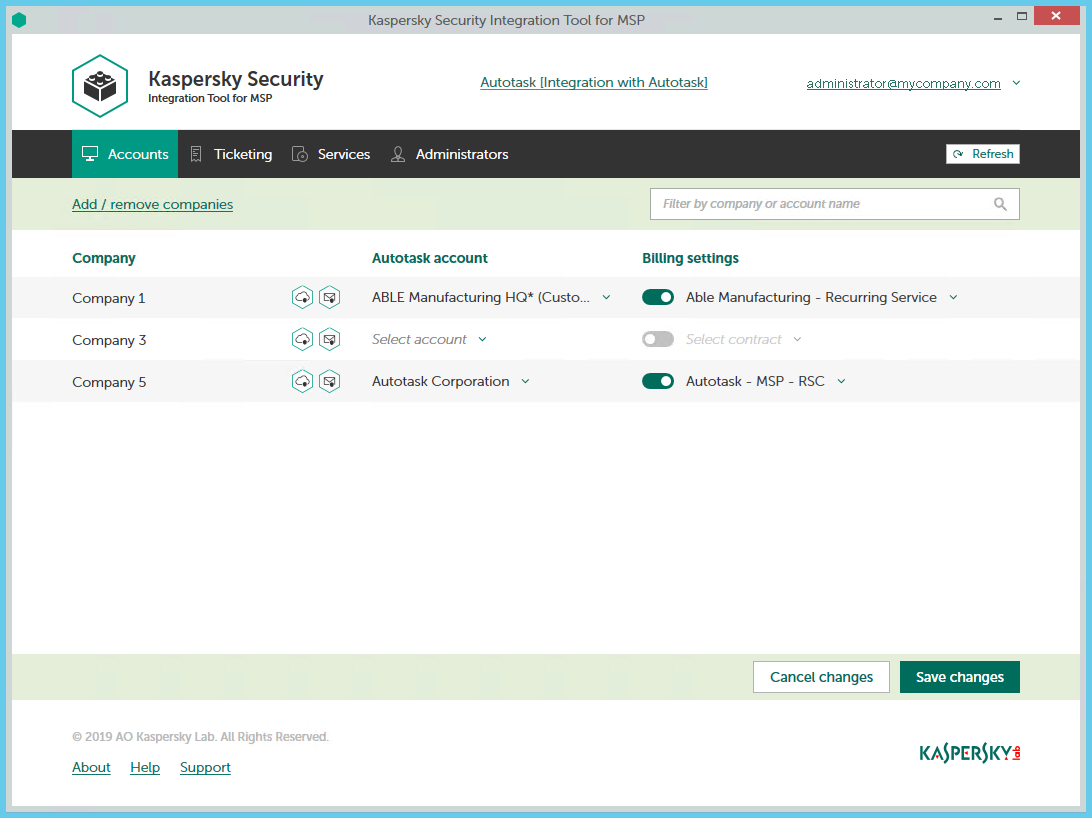
Kaspersky Security Integration Tool for MSP main window
Installing and removing Kaspersky Security Integration with Autotask
Kaspersky Security Integration with Autotask is delivered as a distribution package that contains two applications: Kaspersky Security Integration Tool for MSP and Kaspersky Security Integration Service for MSP.
This section contains step-by-step instructions for installing and removing Kaspersky Security Integration with Autotask.
Installing Kaspersky Security Integration with Autotask
After you download the distribution package for Kaspersky Security Integration with Autotask, install the components of Kaspersky Security Integration with Autotask by using a standard Windows installation procedure.
Kaspersky Security Integration Service must be installed if you use Kaspersky Security Center. If you use Kaspersky Business Hub, you do not have to install Kaspersky Security Integration Service.
Install Kaspersky Security Integration Service for MSP on the computer on which Kaspersky Security Center Administration Server is installed. Install Kaspersky Security Integration Tool for MSP on the computer on which either Administration Console or Administration Server is installed and deployed.
Install both components of Kaspersky Security Integration with Autotask—Kaspersky Security Integration Tool for MSP and Kaspersky Security Integration Service for MSP—in the same manner. The steps below describe the installation process for each component.
Before you install the components of Kaspersky Security Integration with Autotask, it is strongly recommended to check their digital signatures to make sure that they are issued by Kaspersky Lab.
To check the digital signature for a component of Kaspersky Security Integration with Autotask:
- Locate the installation application (msp_setup.exe file) for the Kaspersky Security Integration with Autotask component.
- Right-click the installation application and select Properties.
- In the properties window that opens, click the Digital Signatures tab and check that the installation application has Kaspersky Lab signatures.
- Close the properties window.
After you check the digital signatures of the Kaspersky Security Integration with Autotask components, install each of the components.
You can install Kaspersky Security Integration with Autotask either in interactive mode or in silent mode.
Installation in interactive mode
To install a component of Kaspersky Security Integration with Autotask in interactive mode:
- On the machine where you want to install Kaspersky Security Integration with Autotask, double-click the installation application (msp_setup.exe file) for the component.
- Follow the wizard steps to install the component.
- Accept the terms of the license agreement to continue installation.
- If required, change the installation folder for the component. The folder you select must have about 25 MB of free space to install both components of Kaspersky Security Integration with Autotask.
- Click Finish on the last page of the wizard.
Kaspersky Security Integration Tool for MSP and Kaspersky Security Integration Service for MSP are installed. Kaspersky Security Integration Tool for MSP is added to the Start menu.
Installation in silent mode
To install a component of Kaspersky Security Integration with Autotask in silent mode:
- Read the license agreement stored in license.txt file next to the installation application (msp_setup.exe file). Proceed only if you accept the terms of the license agreement.
- At the command prompt, type
msp_setup.exe /s /v"EULA=1 INSTALLDIR=\"<installation path>\""
Here,
EULA=1means that you accept the terms of the license agreement.If you specify another value or if you do not specify this parameter, the component will not be installed.
INSTALLDIR=\"<installation path>\"is the path to the componentinstallation folder.If you do not specify this parameter, the component will be installed to %PROGRAMFILES%\Kaspersky Lab\<component name> (in 32-bit versions of Windows) or to %PROGRAMFILES(x86)%\Kaspersky Lab\<component name> (in 64-bit versions of Windows).
Kaspersky Security Integration Tool for MSP and Kaspersky Security Integration Service for MSP are installed. Kaspersky Security Integration Tool for MSP is added to the Start menu.
Known issue
Kaspersky Security Integration Service for MSP cannot connect to Autotask if Kaspersky Security Center and Kaspersky Security Integration Service for MSP are deployed in the client's network instead of the managed service provider's network, and there is an authentication proxy server between Kaspersky Security Integration Service for MSP and Autotask.
To enable Kaspersky Security Integration Service for MSP to connect to Autotask over the Internet through the proxy with authentication:
- Launch the Services Microsoft Management Console snap-in by selecting Start → Control panel → Administrative Tools → Services.
- Right-click Kaspersky Security Integration Service for MSP and select Properties.
- In the service properties window that opens, click the Log On tab and specify the following settings:
- In the Log on as section, select the This account option.
- Specify the account credentials for connection to the Internet by Kaspersky Security Integration Service for MSP.
- Click OK in the service properties window to save your changes.
Removing Kaspersky Security Integration with Autotask
You can remove the components of Kaspersky Security Integration with Autotask by using a standard Windows installation / uninstallation procedure.
To remove a component of Kaspersky Security Integration with Autotask:
- On the Start menu, select Control Panel and then click Programs and Features.
- In the list of installed programs, select Kaspersky Security Integration Tool for MSP or Kaspersky Security Integration Service for MSP.
- Right-click the selected application and select Uninstall.
The selected application is removed. Repeat these steps for the other component of Kaspersky Security Integration with Autotask.
As an alternative, you can remove the components of Kaspersky Security Integration with Autotask in silent mode.
To remove Kaspersky Security Integration Tool for MSP in silent mode:
Open a Command Prompt window as an administrator and type
msiexec.exe /x {8b214c37-6b57-41b7-a7cf-aee68866d54d} REBOOT=ReallySuppress /qn /l*v %temp%\msp_service_uninstall_log.txt
To remove Kaspersky Security Integration Service for MSP in silent mode:
Open a Command Prompt window as an administrator and type
msiexec.exe /x {96c9850b-81d7-4fa9-979b-a7996b003c80} REBOOT=ReallySuppress /qn /l*v %temp%\msp_tool_uninstall_log.txt
Removing user.config file
When you uninstall Kaspersky Security Integration Tool for MSP, the user.config files are not removed. These files are automatically created for every user who has ever connected to a Kaspersky Lab solution (either on-premises or Cloud) using Kaspersky Security Integration Tool for MSP. The user.config files contain encrypted information about the user's connection settings for Kaspersky Security Center or Kaspersky Business Hub.
If necessary, you can manually remove the user.config file for every user. The user.config file is stored in the AppData folder of a user.
For example, for Windows 7 and Administrator user, the path to the user.config files is as follows: C:\Users\Administrator\AppData\Local\AO_Kaspersky_Lab\IntegrationUI.exe_Url_nrmo2y4axdcnfumknnua4kzhxvafmxmb\1.0.0.0\user.config.
Page topUpdating Kaspersky Security Integration with Autotask
It is recommended to update Kaspersky Security Integration with Autotask to the latest version.
The sequence of actions required to update Kaspersky Security Integration with Autotask depends on the Kaspersky Lab solution that you use.
- If you use Kaspersky Security Center, update both components of Kaspersky Security Integration with Autotask (Kaspersky Security Integration Service for MSP and all instances of Kaspersky Security Integration Tool for MSP) to the latest version before you start using the new version of Kaspersky Security Integration with Autotask. If you use several instances of Kaspersky Security Integration Tool for MSP when working with a single Kaspersky Security Integration Service for MSP, make sure that all these instances are updated.
If one or more components of Kaspersky Security Integration with Autotask is not updated (either Kaspersky Security Integration Service for MSP or one of the Kaspersky Security Integration Tool for MSP instances), Kaspersky Security Integration with Autotask will not operate properly.
- If you use Kaspersky Business Hub, update all instances of Kaspersky Security Integration Tool for MSP to the latest version.
All settings that you configured in a previous version of Kaspersky Security Integration Tool for MSP, such as integration parameters, accounts, and product mappings, remain the same when you migrate Kaspersky Security Integration with Autotask to the latest version.
Page topInterface of Kaspersky Security Integration with Autotask
Kaspersky Security Integration with Autotask consists of two applications: Kaspersky Security Integration Tool for MSP and Kaspersky Security Integration Service for MSP.
- Kaspersky Security Integration Tool for MSP provides a graphical user interface to configure integration.
- Kaspersky Security Integration Service for MSP is a service application for Microsoft Windows that synchronizes data in Kaspersky Security Center and Autotask. It does not have a user interface.
Kaspersky Security Integration Tool for MSP consists of one window with several nested tabs. Depending on the type of Kaspersky Lab solution that you use—on-premises or cloud-based—Kaspersky Security Integration Tool for MSP may have three or four nested tabs. On these tabs, you can configure mapping between the Kaspersky Lab solution entities, such as virtual servers / companies and security applications, and Autotask entities, such as accounts and services. You can also configure ticketing, and (if you use the cloud-based version of the solution) you can manage administrators who can configure the integration.
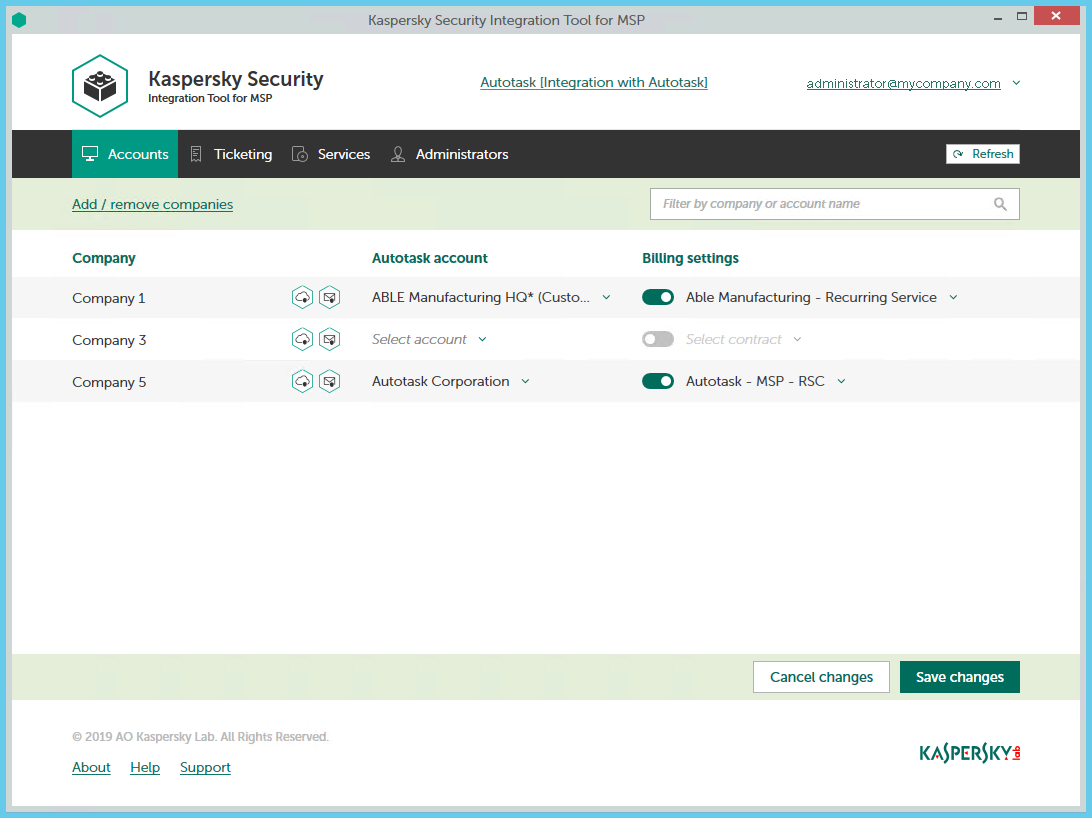
Kaspersky Security Integration Tool for MSP main window
The Kaspersky Security Integration Tool for MSP window has the following tabs:
- Accounts—Use this tab to set up and modify mapping between company accounts in Autotask and virtual servers or companies in your Kaspersky Lab solution, and to add or remove virtual servers or companies to your integration. On the Accounts tab, you can also enable automatic billing.
- Ticketing—Use this tab to set up ticketing rules for enabling automatic creation and assignment of tickets in Autotask. You can configure creation and assignment of tickets depending on the event severity and type, or when a computer status changes in Kaspersky Lab security applications.
Ticketing is one of the most important features of your integration. If you do not configure ticketing, Autotask cannot generate tickets on the basis of events and computer status changes and cannot process corresponding issues.
- Services—Use this tab to set up mapping between Autotask services and Kaspersky Lab security applications so that usage information about Kaspersky Lab security applications appears in Autotask. You can modify the existing mapping of services and security applications as well.
- Administrators—This tab is available for cloud-based solutions only. Use this tab to manage the administrators related to the integration with Kaspersky Business Hub. You can add existing Kaspersky Business Hub administrators to your integration or remove administrators from the integration if you do not want them to configure the integration.
Getting started
After you install Kaspersky Security Integration with Autotask, you establish a connection between it and Autotask. The connection enables you to configure integration using Kaspersky Security Integration Tool for MSP and enables Kaspersky Security Integration Service for MSP to send Service Tickets and license usage information to Autotask. To establish connection, create a new integration using Kaspersky Security Integration Tool for MSP.
The integration process varies depending on which Kaspersky Lab solution you use. This section describes how to configure integration with Kaspersky Security Center and with Kaspersky Business Hub.
Prerequisites
When configuring integration, you must specify the parameters of the Kaspersky Lab solution you integrate with (Kaspersky Security Center or Kaspersky Business Hub) and Autotask connection parameters. It is recommended that you check these parameters in advance in order to prepare for setting up integration.
Kaspersky Security Center parameters
Check the following parameters:
- Address of the computer on which Kaspersky Security Center Administration Server is installed.
- Credentials: user name and password for the computer on which Administration Server is installed.
- If you establish connection to the Administration Server through a proxy server, check the proxy server parameters: network address or domain name and credentials for the proxy server.
Kaspersky Business Hub parameters
Check the credentials of your Kaspersky Business Hub account: email address and password.
Autotask parameters
Credentials used to log in to Autotask: user name and password.
It is required to create and use a separate dedicated user with the API User security level rather than providing the credentials that you use to log in to Autotask. When creating the user, select Kaspersky Lab as an integration vendor. The created user can use only Kaspersky Security Integration.
The API User security level must be set as Not required to change password. Because the API User security level does not allow logging in through the user interface, it eliminates many security risks associated with using an integration.
To set the "Not required to change password" security level:
- In Autotask, select Admin → Features & Settings, expand the Resources/Users node, and then click Resources/Users.
- Right-click a user name in the Resource Name column and select Edit Resource.
- In the Resource Management window that opens, select the Security tab, and in the Security Level drop-down list select API User (system).
- Click the Save & Close button.
Additional prerequisites
During the integration process, it is required to add virtual servers or companies to your integration. These virtual servers or companies are then mapped to Autotask accounts.
For each client company represented by an account in Autotask, create and assign a separate Kaspersky Security Center virtual server / Kaspersky Business Hub company prior to integration.
One-to-one mapping is supported, and therefore the number of virtual servers or companies must not exceed the number of your managed accounts.
Page topIntegrating with Kaspersky Security Center
This section describes how to create and configure integration between Autotask and Kaspersky Security Center by using Kaspersky Security Integration Tool for MSP.
To successfully create integration, connect to Kaspersky Security Center Administration Server and perform the steps described in the following sections.
Connecting to Kaspersky Security Center Administration Server
When you start Kaspersky Security Integration Tool for MSP, the connection settings window opens. In this window, specify the settings to connect to Kaspersky Security Center Administration Server.
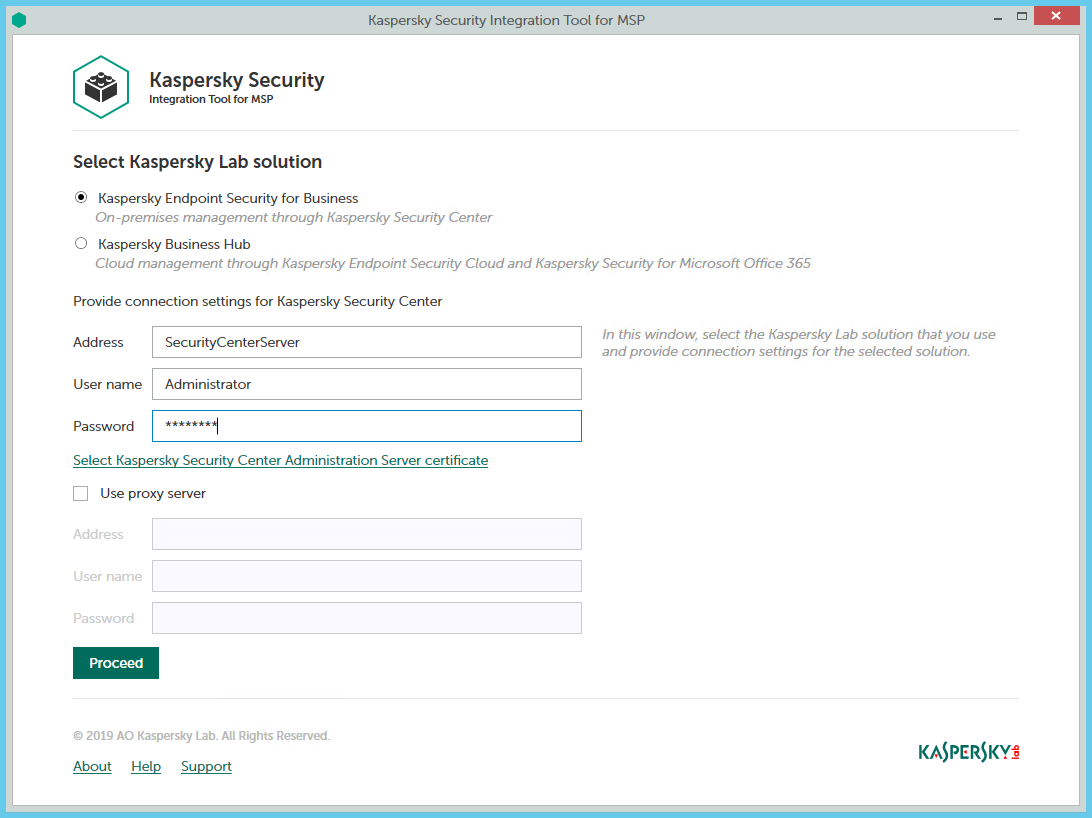
Connecting to Kaspersky Security Center Administration Server
To connect to Kaspersky Security Center Administration Server:
- In the Start menu, select Kaspersky Security Integration Tool for MSP.
- In the window that opens, select the Kaspersky Endpoint Security for Business solution to connect to Kaspersky Security Center Administration Server.
- You can connect to Kaspersky Security Center Administration Server in one of the following ways:
- By providing the connection parameters for the computer on which the Administration Server is installed.
If you selected this method of connection, specify the following connection settings. None of the fields can be blank.
- Address—Address of the computer on which the Administration Server is installed. You can specify this value as an IP address or as a domain name of the computer.
- User name—User name to connect to the computer on which the Administration Server is installed, that is, to the computer whose address you specified in the Address field.
- Password—Password to connect to the computer, on which the Administration Server is installed, that is, to the computer whose address you specified in the Address field.
- By selecting the Administration Server certificate.
In this case, you do not have to provide the connection parameters for the computer on which the Administration Server is installed. Kaspersky Security Integration Tool for MSP uses the certificate of Kaspersky Security Center Administration Server to connect to this Administration Server. Usage of the certificate guarantees that Kaspersky Security Integration Tool for MSP connects to the Administration Server from which the certificate was downloaded.
The Administration Server certificate is created automatically during installation of the Administration Server and is stored in the %ProgramData%\Application Data\KasperskyLab\adminkit\1093\cert folder on the computer that has Administration Server installed. Before starting to use the Administration Server certificate for authentication, copy the certificate file, klserver.cer, to the computer on which Kaspersky Security Integration Tool for MSP is installed.
- By providing the connection parameters for the computer on which the Administration Server is installed.
To use Administration Server certificate:
- Click the Select Kaspersky Security Center Administration Server certificate link.
- In the window that opens, select the Use a certificate check box, click Browse, and then navigate to the certificate file.
- Click OK to start using the selected certificate for connection.
- If you want to establish the connection to the Administration Server through a proxy server, select the Use proxy server check box. By default, this check box is cleared.
If you selected the Use proxy server check box, provide the following proxy-server settings:
- Address—Network address of the proxy server. Provide the address as a full domain name of the proxy server.
- User name—User name to connect to the proxy server.
- Password—Password to connect to the proxy server.
- Click the Proceed button to connect to the Administration Server using the specified settings.
The system validates the provided settings and connects to the Administration Server.
Creating a Kaspersky Security Center integration with Autotask
After you connect to the Administration Server, the integration settings window opens, where you can create an integration between Autotask and Kaspersky Security Center by means of Kaspersky Security Integration Tool for MSP.
Creation of an integration between Autotask and Kaspersky Security Center is required only when you launch Kaspersky Security Integration Tool for MSP for the first time.
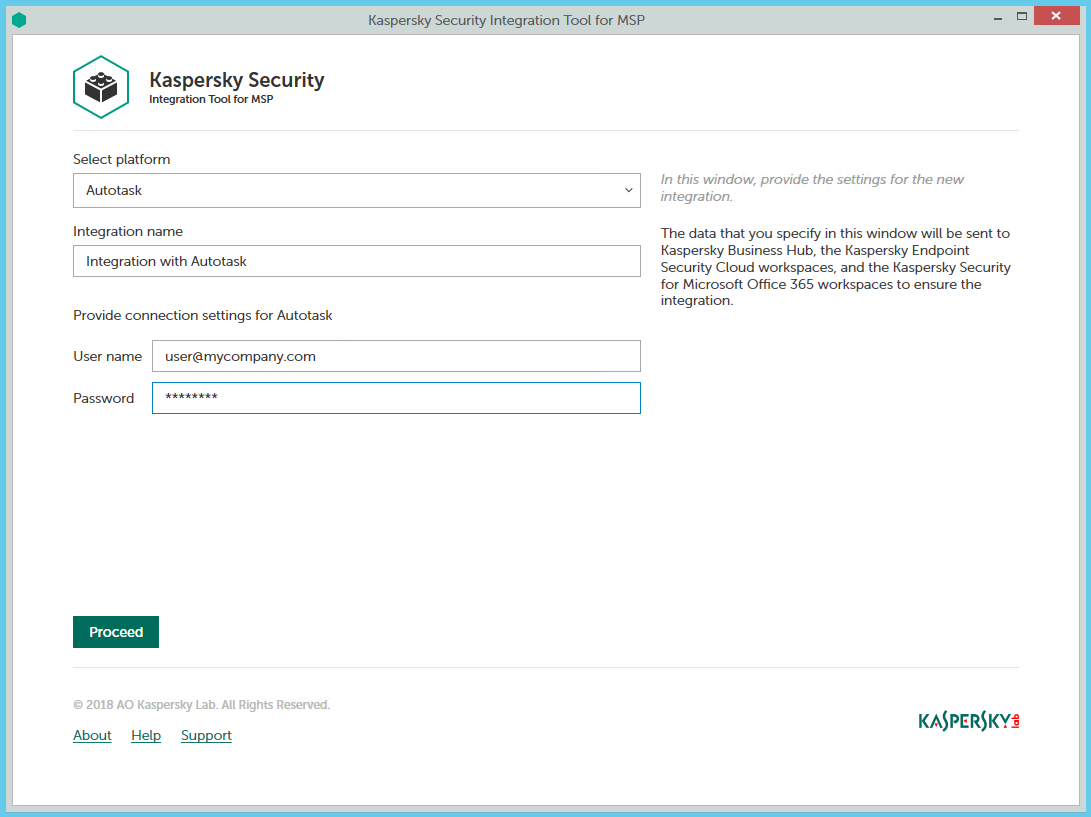
Specifying Autotask integration settings
To create integration with Autotask:
- In the integration settings window that opens after you connect to the Administration Server, specify the following settings for the newly created integration:
- Select platform—Select the integration platform from the drop-down list. The list contains the names of all platforms that Kaspersky Security Center can be integrated with. For integration with Autotask, select Autotask.
- Integration name—Name of the new integration. This field cannot be blank. By default, the integration name is Integration with Autotask. The integration name is displayed in the Kaspersky Security Integration Tool for MSP window as a link that allows you to view and access the integration properties.
For an integration with Kaspersky Business Hub, click the View integration ID link under the integration name to view the identifier of the integration. You may have to provide this ID to Kaspersky Lab Technical Support for diagnostics and troubleshooting.
- User name—User name to be used to log in to Autotask.
- Password—Password for the user name to be used to log in to Autotask.
It is recommended to create and use a separate dedicated user with the API User security level rather than providing the credentials that you use to log in to Autotask. Refer to section Prerequisites for details.
- Click the Proceed button when you have finished specifying the integration settings.
The system validates the Autotask integration settings and permission level for the specified credentials. These settings are saved and then used by Kaspersky Security Integration with Autotask to gain access to Autotask.
The permission level of the credentials you provided must be high enough to perform all operations in Kaspersky Security Integration Tool for MSP; otherwise, an error occurs, and integration for the user with these credentials cannot be created. For example, integration cannot be created for a user lacking permissions for editing tickets in Autotask.
Kaspersky Security Center is now integrated with Autotask.
Adding virtual servers to the integration
After an integration with Autotask is created, a window opens where you can add Kaspersky Security Center virtual servers to the integration. Kaspersky Security Center virtual servers are then mapped to the Autotask accounts.
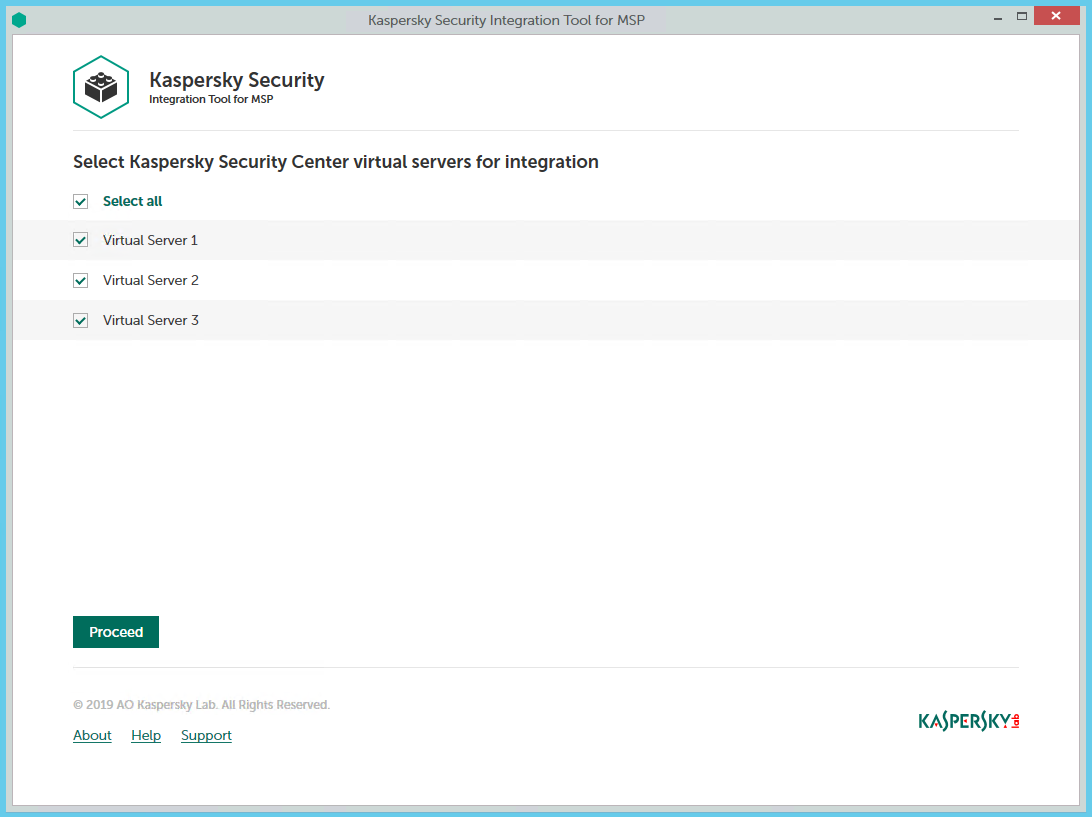
Adding virtual servers to the integration
To add Kaspersky Security Center virtual servers to the integration:
- In the window, which lists Kaspersky Security Center virtual servers, select the check boxes next to the existing virtual servers to add them to the integration.
If you want to add all virtual servers to the integration, select the Select all check box.
- Click Proceed.
You will now be able to map these virtual servers to Autotask accounts.
Each virtual server can be added to one integration only. That is, if a virtual server is added to an integration, it is not displayed in a list of virtual servers available for another integration.
Integrating with Kaspersky Business Hub
This section describes how to create and configure integration between Autotask and Kaspersky Business Hub by means of Kaspersky Security Integration Tool for MSP.
To successfully create integration, connect to Kaspersky Business Hub and perform the steps described in the following sections.
Connecting to Kaspersky Business Hub
When you start Kaspersky Security Integration Tool for MSP, the connection settings window opens. In this window, specify the settings to connect to Kaspersky Business Hub.
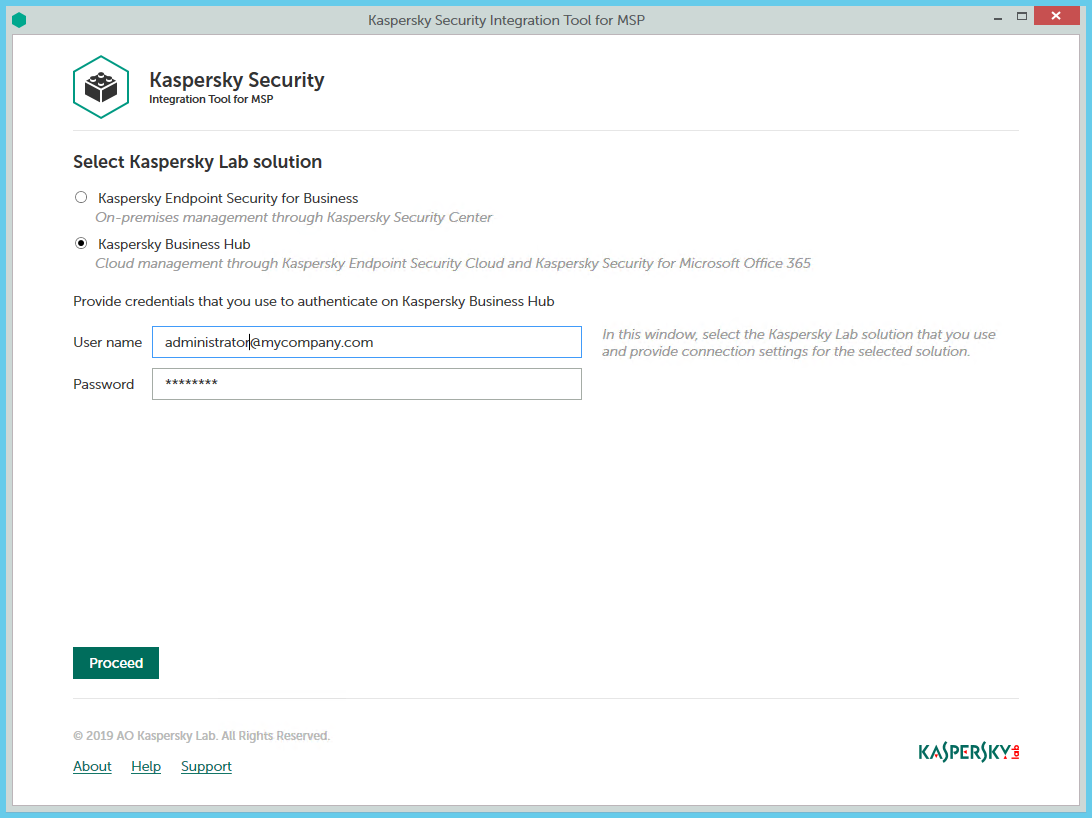
Connecting to Kaspersky Business Hub
To connect to Kaspersky Business Hub:
- In the Start menu, select Kaspersky Security Integration Tool for MSP.
- In the window that opens, select the Kaspersky Business Hub solution.
- Specify the following connection settings:
- User name—Email address that you use to connect to Kaspersky Business Hub. This field cannot be blank.
- Password—Password that you use to connect to Kaspersky Business Hub. This field cannot be blank.
- Click the Proceed button to connect to Kaspersky Business Hub by using the specified settings.
The system validates the provided settings and establishes connection to Kaspersky Business Hub.
Creating a Kaspersky Business Hub integration with Autotask
After you connect to the Kaspersky Business Hub, the integration settings window opens, where you can create an integration between Autotask and Kaspersky Business Hub by means of Kaspersky Security Integration Tool for MSP.
Creation of an integration between Autotask and Kaspersky Business Hub is required only when you launch Kaspersky Security Integration Tool for MSP for the first time.
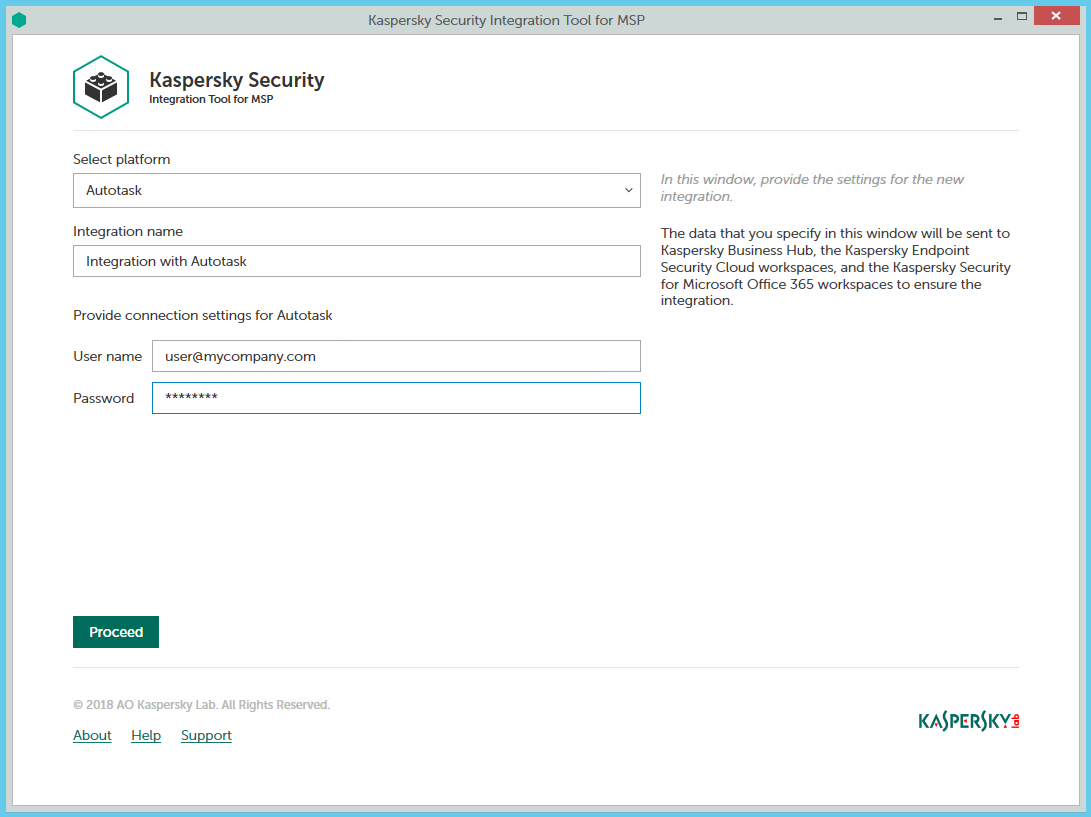
Specifying Autotask integration settings
To create integration with Autotask:
- In the integration settings window that opens after you connect to Kaspersky Business Hub, specify the following settings for the newly created integration:
- Select platform—Select the integration platform from the drop-down list. The list contains the names of all platforms that Kaspersky Business Hub can be integrated with. For integration with Autotask, select Autotask.
- Integration name—Name of the new integration. This field cannot be blank. By default, the integration name is Integration with Autotask. The integration name is displayed in the Kaspersky Security Integration Tool for MSP window as a link that allows you to view and access the integration properties.
For an integration with Kaspersky Business Hub, click the View integration ID link under the integration name to view the identifier of the integration. You may have to provide this ID to Kaspersky Lab Technical Support for diagnostics and troubleshooting.
- User name—User name to be used to log in to Autotask.
- Password—Password for the user name to be used to log in to Autotask.
It is recommended to create and use a separate dedicated user with the API User security level rather than providing the credentials that you use to log in to Autotask. Refer to section Prerequisites for details.
- Click the Proceed button when you have finished specifying the integration settings.
The system validates the Autotask integration settings and permission level for the specified credentials. These settings are saved and then used by Kaspersky Security Integration with Autotask to gain access to Autotask.
The permission level of the credentials you provided must be high enough to perform all operations in Kaspersky Security Integration Tool for MSP; otherwise, an error occurs, and integration for the user with these credentials cannot be created. For example, integration cannot be created for a user lacking permissions for editing tickets in Autotask.
Kaspersky Business Hub is now integrated with Autotask.
Adding Kaspersky Business Hub companies to the integration
After an integration with Autotask is created, a window opens where you can add Kaspersky Business Hub companies to the integration. Kaspersky Business Hub companies are then mapped to the Autotask accounts.
You cannot add separate Kaspersky Endpoint Security Cloud workspaces or Kaspersky Security for Microsoft Office 365 workspaces to the integration. You can add only entire Kaspersky Business Hub companies. All workspaces created for a company in Kaspersky Business Hub are added to the integration.
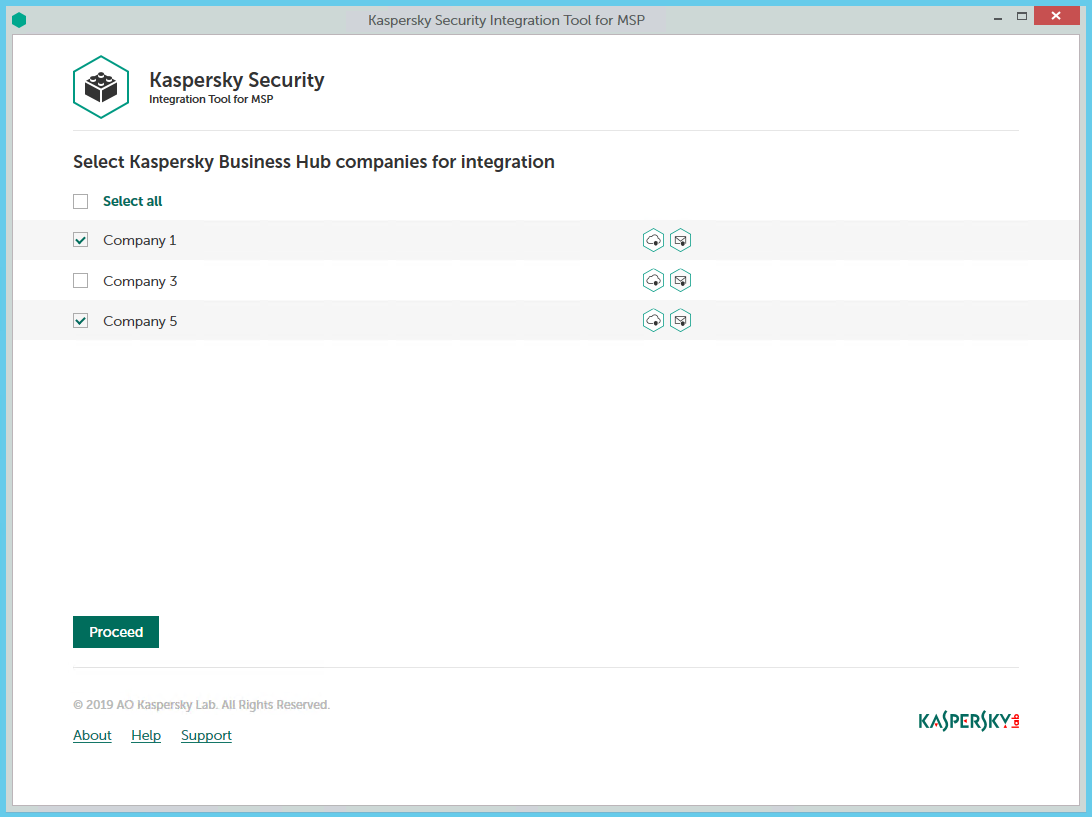
Adding companies to the integration
To add Kaspersky Business Hub companies to the integration:
- In the window, which lists Kaspersky Business Hub companies, select the check boxes next to the existing companies to add them to the integration. Icons next to the name of each company show which workspaces are created for this company in Kaspersky Business Hub.
If you want to add all companies to the integration, select the Select all check box.
- Click Proceed.
You will now be able to map these companies to Autotask accounts.
Each Kaspersky Business Hub company can be added to one integration only. That is, if a company is added to an integration, it is not displayed in a list of companies available for another integration.
Supplementary parameter
The parameter that indicates the type of Kaspersky Business Hub server to which Kaspersky Security Integration Tool for MSP connects may be included in the .config file (IntegrationUI.exe.config) of Kaspersky Security Integration Tool for MSP.
The parameter name is KESCloudServer; and its possible values are:
- production—Kaspersky Security Integration Tool for MSP works with the Production server.
- beta—Kaspersky Security Integration Tool for MSP works with the Beta server.
- test—Kaspersky Security Integration Tool for MSP works with the Test server.
You are strongly urged not to modify the KESCloudServer parameter unless you receive clear instructions from Kaspersky Lab.
The IntegrationUI.exe.config file is stored in the installation folder of Kaspersky Security Integration Tool for MSP. The default path is C:\Program Files (x86)\Kaspersky Lab\Kaspersky Security Integration Tool for MSP\IntegrationUI.exe.config.
By default, the KESCloudServer parameter is not displayed in the .config file of Kaspersky Security Integration Tool for MSP.
The KESCloudServer parameter can be specified as follows:
<appSettings>
<add key="KESCloudServer" value="production" />
</appSettings>
Managing integrations
This section describes how to edit or delete an existing integration and how to create a new integration. For example, you may have to edit, delete, or create an integration when you change the vendor of your Professional Services Automation system.
Creating a new integration
You can create a new integration in the Kaspersky Security Integration Tool for MSP window.
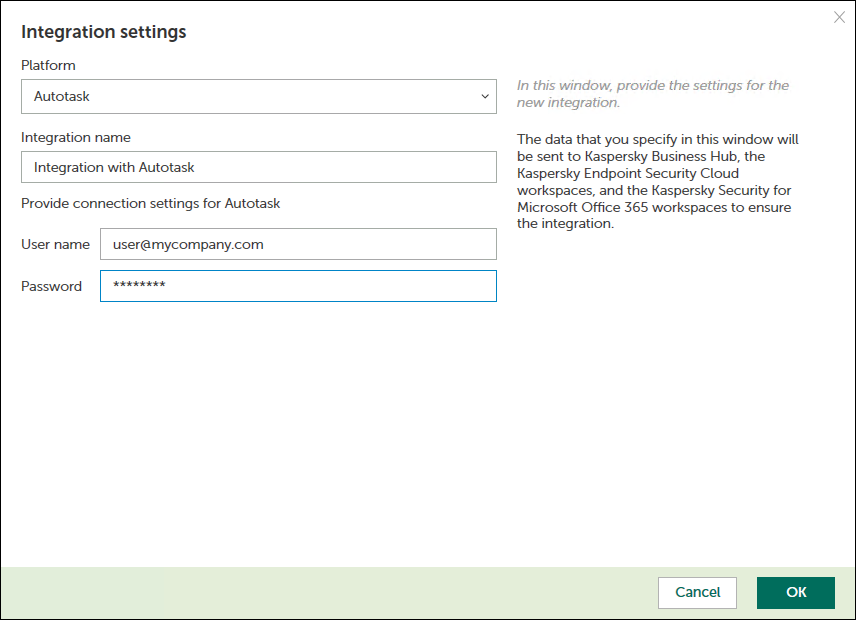
Creating a new integration
To create a new integration with Autotask:
- At the top of the Kaspersky Security Integration Tool for MSP window, click the name of the current integration.
- In the Integration Settings window that opens, click the New integration button.
A new Integration Settings window opens. The fields for the connection settings are blank.
- Specify the values for the following settings of the integration:
- Platform—Select the integration platform from the drop-down list. The list contains the names of all platforms that Kaspersky Security Center or Kaspersky Business Hub can be integrated with. For integration with Autotask, select Autotask.
- Integration name—Name of the new integration. This field cannot be blank. By default, the integration name is Integration with Autotask. The integration name is displayed in the Kaspersky Security Integration Tool for MSP window as a link that allows you to view and access the integration properties.
For an integration with Kaspersky Business Hub, click the View integration ID link under the integration name to view the identifier of the integration. You may have to provide this ID to Kaspersky Lab Technical Support for diagnostics and troubleshooting.
- User name—User name to be used to log in to Autotask.
- Password—Password for the user name to be used to log in to Autotask.
- Click OK when you have finished specifying the integration settings.
The system validates the Autotask integration settings. If the settings you provide are correct, they are saved and then used by Kaspersky Security Integration with Autotask to gain access to Autotask.
A new integration with Autotask is created.
Page topEditing and viewing an existing integration
You can view and edit settings of an existing integration in the Kaspersky Security Integration Tool for MSP window.
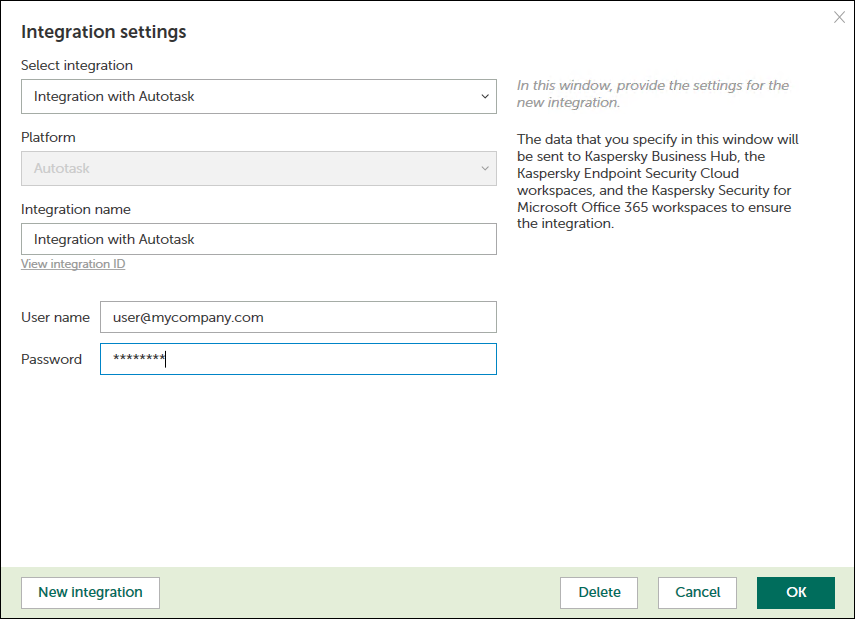
Editing an integration
To view and edit integration with Autotask:
- At the top of the window, click the name of the integration whose settings you want to view or modify.
- In the Integration Settings window that opens, in the Select integration drop-down list select the required integration.
- Modify the following settings of the selected integration:
- Integration name—Name of the selected integration. By default, the integration name is Integration with Autotask. You can edit this field, however, it cannot be blank.
For an integration with Kaspersky Business Hub, click the View integration ID link under the integration name to view the identifier of the integration. You may have to provide this ID to Kaspersky Lab Technical Support for diagnostics and troubleshooting.
- User name—User name to log in to Autotask.
- Password—Password for the user name, specified to log in to Autotask.
- Integration name—Name of the selected integration. By default, the integration name is Integration with Autotask. You can edit this field, however, it cannot be blank.
- Click OK when you have finished editing the integration settings.
The system validates the Autotask integration settings. If the settings you provide are correct, they are saved and then used by Kaspersky Security Integration with Autotask to gain access to Autotask.
The integration with Autotask is modified and saved.
Page topDeleting an existing integration
You can delete an existing integration in the Kaspersky Security Integration Tool for MSP window.
When you delete an integration, all virtual servers or companies that were linked to the integration are unbound from the integration but continue to exist in Kaspersky Security Center or Kaspersky Business Hub. All administrators of the deleted integration receive notifications that the integration was deleted, but they can continue to administer Kaspersky Business Hub companies that were linked to this integration.
All Kaspersky Security Center virtual servers or Kaspersky Business Hub companies that are unbound from the deleted integration can be added to other integrations.
To delete integration with Autotask:
- At the top of the Kaspersky Security Integration Tool for MSP window, click the name of the integration that you want to delete.
- In the integration window that opens, click Delete to delete the integration.
- Click Yes to confirm deletion.
The integration settings are cleared, indicating that the integration is deleted.
Configuring integration in Kaspersky Security Integration with Autotask
The purpose of Kaspersky Security Integration Tool for MSP is to configure integration between Autotask and the Kaspersky Lab solution you use: Kaspersky Security Center or Kaspersky Business Hub.
Using Kaspersky Security Integration Tool for MSP, you can do the following:
- Map Autotask accounts to Kaspersky Security Center virtual servers or Kaspersky Business Hub companies.
- Configure ticketing in Autotask.
- Map Kaspersky Lab security applications to existing Autotask services.
- Configure automated billing.
Mapping accounts and enabling automatic billing
Use the Accounts tab in the Kaspersky Security Integration Tool for MSP window to set up and modify mapping between accounts in Autotask and virtual servers or companies in your Kaspersky Lab solution. To set up mapping, accounts must be created in Autotask, while virtual servers must be added to Kaspersky Security Center Administration Server or companies must be created in Kaspersky Business Hub.
On the Accounts tab, you can also enable automatic billing for your Autotask accounts. This means that information about the number of licenses for Kaspersky Lab security applications provided during the current billing period can be updated regularly and automatically in Autotask. Timely updating lets you prepare customer invoices more quickly and easily.
When you click the Accounts tab, a list is displayed, showing virtual servers or companies and their corresponding Autotask accounts. You can add existing virtual servers or companies to the integration and map Autotask accounts to them. You can also delete mapping between a virtual server or company and its corresponding account. In this case, neither the virtual server / company nor the account is deleted; instead, the link between them is broken.
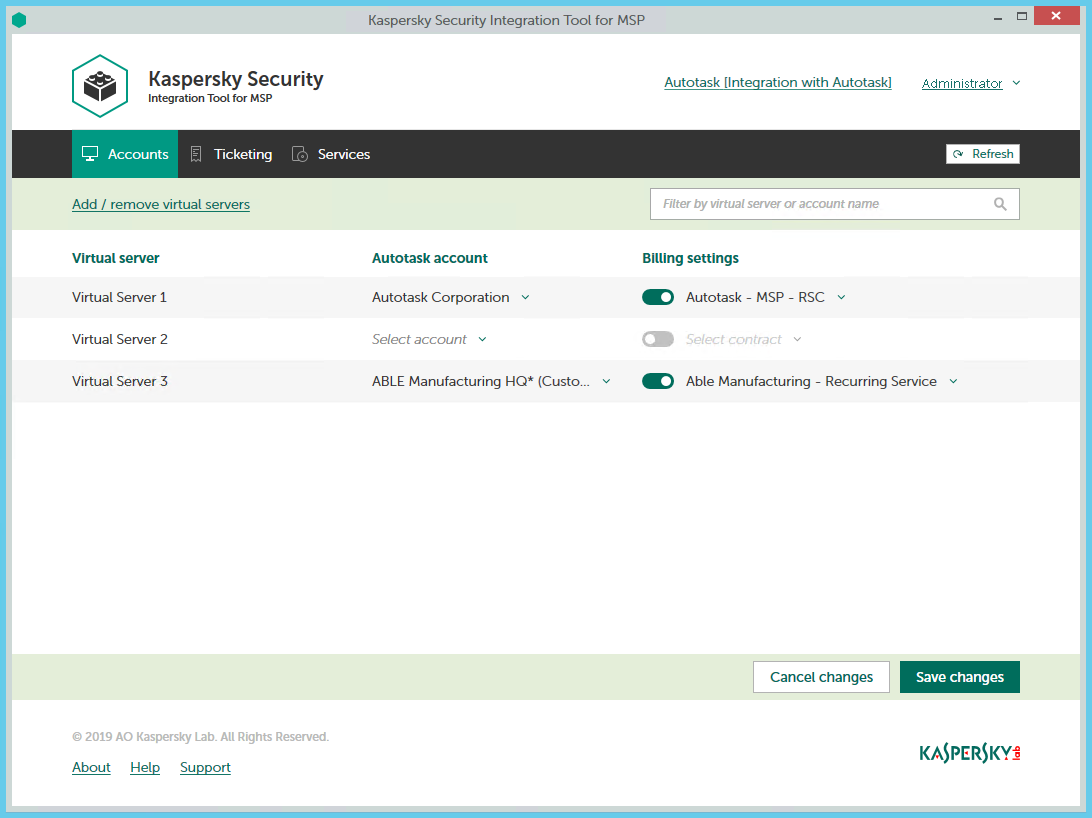
Mapping accounts and enabling automatic billing
The following sections explain how to add or remove virtual servers or companies to / from the integration and how to configure automatic billing.
Adding and removing virtual servers or companies
You can add existing virtual servers or companies to the integration or remove them from the integration.
To add or remove virtual servers or companies to / from the integration:
- In the Kaspersky Security Integration Tool for MSP window, click the Companies tab.
- Click the Add / remove virtual servers link if you use Kaspersky Security Center, or the Add / remove companies link if you use Kaspersky Business Hub, and then do one of the following:
- Select check boxes next to existing virtual servers or companies to add them to the integration. Then you can match these virtual servers or companies to Autotask accounts.
- Clear check boxes next to virtual servers or companies to remove them from the integration. This action does not remove the virtual servers from Kaspersky Security Center or companies from Kaspersky Business Hub; it only deletes the mapping between the virtual servers or companies and the Autotask accounts.
- Click OK.
Each virtual server or company can be added to one integration only. That is, if a virtual server or a company is added to an integration, it is not displayed in a list of virtual servers or companies available for another integration.
Setting up automatic billing
You can map virtual servers or companies to Autotask accounts and configure automatic billing for the selected accounts.
To set up mapping between virtual servers or companies and Autotask accounts, and edit billing settings:
- In the Kaspersky Security Integration Tool for MSP window, click the Accounts tab.
- In the Virtual server column (if you use Kaspersky Security Center) or in the Company column (if you use Kaspersky Business Hub), locate the virtual servers or companies to which to map the Autotask account.
If you have a long list of virtual servers or companies, use the search box located above the table, on the right, to find the required virtual server or company. Type any part of the virtual server or company name in the search box and click the Search button. Only the virtual servers or companies whose names contain the string you entered are displayed.
- In the Autotask account column, click the drop-down arrow and select the account you want to map to the virtual server or company.
One-to-one mapping is supported. You can map one virtual server or one company to a single Autotask account.
- Turn automatic billing on or off for your Autotask account by using the toggle button in the Billing settings column.
To use automatic billing, you must create mapping between Kaspersky Lab security applications and their Autotask equivalents—services. For details, see Mapping Autotask services to security applications.
- Click the Select contract drop-down arrow in the Billing settings column and select one of the available Contracts associated with the account you selected in the Autotask account column.
A contract of the Recurring Service type must exist for the selected account in Autotask in order for automatic billing to be set up successfully. Contracts for an account are created and managed in Autotask. You can view the contracts for the selected account in Autotask.
For details on automatic billing, see How automatic billing works.
- If necessary, repeat steps 2 to 5 for each pair: virtual server-account or company-account.
- Click the Save changes button to save your mapping.
After the accounts are mapped to the virtual servers or companies and automatic billing is configured, the Contract Service Adjustments for the licensed Kaspersky Lab security applications are automatically created for these accounts in Autotask.
Page topHow automatic billing works
You can configure automatic billing to enable Kaspersky Security Integration with Autotask to create, and update daily, the Contract Service Adjustments for accounts in Autotask. When automatic billing is configured, information about usage of Kaspersky Lab security applications on managed computers is transferred to Autotask automatically, allowing faster periodic generation of invoices for your customers. For the information about enabling and configuring automatic billing, refer to Setting up automatic billing.
Automatic billing works according to the following rules:
- Kaspersky Security Integration Service for MSP runs automatic billing daily, so that you have up-to-date usage information in Autotask any time you have to generate an invoice for a client.
- Kaspersky Security Integration Service for MSP creates Service Adjustments to Autotask Contracts only for those Kaspersky Lab security applications that are mapped to Autotask Services. For details, refer to Mapping Autotask services to security applications.
- For each account with a specified Contract that is mapped to a virtual server or a company, Kaspersky Security Integration Service for MSP calculates how many devices managed by this virtual server or belonging to this company utilize licenses for Kaspersky Lab security applications. Only unexpired and active commercial keys and subscriptions are counted. Servers and workstations are counted separately if the Bill devices by category option is selected when Kaspersky Lab security applications and Autotask services are mapped. Also, Kaspersky Security Integration Service for MSP calculates how many Kaspersky Security for Microsoft Office 365 mailboxes are protected.
- Every time the number of devices that utilize licenses for Kaspersky Lab security applications or the number of protected mailboxes changes, Kaspersky Security Integration Service for MSP generates a Service Adjustment for the Contract associated with the account. This Service Adjustment contains information on how usage of the Kaspersky Lab security applications changed.
To differentiate the pricing policy for two types of devices (servers and workstations), a separate billing feature is available. Kaspersky Security Integration Tool for MSP supports two billing configurations:
- Associates a single licensed Kaspersky Lab security application with a single Autotask service.
- Associates a single licensed Kaspersky Lab security application with three different Autotask services: one for servers, a second for workstations, and a third for non-Windows devices.
Some Kaspersky Lab applications, for example, Kaspersky Endpoint Security Cloud Plus, use the per-user licensing model and do not support separate billing for servers and workstations. Such applications can be associated with a single Autotask service only.
In this case, Autotask analyzes the type of client device (server or workstation) that uses the Kaspersky Lab license. Data about each Kaspersky Lab security application license used by the device is associated with the Autotask service mapped to this Kaspersky Lab security application.
For example, if a client company uses Kaspersky Endpoint Security for Business Advanced on 100 devices, where 90 of them are workstations and 10 are servers, Kaspersky Security Integration Service for MSP does the following:
- Creates a Contract Service Adjustment on 90 devices for the Autotask service for workstations.
- Creates a Contract Service Adjustment on 10 devices for the Autotask service for servers.
Setting up ticketing
This section explains how to set up ticketing for your Autotask accounts.
About setting up ticketing
Tickets allow timely responses to different types of events or changes in computer status that occur on the network. Automated ticketing allows you to reduce significantly the time spent monitoring and managing your Autotask accounts.
You must establish ticketing rules to enable automatic creation and assignment of tickets in Autotask. You can set up creation and assignment of tickets depending on the event severity or when a computer status changes to Critical or Warning in Kaspersky Lab security applications.
Tickets created on the basis of computer status changes are automatically closed when the corresponding issue is resolved and the status description that triggered the ticket creation is no longer relevant. For example, when a computer's status becomes Warning because a "Databases are out of date" status description is assigned, a corresponding ticket is created. When the databases are updated, the status description "Databases are out of date" is no longer relevant, and the ticket is automatically closed. However, the computer status might remain Warning because of other status descriptions, for example, "Many viruses detected".
Tickets created on the basis of events Mailboxes protection is not provided and License-related issue occurred that occur in Kaspersky Security for Microsoft Office 365 are also closed when the corresponding issue is resolved.
Tickets created on the basis of all other events that occur in Kaspersky Security for Microsoft Office 365 and tickets created on the basis of events that occur in Kaspersky Security Center or Kaspersky Endpoint Security Cloud are not closed automatically, so you must close these tickets manually.
You can create and modify ticketing rules for your Autotask accounts. Ticketing rules are applicable to all accounts that are mapped to Kaspersky Security Center virtual servers or Kaspersky Business Hub companies. Ticketing rules are configured individually for events and for computer statuses. When configuring integration between Autotask and Kaspersky Business Hub, you must set up ticketing separately for Kaspersky Endpoint Security Cloud and Kaspersky Security for Microsoft Office 365.
Page topGeneral ticketing settings
In the General section of the Ticketing tab, you can configure general ticketing settings. General settings are applicable to all tickets that have been automatically created in Autotask as a result of events or computer status changes that occur in Kaspersky Lab security applications. General settings provide the required initial values to the ticket attributes so that tickets are created correctly in Autotask.
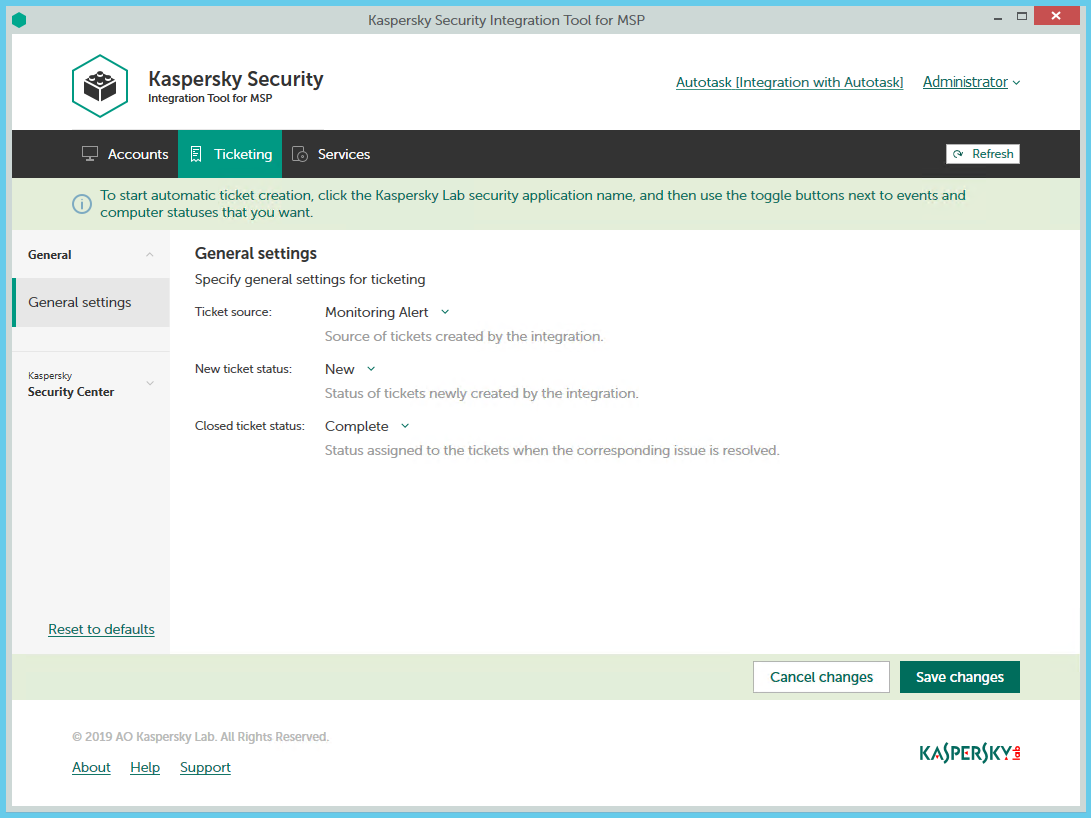
Configuring general ticketing settings
To configure general ticketing settings:
- In the Kaspersky Security Integration Tool for MSP window, click the Ticketing tab.
- In the left pane, select the General section.
The General Settings right pane allows you to configure general settings for ticketing.
- Edit the following settings:
- In the Ticket source drop-down list, select the source to be assigned to new tickets that are automatically created in Autotask when an event is triggered or a change in computer status occurs. This value is optional; it is displayed in the ticket properties in Autotask.
- In the New ticket status drop-down list, select the status to be assigned to new tickets that are automatically created in Autotask when an event is triggered or a change in computer status occurs. By default, these tickets are assigned the New status. This value is required.
- In the Closed ticket status drop-down list, select the status to be assigned to tickets when they are automatically closed by Kaspersky Security Integration Service for MSP after the corresponding issue in the Kaspersky Lab security application has been resolved. By default, these tickets are assigned the Complete status. This value is required.
- When you finish configuring general ticketing settings, click the Save changes button to save the ticketing settings.
General ticketing settings are configured and Autotask tickets are created in accordance with the specified rules.
You can cancel changes and reset general ticketing settings to their last saved values.
To cancel changes to general ticketing settings and restore last saved values:
- Open the Ticketing tab and in the left pane select the General section.
- Click the Cancel changes button.
You can also reset general ticketing settings to their default values.
To reset general ticketing settings to their default values:
- Open the Ticketing tab and in the left pane select the General section.
- Click the Reset to defaults link.
Ticketing for events
The ticketing settings depend on the Kaspersky Lab solution that you use: Kaspersky Security Center or Kaspersky Business Hub.
Ticketing for events that occur in Kaspersky Security Center
On the Ticketing tab, you can configure ticketing rules for events that occur in Kaspersky Security Center. You can edit ticketing settings either for an individual event or for several events at the same time.
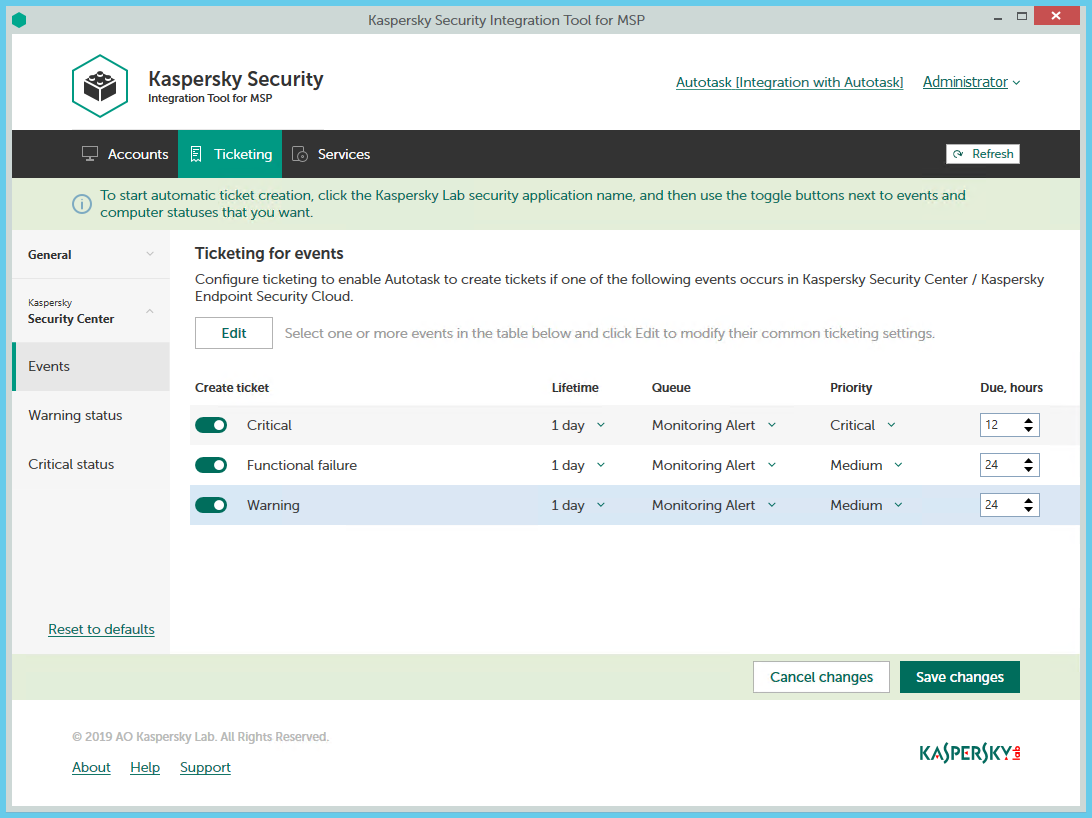
Configuring ticketing for events
To set up ticketing for events:
- In the Kaspersky Security Integration Tool for MSP window, click the Ticketing tab.
- In the left pane, select the Events section to configure ticketing for events.
- Do one of the following:
- To configure ticketing for one event severity, use the toggle button in the Create ticket column to enable ticket creation for the corresponding event severity. In the Lifetime, Queue, Priority, and Due, hours columns, edit the settings as required.
By default, ticketing is disabled for all event severities.
- To configure ticketing for one or several event severities simultaneously, select the lines that contain required event severities, and then click the Edit button above the table. The Ticketing settings for events window opens.
Editing ticketing settings for multiple event severities is useful if you want to assign the same settings to these event severities. If you want the ticketing settings to be different, edit them individually for each event severity.
You can edit the following ticketing settings:
- On / Off (or, in the main window, the toggle button)—Enable or disable ticket creation for the selected event severities.
- Lifetime—Select the period, in days, during which the events are still relevant. The default value is 1 day.
This value is used to determine whether to create a ticket for an event in Autotask. If the connection between Autotask and Kaspersky Security Center has been broken and events have not been sent for some time, only events more recent than the specified period are sent to Autotask as tickets. A different relevance period can be set for different event severities.
- Queue—Select the queue in which to put the created ticket. The drop-down list contains the names of the Autotask queues. By default, tickets are put in the Monitoring Alert queue. This setting is required.
- Priority—Select the priority level for the tickets created in Autotask. Assigning priority levels is used to prioritize corresponding Autotask tickets. The ticket priority allows you to respond to the issues in order of their importance, so that more urgent problems can be resolved sooner. The default priority for Critical events is Critical, and for Warning and Functional Failure events it is Medium. If one of these basic priority values is deleted in Autotask, the default value is blank. This setting is required.
- Due—Specify the time interval during which the ticket issue must be resolved and the ticket must be closed. The default value is 12 hours.
- Work type—Select the work type to be assigned to the ticket. This setting is present only in the Ticketing settings for events window.
- Issue type—Select the Autotask issue type to be assigned to the ticket. This setting is present only in the Ticketing settings for events window.
- Issue subtype—Select the Autotask issue subtype to be assigned to the ticket. This setting is present only in the Ticketing settings for events window.
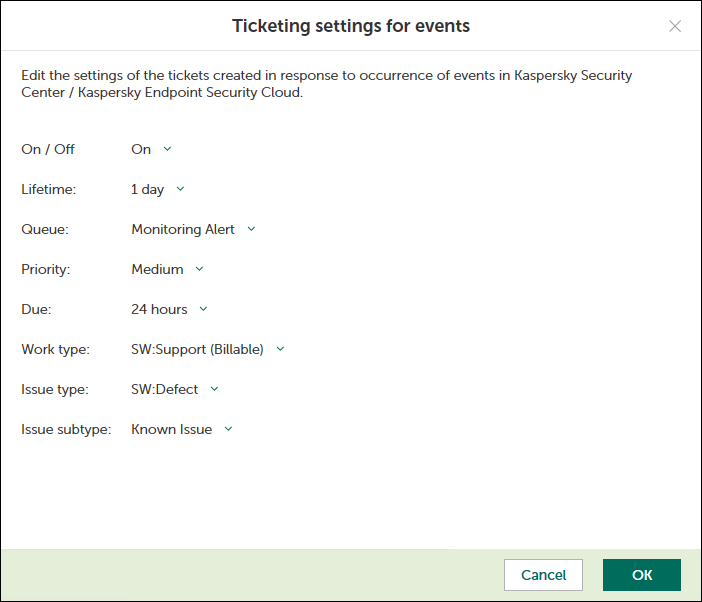
Ticketing settings for events window
- To configure ticketing for one event severity, use the toggle button in the Create ticket column to enable ticket creation for the corresponding event severity. In the Lifetime, Queue, Priority, and Due, hours columns, edit the settings as required.
- When you finish configuring ticketing for events, click the Save changes button to save the ticketing settings.
Ticketing for event severities is configured and Autotask tickets will be created in accordance with the specified rules.
Kaspersky Security Integration Service for MSP can create tickets only for active Autotask accounts. Therefore, make sure that the Active check box is selected in the account properties.
You can cancel changes and reset ticketing settings to their last saved values.
To cancel changes of ticketing settings and restore last saved values:
- Open the Ticketing tab.
- In the left pane, select the Events section.
- Click the Cancel changes button.
You can also reset ticketing settings to their default values.
To reset ticketing settings to their default values:
- Open the Ticketing tab.
- In the left pane, select the Events section.
- Click the Reset to defaults link.
Ticketing for events that occur in Kaspersky Endpoint Security Cloud and Kaspersky Security for Microsoft Office 365
On the Ticketing tab, you can configure ticketing rules for events that occur in Kaspersky Endpoint Security Cloud and Kaspersky Security for Microsoft Office 365. You can edit ticketing settings either for an individual event or for several events at the same time.
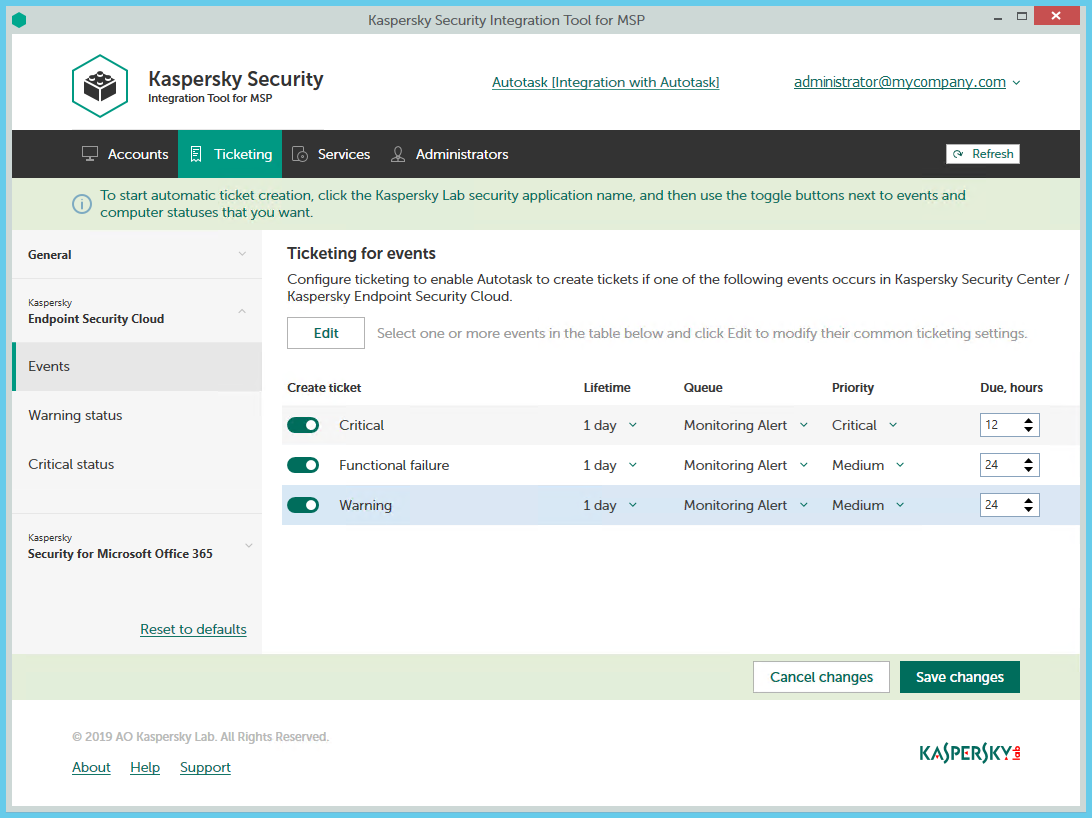
Configuring ticketing for events
To set up ticketing for events:
- In the Kaspersky Security Integration Tool for MSP window, click the Ticketing tab.
- In the left pane, click the Kaspersky Lab security application name, and then select the Events section to configure ticketing for events. You can configure ticketing separately for events that occur in Kaspersky Endpoint Security Cloud and Kaspersky Security for Microsoft Office 365.
- Do one of the following:
- To configure ticketing for one event severity (in Kaspersky Endpoint Security Cloud) or for one event type (in Kaspersky Security for Microsoft Office 365), use the toggle button in the Create ticket column to enable ticket creation for the corresponding event severity or event type. In the Lifetime, Queue, Priority, and Due, hours columns, edit the settings as required.
By default, ticketing is disabled for all event severities and event types.
- To configure ticketing for one or several event severities or event types simultaneously, select the lines that contain required event severities or event types, and then click the Edit button above the table. The Ticketing settings for events window opens.
Editing ticketing settings for multiple event severities or event types is useful if you want to assign the same settings to these event severities or event types. If you want the ticketing settings to be different, edit them individually for each event severity or event type.
You can edit the following ticketing settings:
- On / Off (or, in the main window, the toggle button)—Enable or disable ticket creation for the selected event severities or event types.
- Lifetime—Select the period, in days, during which the events are still relevant. The default value is 1 day. This setting is not present for events that occur in Kaspersky Security for Microsoft Office 365.
This value is used to determine whether to create a ticket for an event in Autotask. If the connection between Autotask and Kaspersky Endpoint Security Cloud has been broken and events have not been sent for some time, only events more recent than the specified period are sent to Autotask as tickets. A different relevance period can be set for different event severities.
- Queue—Select the queue in which to put the created ticket. The drop-down list contains the names of the Autotask queues. By default, tickets are put in the Monitoring Alert queue. This setting is required.
- Priority—Select the priority level for the tickets created in Autotask. Assigning priority levels is used to prioritize corresponding Autotask tickets. The ticket priority allows you to respond to the issues in order of their importance, so that more urgent problems can be resolved sooner. The default priority for Critical events that occur in Kaspersky Endpoint Security Cloud is Critical, and for Warning and Functional Failure events it is Medium. The default priority for all events that occur in Kaspersky Security for Microsoft Office 365 is Critical. If one of these basic priority values is deleted in Autotask, the default value is blank. This setting is required.
- Due—Specify the time interval during which the ticket issue must be resolved and the ticket must be closed. The default value is 12 hours.
- Work type—Select the work type to be assigned to the ticket. This setting is present only in the Ticketing settings for events window.
- Issue type—Select the Autotask issue type to be assigned to the ticket. This setting is present only in the Ticketing settings for events window.
- Issue subtype—Select the Autotask issue subtype to be assigned to the ticket. This setting is present only in the Ticketing settings for events window.
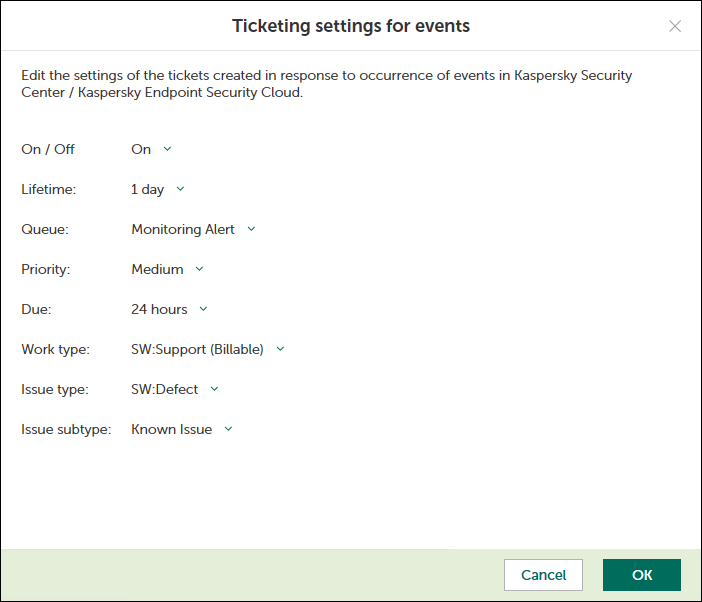
Ticketing settings for events window
- To configure ticketing for one event severity (in Kaspersky Endpoint Security Cloud) or for one event type (in Kaspersky Security for Microsoft Office 365), use the toggle button in the Create ticket column to enable ticket creation for the corresponding event severity or event type. In the Lifetime, Queue, Priority, and Due, hours columns, edit the settings as required.
- When you finish configuring ticketing for events, click the Save changes button to save the ticketing settings.
Ticketing for event severities or event types is configured and Autotask tickets will be created in accordance with the specified rules.
Kaspersky Security Integration Service for MSP can create tickets only for active Autotask accounts. Therefore, make sure that the Active check box is selected in the account properties.
You can cancel changes and reset ticketing settings to their last saved values.
To cancel changes of ticketing settings and restore last saved values:
- Open the Ticketing tab.
- In the left pane, click the Kaspersky Lab security application name, and then select the Events section.
- Click the Cancel changes button.
You can also reset ticketing settings to their default values.
To reset ticketing settings to their default values:
- Open the Ticketing tab.
- In the left pane, click the Kaspersky Lab security application name, and then select the Events section.
- Click the Reset to defaults link.
Ticketing for computer statuses
On the Ticketing tab, you can configure ticketing rules for the computer statuses. This allows tickets to be created in Autotask when the computer status in Kaspersky Security Center or Kaspersky Endpoint Security Cloud changes to Warning or Critical. You can edit ticketing settings either for an individual computer status or for several statuses at the same time.
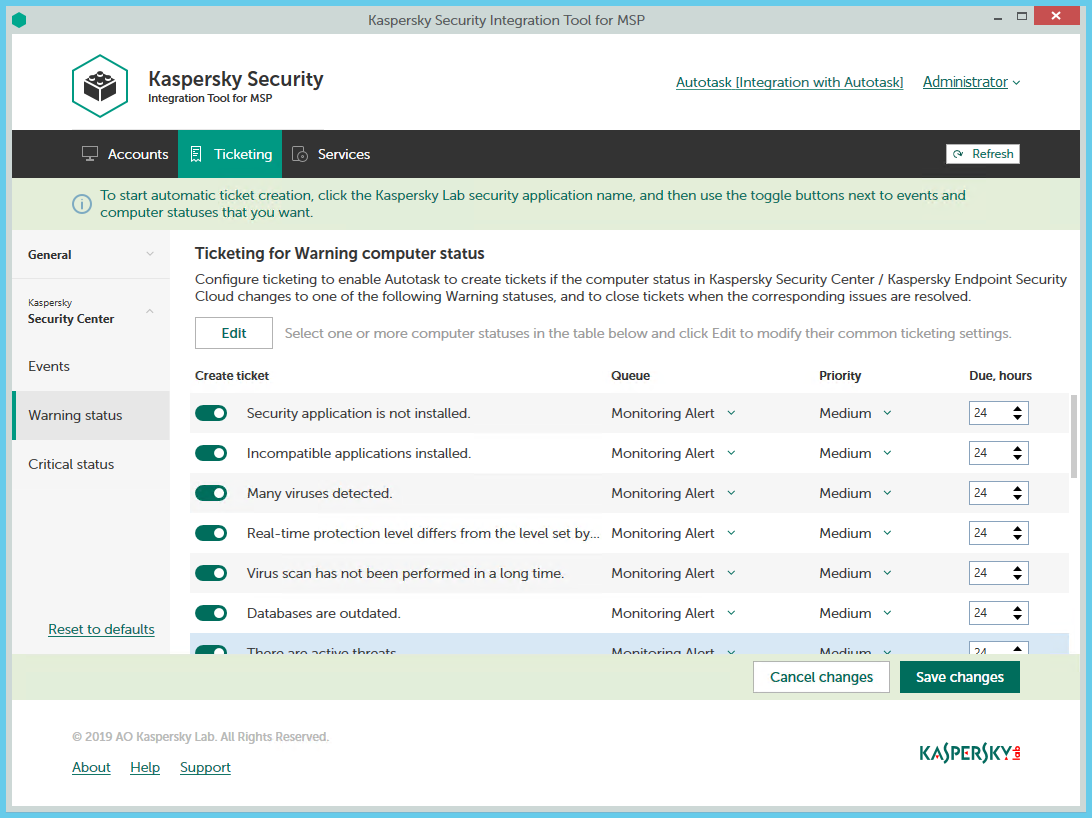
Configuring ticketing for computer statuses
To set up ticketing for computer status:
- In the Kaspersky Security Integration Tool for MSP window, click the Ticketing tab.
- In the left pane, select the Warning status or Critical status section to configure ticketing for computer statuses.
- Do one of the following:
- To configure ticket creation for one status, use the toggle button in the Create ticket column to enable ticket creation for the corresponding status change. In the Queue, Priority, and Due, hours columns, edit the settings as required.
By default, ticket creation is disabled for all computer status descriptions.
- To configure ticket creation for one or several statuses simultaneously, select the lines that contain the required status description, and then click the Edit button above the table. The Ticketing settings for computer status change window opens.
Editing ticketing settings for multiple computer statuses is useful if you want to assign the same ticketing settings to these computer statuses. If you want the ticketing settings to be different, edit them individually for each computer status.
You can edit the following ticketing settings:
- On / Off (or, in the main window, the toggle button)—Enable or disable ticket creation for the selected status changes.
- Queue—Select the queue in which to put the created ticket. The drop-down list contains the names of the Autotask queues. By default, the tickets are put in the Monitoring Alert queue. This setting is required.
- Priority—Select the priority level for the tickets created in Autotask. Assigning priority levels to the tickets created for computer status change is used to prioritize corresponding Autotask tickets. The ticket priority allows you to respond to the issues in order of their importance, so that more urgent problems can be resolved sooner. The default priority for Critical computer statuses is Critical, and for Warning computer statuses it is Medium. If one of these basic priority values is deleted in Autotask, the default value is blank. This setting is required.
- Due—Specify the time interval during which the ticket issue must be resolved and the ticket must be closed. The default value for Critical computer statuses is 12 hours, and for Warning computer statuses it is 24 hours.
- Work type—Select the work type to be assigned to the ticket. This setting is present only in the Ticketing settings for computer status change window.
- Issue type—Select the Autotask issue type to be assigned to the ticket. This setting is present only in the Ticketing settings for computer status change window.
- Issue subtype—Select the Autotask issue subtype to be assigned to the ticket. This setting is present only in the Ticketing settings for computer status change window.
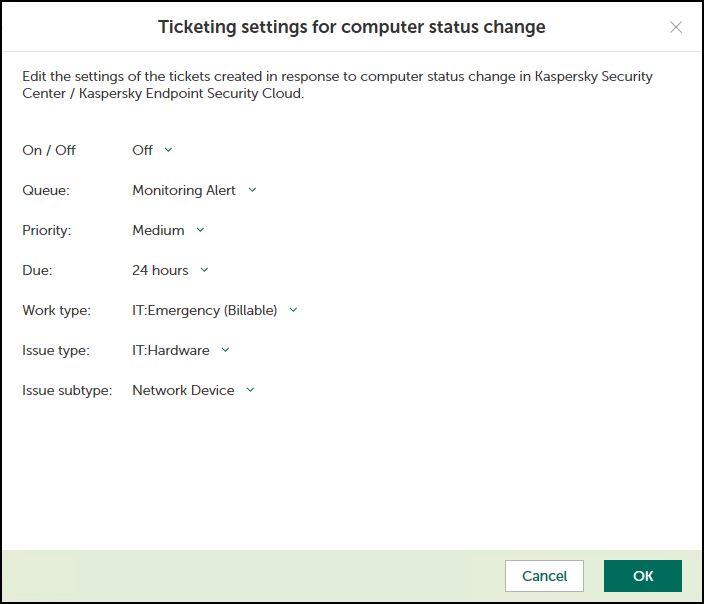
Ticketing settings for computer status change window
- To configure ticket creation for one status, use the toggle button in the Create ticket column to enable ticket creation for the corresponding status change. In the Queue, Priority, and Due, hours columns, edit the settings as required.
- When you finish configuring ticketing for computer statuses, click the Save changes button to save the ticketing settings.
Ticketing for computer statuses is configured and Autotask tickets will be created in accordance with the specified rules.
Kaspersky Security Integration Service for MSP can create Tickets only for active Autotask accounts. Therefore, make sure that the Active check box is selected in the account properties.
You can cancel changes and reset ticketing settings to their last saved values.
To cancel changes of ticketing settings and restore last saved values:
- Open the Ticketing tab.
- In the left pane, click the Kaspersky Lab solution name, and then select the Warning status or Critical status section.
- Click the Cancel changes button.
You can also reset ticketing settings to their default values.
To reset ticketing settings to their default values:
- Open the Ticketing tab.
- In the left pane, click the Kaspersky Lab solution name, and then select the Warning status or Critical status section.
- Click the Reset to defaults link.
Mapping Autotask services to security applications
Set up mapping between Kaspersky Lab security applications and Autotask services, so that usage information about Kaspersky Lab security applications appears in Autotask as Service Adjustments to existing contracts.
On the Services tab of the Kaspersky Security Integration Tool for MSP window, you can map Kaspersky Lab security applications to Autotask services. You can edit the existing mapping between security applications and services as well.
The list of available security applications differs depending on which Kaspersky Lab solution you use: Kaspersky Security Center or Kaspersky Business Hub.
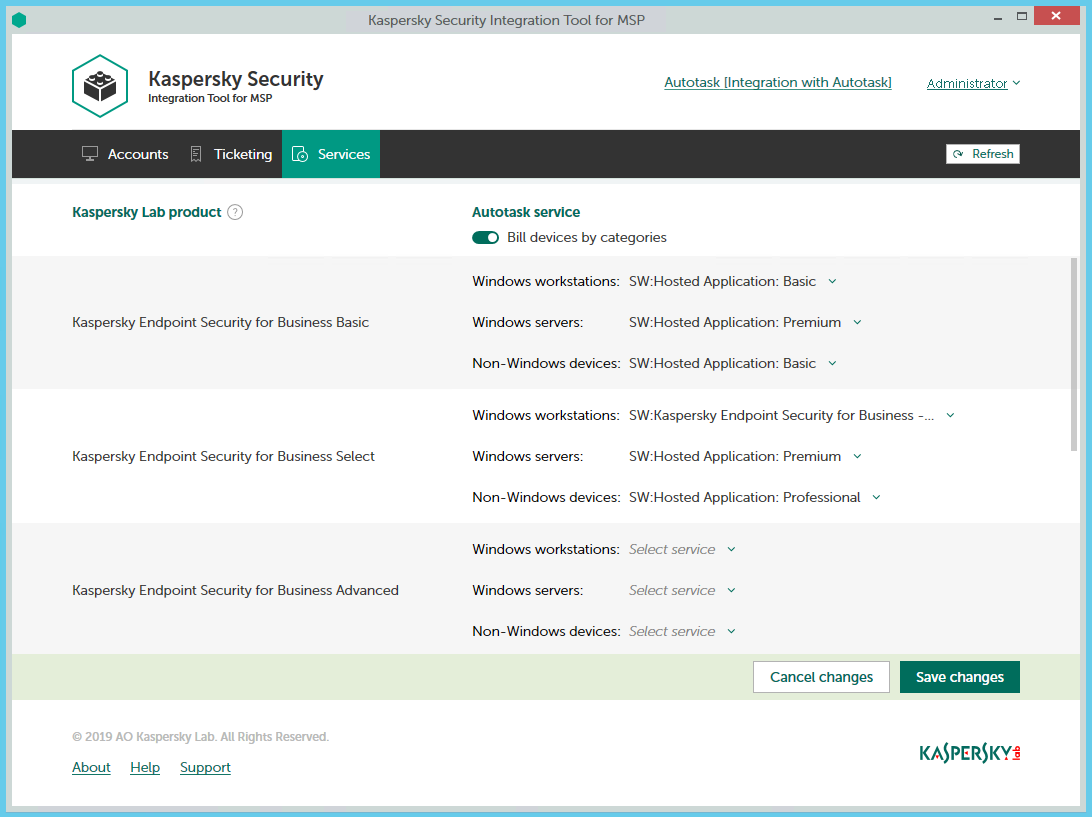
Mapping Kaspersky Lab security applications to Autotask services
To set up mapping between Kaspersky Lab security applications and Autotask services:
- In the Kaspersky Security Integration Tool for MSP window, click the Services tab.
- To differentiate the pricing policy for two types of devices (servers and workstations), use the Bill devices by category toggle button to turn on this feature.
Some Kaspersky Lab applications, for example, Kaspersky Endpoint Security Cloud Plus, use the per-user licensing model and do not support separate billing for servers and workstations. Such applications can be associated with a single Autotask service only.
- Map Kaspersky Lab security applications in the Kaspersky Lab security application column to their equivalents in the Autotask service column.
If the Bill devices by category feature is disabled, each Kaspersky Lab security application can be mapped to one Autotask service only. Otherwise, map each Kaspersky Lab security application to three Autotask services:
- In the Windows workstations drop-down list, select an Autotask service. The price of this service will be used during billing for all of the workstations that use the license for the corresponding Kaspersky Lab security application.
- In the Windows servers drop-down list, select an Autotask service. The price of this service will be used during billing for all of the servers that use the license for the corresponding Kaspersky Lab security application.
- In the Non-Windows devices drop-down list, select an Autotask service. The price of this service will be used during billing for all of the non-Windows devices that use the license for the corresponding Kaspersky Lab security application.
- When you have finished with mapping, click the Save changes button to save the mapping.
Viewing accounts not integrated with Kaspersky Lab security applications
When configuring integration with Autotask, it is useful to check whether all Autotask accounts are connected to Kaspersky Security Center virtual servers / Kaspersky Business Hub companies, or whether you accidentally skipped one or more accounts. For this purpose, you can use Autotask reports that allow you to display all existing Autotask accounts together with the virtual servers or companies to which they are mapped.
Kaspersky Security Integration with Autotask adds its own fields to the Autotask configuration. You can use these fields in different reports. For example, using standard Autotask functionality, you can select clients that are not integrated with Kaspersky Security Center or Kaspersky Business Hub—that is, the clients whose accounts do not have a corresponding virtual server or company. Then you can manually, using filters, exclude the accounts that do not use Kaspersky Lab security applications from your selection.
To view Autotask accounts that are not mapped to virtual servers or companies:
- Log in to Autotask with your user name and password.
- In Autotask, create a report, using Autotask LiveReports Designer. Your report must include the following fields:
- Autotask account name.
- Corresponding virtual server / company name.
Refer to Autotask documentation for details on creating reports.
- Filter your report data by the name of the virtual server or company.
If the name of the virtual server or company is empty, the account is not mapped to any virtual server or company.
Configuring integration by using the registry
By using the Microsoft Windows registry, you can configure the integration as follows:
- Enable or disable tracing.
- Change the maximum time before updated integration settings are applied.
Enabling and disabling tracing
Refer to the "Enabling and disabling tracing by using the registry" section.
Changing the maximum time before updated integration settings are applied
After you update integration settings in Kaspersky Security Integration Tool for MSP, Kaspersky Security Integration Service for MSP applies them not immediately but within a certain time interval. By default, this interval is 15 minutes. If you use an on-premises version of a Kaspersky Lab solution, you can change the interval by using Microsoft Windows registry, as described later in this section. For a Cloud version of a Kaspersky Lab solution, the interval is specified by Kaspersky Lab specialists.
To change the maximum time before updated integration settings are applied:
Before editing the Windows registry, it is recommended that you back up the registry.
- Click the Start button.
- In the Start menu, in either the Run box or the Search box, type regedit and press Enter.
The Registry Editor window opens.
If you have restricted access to the Windows computer to which you are logged in, you might not be able to access the registry.
- In the Registry Editor window, navigate to the Kaspersky Security Integration Service for MSP registry key. It is available by one of the following registry subkeys (paths):
- HKEY_LOCAL_MACHINE\SOFTWARE\KasperskyLab\Kaspersky Security Integration Service for MSP
- HKEY_LOCAL_MACHINE\SOFTWARE\Wow6432Node\KasperskyLab\Kaspersky Security Integration Service for MSP
- Edit the value of the ConfigReloadIntervalMinutes setting by specifying the required number of minutes.
- Click OK in the Edit window to save your changes.
- Close the Registry Editor window.
The value is changed.
Managing administrators
You can manage the administrators related to the integration with Kaspersky Business Hub. You can add the accounts of existing Kaspersky Business Hub users as administrators of your integration. You can also remove administrators from the integration if you do not want them to work with the integration.
You can manage administrators within the integration only if Kaspersky Business Hub solution is used. For Kaspersky Security Center solution, this functionality is unavailable.
When you add administrators to the integration, they have the same rights as existing administrators: they can administer all workspaces bound to this integration and manage the integration settings.
When you remove administrators from the integration, these administrators can no longer manage this integration and cannot administer its workspaces. You may have to remove administrators, for example, if they stop working for your company or move to new positions within the company and are no longer allowed to manage integrations.
All remaining administrators who have access to the integration can add or remove administrators to / from this integration.
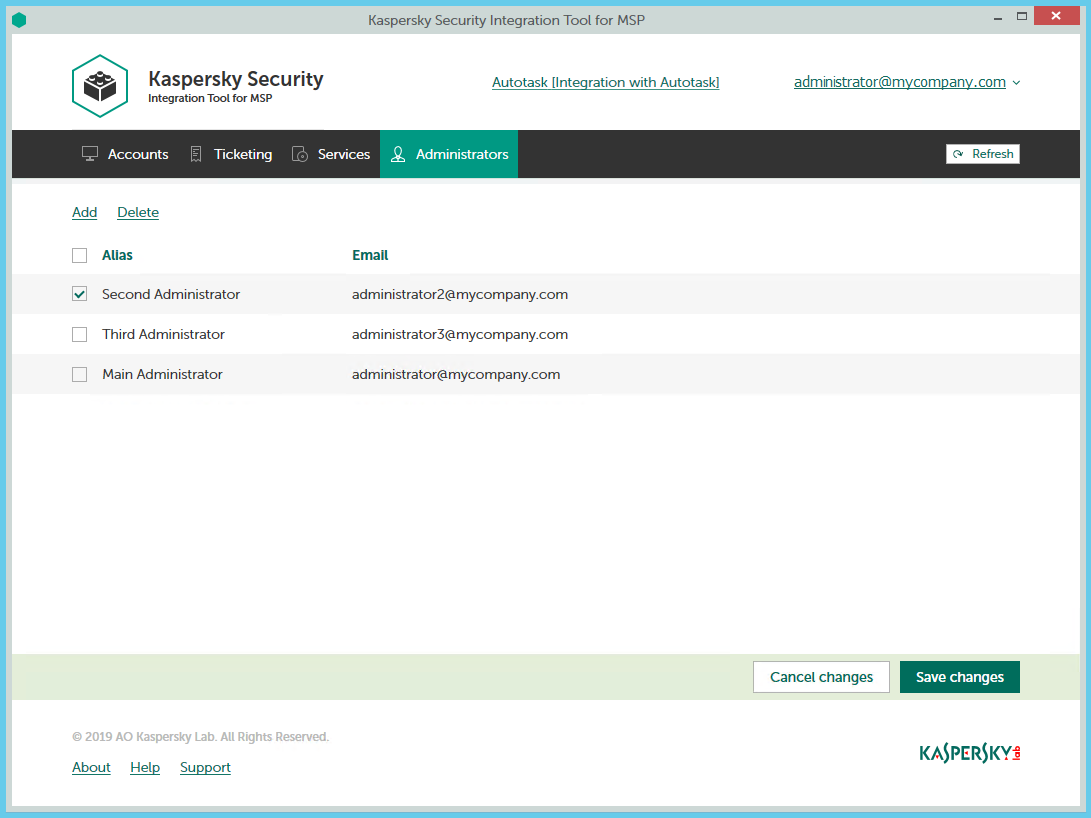
Managing administrators
The following sections explain how to add or remove an administrator to / from the integration.
Adding administrators
When you add administrators to an integration, they have the same rights as existing administrators: they can administer Kaspersky Endpoint Security Cloud workspaces and Kaspersky Security for Microsoft Office 365 workspaces of all Kaspersky Business Hub companies bound to this integration and can manage the integration settings.
To add administrators:
- In the Kaspersky Security Integration Tool for MSP window, click the Administrators tab.
- Click the Add link to add administrators.
- In the Add administrators dialog box that opens, specify the email addresses and aliases associated with the Kaspersky Lab accounts of the users that you want to add as new administrators. You can add several administrators at a time.
- Use a semicolon to separate the email address and alias of an administrator.
- Type the data for each administrator in a new line.
Only users registered in Kaspersky Business Hub can be added to the integration.
- Click Next and check the data that you provided. If everything is correct, click Finish to add the administrators to the integration. If you want to change the information you provided, click Back.
- After you perform all the actions with administrators' accounts, click the Save changes button.
The new administrators are added to the integration and gain access to all workspaces within this integration.
Removing administrators
When you remove administrators from an integration, they can no longer manage the integration. However, the administrators' Kaspersky Lab accounts are not deleted; they are merely unbound from the integration, so that the administrators cannot manage the integration or administer its workspaces.
To remove administrators:
- In the Kaspersky Security Integration Tool for MSP window, click the Administrators tab.
- Select the check boxes next to the names of administrators you want removed from the integration.
If you want to select all administrators, select the check box in the column header.
You cannot remove all administrators from the integration. An integration must have at least one administrator.
- Click the Delete link to remove the selected administrators.
- After you perform all the actions with the administrators' accounts, click the Save changes button.
The selected administrators are removed from the integration and lose their rights to administer workspaces bound to the integration.
Enabling and disabling tracing
The following sections explain how to enable and disable tracing for Kaspersky Security Integration with Autotask components.
You may have to save traces of Kaspersky Security Integration with Autotask, for example, if you contact Technical Support and they ask you to provide the traces for diagnostics and troubleshooting. It is recommended to disable tracing when an issue is resolved, as tracing requires additional resources and additional memory to store trace files. It is also recommended to remove trace files from your computer after the issue that required tracing is resolved, because the trace files may contain personal and confidential data.
By default, tracing is disabled.
There are two ways of enabling and disabling tracing for Kaspersky Security Integration with Autotask components:
- Using the Microsoft Windows registry.
- In the .config files of Kaspersky Security Integration with Autotask components.
Enabling and disabling tracing by using the registry
You can enable and disable tracing by using the Microsoft Windows registry.
To enable or disable tracing:
Before editing the Windows registry, it is recommended that you back up the registry.
- Click the Start button.
- In the Start menu, either in the Run box or the Search box, type regedit and press Enter.
The Registry Editor window opens.
If you have restricted access to the Windows computer you are logged into, you might not be able to access the registry.
- In the Registry Editor window, navigate to the Kaspersky Security Integration Service for MSP or Kaspersky Security Integration Tool for MSP registry key. They are available by one of the following paths:
- Kaspersky Security Integration Service for MSP
- HKEY_LOCAL_MACHINE\SOFTWARE\KasperskyLab\Kaspersky Security Integration Service for MSP
- HKEY_LOCAL_MACHINE\SOFTWARE\Wow6432Node\KasperskyLab\Kaspersky Security Integration Service for MSP
- Kaspersky Security Integration Tool for MSP
If the Kaspersky Security Integration Tool for MSP registry key is not displayed, either run Kaspersky Security Integration Tool for MSP as administrator (by right-clicking the application icon and selecting Run as administrator), or create the registry key manually.
- HKEY_LOCAL_MACHINE\SOFTWARE\KasperskyLab\Kaspersky Security Integration Tool for MSP
- HKEY_LOCAL_MACHINE\SOFTWARE\Wow6432Node\KasperskyLab\Kaspersky Security Integration Tool for MSP
- Kaspersky Security Integration Service for MSP
- Edit the value of the EnableTraces parameter as follows:
- 1—To enable tracing.
- 0—To disable tracing.
- Click OK in the Edit window to save your changes.
- Close the Registry Editor window.
The trace files are saved to the .log files in the application installation folder:
- For Kaspersky Security Integration Tool for MSP the file is IntegrationUI.log, by default saved to the C:\Program Files (x86)\Kaspersky Lab\Kaspersky Security Integration Tool for MSP folder.
- For Kaspersky Security Integration Service for MSP the file is IntegrationServer.log, by default stored in the C:\Program Files (x86)\Kaspersky Lab\Kaspersky Security Integration Service for MSP folder.
When you uninstall Kaspersky Security Integration Tool for MSP and Kaspersky Security Integration Service for MSP, the trace files are removed together with the application.
Enabling and disabling tracing by using the .config files
You can enable and disable tracing in the .config files of Kaspersky Security Integration Tool for MSP and Kaspersky Security Integration Service for MSP. The files are stored in the installation folders of the corresponding products.
To enable or disable tracing:
- Navigate to the .config file of the Kaspersky Security Integration with Autotask component for which you want to enable or disable tracing. The .config file is stored in the installation folder. By default, the navigation paths are:
- For Kaspersky Security Integration Tool for MSP the file is IntegrationUI.exe.config, by default stored in the C:\Program Files (x86)\Kaspersky Lab\Kaspersky Security Integration Tool for MSP folder.
- For Kaspersky Security Integration Service for MSP the file is IntegrationServer.exe.config, by default stored in the C:\Program Files (x86)\Kaspersky Lab\Kaspersky Security Integration Service for MSP folder.
- Open the .config file with any text editor and change the value of the minlevel attribute of the logger element as follows:
- To enable tracing, set the value of the minlevel attribute to Debug.
<logger name="MSPIntegration.*" writeTo="fileTarget" minlevel="Debug" /> - To disable tracing, set the value of the minlevel attribute to Off.
<logger name="MSPIntegration.*" writeTo="fileTarget" minlevel="Off" />
- To enable tracing, set the value of the minlevel attribute to Debug.
- Save and close the modified .config file.
The trace files are saved to the .log files in the application installation folder:
- For Kaspersky Security Integration Tool for MSP the file is IntegrationUI.log, by default saved to the C:\Program Files (x86)\Kaspersky Lab\Kaspersky Security Integration Tool for MSP folder.
- For Kaspersky Security Integration Service for MSP the file is IntegrationServer.log, by default stored in the C:\Program Files (x86)\Kaspersky Lab\Kaspersky Security Integration Service for MSP folder.
When you uninstall Kaspersky Security Integration Tool for MSP and Kaspersky Security Integration Service for MSP, the trace files are removed together with the application.
Reporting
This section describes how to create different types of reports for managed Kaspersky Security Center virtual servers or Kaspersky Business Hub companies in Autotask.
Service report
You can create a regular service report for a representative of a managed company. This report includes statistics on protection services provided to the client. You can view this report for the last 30 days and the last 7 days. Kaspersky Security Integration with Autotask updates statistics daily.
A report can be built for a particular managed company linked to Kaspersky Security Center virtual server or Kaspersky Business Hub company, by using the standard Autotask LiveReports Designer.
A generated report includes statistics on tickets processed during the report period and on the state of managed computers in the customers’ infrastructure.
A service report includes the following data:
- Report period—Either 7 days or 30 days.
- Report starting date
- Report ending date
- Managed computers—Number of computers of the managed company that are connected to the Kaspersky Security Center virtual server or Kaspersky Business Hub company.
- Protected computers—Number of computers on which a real-time protection application is installed.
- New critical tickets—Number of tickets based on critical events or computer statuses that were created by Kaspersky Security Integration with Autotask during the report period (regardless of whether or not these tickets were closed during the report period). Tickets based on events are created according to the rules that you set as described in Ticketing for events. Tickets based on computer statuses are created according to the rules that you set as described in Ticketing for computer statuses.
- Closed critical tickets—Number of tickets based on critical events or computer statuses that were resolved and closed by Kaspersky Security Integration with Autotask during the report period (regardless of whether or not these tickets were created during the report period).
- New warning tickets—Number of tickets based on warning events or computer statuses that were created by Kaspersky Security Integration with Autotask during the report period (regardless of whether or not these tickets were closed during the report period).
- Closed warning tickets—Number of tickets based on warning events or computer statuses that were resolved and closed by Kaspersky Security Integration with Autotask during the reporting period (regardless of whether or not these tickets were created during the report period).
- New functional failure tickets—Number of tickets based on functional failure events that were created by Kaspersky Security Integration with Autotask during the reporting period (regardless of whether or not these tickets were closed during the report period).
- Closed functional failure tickets—Number of tickets for functional failure events that were resolved and closed by Kaspersky Security Integration with Autotask during the report period (regardless of whether or not these tickets were created during the report period).
- Problem computers—Number of computers whose status is other than OK at the moment the configuration item is created.
License report
You can create a license report for a client company to provide information about keys for the Kaspersky Lab security applications, including key usage and availability.
A license report includes the following data for each key:
- Report date—Last update date of the configuration item.
- License ID
- Security application name
- License period
- License expiration date
- License restriction—Number of computers to which the key can be assigned.
- Number of company's computers using the license—Number of computers to which the key is assigned. These computers belong to the selected client company.
- Total number of computers using the license—Number of computers to which the key is assigned. These computers belong to all client companies of the MSP or to the MSP itself.
- Key is more than 90% used—If the total number of computers that use the key divided by the license restriction is greater than 0.9, the value is Yes. Otherwise, the value is No.
- Key exceeded restriction—If the total number of computers that use the key divided by the license restriction is greater than 1, the value is Yes. Otherwise, the value is No.
- License information—Additional information about the key.
- Support information—Information about Technical Support contacts.
Generating a report in Autotask
A service report is provided in Autotask as configuration items of a special Kaspersky report type. A license report is represented as configuration items of the Kaspersky license report type.These items are also linked to accounts according to the mapping to companies or virtual servers.
To generate a report for a managed company in Autotask:
- Point to the Autotask logo (
 ), point to Reports, and then click LiveReports Designer.
), point to Reports, and then click LiveReports Designer. - Point to the Create a New Report (
 ) button, and then click Express Report.
) button, and then click Express Report. - On the Name tab that opens, enter the report name and select the folder that you want to save the report to.
- Select the Categories tab, expand CRM - Configuration Item, click *Configuration Item, and then click the Add (
 ) button.
) button. - Select the Filters tab, and then add the following filters by selecting each filter name in the list and clicking the Add (
 ) button:
) button:- Account—In the drop-down list to the right of Equal To, select the managed company for which you want to view the report.
- Configuration Item Type—In the drop-down list to the right of Equal To, select Kaspersky report for a service report or Kaspersky license report for a license report.
- Click the Layout tab, and then add the required user-defined fields. Their names start with UDF Kaspersky.
- If you want the report to display additional information, add other filters. For more details, refer to the Autotask documentation at https://ww2.autotask.net/Help/Content/Reporting/LiveReports/AddLiveReport/CreateLiveReport.htm.
- Click the Save & Close (
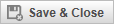 ) button to save the report.
) button to save the report. - In the reports tree on the left, right-click the created report, and then select Run report.
- Export the report to print it or send the report by email to your client.
You can export the report to a Microsoft Excel spreadsheet, a PDF file, an RTF file, or a CSV file.
User-defined fields in Autotask
Kaspersky Security Integration with Autotask provides easy access to valuable integration-specific information on Autotask accounts directly from the Autotask graphical user interface (GUI). You can view this information on each Autotask account page in the User-defined fields section and use this information in Autotask reports.
The following user-defined fields are available for the Autotask accounts:
- If you use Kaspersky Security Center
- Kaspersky virtual server—Name of the virtual server mapped to this account in Kaspersky Security Integration Tool for MSP.
- If you use Kaspersky Business Hub:
- Kaspersky workspace—Name of the Kaspersky Business Hub company mapped to this account in Kaspersky Security Integration Tool for MSP.
- Kaspersky workspace URL—Link to open your Kaspersky Business Hub company in Autotask account page.
If you accidentally deleted the User-defined fields section created by the integration, you can restore it by using the following workaround. However, this workaround works only the first time you save changes in parameter values after Kaspersky Security Integration Tool for MSP starts.
To restore the User-defined fields section:
- Start or restart Kaspersky Security Integration Tool for MSP.
- Change the value for any parameter on any tab (Accounts, Ticketing, or Services) to activate the Save changes button.
- Click the Save changes button.
The User-defined fields section is displayed after you save changes to your Integration.
- Set the parameter that you changed in step 2 to the original value, and then save your settings.
The User-defined fields section is now available on the Autotask account page.
Glossary
Administration Server
A component of Kaspersky Security Center that centrally stores information about all Kaspersky Lab applications that are installed within the corporate network. Administration Server can also be used to manage these applications.
Administration Server client (Client computer)
A computer, server, or workstation on which Network Agent and managed Kaspersky Lab applications are running.
Anti-virus databases
Databases that contain information about computer security threats known to Kaspersky Lab as of when the anti-virus databases are released. Entries in anti-virus databases allow malicious code to be detected in scanned objects. Anti-virus databases are created by Kaspersky Lab specialists and updated hourly.
Kaspersky Business Hub company
Virtual Administration Server by Kaspersky Lab that is designed to manage a security software suite on devices connected to Kaspersky Endpoint Security Cloud and/or Kaspersky Security for Microsoft Office 365, as well as to store individual settings of Kaspersky Endpoint Security Cloud and/or Kaspersky Security for Microsoft Office 365 and the registration data of a company using any of these products.
Network Agent
A Kaspersky Security Center component that enables interaction between the Administration Server and Kaspersky Lab applications that are installed on a specific network node (workstation or server).
Virus
A program that infects other ones, by adding its code to them in order to gain control when infected files are run. This simple definition allows identifying the main action performed by any virus: infection.
Page topContact Technical Support
This section describes how to get technical support and the terms on which it is available.
How to get technical support
If you cannot find a solution to your issue in the Kaspersky Security Integrations for MSP documentation or in any of the sources of information about Kaspersky Security Integrations for MSP, contact Technical Support. Technical Support specialists will answer all your questions about configuring and using Kaspersky Security Integrations for MSP.
Before contacting Technical Support, please read the support rules.
You can contact Technical Support in one of the following ways:
- By visiting the Technical Support website
- By sending a request to Technical Support from the Kaspersky CompanyAccount portal
Technical Support via Kaspersky CompanyAccount
Kaspersky CompanyAccount is a portal for companies that use Kaspersky Lab applications. The Kaspersky CompanyAccount portal is designed to facilitate interaction between users and Kaspersky Lab specialists through online requests. You can use Kaspersky CompanyAccount to track the status of your online requests and store a history of them as well.
You can register all of your organization's employees under a single account on Kaspersky CompanyAccount. A single account lets you centrally manage electronic requests from registered employees to Kaspersky Lab and also manage the privileges of these employees via Kaspersky CompanyAccount.
The Kaspersky CompanyAccount portal is available in the following languages:
- English
- Spanish
- Italian
- German
- Polish
- Portuguese
- Russian
- French
- Japanese
To learn more about Kaspersky CompanyAccount, visit the Technical Support website.
Page topAO Kaspersky Lab
Kaspersky Lab is a world-renowned vendor of systems protecting computers against digital threats, including viruses and other malware, unsolicited email (spam), and network and hacking attacks.
In 2008, Kaspersky Lab was rated among the world’s top four leading vendors of information security software solutions for end users (IDC Worldwide Endpoint Security Revenue by Vendor). Kaspersky Lab is the preferred vendor of computer protection systems for home users in Russia (IDC Endpoint Tracker 2014).
Kaspersky Lab was founded in Russia in 1997. It has since grown into an international group of companies with 38 offices in 33 countries. The company employs more than 3,000 skilled professionals.
Products. Kaspersky Lab products provide protection for all systems, from home computers to large corporate networks.
The personal product range includes security applications for desktop, laptop, and tablet computers, smartphones and other mobile devices.
The company offers protection and control solutions and technologies for workstations and mobile devices, virtual machines, file and web servers, mail gateways, and firewalls. The company's portfolio also features specialized products providing protection against DDoS attacks, protection for industrial control systems, and prevention of financial fraud. Used in conjunction with centralized management tools, these solutions ensure effective automated protection for companies and organizations of any size against computer threats. Kaspersky Lab products are certified by major test laboratories, compatible with software from diverse vendors, and optimized to run on many hardware platforms.
Kaspersky Lab virus analysts work around the clock. Every day they uncover hundreds of thousands of new computer threats, create tools to detect and disinfect them, and include their signatures in databases used by Kaspersky Lab applications.
Technologies. Many technologies that are now part and parcel of modern anti-virus tools were originally developed by Kaspersky Lab. It is no coincidence that many other developers use the Kaspersky Anti-Virus engine in their products, including: Alcatel-Lucent, Alt-N, Asus, BAE Systems, Blue Coat, Check Point, Cisco Meraki, Clearswift, D-Link, Facebook, General Dynamics, H3C, Juniper Networks, Lenovo, Microsoft, NETGEAR, Openwave Messaging, Parallels, Qualcomm, Samsung, Stormshield, Toshiba, Trustwave, Vertu, and ZyXEL. Many of the company’s innovative technologies are patented.
Achievements. Over the years, Kaspersky Lab has won hundreds of awards for its services in combating computer threats. Following tests and research conducted by the reputed Austrian test laboratory AV-Comparatives in 2014, Kaspersky Lab ranked among the top two vendors by the number of Advanced+ certificates earned and was ultimately awarded the Top Rated certificate. But Kaspersky Lab's main achievement is the loyalty of its users worldwide. The company’s products and technologies protect more than 400 million users, and its corporate clients number more than 270,000.
Kaspersky Lab website: |
|
Virus encyclopedia: |
|
Kaspersky VirusDesk: |
https://virusdesk.kaspersky.com (for analyzing suspicious files and websites) |
Kaspersky Lab’s web community: |
Page top
Information about third-party code
Information about third-party code is contained in the file legal_notices.txt, in the application installation folder.
Page topTrademark notices
Registered trademarks and service marks are the property of their respective owners.
Excel, Microsoft, and Windows are registered trademarks of Microsoft Corporation in the United States and other countries.
Page top