Contents
Configuring integration in Kaspersky Security Integration with Autotask
The purpose of Kaspersky Security Integration Tool for MSP is to configure integration between Autotask and the Kaspersky Lab solution you use: Kaspersky Security Center or Kaspersky Business Hub.
Using Kaspersky Security Integration Tool for MSP, you can do the following:
- Map Autotask accounts to Kaspersky Security Center virtual servers or Kaspersky Business Hub companies.
- Configure ticketing in Autotask.
- Map Kaspersky Lab security applications to existing Autotask services.
- Configure automated billing.
Mapping accounts and enabling automatic billing
Use the Accounts tab in the Kaspersky Security Integration Tool for MSP window to set up and modify mapping between accounts in Autotask and virtual servers or companies in your Kaspersky Lab solution. To set up mapping, accounts must be created in Autotask, while virtual servers must be added to Kaspersky Security Center Administration Server or companies must be created in Kaspersky Business Hub.
On the Accounts tab, you can also enable automatic billing for your Autotask accounts. This means that information about the number of licenses for Kaspersky Lab security applications provided during the current billing period can be updated regularly and automatically in Autotask. Timely updating lets you prepare customer invoices more quickly and easily.
When you click the Accounts tab, a list is displayed, showing virtual servers or companies and their corresponding Autotask accounts. You can add existing virtual servers or companies to the integration and map Autotask accounts to them. You can also delete mapping between a virtual server or company and its corresponding account. In this case, neither the virtual server / company nor the account is deleted; instead, the link between them is broken.
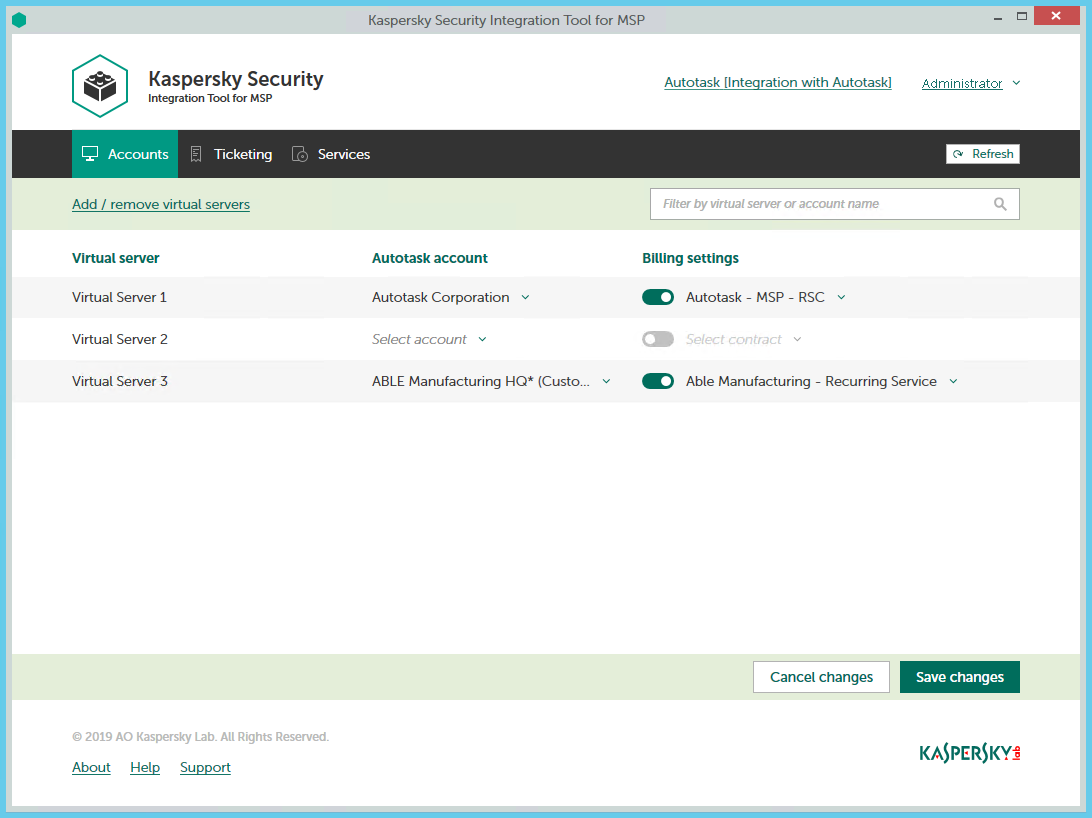
Mapping accounts and enabling automatic billing
The following sections explain how to add or remove virtual servers or companies to / from the integration and how to configure automatic billing.
Adding and removing virtual servers or companies
You can add existing virtual servers or companies to the integration or remove them from the integration.
To add or remove virtual servers or companies to / from the integration:
- In the Kaspersky Security Integration Tool for MSP window, click the Companies tab.
- Click the Add / remove virtual servers link if you use Kaspersky Security Center, or the Add / remove companies link if you use Kaspersky Business Hub, and then do one of the following:
- Select check boxes next to existing virtual servers or companies to add them to the integration. Then you can match these virtual servers or companies to Autotask accounts.
- Clear check boxes next to virtual servers or companies to remove them from the integration. This action does not remove the virtual servers from Kaspersky Security Center or companies from Kaspersky Business Hub; it only deletes the mapping between the virtual servers or companies and the Autotask accounts.
- Click OK.
Each virtual server or company can be added to one integration only. That is, if a virtual server or a company is added to an integration, it is not displayed in a list of virtual servers or companies available for another integration.
Setting up automatic billing
You can map virtual servers or companies to Autotask accounts and configure automatic billing for the selected accounts.
To set up mapping between virtual servers or companies and Autotask accounts, and edit billing settings:
- In the Kaspersky Security Integration Tool for MSP window, click the Accounts tab.
- In the Virtual server column (if you use Kaspersky Security Center) or in the Company column (if you use Kaspersky Business Hub), locate the virtual servers or companies to which to map the Autotask account.
If you have a long list of virtual servers or companies, use the search box located above the table, on the right, to find the required virtual server or company. Type any part of the virtual server or company name in the search box and click the Search button. Only the virtual servers or companies whose names contain the string you entered are displayed.
- In the Autotask account column, click the drop-down arrow and select the account you want to map to the virtual server or company.
One-to-one mapping is supported. You can map one virtual server or one company to a single Autotask account.
- Turn automatic billing on or off for your Autotask account by using the toggle button in the Billing settings column.
To use automatic billing, you must create mapping between Kaspersky Lab security applications and their Autotask equivalents—services. For details, see Mapping Autotask services to security applications.
- Click the Select contract drop-down arrow in the Billing settings column and select one of the available Contracts associated with the account you selected in the Autotask account column.
A contract of the Recurring Service type must exist for the selected account in Autotask in order for automatic billing to be set up successfully. Contracts for an account are created and managed in Autotask. You can view the contracts for the selected account in Autotask.
For details on automatic billing, see How automatic billing works.
- If necessary, repeat steps 2 to 5 for each pair: virtual server-account or company-account.
- Click the Save changes button to save your mapping.
After the accounts are mapped to the virtual servers or companies and automatic billing is configured, the Contract Service Adjustments for the licensed Kaspersky Lab security applications are automatically created for these accounts in Autotask.
Page topHow automatic billing works
You can configure automatic billing to enable Kaspersky Security Integration with Autotask to create, and update daily, the Contract Service Adjustments for accounts in Autotask. When automatic billing is configured, information about usage of Kaspersky Lab security applications on managed computers is transferred to Autotask automatically, allowing faster periodic generation of invoices for your customers. For the information about enabling and configuring automatic billing, refer to Setting up automatic billing.
Automatic billing works according to the following rules:
- Kaspersky Security Integration Service for MSP runs automatic billing daily, so that you have up-to-date usage information in Autotask any time you have to generate an invoice for a client.
- Kaspersky Security Integration Service for MSP creates Service Adjustments to Autotask Contracts only for those Kaspersky Lab security applications that are mapped to Autotask Services. For details, refer to Mapping Autotask services to security applications.
- For each account with a specified Contract that is mapped to a virtual server or a company, Kaspersky Security Integration Service for MSP calculates how many devices managed by this virtual server or belonging to this company utilize licenses for Kaspersky Lab security applications. Only unexpired and active commercial keys and subscriptions are counted. Servers and workstations are counted separately if the Bill devices by category option is selected when Kaspersky Lab security applications and Autotask services are mapped. Also, Kaspersky Security Integration Service for MSP calculates how many Kaspersky Security for Microsoft Office 365 mailboxes are protected.
- Every time the number of devices that utilize licenses for Kaspersky Lab security applications or the number of protected mailboxes changes, Kaspersky Security Integration Service for MSP generates a Service Adjustment for the Contract associated with the account. This Service Adjustment contains information on how usage of the Kaspersky Lab security applications changed.
To differentiate the pricing policy for two types of devices (servers and workstations), a separate billing feature is available. Kaspersky Security Integration Tool for MSP supports two billing configurations:
- Associates a single licensed Kaspersky Lab security application with a single Autotask service.
- Associates a single licensed Kaspersky Lab security application with three different Autotask services: one for servers, a second for workstations, and a third for non-Windows devices.
Some Kaspersky Lab applications, for example, Kaspersky Endpoint Security Cloud Plus, use the per-user licensing model and do not support separate billing for servers and workstations. Such applications can be associated with a single Autotask service only.
In this case, Autotask analyzes the type of client device (server or workstation) that uses the Kaspersky Lab license. Data about each Kaspersky Lab security application license used by the device is associated with the Autotask service mapped to this Kaspersky Lab security application.
For example, if a client company uses Kaspersky Endpoint Security for Business Advanced on 100 devices, where 90 of them are workstations and 10 are servers, Kaspersky Security Integration Service for MSP does the following:
- Creates a Contract Service Adjustment on 90 devices for the Autotask service for workstations.
- Creates a Contract Service Adjustment on 10 devices for the Autotask service for servers.
Setting up ticketing
This section explains how to set up ticketing for your Autotask accounts.
About setting up ticketing
Tickets allow timely responses to different types of events or changes in computer status that occur on the network. Automated ticketing allows you to reduce significantly the time spent monitoring and managing your Autotask accounts.
You must establish ticketing rules to enable automatic creation and assignment of tickets in Autotask. You can set up creation and assignment of tickets depending on the event severity or when a computer status changes to Critical or Warning in Kaspersky Lab security applications.
Tickets created on the basis of computer status changes are automatically closed when the corresponding issue is resolved and the status description that triggered the ticket creation is no longer relevant. For example, when a computer's status becomes Warning because a "Databases are out of date" status description is assigned, a corresponding ticket is created. When the databases are updated, the status description "Databases are out of date" is no longer relevant, and the ticket is automatically closed. However, the computer status might remain Warning because of other status descriptions, for example, "Many viruses detected".
Tickets created on the basis of events Mailboxes protection is not provided and License-related issue occurred that occur in Kaspersky Security for Microsoft Office 365 are also closed when the corresponding issue is resolved.
Tickets created on the basis of all other events that occur in Kaspersky Security for Microsoft Office 365 and tickets created on the basis of events that occur in Kaspersky Security Center or Kaspersky Endpoint Security Cloud are not closed automatically, so you must close these tickets manually.
You can create and modify ticketing rules for your Autotask accounts. Ticketing rules are applicable to all accounts that are mapped to Kaspersky Security Center virtual servers or Kaspersky Business Hub companies. Ticketing rules are configured individually for events and for computer statuses. When configuring integration between Autotask and Kaspersky Business Hub, you must set up ticketing separately for Kaspersky Endpoint Security Cloud and Kaspersky Security for Microsoft Office 365.
Page topGeneral ticketing settings
In the General section of the Ticketing tab, you can configure general ticketing settings. General settings are applicable to all tickets that have been automatically created in Autotask as a result of events or computer status changes that occur in Kaspersky Lab security applications. General settings provide the required initial values to the ticket attributes so that tickets are created correctly in Autotask.
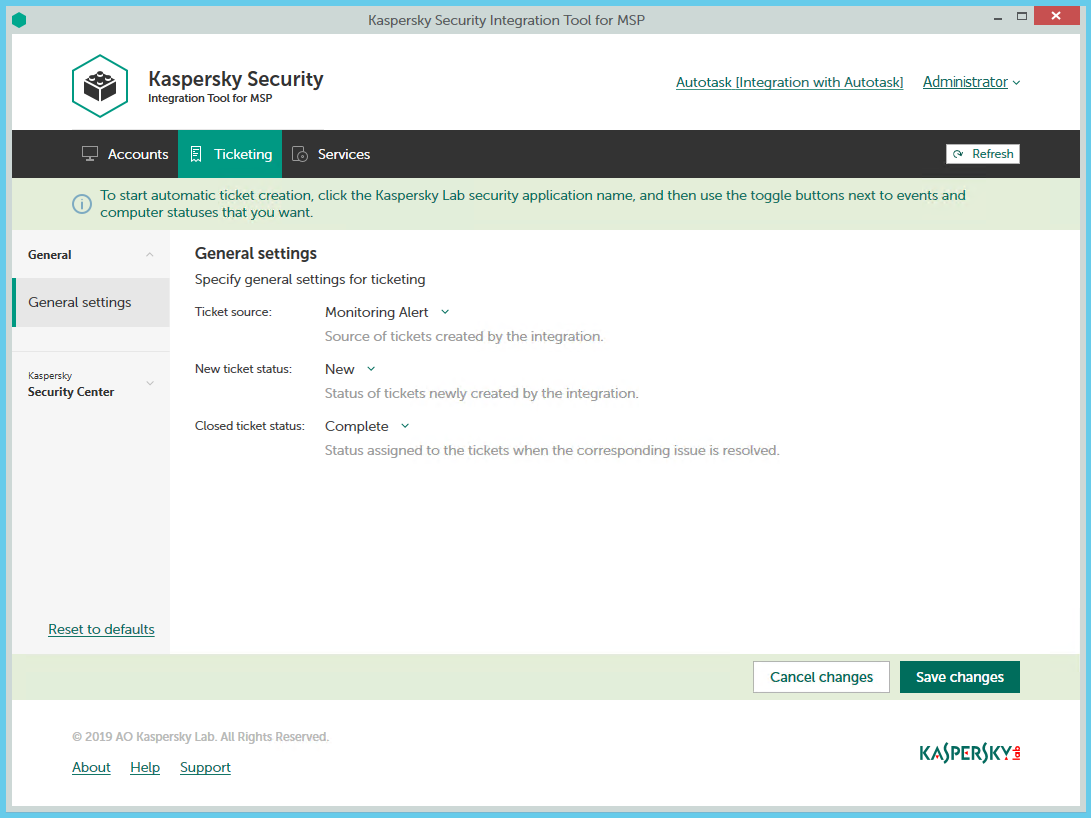
Configuring general ticketing settings
To configure general ticketing settings:
- In the Kaspersky Security Integration Tool for MSP window, click the Ticketing tab.
- In the left pane, select the General section.
The General Settings right pane allows you to configure general settings for ticketing.
- Edit the following settings:
- In the Ticket source drop-down list, select the source to be assigned to new tickets that are automatically created in Autotask when an event is triggered or a change in computer status occurs. This value is optional; it is displayed in the ticket properties in Autotask.
- In the New ticket status drop-down list, select the status to be assigned to new tickets that are automatically created in Autotask when an event is triggered or a change in computer status occurs. By default, these tickets are assigned the New status. This value is required.
- In the Closed ticket status drop-down list, select the status to be assigned to tickets when they are automatically closed by Kaspersky Security Integration Service for MSP after the corresponding issue in the Kaspersky Lab security application has been resolved. By default, these tickets are assigned the Complete status. This value is required.
- When you finish configuring general ticketing settings, click the Save changes button to save the ticketing settings.
General ticketing settings are configured and Autotask tickets are created in accordance with the specified rules.
You can cancel changes and reset general ticketing settings to their last saved values.
To cancel changes to general ticketing settings and restore last saved values:
- Open the Ticketing tab and in the left pane select the General section.
- Click the Cancel changes button.
You can also reset general ticketing settings to their default values.
To reset general ticketing settings to their default values:
- Open the Ticketing tab and in the left pane select the General section.
- Click the Reset to defaults link.
Ticketing for events
The ticketing settings depend on the Kaspersky Lab solution that you use: Kaspersky Security Center or Kaspersky Business Hub.
Ticketing for events that occur in Kaspersky Security Center
On the Ticketing tab, you can configure ticketing rules for events that occur in Kaspersky Security Center. You can edit ticketing settings either for an individual event or for several events at the same time.
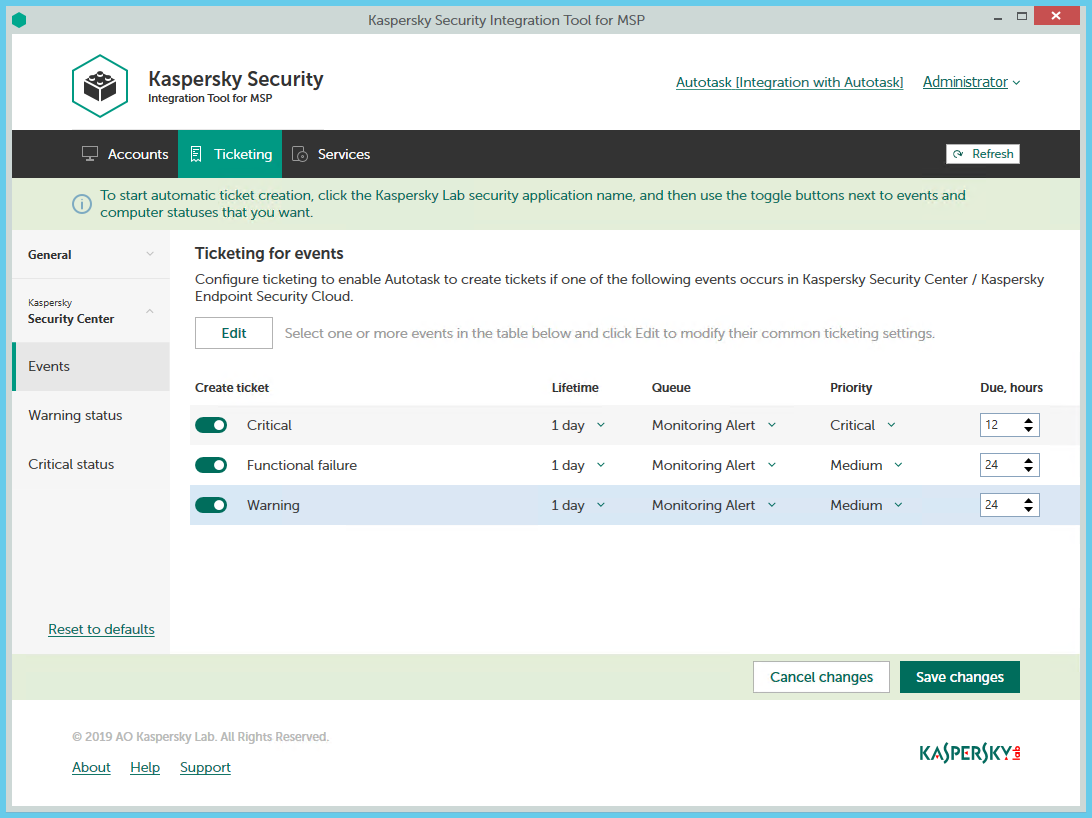
Configuring ticketing for events
To set up ticketing for events:
- In the Kaspersky Security Integration Tool for MSP window, click the Ticketing tab.
- In the left pane, select the Events section to configure ticketing for events.
- Do one of the following:
- To configure ticketing for one event severity, use the toggle button in the Create ticket column to enable ticket creation for the corresponding event severity. In the Lifetime, Queue, Priority, and Due, hours columns, edit the settings as required.
By default, ticketing is disabled for all event severities.
- To configure ticketing for one or several event severities simultaneously, select the lines that contain required event severities, and then click the Edit button above the table. The Ticketing settings for events window opens.
Editing ticketing settings for multiple event severities is useful if you want to assign the same settings to these event severities. If you want the ticketing settings to be different, edit them individually for each event severity.
You can edit the following ticketing settings:
- On / Off (or, in the main window, the toggle button)—Enable or disable ticket creation for the selected event severities.
- Lifetime—Select the period, in days, during which the events are still relevant. The default value is 1 day.
This value is used to determine whether to create a ticket for an event in Autotask. If the connection between Autotask and Kaspersky Security Center has been broken and events have not been sent for some time, only events more recent than the specified period are sent to Autotask as tickets. A different relevance period can be set for different event severities.
- Queue—Select the queue in which to put the created ticket. The drop-down list contains the names of the Autotask queues. By default, tickets are put in the Monitoring Alert queue. This setting is required.
- Priority—Select the priority level for the tickets created in Autotask. Assigning priority levels is used to prioritize corresponding Autotask tickets. The ticket priority allows you to respond to the issues in order of their importance, so that more urgent problems can be resolved sooner. The default priority for Critical events is Critical, and for Warning and Functional Failure events it is Medium. If one of these basic priority values is deleted in Autotask, the default value is blank. This setting is required.
- Due—Specify the time interval during which the ticket issue must be resolved and the ticket must be closed. The default value is 12 hours.
- Work type—Select the work type to be assigned to the ticket. This setting is present only in the Ticketing settings for events window.
- Issue type—Select the Autotask issue type to be assigned to the ticket. This setting is present only in the Ticketing settings for events window.
- Issue subtype—Select the Autotask issue subtype to be assigned to the ticket. This setting is present only in the Ticketing settings for events window.
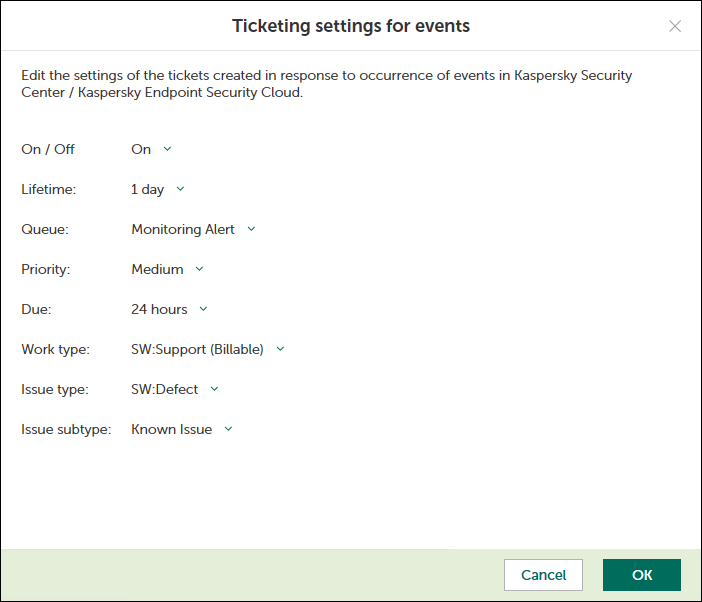
Ticketing settings for events window
- To configure ticketing for one event severity, use the toggle button in the Create ticket column to enable ticket creation for the corresponding event severity. In the Lifetime, Queue, Priority, and Due, hours columns, edit the settings as required.
- When you finish configuring ticketing for events, click the Save changes button to save the ticketing settings.
Ticketing for event severities is configured and Autotask tickets will be created in accordance with the specified rules.
Kaspersky Security Integration Service for MSP can create tickets only for active Autotask accounts. Therefore, make sure that the Active check box is selected in the account properties.
You can cancel changes and reset ticketing settings to their last saved values.
To cancel changes of ticketing settings and restore last saved values:
- Open the Ticketing tab.
- In the left pane, select the Events section.
- Click the Cancel changes button.
You can also reset ticketing settings to their default values.
To reset ticketing settings to their default values:
- Open the Ticketing tab.
- In the left pane, select the Events section.
- Click the Reset to defaults link.
Ticketing for events that occur in Kaspersky Endpoint Security Cloud and Kaspersky Security for Microsoft Office 365
On the Ticketing tab, you can configure ticketing rules for events that occur in Kaspersky Endpoint Security Cloud and Kaspersky Security for Microsoft Office 365. You can edit ticketing settings either for an individual event or for several events at the same time.
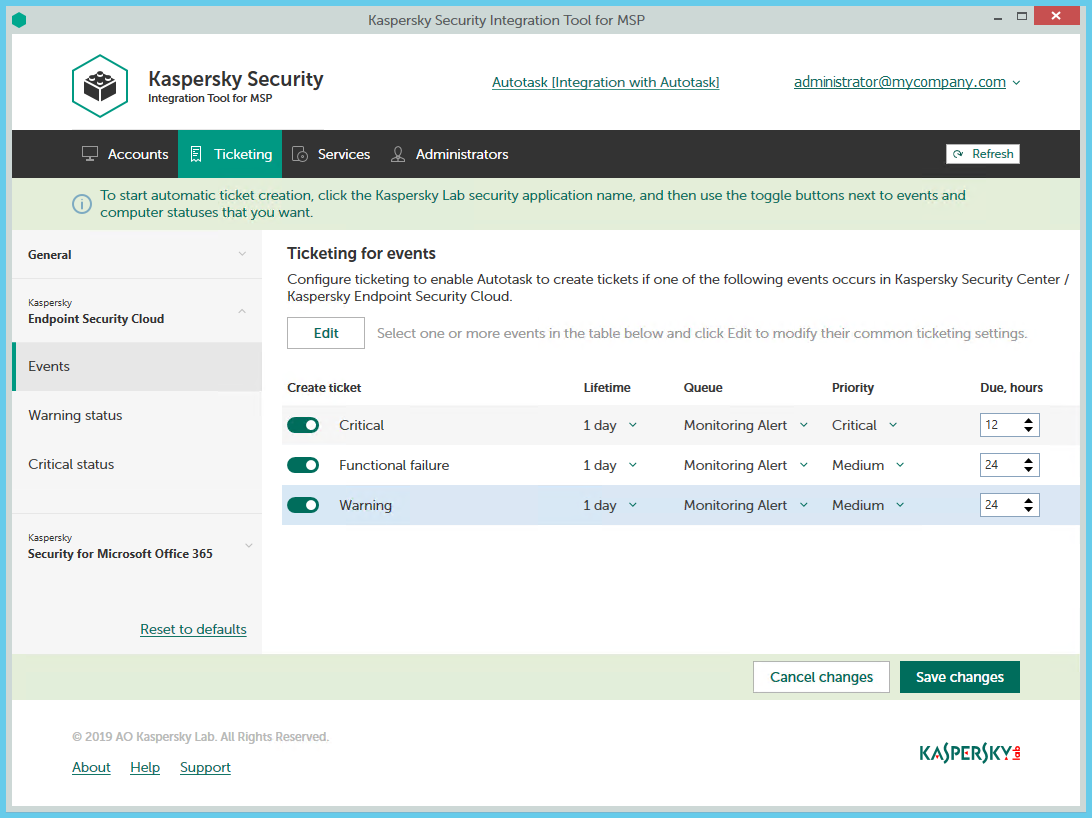
Configuring ticketing for events
To set up ticketing for events:
- In the Kaspersky Security Integration Tool for MSP window, click the Ticketing tab.
- In the left pane, click the Kaspersky Lab security application name, and then select the Events section to configure ticketing for events. You can configure ticketing separately for events that occur in Kaspersky Endpoint Security Cloud and Kaspersky Security for Microsoft Office 365.
- Do one of the following:
- To configure ticketing for one event severity (in Kaspersky Endpoint Security Cloud) or for one event type (in Kaspersky Security for Microsoft Office 365), use the toggle button in the Create ticket column to enable ticket creation for the corresponding event severity or event type. In the Lifetime, Queue, Priority, and Due, hours columns, edit the settings as required.
By default, ticketing is disabled for all event severities and event types.
- To configure ticketing for one or several event severities or event types simultaneously, select the lines that contain required event severities or event types, and then click the Edit button above the table. The Ticketing settings for events window opens.
Editing ticketing settings for multiple event severities or event types is useful if you want to assign the same settings to these event severities or event types. If you want the ticketing settings to be different, edit them individually for each event severity or event type.
You can edit the following ticketing settings:
- On / Off (or, in the main window, the toggle button)—Enable or disable ticket creation for the selected event severities or event types.
- Lifetime—Select the period, in days, during which the events are still relevant. The default value is 1 day. This setting is not present for events that occur in Kaspersky Security for Microsoft Office 365.
This value is used to determine whether to create a ticket for an event in Autotask. If the connection between Autotask and Kaspersky Endpoint Security Cloud has been broken and events have not been sent for some time, only events more recent than the specified period are sent to Autotask as tickets. A different relevance period can be set for different event severities.
- Queue—Select the queue in which to put the created ticket. The drop-down list contains the names of the Autotask queues. By default, tickets are put in the Monitoring Alert queue. This setting is required.
- Priority—Select the priority level for the tickets created in Autotask. Assigning priority levels is used to prioritize corresponding Autotask tickets. The ticket priority allows you to respond to the issues in order of their importance, so that more urgent problems can be resolved sooner. The default priority for Critical events that occur in Kaspersky Endpoint Security Cloud is Critical, and for Warning and Functional Failure events it is Medium. The default priority for all events that occur in Kaspersky Security for Microsoft Office 365 is Critical. If one of these basic priority values is deleted in Autotask, the default value is blank. This setting is required.
- Due—Specify the time interval during which the ticket issue must be resolved and the ticket must be closed. The default value is 12 hours.
- Work type—Select the work type to be assigned to the ticket. This setting is present only in the Ticketing settings for events window.
- Issue type—Select the Autotask issue type to be assigned to the ticket. This setting is present only in the Ticketing settings for events window.
- Issue subtype—Select the Autotask issue subtype to be assigned to the ticket. This setting is present only in the Ticketing settings for events window.
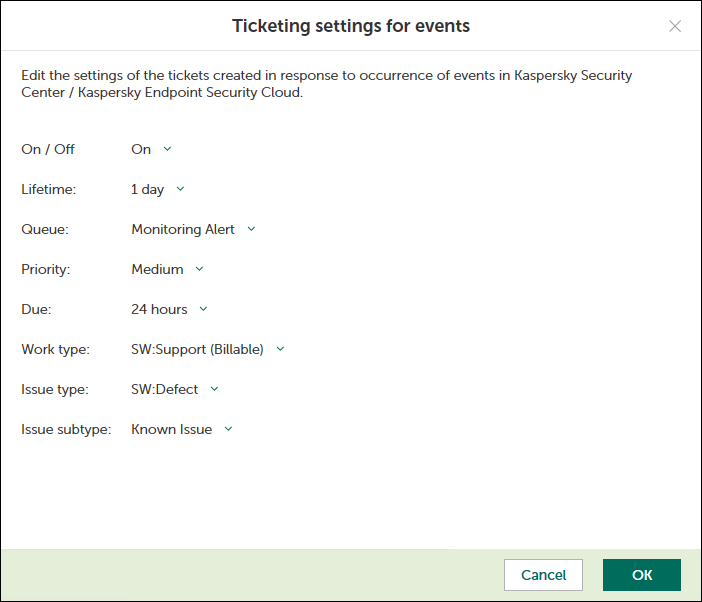
Ticketing settings for events window
- To configure ticketing for one event severity (in Kaspersky Endpoint Security Cloud) or for one event type (in Kaspersky Security for Microsoft Office 365), use the toggle button in the Create ticket column to enable ticket creation for the corresponding event severity or event type. In the Lifetime, Queue, Priority, and Due, hours columns, edit the settings as required.
- When you finish configuring ticketing for events, click the Save changes button to save the ticketing settings.
Ticketing for event severities or event types is configured and Autotask tickets will be created in accordance with the specified rules.
Kaspersky Security Integration Service for MSP can create tickets only for active Autotask accounts. Therefore, make sure that the Active check box is selected in the account properties.
You can cancel changes and reset ticketing settings to their last saved values.
To cancel changes of ticketing settings and restore last saved values:
- Open the Ticketing tab.
- In the left pane, click the Kaspersky Lab security application name, and then select the Events section.
- Click the Cancel changes button.
You can also reset ticketing settings to their default values.
To reset ticketing settings to their default values:
- Open the Ticketing tab.
- In the left pane, click the Kaspersky Lab security application name, and then select the Events section.
- Click the Reset to defaults link.
Ticketing for computer statuses
On the Ticketing tab, you can configure ticketing rules for the computer statuses. This allows tickets to be created in Autotask when the computer status in Kaspersky Security Center or Kaspersky Endpoint Security Cloud changes to Warning or Critical. You can edit ticketing settings either for an individual computer status or for several statuses at the same time.
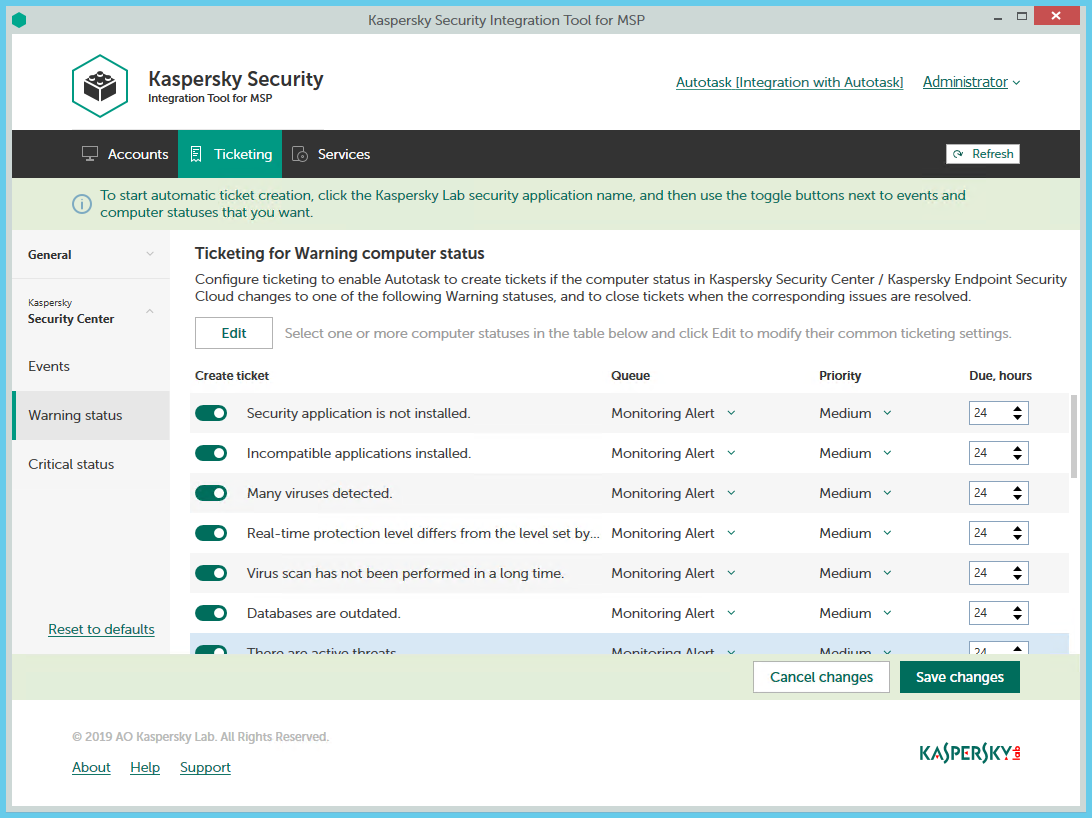
Configuring ticketing for computer statuses
To set up ticketing for computer status:
- In the Kaspersky Security Integration Tool for MSP window, click the Ticketing tab.
- In the left pane, select the Warning status or Critical status section to configure ticketing for computer statuses.
- Do one of the following:
- To configure ticket creation for one status, use the toggle button in the Create ticket column to enable ticket creation for the corresponding status change. In the Queue, Priority, and Due, hours columns, edit the settings as required.
By default, ticket creation is disabled for all computer status descriptions.
- To configure ticket creation for one or several statuses simultaneously, select the lines that contain the required status description, and then click the Edit button above the table. The Ticketing settings for computer status change window opens.
Editing ticketing settings for multiple computer statuses is useful if you want to assign the same ticketing settings to these computer statuses. If you want the ticketing settings to be different, edit them individually for each computer status.
You can edit the following ticketing settings:
- On / Off (or, in the main window, the toggle button)—Enable or disable ticket creation for the selected status changes.
- Queue—Select the queue in which to put the created ticket. The drop-down list contains the names of the Autotask queues. By default, the tickets are put in the Monitoring Alert queue. This setting is required.
- Priority—Select the priority level for the tickets created in Autotask. Assigning priority levels to the tickets created for computer status change is used to prioritize corresponding Autotask tickets. The ticket priority allows you to respond to the issues in order of their importance, so that more urgent problems can be resolved sooner. The default priority for Critical computer statuses is Critical, and for Warning computer statuses it is Medium. If one of these basic priority values is deleted in Autotask, the default value is blank. This setting is required.
- Due—Specify the time interval during which the ticket issue must be resolved and the ticket must be closed. The default value for Critical computer statuses is 12 hours, and for Warning computer statuses it is 24 hours.
- Work type—Select the work type to be assigned to the ticket. This setting is present only in the Ticketing settings for computer status change window.
- Issue type—Select the Autotask issue type to be assigned to the ticket. This setting is present only in the Ticketing settings for computer status change window.
- Issue subtype—Select the Autotask issue subtype to be assigned to the ticket. This setting is present only in the Ticketing settings for computer status change window.
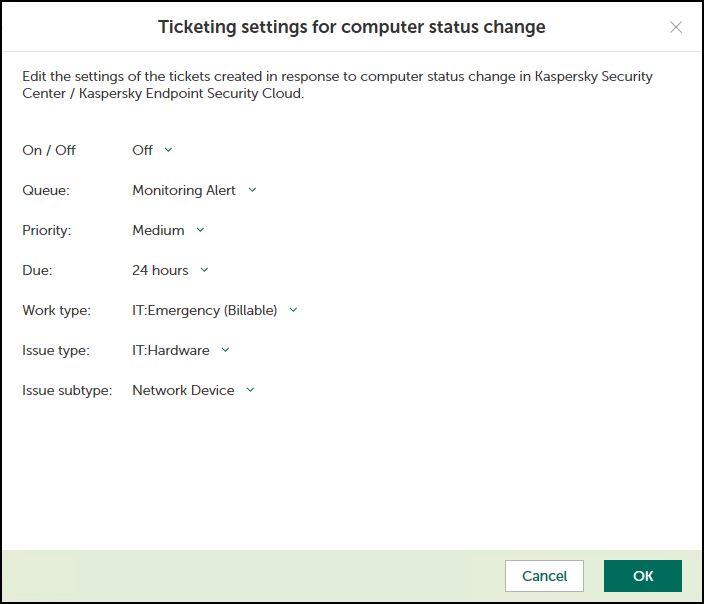
Ticketing settings for computer status change window
- To configure ticket creation for one status, use the toggle button in the Create ticket column to enable ticket creation for the corresponding status change. In the Queue, Priority, and Due, hours columns, edit the settings as required.
- When you finish configuring ticketing for computer statuses, click the Save changes button to save the ticketing settings.
Ticketing for computer statuses is configured and Autotask tickets will be created in accordance with the specified rules.
Kaspersky Security Integration Service for MSP can create Tickets only for active Autotask accounts. Therefore, make sure that the Active check box is selected in the account properties.
You can cancel changes and reset ticketing settings to their last saved values.
To cancel changes of ticketing settings and restore last saved values:
- Open the Ticketing tab.
- In the left pane, click the Kaspersky Lab solution name, and then select the Warning status or Critical status section.
- Click the Cancel changes button.
You can also reset ticketing settings to their default values.
To reset ticketing settings to their default values:
- Open the Ticketing tab.
- In the left pane, click the Kaspersky Lab solution name, and then select the Warning status or Critical status section.
- Click the Reset to defaults link.
Mapping Autotask services to security applications
Set up mapping between Kaspersky Lab security applications and Autotask services, so that usage information about Kaspersky Lab security applications appears in Autotask as Service Adjustments to existing contracts.
On the Services tab of the Kaspersky Security Integration Tool for MSP window, you can map Kaspersky Lab security applications to Autotask services. You can edit the existing mapping between security applications and services as well.
The list of available security applications differs depending on which Kaspersky Lab solution you use: Kaspersky Security Center or Kaspersky Business Hub.
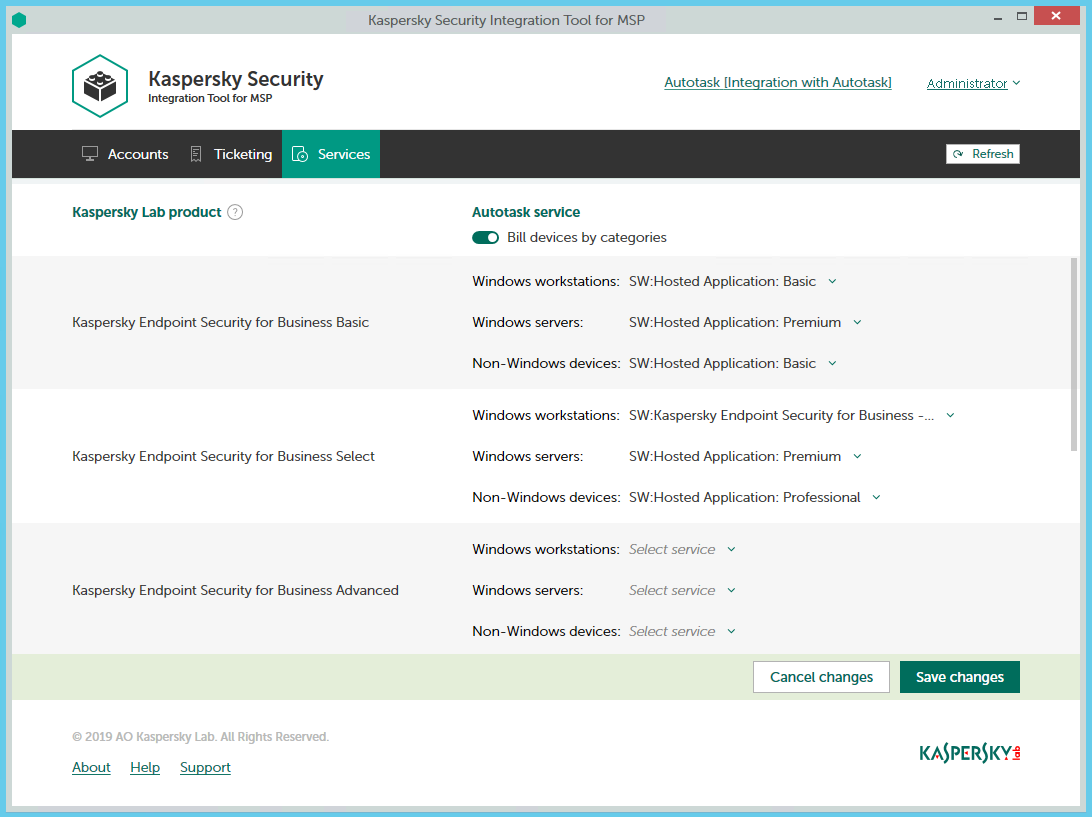
Mapping Kaspersky Lab security applications to Autotask services
To set up mapping between Kaspersky Lab security applications and Autotask services:
- In the Kaspersky Security Integration Tool for MSP window, click the Services tab.
- To differentiate the pricing policy for two types of devices (servers and workstations), use the Bill devices by category toggle button to turn on this feature.
Some Kaspersky Lab applications, for example, Kaspersky Endpoint Security Cloud Plus, use the per-user licensing model and do not support separate billing for servers and workstations. Such applications can be associated with a single Autotask service only.
- Map Kaspersky Lab security applications in the Kaspersky Lab security application column to their equivalents in the Autotask service column.
If the Bill devices by category feature is disabled, each Kaspersky Lab security application can be mapped to one Autotask service only. Otherwise, map each Kaspersky Lab security application to three Autotask services:
- In the Windows workstations drop-down list, select an Autotask service. The price of this service will be used during billing for all of the workstations that use the license for the corresponding Kaspersky Lab security application.
- In the Windows servers drop-down list, select an Autotask service. The price of this service will be used during billing for all of the servers that use the license for the corresponding Kaspersky Lab security application.
- In the Non-Windows devices drop-down list, select an Autotask service. The price of this service will be used during billing for all of the non-Windows devices that use the license for the corresponding Kaspersky Lab security application.
- When you have finished with mapping, click the Save changes button to save the mapping.
Viewing accounts not integrated with Kaspersky Lab security applications
When configuring integration with Autotask, it is useful to check whether all Autotask accounts are connected to Kaspersky Security Center virtual servers / Kaspersky Business Hub companies, or whether you accidentally skipped one or more accounts. For this purpose, you can use Autotask reports that allow you to display all existing Autotask accounts together with the virtual servers or companies to which they are mapped.
Kaspersky Security Integration with Autotask adds its own fields to the Autotask configuration. You can use these fields in different reports. For example, using standard Autotask functionality, you can select clients that are not integrated with Kaspersky Security Center or Kaspersky Business Hub—that is, the clients whose accounts do not have a corresponding virtual server or company. Then you can manually, using filters, exclude the accounts that do not use Kaspersky Lab security applications from your selection.
To view Autotask accounts that are not mapped to virtual servers or companies:
- Log in to Autotask with your user name and password.
- In Autotask, create a report, using Autotask LiveReports Designer. Your report must include the following fields:
- Autotask account name.
- Corresponding virtual server / company name.
Refer to Autotask documentation for details on creating reports.
- Filter your report data by the name of the virtual server or company.
If the name of the virtual server or company is empty, the account is not mapped to any virtual server or company.