Contents
- Kaspersky Security Plug-in for ConnectWise Automate
- Kaspersky Security Plug-in for ConnectWise Automate
- Deployment schemas of Kaspersky Security Plug-in for ConnectWise Automate
- Installing and removing Kaspersky Security Plug-in for ConnectWise Automate
- Getting started with Kaspersky Security Plug-in for ConnectWise Automate
- Connecting to Kaspersky Lab solutions
- Viewing information on Kaspersky dashboard
- Running Kaspersky Lab management commands
- Monitoring and alerting
- Deploying Kaspersky Lab security applications from the Control Center
- Plug-in modifications to ConnectWise Automate configuration
- Enabling and disabling tracing
- Glossary
- Contact Technical Support
- AO Kaspersky Lab
- Information about third-party code
- Trademark notices
Kaspersky Security Plug-in for ConnectWise Automate
This section describes Kaspersky Security Plug-in for ConnectWise Automate. It contains a general description of the software and provides instructions for working with it.
Kaspersky Security Plug-in for ConnectWise Automate
This section describes the purpose, functions, and distribution kit of Kaspersky Security Plug-in for ConnectWise Automate, and provides hardware and software requirements for Kaspersky Security Plug-in for ConnectWise Automate.
About Kaspersky Security Plug-in for ConnectWise Automate
Kaspersky Security Plug-in for ConnectWise Automate is used to integrate Kaspersky Lab security applications into your ConnectWise Automate Control Center to provide a combination of monitoring and management tools, and protection technologies. The Plug-in allows you to monitor and manage the state of all Kaspersky Lab security applications installed at your clients’ locations, by means of one tool—so multiple software products are not needed.
Kaspersky Endpoint Security applications provide enterprise-class protection services and, when integrated with ConnectWise Automate Control Center by means of Kaspersky Security Plug-in for ConnectWise Automate, help to boost the efficiency of your protection monitoring and management.
ConnectWise Automate administrators can use Kaspersky Security Plug-in for ConnectWise Automate to install Kaspersky Endpoint Security and Kaspersky Security Center Network Agent remotely, monitor and manage different security aspects of computers in the client's corporate network, and initiate virus scan and anti-virus database update tasks on client computers. Security incident data is received and can be used to generate tickets and alerts or perform specific actions.
Page topAbout data provision
Kaspersky Security Plug-in for ConnectWise Automate is designed for the integration of Kaspersky Lab solutions for administration of security applications with ConnectWise Automate within the framework of the functionality described in this Help document.
To use Kaspersky Security Plug-in for ConnectWise Automate, you must install the integration components and connect them to the Kaspersky Lab solution you use, create an integration with ConnectWise Automate, specify connection parameters and integration settings and select your customers’ virtual servers / workspaces for the integration.
By using the product, you agree that said product may receive data from ConnectWise Automate and the connected virtual servers / workspaces, as well as store, process, and display information that is intended for ensuring the product functionality.
By creating an integration and connecting ConnectWise Automate and virtual servers / workspaces to the product, you thus confirm that you are the sole owner of any data you provide or that you are entitled to provide any data.
For the purpose of integration of Kaspersky Security Center / Kaspersky Endpoint Security Cloud and ConnectWise Automate, Kaspersky Security Plug-in for ConnectWise Automate may receive, store, and process the following types of data:
- Data required to connect to the integrated software:
- Parameters for connecting to Kaspersky Security Center Administration Server, including an account.
- Account for connecting to Kaspersky Endpoint Security Cloud.
- Data about Kaspersky Security Center / Kaspersky Endpoint Security Cloud events and about assigning the Critical and Warning statuses to computers managed by Kaspersky Security Center / Kaspersky Endpoint Security Cloud. This data is required for automatic creation of tickets or similar entities.
- Data about licenses used at Kaspersky Security Center virtual servers / Kaspersky Endpoint Security Cloud workspaces and about attributes of these licenses. This data is displayed in reports and on dashboards in ConnectWise Automate.
- Data about the protection status of computers managed by Kaspersky Security Center / Kaspersky Endpoint Security Cloud (the computer name, the protection status, the detailed description of the status, the number of viruses found, the last scan date and time, and the last anti-virus database update date and time) and data about events. This data is displayed on dashboards in ConnectWise Automate.
- Integration settings:
- Type of integrated platform (ConnectWise Automate).
- Integration name.
- Integration ID (for integrations with Kaspersky Endpoint Security Cloud).
- Date and time of integration creation.
- Set of integrated virtual servers / workspaces.
- List of Kaspersky Endpoint Security Cloud administrators (their aliases and email addresses) who are also granted administrative privileges in the integration.
For integrations with Kaspersky Endpoint Security Cloud, the received data may be stored and processed within the Kaspersky Endpoint Security Cloud infrastructure according to the Kaspersky Endpoint Security Cloud data provision. For details, refer to section "About data provision" in Kaspersky Endpoint Security Cloud Online Help.
All received data is used by the MSP administrators and technicians. Kaspersky Lab Technical Support specialists may also use the above data when an MSP administrator contacts Technical Support.
Page topFeatures of Kaspersky Security Plug-in for ConnectWise Automate
Kaspersky Security Plug-in for ConnectWise Automate provides the following features.
Protection monitoring
Kaspersky Lab monitors for ConnectWise Automate are designed specifically to react to any security issues that may occur on protected computers. The monitors perform appropriate actions depending on the issue type: raise alerts, create tickets, and automatically run virus scans and update commands for the anti-virus database. The monitoring feature of Kaspersky Security Plug-in for ConnectWise Automate automates most routine tasks, allowing you to focus on activities that are most critical and valuable for your business.
Ticketing
With the help of Kaspersky Security Plug-in for ConnectWise Automate, Kaspersky Lab solutions can be integrated directly into the ConnectWise Automate ticketing system to create tickets on the basis of the security issues.
Simplified protection management
Integration with Kaspersky Lab solutions allows you to manage everyday tasks through a single, easy-to-use dashboard embedded in ConnectWise Automate. Management features include on-demand endpoint scans and virus signature database updates.
Remote deployment
Integration with Kaspersky Lab solutions includes a script that easily enables silent and remote installation of Kaspersky Security Center Network Agents and Kaspersky Endpoint Security directly from ConnectWise Automate.
Centralized dashboard
Kaspersky Lab's powerful and easy-to-use dashboard, integrated into ConnectWise Automate, gives managed service providers (MSPs) an overview of all aspects of their clients’ security. You can briefly view the protection status in high-level diagrams, where important issues are highlighted, and then proceed to more detailed views of events and full information about protected computers. Thus, you can start solving problems immediately. Also, the dashboard provides the information about all keys added to Kaspersky Security Center Administration Servers or Kaspersky Endpoint Security Cloud workspaces.
Compatibility
Kaspersky Lab solutions can be integrated with both installed and cloud versions of ConnectWise Automate. Kaspersky Security Plug-in for ConnectWise Automate also supports Multivendor Antivirus Dashboard, so that you are able to use this convenient tool to monitor and manage the state of Kaspersky Lab security applications installed on your client companies’ workstations or Windows servers.
Distribution kit
Kaspersky Security Plug-in for ConnectWise Automate is delivered as a free plug-in, which you can unpack and install on the computer that has ConnectWise Automate Control Center installed.
You can download the plug-in from the Kaspersky Lab website or from ConnectWise Automate Solution Center.
Page topHardware and software requirements
Recommended hardware:
- The recommended minimum screen resolution for work with Kaspersky Security Plug-in for ConnectWise Automate is 1280x1024 or 1366x768, as the minimum window size is 1240x700.
Software requirements:
- Kaspersky Security Center Administration Server 10 Service Pack 2 Maintenance Release 1 and later or Kaspersky Endpoint Security Cloud
- ConnectWise Automate 11 and 12.
- Supported operating systems are the same as those supported by ConnectWise Automate Agent. Refer to ConnectWise Automate documentation for details.
Deployment schemas of Kaspersky Security Plug-in for ConnectWise Automate
Kaspersky Security Plug-in for ConnectWise Automate is used to integrate Kaspersky Lab solutions with ConnectWise Automate Control Center. The Plug-in allows you to monitor and manage the state of all Kaspersky Lab security applications installed at your clients’ locations by means of one convenient tool—so multiple software products are not needed.
The deployment schema that suits your integration depends on the Kaspersky Lab solution you use and on your integration model. There are three deployment schemas:
- For an on-premises version of a Kaspersky Lab solution—Kaspersky Security Center.
- For an on-premises version of a Kaspersky Lab solution—Kaspersky Security Center with slave Administration Servers.
- For a cloud-based version of a Kaspersky Lab solution—Kaspersky Endpoint Security Cloud.
This section describes the deployment schemas in detail.
Deployment schema for on-premises solution
Deploy Kaspersky Security Plug-in for ConnectWise Automate based on this schema if you use an on-premises version of a Kaspersky Lab solution—Kaspersky Security Center—and if you do not have slave Administration Servers in your managed company infrastructure.
The components of Kaspersky Security Plug-in for ConnectWise Automate are shown as orange rectangles in the following figure.
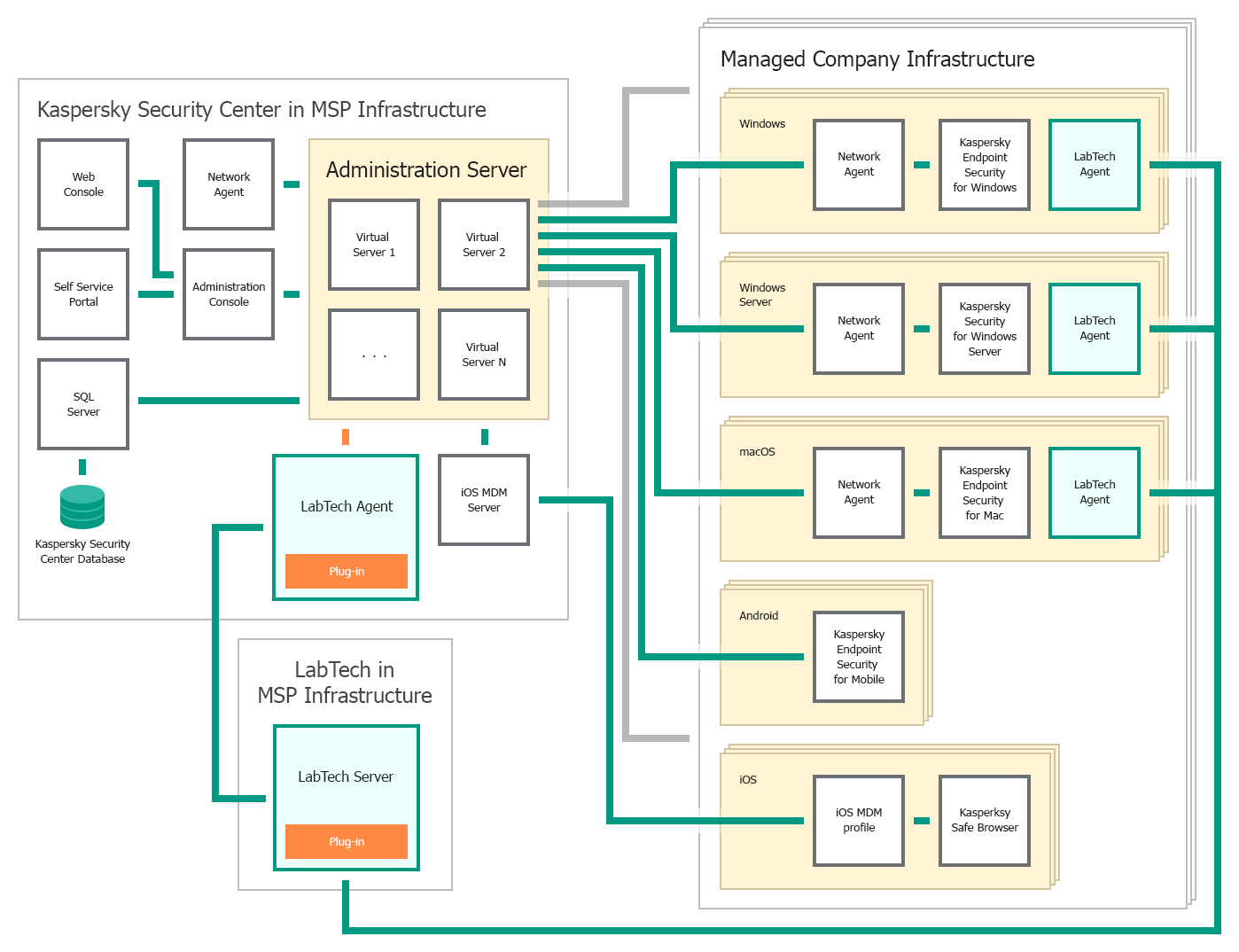
Deployment schema for on-premises solution
The following list describes deployment sequence and data flow:
- First, Kaspersky Security Plug-in for ConnectWise Automate is installed on the computer where ConnectWise Automate Server is installed.
- Then the computers managed by ConnectWise Automate, and with Kaspersky Security Center Administration Server installed, are detected and Kaspersky Security Plug-in for ConnectWise Automate is installed on those computers.
- ConnectWise Automate Server exchanges data with the computers that have ConnectWise Automate Agents installed.
- Kaspersky Security Center Administration Server exchanges data with client computers that have Kaspersky Lab programs installed. These computers are considered managed if they have only Network Agent installed, or protected if they have Kaspersky Endpoint Security installed.
Deployment schema for on-premises solution and slave servers
Deploy Kaspersky Security Plug-in for ConnectWise Automate based on this schema if you use an on-premises version of a Kaspersky Lab solution—Kaspersky Security Center—and if you use slave Administration Servers in your managed company infrastructure.
The components of Kaspersky Security Plug-in for ConnectWise Automate are shown as orange rectangles in the following figure.
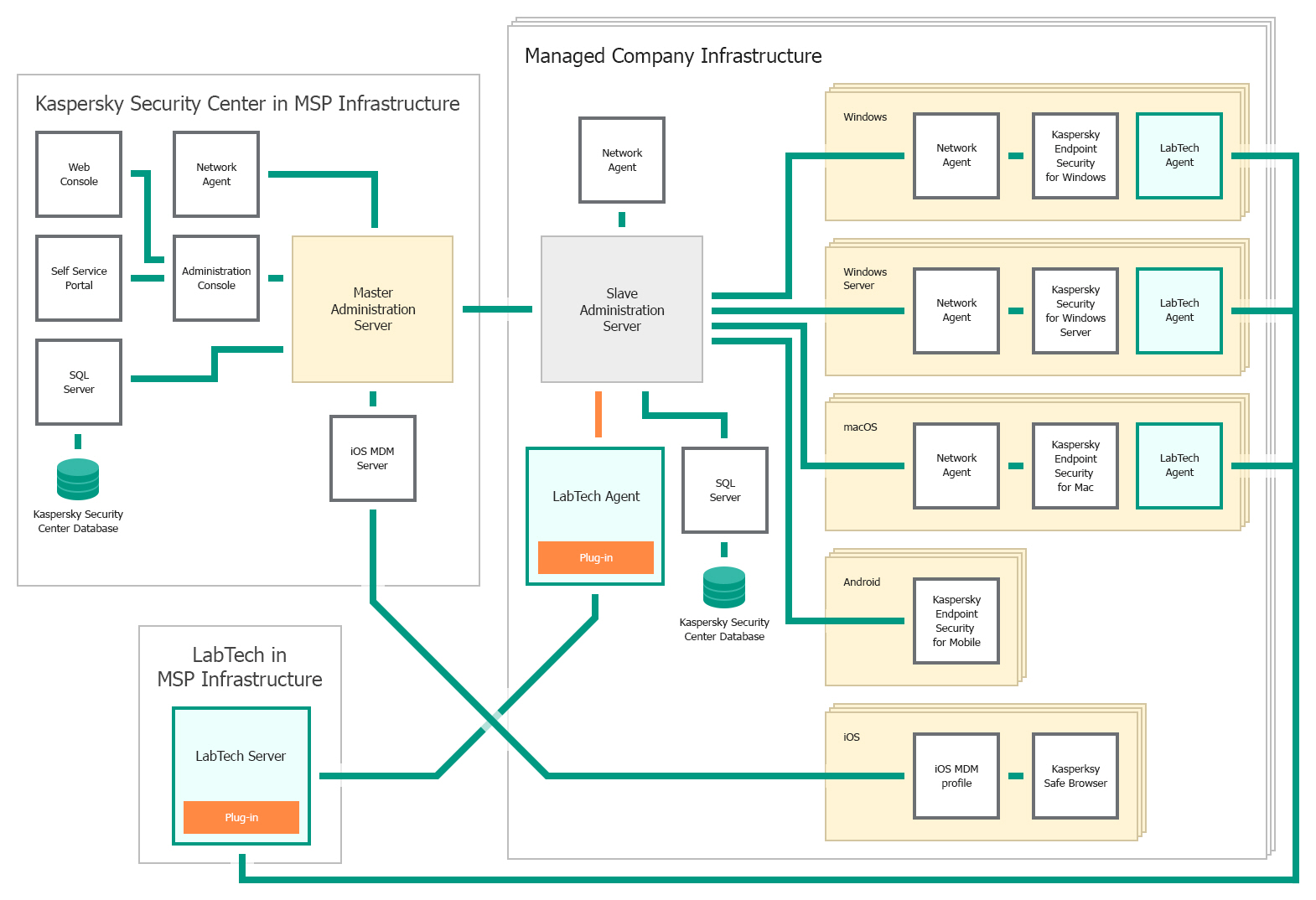
Deployment schema for on-premises solution and slave servers
The following list describes deployment prerequisites, deployment sequence, and data flow:
- One or more Administration Servers are used in the client's infrastructure. These Administration Servers are slave Administration Servers relative to the Administration Server that is installed in the MSP infrastructure. The Administration Server that is installed in the MSP infrastructure is the master Administration Server. You can use this type of deployment to decrease load on your master Administration Server.
- First, Kaspersky Security Plug-in for ConnectWise Automate is installed on the computer where ConnectWise Automate Server is installed.
- Then the computers managed by ConnectWise Automate, and with Kaspersky Security Center Administration Server installed, are detected and Kaspersky Security Plug-in for ConnectWise Automate is installed on those computers.
- ConnectWise Automate Server exchanges data with the computers that have ConnectWise Automate Agents installed.
- Kaspersky Security Center Administration Server exchanges data with client computers that have Kaspersky Lab programs installed. These computers are considered managed if they have only Network Agent installed, or protected if they have Kaspersky Endpoint Security installed.
Deployment schema for cloud-based solution
Deploy Kaspersky Security Plug-in for ConnectWise Automate based on this schema if you use the cloud-based version of a Kaspersky Lab solution—Kaspersky Endpoint Security Cloud.
The components of Kaspersky Security Plug-in for ConnectWise Automate are shown as orange rectangles in the following figure.
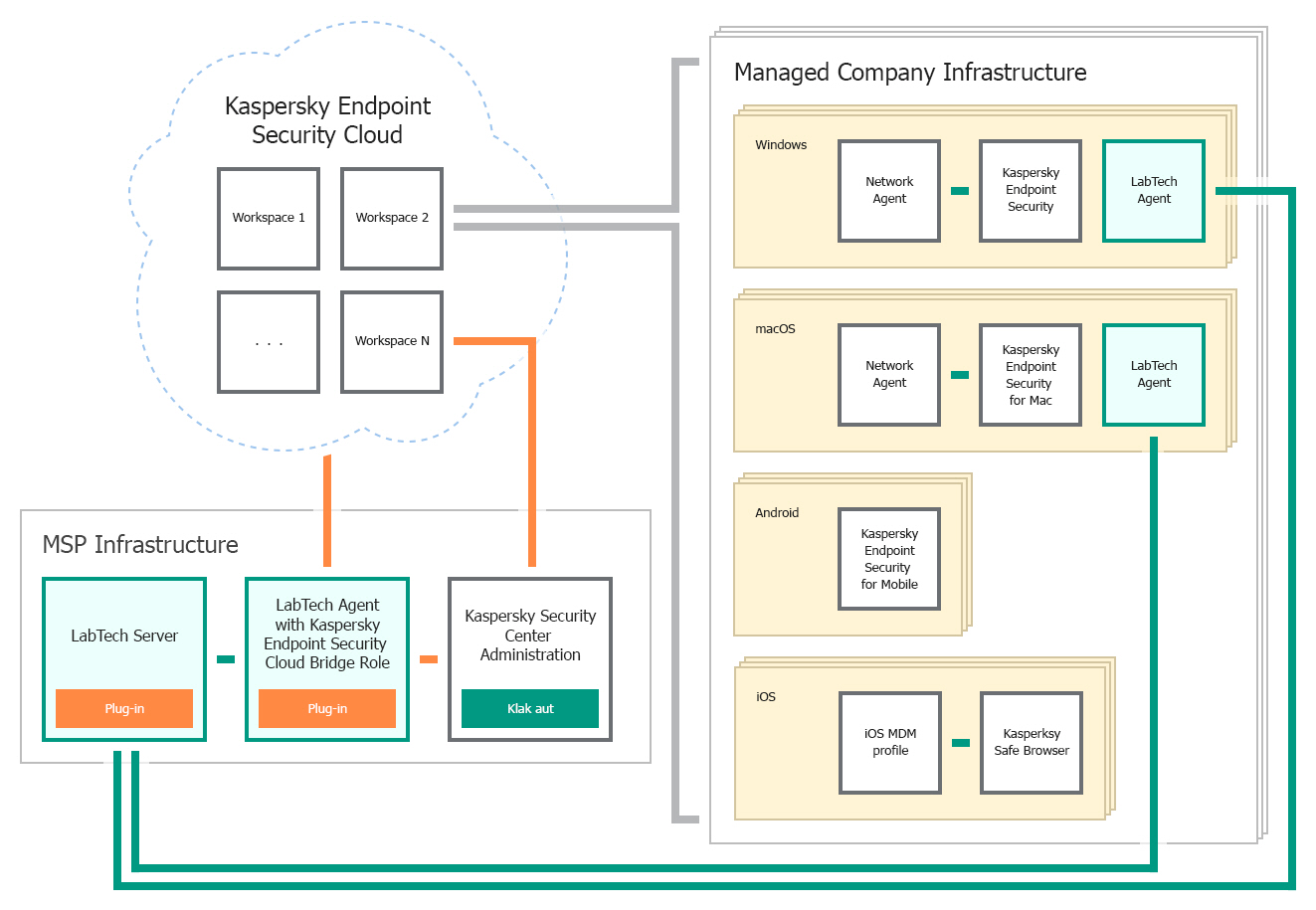
Deployment schema for cloud-based solution
The following list describes deployment prerequisites, deployment sequence, and data flow:
- First, Kaspersky Security Plug-in for ConnectWise Automate is installed on the computer, where ConnectWise Automate Server is installed.
- Kaspersky Security Plug-in for ConnectWise Automate is installed on a computer that has ConnectWise Automate Server installed and the "Cloud Bridge" role assigned. The "Cloud Bridge" role indicates that this computer interacts with Kaspersky Endpoint Security Cloud and connects ConnectWise Automate and Kaspersky Endpoint Security Cloud like a bridge.
- ConnectWise Automate Server exchanges data with the computers that have ConnectWise Automate Agents installed.
- Data from Kaspersky Endpoint Security Cloud workspaces is transferred to Kaspersky Security Plug-in for ConnectWise Automate and ConnectWise Automate through the "Cloud Bridge" computer.
Installing and removing Kaspersky Security Plug-in for ConnectWise Automate
Kaspersky Security Plug-in for ConnectWise Automate is delivered as a plug-in, which you unpack and install on the computer that has ConnectWise Automate Control Center installed.
This section contains step-by-step instructions for Kaspersky Security Plug-in for ConnectWise Automate installation, update, and removal.
Installing Kaspersky Security Plug-in for ConnectWise Automate
To successfully install Kaspersky Security Plug-in for ConnectWise Automate, download and save the latest version of Kaspersky Security Plug-in for ConnectWise Automate from the Kaspersky Lab website.
Before you install Kaspersky Security Plug-in for ConnectWise Automate, it is strongly recommended to check its digital signature, to make sure that the Plug-in is issued by Kaspersky Lab.
To check the Kaspersky Security Plug-in for ConnectWise Automate digital signature:
- Locate the KasperskyPlugin.dll file, which you downloaded from the Kaspersky Lab website.
- Right-click the KasperskyPlugin.dll file and select Properties.
- In the properties window that opens, click the Digital Signatures tab and check that the KasperskyPlugin.dll file has Kaspersky Lab signatures.
- Close the properties window.
After you download and check the digital signature of Kaspersky Security Plug-in for ConnectWise Automate, use ConnectWise Automate Plugin Manager to install Kaspersky Security Plug-in for ConnectWise Automate.
To install Kaspersky Security Plug-in for ConnectWise Automate:
- Open ConnectWise Automate Control Center.
- On the main menu, do either of the following:
- Select Help → Plugin Manager (if you use ConnectWise Automate 10.5 or 11).
- Select System → Solutions → Plugin Manager (if you use ConnectWise Automate 12).
- In the Plugin Manager window that opens, select Advanced → Manage Plugins → Add Plugin.
- In the window that opens, locate the Plug-in file and click Open.
- In the Add a Plugin dialog box, do the following:
- Specify the Plug-in settings.
- Make sure that the Remote Agent check box is cleared.
If the Remote Agent check box is selected, the Plug-in is installed on all the computers on the network, including those on which Kaspersky Lab security applications are not installed. This causes an additional load on ConnectWise Automate.
- Click the Save and Close button.
The Plug-in is added to the Disabled Plugins list in ConnectWise Automate Plugin Manager.
- In the Plugin Manager window, click the Refresh button.
The list of installed plug-ins is updated and now contains Kaspersky Security Plug-in for ConnectWise Automate.
- Enable Kaspersky Security Plug-in for ConnectWise Automate:
- In the list of plug-ins, right-click Kaspersky Security Plug-in for ConnectWise Automate and select Enable.
- From the Advanced drop-down list, select Reload Plugins → Reload DBAgent Plugins.
- Close the Plugin Manager window. If you are prompted, click OK.
- Restart ConnectWise Automate Control Center. The new Plug-in is downloaded.
The Kaspersky icon is displayed on the ConnectWise Automate Control Center toolbar. Click this icon to open the Kaspersky Security Plug-in for ConnectWise Automate dashboard.
Updating Kaspersky Security Plug-in for ConnectWise Automate
If an earlier version of Kaspersky Security Plug-in for ConnectWise Automate is already installed, you can upgrade it to the latest version. For this purpose, download and save the latest version of Kaspersky Security Plug-in for ConnectWise Automate from the Kaspersky Lab website, and then use ConnectWise Automate Plugin Manager to update to the latest version.
Before you use the new version of Kaspersky Security Plug-in for ConnectWise Automate, it is strongly recommended to check its digital signature, to make sure that the Plug-in is issued by Kaspersky Lab.
To check the Kaspersky Security Plug-in for ConnectWise Automate digital signature:
- Locate the KasperskyPlugin.dll file, which you downloaded from the Kaspersky Lab website.
- Right-click the KasperskyPlugin.dll file and select Properties.
- In the properties window that opens, click the Digital Signatures tab and check that the KasperskyPlugin.dll file has Kaspersky Lab signatures.
- Close the properties window.
After you download and check the digital signature of Kaspersky Security Plug-in for ConnectWise Automate, use ConnectWise Automate Plugin Manager to update Kaspersky Security Plug-in for ConnectWise Automate.
To update Kaspersky Security Plug-in for ConnectWise Automate:
- Open ConnectWise Automate Control Center.
- On the main menu, do either of the following:
- Select Help → Plugin Manager (if you use ConnectWise Automate 10.5 or 11).
- Select System → Solutions → Plugin Manager (if you use ConnectWise Automate 12).
- In the Plugin Manager window that opens, in the list of plug-ins select Kaspersky Security Plug-in for ConnectWise Automate.
- In the Plugin Manager window, on the menu bar select Advanced → Manage Plugins → Update Plugin.
- In the window that opens, locate the Plug-in file and click Open.
The Plug-in update starts automatically. After the Plug-in is updated, you are notified that the process is complete.
Page topRemoving Kaspersky Security Plug-in for ConnectWise Automate
You can remove Kaspersky Security Plug-in for ConnectWise Automate by means of ConnectWise Automate Plugin Manager.
To remove Kaspersky Security Plug-in for ConnectWise Automate:
- Open ConnectWise Automate Control Center.
- On the main menu, do either of the following:
- Select Help → Plugin Manager (if you use ConnectWise Automate 10.5 or 11).
- Select System → Solutions → Plugin Manager (if you use ConnectWise Automate 12).
- In the Plugin Manager window that opens, in the list of plug-ins select Kaspersky Security Plug-in for ConnectWise Automate.
- In the Plugin Manager window, on the menu bar select Advanced → Manage Plugins → Remove Plugin.
- A message appears, confirming removal of the Plug-in.
Kaspersky Security Plug-in for ConnectWise Automate is removed.
After Kaspersky Security Plug-in for ConnectWise Automate is removed, all modifications that the Plug-in made to the initial ConnectWise Automate configuration remain in the system. That is, all the scripts, roles, monitors, and other items are still available, as well as any database tables added by the Plug-in. The process of complete removal of the Plug-in and all its items is described in the Knowledge Base. The SQL scripts for removing all Plug-in components are provided as well.
If tracing is enabled, the trace files are not removed from the temporary folders on the ConnectWise Automate server, computers that have ConnectWise Automate Control Center installed, or Automate Agents. You can manually remove them later from the following folder: %windir%\temp\KasperskyPluginLogs\.
Getting started with Kaspersky Security Plug-in for ConnectWise Automate
After you install Kaspersky Security Plug-in for ConnectWise Automate, you must perform additional configuration in ConnectWise Automate Control Center to be able to use the Plug-in with your Kaspersky Lab solution.
This section describes the actions that you must perform when getting started with Kaspersky Security Plug-in for ConnectWise Automate. The actions depend on the Kaspersky Lab solution you use. Refer to one of the following sections to get started with Kaspersky Security Plug-in for ConnectWise Automate.
Prerequisites
When configuring integration, you must specify the parameters of the Kaspersky Lab solution you integrate with (Kaspersky Security Center / Kaspersky Endpoint Security Cloud). It is recommended that you check these parameters in advance in order to prepare for setting up integration.
Kaspersky Security Center parameters
Check the following parameters:
- Address of the computer on which Kaspersky Security Center Administration Server is installed.
- Credentials: user name and password for the computer on which Administration Server is installed.
- If you establish connection to the Administration Server through a proxy server, check the proxy server parameters: network address or domain name and credentials for the proxy server.
Kaspersky Endpoint Security Cloud parameters
Check the credentials of your Kaspersky Business Hub account: email address and password.
Additional prerequisites
During the integration process, it is required to add Kaspersky Endpoint Security Cloud workspaces to your integration. Prior to integration, you must create workspaces and distribute computers of client companies between these workspaces.
If you use Kaspersky Security Center, creation of virtual servers is optional.
Page topGetting started if Kaspersky Security Center Administration Server is used
After you install Kaspersky Security Plug-in for ConnectWise Automate, deploy it on the computers where Kaspersky Security Center Administration Server is installed.
Kaspersky Security Plug-in for ConnectWise Automate adds new role detection rules to the ConnectWise Automate database. The new roles are Kaspersky Security Administration Server and Kaspersky Security Network Agent. These roles are used by the Plug-in to automatically detect the Administration Server computers, and the client computers, managed by the Administration Server. The Plug-in is then deployed on computers that have Administration Server installed. However, role detection and Plug-in deployment occur not immediately but instead during the scheduled synchronization procedure. You can force the process of role detection and Plug-in deployment manually using the tools provided by ConnectWise Automate.
You can perform the Plug-in deployment procedure at any level: for a client, a location, or an individual computer. When you deploy the Plug-in for a higher level, it is deployed for all sublevels as well. For example, when you deploy the Plug-in for a location, it is deployed for all the computers at this location that have Kaspersky Security Center installed.
To get started using the Plug-in:
- In the ConnectWise Automate navigation tree, use the context menu to execute the Commands → Inventory → Update Config command for all Kaspersky Security Center Administration Servers and computers, managed by the Administration Servers, or for the computers' parent client or location.
When you execute the command for a client or location, the command is applied to all the computers under this client or location. As a result, the configuration of the selected computers is updated and includes new Plug-in role definitions.
- Also in the ConnectWise Automate navigation tree, use the context menu to execute the Commands → Inventory → Resend System Info command for all Administration Servers and computers, managed by the Administration Servers, or for the computers' parent client or location.
As a result, the Automate Agents on the selected computers send the updated system information, including information on the detected roles, to the ConnectWise Automate server.
Getting started if Kaspersky Endpoint Security Cloud is used
After you install Kaspersky Security Plug-in for ConnectWise Automate, it must be integrated with Kaspersky Endpoint Security Cloud.
The integration process consists of the following phases:
- Creating a new integration or editing an existing one. At this phase, you create an integration and add workspaces and administrators to this integration, or edit the list of workspaces and administrators of an existing integration. Adding workspaces to an integration is required to get information on computers and events from these workspaces. Adding administrators is required to allow these administrators to manage the workspaces and integration itself.
- Assigning the "bridge" role to the computer. This role indicates that this computer interacts with Kaspersky Endpoint Security Cloud and connects ConnectWise Automate and Kaspersky Endpoint Security Cloud like a bridge.
- Providing the connection settings for the bridge. At this step, you specify the credentials to be used by the bridge to connect to Kaspersky Endpoint Security Cloud.
Managing integrations
This section describes how to edit or delete an existing integration and how to create a new integration.
Creating a new integration
When you use Kaspersky Security Plug-in for ConnectWise Automate for the first time, you must create an integration between Kaspersky Endpoint Security Cloud and ConnectWise Automate.
Later, you can edit an existing integration, as described in Editing an integration, or create another integration. You may have to create several integrations for load balancing purposes by selecting different workspaces in different integrations, and then assigning the "bridge" role to several computers and connecting each of these computers to different integrations. As a result, the load of interacting with Kaspersky Endpoint Security Cloud is distributed between several computers.
To create an integration:
- Open ConnectWise Automate Control Center.
- Select Dashboard on the toolbar (if you use ConnectWise Automate 10.5 or 11) or select System → Configuration → Dashboard (if you use ConnectWise Automate 12).
- In the System Dashboard window that opens, click the following sequence of tabs: Config → Integration → Kaspersky.
- On the Kaspersky tab, specify the user name and password that you use to connect to Kaspersky Endpoint Security Cloud:
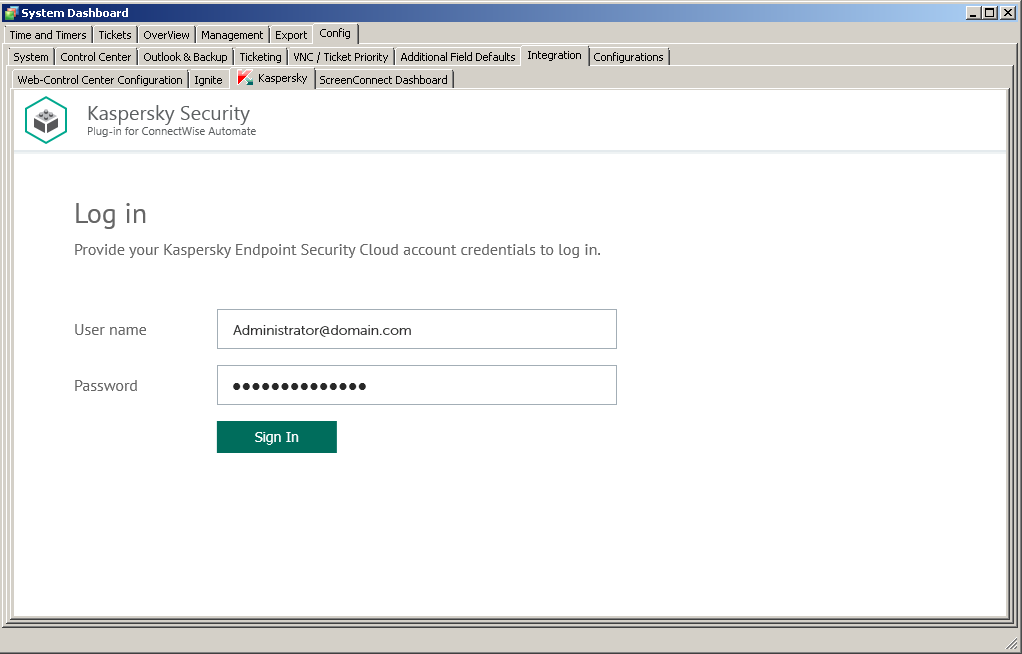
Connecting to Kaspersky Endpoint Security Cloud
- User name—Email address used for your Kaspersky Endpoint Security Cloud account. This field cannot be blank.
- Password—Password to connect to Kaspersky Endpoint Security Cloud. This field cannot be blank.
- Click the Sign in button.
After you connect to Kaspersky Endpoint Security Cloud, the Integration settings section appears.
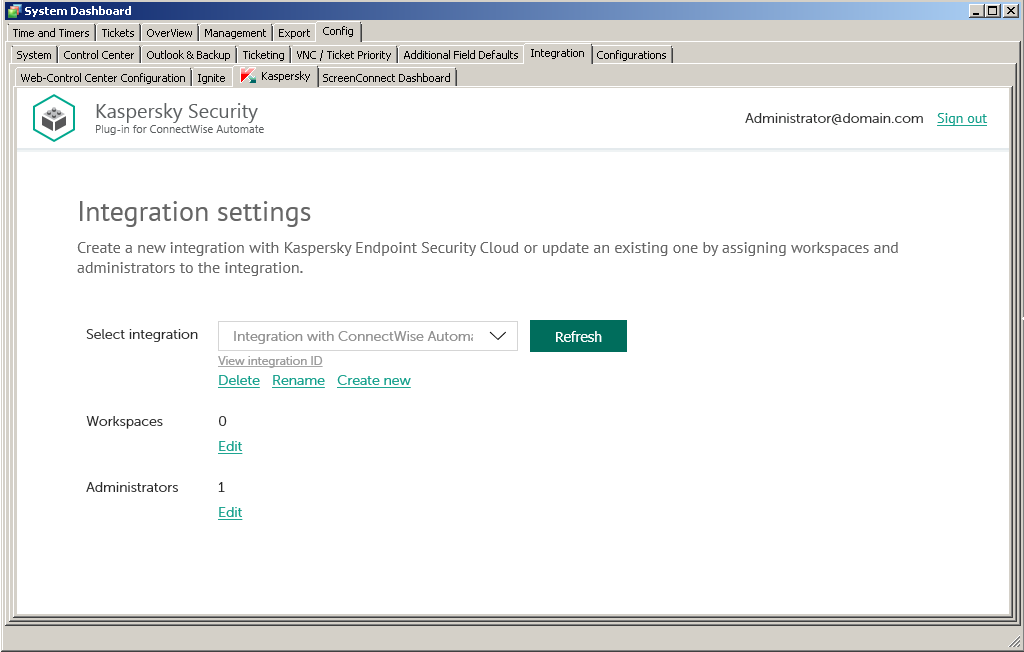
Specifying integration settings
- Click the Create new link.
- Provide the integration name in the dialog box that opens. The Integration name field cannot be blank. By default, the integration name is Integration with ConnectWise Automate.
For an integration with Kaspersky Endpoint Security Cloud, click the View integration ID link under the integration name to view the identifier of the integration. You may have to provide this ID to Kaspersky Lab Technical Support for diagnostics and troubleshooting.
- Specify the following integration settings:
- Workspaces. Select workspaces for your integration. For details, refer to Editing the list of integration workspaces.
- Administrators. Select administrators for your integration. For details, refer to Editing the list of integration administrators.
- To save changes, close the System Dashboard window when you have finished specifying the integration settings.
Kaspersky Endpoint Security Cloud is now integrated with ConnectWise Automate.
Editing an integration
Editing an integration means renaming it or editing the list of workspaces and administrators that are related to the integration, that is, adding or removing workspaces and administrators to / from the integration.
To edit an integration:
- On the Kaspersky tab of ConnectWise Automate Control Center, go to the Integration settings section. For details, refer to Creating a new integration, steps 1–5.
- In the Select integration drop-down list, select the integration that you want to edit.
- If you want to rename the integration, click the Rename link and provide the new integration name in the dialog box that opens. The Integration name field cannot be blank.
For an integration with Kaspersky Endpoint Security Cloud, click the View integration ID link under the integration name to view the identifier of the integration. You may have to provide this ID to Kaspersky Lab Technical Support for diagnostics and troubleshooting.
- If you want to edit the list of workspaces for your integration, refer to Editing the list of integration workspaces.
- If you want to edit the list of administrators for your integration, refer to Editing the list of integration administrators.
- To save changes, close the System Dashboard window when you have finished editing the integration settings.
Kaspersky Endpoint Security Cloud integration with ConnectWise Automate is now updated.
Page topEditing the list of integration workspaces
When you create or edit an integration with ConnectWise Automate, edit the list of Kaspersky Endpoint Security Cloud workspaces associated with your integration.
When you add workspaces to the integration, information from these workspaces is synchronized between Kaspersky Endpoint Security Cloud and ConnectWise Automate, and ConnectWise Automate gains access to these workspaces. You may also have to remove a client’s workspace from the integration, for example, if your company no longer provides services to this client. After you remove a workspace, information from this workspace is no longer synchronized with ConnectWise Automate, but all integration administrators are able to continue administering this workspace in Kaspersky Endpoint Security Cloud.
Adding workspaces to the integration is required when you create a new integration.
To edit the list of integration workspaces:
- In the Integration settings window that opens after you connect to Kaspersky Endpoint Security Cloud, click the Edit link next to Workspaces.
- In the Select workspaces dialog box, the list of workspaces is displayed. Do one of the following:
- Select the check boxes next to the workspaces that you want to add to the integration.
- Clear the check boxes next to the workspaces that you want to remove from the integration.
- Click OK when you have selected the required workspaces.
The list of workspaces associated with the selected integration is now saved.
Editing the list of integration administrators
When you create or edit an integration with ConnectWise Automate, edit the list of administrators of your integration. You can add integration administrators as well.
When you add administrators to the integration, they have the same rights as existing administrators: they can administer all Kaspersky Endpoint Security Cloud workspaces bound to this integration and manage the integration settings.
When you remove administrators from the integration, they can no longer manage this integration and cannot administer its workspaces. You may have to remove administrators, for example, if they stop working for your company or move to new positions within the company and are no longer allowed to manage integrations.
Adding administrators to the integration is required when you create a new integration.
To add integration administrators:
- In the Integration settings window that opens after you connect to Kaspersky Endpoint Security Cloud, click the Add new link next to Administrators.
- In the Add administrators dialog box that opens, specify the email addresses and aliases associated with the Kaspersky Lab accounts of the users that you want to add as new administrators. You can add several administrators at a time.
- Use a semicolon to separate the email address and alias of an administrator.
- Type the data for each administrator in a new line.
Only users registered in Kaspersky Endpoint Security Cloud can be added to the integration.
- Click Next and check the data that you provided. If everything is correct, click Finish to add the administrators to the integration. If you want to change the information you provided, click Back.
- After you perform all the actions with administrators' accounts, click OK.
- The new administrators are added to the list of administrators of the selected integration.
To remove integration administrators:
- In the Integration settings window that opens after you connect to Kaspersky Endpoint Security Cloud, click the Edit link next to Administrators.
The Select administrators dialog box opens, and names of all the administrators of the selected integration are displayed. The check boxes are selected next to all administrators of the integration.
- To remove one or more administrators from the integration, clear the check boxes next to these administrator names.
- Click OK.
The list of administrators associated with the selected integration is now saved. The removed administrators can no longer administer the workspaces of this integration.
Deleting an existing integration
You can delete an existing integration in the Integration settings section.
When you delete an integration, all workspaces linked to the integration are unbound from the integration and continue to exist in Kaspersky Endpoint Security Cloud. All administrators of the deleted integration receive notifications that the integration was deleted, but they can continue to administer workspaces that were linked to this integration. All workspaces that are unbound from the deleted integration can be added to other integrations.
To delete an integration:
- On the Kaspersky tab of ConnectWise Automate Control Center, go to the Integration settings section. For details, refer to Creating a new integration, steps 1–5.
- In the Select integration drop-down list, select the integration that you want to delete.
- Click Delete.
- Confirm integration deletion in the dialog box.
The integration is deleted.
Page topSupplementary parameter
The parameter that indicates the type of Kaspersky Endpoint Security Cloud server to which Kaspersky Security Plug-in for ConnectWise Automate connects may be included in the .config file of ConnectWise Automate.
The parameter name is KESCloudServer; its possible values are:
- production—Kaspersky Security Plug-in for ConnectWise Automate works with the Production server.
- beta—Kaspersky Security Plug-in for ConnectWise Automate works with the Beta server.
- test—Kaspersky Security Plug-in for ConnectWise Automate works with the Test server.
You are strongly urged not to modify the KESCloudServer parameter unless you receive clear instructions from Kaspersky Lab.
By default, the KESCloudServer parameter is not displayed in the .config file of ConnectWise Automate.
The KESCloudServer parameter can be specified as follows:
<appSettings>
<add key="KESCloudServer" value="production" />
</appSettings>
Managing the "bridge" role of a computer
When you install Kaspersky Security Plug-in for ConnectWise Automate, a new role definition is added to the ConnectWise Automate configuration. This role definition is Kaspersky Endpoint Security Cloud Bridge. This role shows that a computer with such a role interacts with Kaspersky Endpoint Security Cloud, connecting it to ConnectWise Automate like a bridge.
The computer to be assigned the "bridge" role must meet the following requirements:
- Stable access to the Internet.
- ConnectWise Automate Agent installed.
- Kaspersky Security Center Administration Console installed.
The "bridge" role is assigned to a computer manually. When you assign the "bridge" role to a computer, the computer is authorized to perform requests to Kaspersky Endpoint Security Cloud and return the results to ConnectWise Automate.
You can also remove the "bridge" role from a computer, for example, if you want to assign this role to another computer.
The exact steps required to assign and remove the "bridge" role depend on the ConnectWise Automate version that you use.
If you use ConnectWise Automate 10.5 or 11
To assign the "bridge" role to a computer:
- In the ConnectWise Automate navigation tree, select the computer to which you want to assign the "bridge" role.
- Right-click the selected computer, point to Commands → LabTech, and then click Kaspersky - Assign Kaspersky Endpoint Security Cloud Bridge Role.
Configuration of the selected computer is updated and the "bridge" role is assigned to the computer.
- Double-click the selected computer. The computer management screen opens.
- Click the Detected Roles tab (if you use ConnectWise Automate 10.5), or on the Automation (
 ) tab click the Detected Roles tile (if you use ConnectWise Automate 11), and check that the "bridge" role is present in the list of roles for the selected computer.
) tab click the Detected Roles tile (if you use ConnectWise Automate 11), and check that the "bridge" role is present in the list of roles for the selected computer.
To remove the "bridge" role from a computer:
- In the ConnectWise Automate navigation tree, select the computer from which you want to remove the "bridge" role.
- Right-click the selected computer, point to Commands → LabTech, and then click Kaspersky - Remove Kaspersky Endpoint Security Cloud Bridge Role.
Configuration of the selected computer is updated and the "bridge" role is removed from the computer.
- Double-click the selected computer. The computer management screen opens.
- Click the Detected Roles tab (if you use ConnectWise Automate 10.5), or on the Automation (
 ) tab click the Detected Roles tile (if you use ConnectWise Automate 11), and check that the "bridge" role is absent in the list of roles for the selected computer.
) tab click the Detected Roles tile (if you use ConnectWise Automate 11), and check that the "bridge" role is absent in the list of roles for the selected computer.
If you use ConnectWise Automate 12
To assign the "bridge" role to a computer:
- In the ConnectWise Automate 12 browser, select the computer to which you want to assign the "bridge" role.
- Double-click the selected computer. The computer management screen opens.
- On the Automation (
 ) tab, click the Detected Roles tile. Click the Add button.
) tab, click the Detected Roles tile. Click the Add button. - In the Role Template list, select Kaspersky Endpoint Security Cloud Bridge. Click OK to save the changes.
- In the ConnectWise Automate navigation tree, right-click the computer, point to Commands → Remote Agent, and then click Update Plug-ins.
- On the Automation (
 ) tab of the computer management screen, click the Detected Roles tile and check that the "bridge" role is present in the list of roles for the selected computer.
) tab of the computer management screen, click the Detected Roles tile and check that the "bridge" role is present in the list of roles for the selected computer.
To remove the "bridge" role from a computer:
- In the ConnectWise Automate 12 browser, select the computer from which you want to remove the "bridge" role.
- Double-click the selected computer. The computer management screen opens.
- On the Automation (
 ) tab, click the Detected Roles tile.
) tab, click the Detected Roles tile. - Right-click the Kaspersky Endpoint Security Cloud Bridge role, and then click Delete Role. Confirm the action.
- In the ConnectWise Automate navigation tree, right-click the computer, point to Commands → Remote Agent, and then click Update Plug-ins.
- On the Automation (
 ) tab of the computer management screen, click the Detected Roles tile and check that the "bridge" role is absent in the list of roles for the selected computer.
) tab of the computer management screen, click the Detected Roles tile and check that the "bridge" role is absent in the list of roles for the selected computer.
Connecting to Kaspersky Lab solutions
This section describes the Kaspersky tab of the Computer Management screen in ConnectWise Automate Control Center. This section also explains how to use this tab to configure connection between Kaspersky Security Plug-in for ConnectWise Automate and the Kaspersky Lab solution you use (Kaspersky Security Center or Kaspersky Endpoint Security Cloud) and how to view information about computers and events.
About the Kaspersky tab
Kaspersky Security Plug-in for ConnectWise Automate adds the Kaspersky tab to the Computer Management screen for computers that have the Kaspersky Security Center Administration Server role or Kaspersky Endpoint Security Cloud Bridge role in ConnectWise Automate. On this tab, you can view and edit connection settings for Kaspersky Security Center Administration Servers or Kaspersky Endpoint Security Cloud integrations. The Kaspersky tab also provides information about the computers managed by the selected Administration Server or retrieved from Kaspersky Endpoint Security Cloud workspaces by the selected bridge and about the events that occurred on those computers.
Click the Kaspersky tab to specify connection settings for the Kaspersky Lab solution you use:
- Kaspersky Security Center Administration Server, if you use an on-premises version of a Kaspersky Lab solution.
- Kaspersky Endpoint Security Cloud integration, if you use the Cloud version of a Kaspersky Lab solution.
The channel of data exchange between ConnectWise Automate Agent and ConnectWise Automate Server must be secure, since it is used for transferring data from Kaspersky Security Center. You may use VPN to ensure that you connection is protected.
The Kaspersky tab is displayed only for computers that have the Kaspersky Security Center Administration Server role or the Kaspersky Endpoint Security Cloud Bridge role in ConnectWise Automate.
The Kaspersky tab of the Computer Management screen has three second-level tabs. In the left vertical pane of the Kaspersky tab, you can shift between these three tabs. By default, the Settings tab is displayed.
- Settings—Click this tab to view and configure the connection settings for the Kaspersky Lab solution you use. The appearance of the Settings tab depends on the Kaspersky Lab solution that is being used.
- Computers—Click this tab to view information about computers managed by the selected Administration Server or retrieved from Kaspersky Endpoint Security Cloud workspaces by the selected bridge.
- Events—Click this tab to view information about events registered on the computers managed by the selected Administration Server or retrieved from Kaspersky Endpoint Security Cloud workspaces by the selected bridge.
Connecting to Kaspersky Security Center Administration Server
After Kaspersky Security Plug-in for ConnectWise Automate is installed, specify the connection settings for all Kaspersky Security Center Administration Servers. Connection settings can be specified in ConnectWise Automate, on the Kaspersky tab of the Computer Management screen for each of the Administration Server computers. Kaspersky Security Plug-in for ConnectWise Automate uses the specified settings to connect to the Administration Servers and receive security information from them. This security information is then displayed on the Kaspersky dashboard.
Use the Settings tab to view and specify the connection settings for Kaspersky Security Center Administration Server.
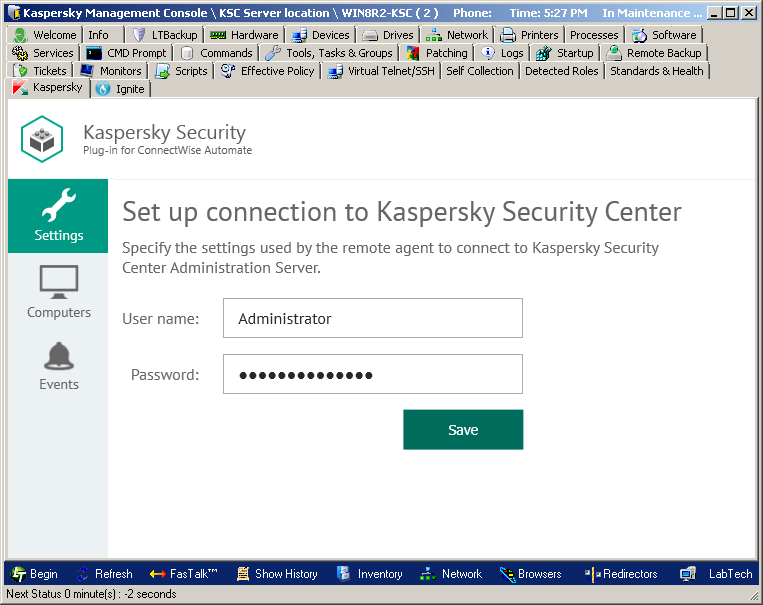
Connecting to Kaspersky Security Center Administration Server
Specify the following settings to connect to Kaspersky Security Center Administration Server:
- User name—User name to connect to Administration Server. This field cannot be blank.
- Password—Password to connect to Administration Server. This field cannot be blank.
If you changed any of the connection settings, click Save for your changes to take effect. The newly specified connection settings are then checked and saved. Usually, establishing a new connection takes several minutes.
The Administration Server connection settings you provided are stored in the ConnectWise Automate server database. The password is stored in encrypted form by Kaspersky Security Plug-in for ConnectWise Automate.
Connecting to Kaspersky Endpoint Security Cloud
After you assign the "bridge" role to the computer (see section Managing the "bridge" role of a computer for details), open the Computer Management screen of this computer and proceed to the Kaspersky tab. On the Kaspersky tab, specify your credentials to be used by the bridge to connect to Kaspersky Endpoint Security Cloud.
To connect to Kaspersky Endpoint Security Cloud:
- Click the Kaspersky tab of the Computer Management screen.
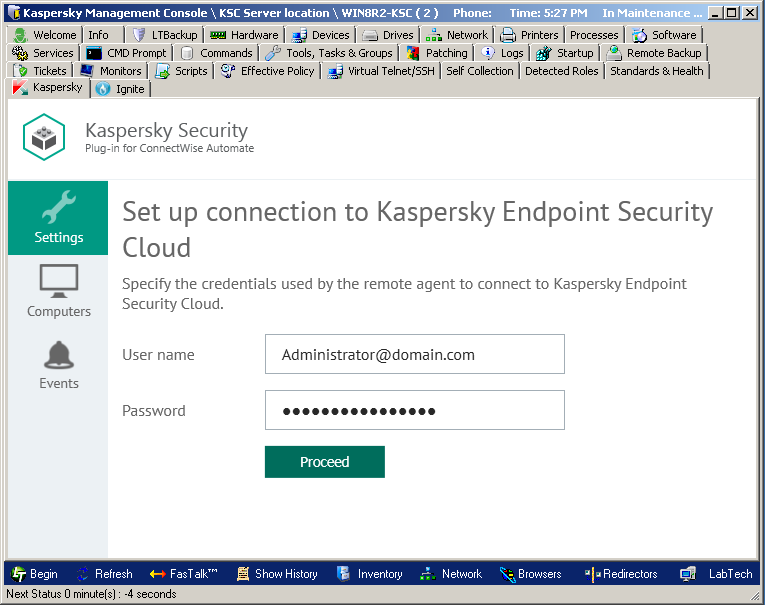
Connecting to Kaspersky Endpoint Security Cloud
- On the Settings tab, specify the following connection settings:
- User name—Email address used for your Kaspersky Endpoint Security Cloud account. This field cannot be blank.
- Password—Password to connect to Kaspersky Endpoint Security Cloud. This field cannot be blank
- Click Proceed to connect to Kaspersky Endpoint Security Cloud using the specified settings.
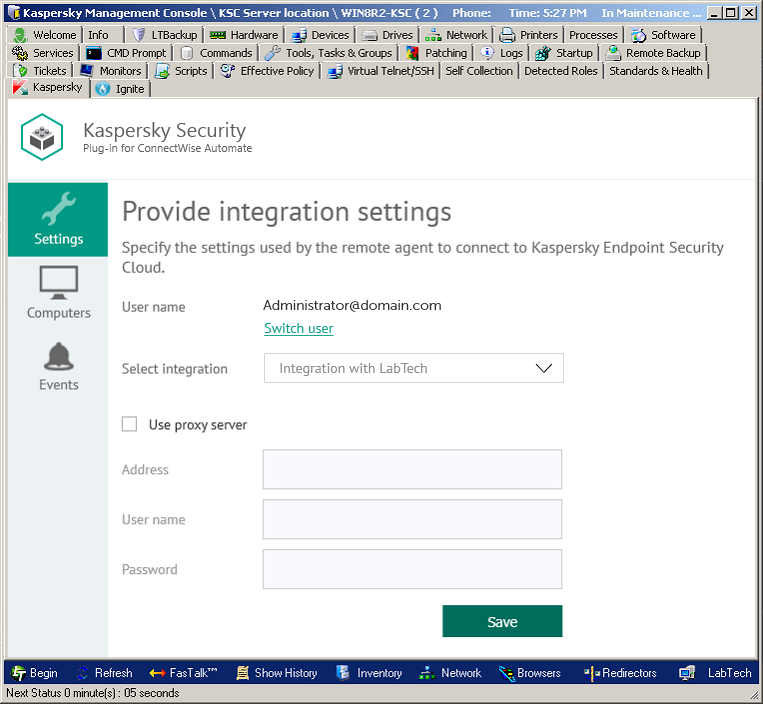
Selecting integration and specifying integration settings
- In the Provide integration settings section that is displayed, select the previously configured integration in the Select Integration drop-down list.
You can view the identifier of your integration by clicking the Integration ID link.
- If you cannot find the required integration in the drop-down list, make sure that the user account provided in step 2 has access to this integration. To change the user specified in step 2 and connect to the integration using other credentials, click Switch user and in the Set up connection to Kaspersky Endpoint Security Cloud section specify the user name and password as instructed in step 2.
- If you want the Kaspersky Endpoint Security Cloud Bridge computer to establish connection through the proxy server, in the Provide integration settings section select the Use proxy server check box and provide the following proxy server settings:
- Address—Network address of the proxy server. Provide the address in the following format: host:port.
- User name—User name to connect to the proxy server
- Password—Password to connect to the proxy server.
- Click Save to save the connection settings you provided.
The system validates the settings. If the settings you provided are correct, connection with Kaspersky Endpoint Security Cloud is established.
Viewing computer information
The Computers tab displays a list of computers managed by the selected Administration Server or retrieved from Kaspersky Endpoint Security Cloud workspaces by the selected bridge.
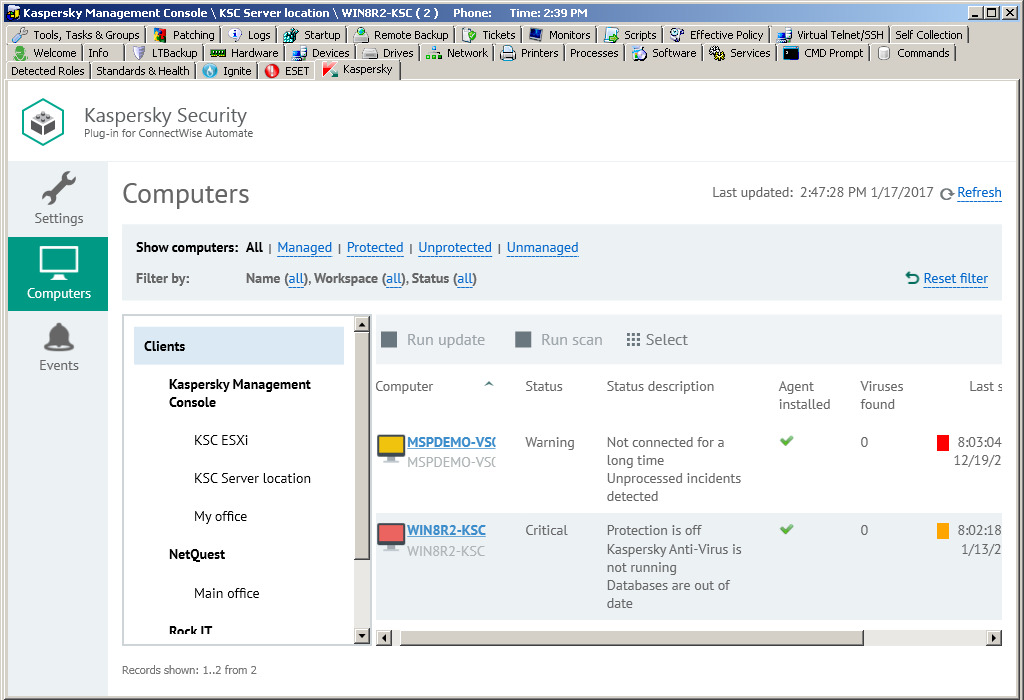
Viewing computer information
Click the Computers tab to view information, provided by the Kaspersky Lab solution, about protection of the computers in your network. You can use the left navigation tree and the set of filters to quickly find required computers, for example, those installed in a specific location or with a specific protection status.
Filters in the top pane allow convenient searching of computers. You can filter the computers by protection states, name, and status. To restrict your computer selection and to view only the computers with selected properties, apply several filters at the same time. Every time you open the Computers tab, the previously used filter settings are restored—there is no need to set up filters again.
Use the navigation tree to display the computers of a specific client or location. Do one of the following:
- Click the Clients node to display all the computers managed by the selected Administration Server or received from Kaspersky Endpoint Security Cloud workspaces by the selected "bridge".
- Click the name of a specific client to view the computers of this client that are managed by the selected Administration Server or retrieved from Kaspersky Endpoint Security Cloud workspaces by the selected bridge.
- Click the name of a specific location to view the computers at this location that are managed by the selected Administration Server or retrieved from Kaspersky Endpoint Security Cloud workspaces by the selected bridge.
Information about the computers is displayed as a table. You can sort information in the table by any of the table columns by clicking the column header. For each computer you can find the following information:
- Computer—Name of the computer. The computer name can be different in ConnectWise Automate and in the Kaspersky Lab solution. The computer name for ConnectWise Automate is displayed above and the name for Kaspersky Security Center / Kaspersky Endpoint Security Cloud is displayed below. When you click the computer name, the Computer Management screen of ConnectWise Automate Control Center is displayed for this computer.
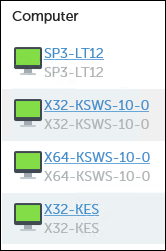
Computer names
- Status—Current protection status of the managed computer. If the computer is not managed by Kaspersky Security Center or Kaspersky Endpoint Security Cloud, this field is blank.
- Status description—Detailed description of the problems detected on the selected computer, if the computer status differs from OK. If the computer is not managed by Kaspersky Security Center or Kaspersky Endpoint Security Cloud, this field is blank.
- Agent installed—Yes, if Kaspersky Security Center Network Agent is installed on the selected computer; otherwise, No.
- Viruses found—Number of viruses found on the selected computer. If the computer is not managed by Kaspersky Security Center or Kaspersky Endpoint Security Cloud, this field is blank.
- Last scan—Date and time when a scan of the selected computer was last performed. If the computer is not managed by Kaspersky Security Center or Kaspersky Endpoint Security Cloud, this field is blank.
- Database issued—Date and time when anti-virus databases on the selected computer were issued. If the computer is not managed by Kaspersky Security Center or Kaspersky Endpoint Security Cloud, this field is blank.
- Last information update—Date and time when information on a computer was last updated in Kaspersky Security Center or Kaspersky Endpoint Security Cloud. If more than five days passed since the date when information on a computer was last updated, this computer is deleted from the ConnectWise Automate database and is no longer displayed in the computer list.
When you select a computer or a group of computers in the table, its properties are displayed in the Statistics and commands pane on the right side of the screen. You can run a virus scan and anti-virus database update task in the Statistics and commands pane for the selected computer or group.
In addition to the properties in the table, the following computer properties and actions are displayed in the Statistics and commands pane:
- Commands—Click one of the links in this group to scan the computer for viruses or update the anti-virus databases on the computer.
- Client—Name of the ConnectWise Automate client that the computer belongs to.
- Location—Name of the ConnectWise Automate location that the computer belongs to.
You can view which problems on the computers require your attention. For this purpose, select the computers you are interested in. The problems detected on these computers are displayed in the Detected problems field in the Statistics and commands pane, accompanied by the total number of computers selected.
Viewing event information
On the Events tab, a list of events is displayed that occurred on the computers managed by the selected Administration Server or received from Kaspersky Endpoint Security Cloud workspaces by the selected bridge.

Viewing event information
Click the Events tab to view additional information, obtained from the Kaspersky Lab solution, about the security issues detected on a particular computer or group of computers.
In the top pane, you can configure filters to view only the events with selected properties. You can filter events by severity level, client, computer, or time of occurrence. To restrict your event selection and view only those events with selected properties, apply several filters at the same time. Every time you open the Events tab, the previously used filter settings are restored—there is no need to set up filters again.
Information on the events is displayed as a table. You can sort information in the table by any of the table columns by clicking the column header. For each event, you can view the following information:
- Client—Name of a ConnectWise Automate client company. The computer on which the event occurred belongs to this client. This field is applicable if you use Kaspersky Security Center; it is blank if you use Kaspersky Endpoint Security Cloud.
- Severity—Severity level of the event according to Kaspersky Security Center or Kaspersky Endpoint Security Cloud.
- Time occurred—Time when the event occurred.
- Computer—Name of the computer on which the event occurred. The computer name can be different in ConnectWise Automate and in the Kaspersky Lab solution. The computer name for ConnectWise Automate is displayed on the first line of the entry and the name for Kaspersky Security Center / Kaspersky Endpoint Security Cloud on the second line. When you click the computer name, the Computer Management screen of ConnectWise Automate Control Center is displayed for this computer.
- Event—Name and description of the event.
When you select an event in the table, its properties are displayed in the pane on the right side of the screen. In addition to those in the table, the following event properties are displayed:
- Location—Name of the ConnectWise Automate location. The computer on which the event occurred belongs to this location. This field is displayed if you use Kaspersky Security Center; it is not displayed if you use Kaspersky Endpoint Security Cloud.
- Virtual Server—Name of the Kaspersky Security Center virtual server. The computer on which the event occurred is located on this server. This field is displayed if you use Kaspersky Security Center; it is not displayed if you use Kaspersky Endpoint Security Cloud.
- Kaspersky Security Center group—Name of a Kaspersky Security Center group. The computer on which the event occurred belongs to this group. This field is displayed if you use Kaspersky Security Center; it is not displayed if you use Kaspersky Endpoint Security Cloud.
- Application—Name of the application that the event is related to.
- Version—Version the application that the event is related to.
- Task—Name of the task that the event is related to. This field is displayed if you use Kaspersky Security Center; it is not displayed if you use Kaspersky Endpoint Security Cloud.
Viewing information on Kaspersky dashboard
Kaspersky Security Plug-in for ConnectWise Automate adds the Kaspersky icon to the ConnectWise Automate Control Center toolbar. When you click this icon, the Kaspersky Security Plug-in for ConnectWise Automate window opens. This window contains a set of dashboards where you can view Kaspersky Lab-related information about the computers in your network.
When you open the Kaspersky Security Plug-in for ConnectWise Automate window, the Statistics tab is displayed, showing a set of charts with information about the protection status of the computers on the network.
In the left vertical pane of the Kaspersky Security Plug-in for ConnectWise Automate, window you can shift between the following tabs:
- Statistics—Click this tab to view high-level information about computer protection, deployment, and database status in graphical format.
- Computers—Click this tab to view detailed information about the computers.
- Events—Click this tab to view information about events registered by the Kaspersky Lab solution that is integrated with ConnectWise Automate.
- Licensing—Click this tab to view information about the Kaspersky Lab keys used by all managed devices on the network.
Viewing protection information
This section describes the Statistics tab and explains how to use it to view aggregated protection information about the computers of all your client companies.
About the Statistics tab
On the Statistics tab, you can view aggregated protection information, represented as a set of charts, about the computers of all your clients. The charts help you to manage the state of your network by allowing you to observe statistical information about the computers. You can monitor protection statuses of computers on the network by viewing information provided by Kaspersky Security Plug-in for ConnectWise Automate. For example, you can immediately detect how many computers on the network are in the critical state or have outdated anti-virus databases.
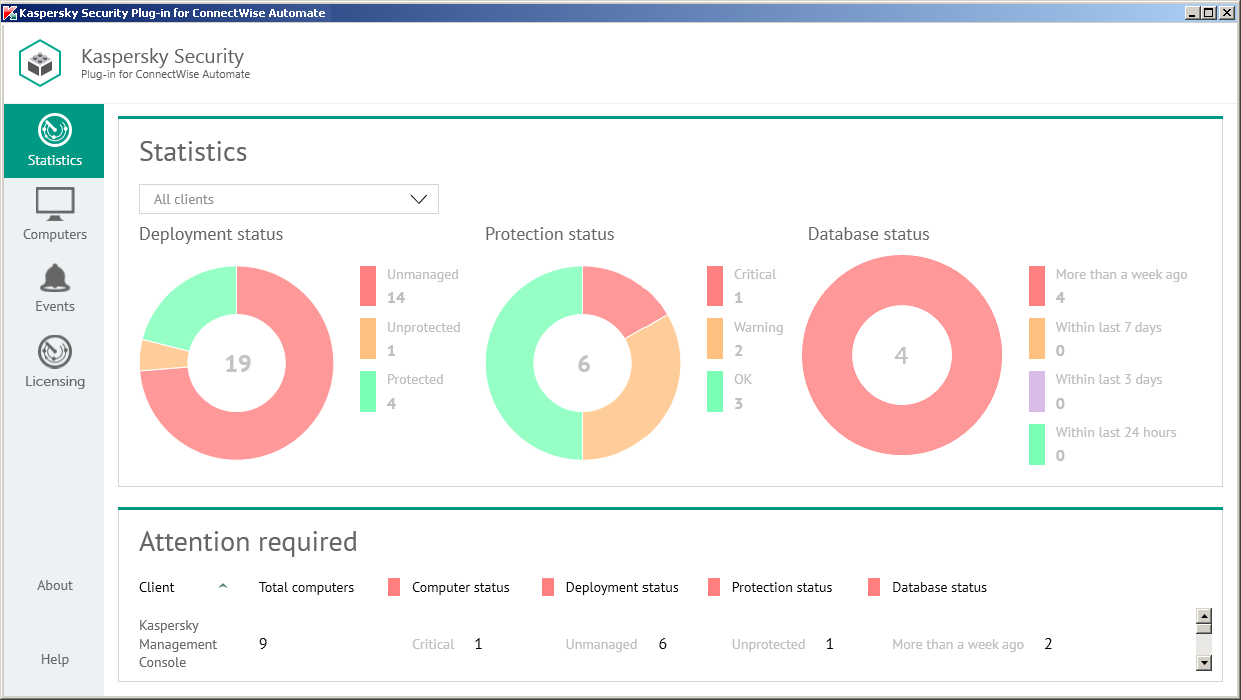
Viewing protection information
The following pie charts provide snapshots of several aspects of computer protection:
You can filter information displayed in the charts by client and location.
To filter information displayed,
In the Clients drop-down list, select a client or location you want to view.
In the Attention required section below the charts, you can also view statistics on clients that have computers requiring your attention. This section shows information on the number of computers on the network of client companies that require your attention. These are the computers with the following statuses:
- Critical protection status.
- Unmanaged and Unprotected deployment status.
- Anti-virus databases were issued more than a week ago database status.
Deployment status chart
The Deployment status chart displays the total number of computers managed by ConnectWise Automate, which have the deployment statuses below.
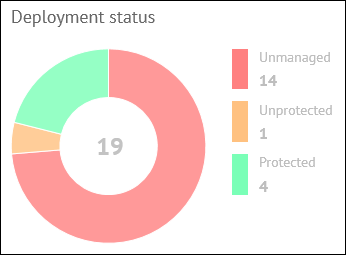
Deployment status chart
- Unmanaged—Kaspersky Security Center Network Agent is not installed (computers are not managed by Kaspersky Security Center or Kaspersky Endpoint Security Cloud).
- Unprotected—Kaspersky Security Center Network Agent is installed (computers are managed by Kaspersky Security Center or Kaspersky Endpoint Security Cloud) but no real-time protection solution by Kaspersky Lab is installed.
- Protected—Both Kaspersky Security Center Network Agent and a real-time protection solution by Kaspersky Lab are installed.
In the middle of the pie chart, the total number of computers is displayed. To the right of the chart, the legend shows details on how many computers, with each status, are on the network.
When you click any deployment status color icon in the chart legend or any chart sector, a window appears, showing details on the computers with the selected deployment status.
The following information is displayed for each computer:
- Computer—Name of the computer. The computer name can be different in ConnectWise Automate and in the Kaspersky Lab solution. The computer name for ConnectWise Automate is displayed above and the name for Kaspersky Security Center / Kaspersky Endpoint Security Cloud is displayed below. When you click the computer name, the Computer Management screen of ConnectWise Automate Control Center is displayed for this computer.
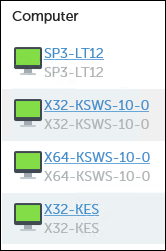
Computer names
- Client / Location—Name of the ConnectWise Automate client and location that the computer belongs to.
- Workspace—If you use Kaspersky Endpoint Security Cloud, this field shows the name of the workspace to which the selected computer belongs. When you click the workspace name, the corresponding Kaspersky Endpoint Security Cloud workspace opens in your browser window.
Protection status chart
Protection status chart displays the total number of computers, managed by Kaspersky Security Center or Kaspersky Endpoint Security Cloud (depending on the solution you use), which take the following protection statuses: Critical, Warning, or OK.
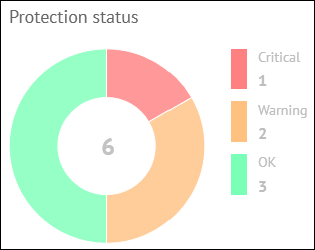
Protection status chart
In the middle of the chart, the total number of managed computers is displayed. To the right of the chart, the legend shows the number of computers with each status. This allows you to instantly know the number of critical or warning computers on the network.
When you click any computer status color icon in the chart legend, or any chart sector, a window appears, showing details on the computers with the selected status.
The following information is displayed for each computer:
- Computer—Name of the computer. The computer name can be different in ConnectWise Automate and in the Kaspersky Lab solution. The computer name for ConnectWise Automate is displayed above and the name for Kaspersky Security Center / Kaspersky Endpoint Security Cloud is displayed below. When you click the computer name, the Computer Management screen of ConnectWise Automate Control Center is displayed for this computer.
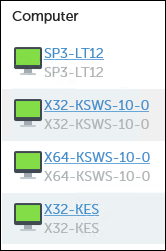
Computer names
- Client / Location—Name of the ConnectWise Automate client and location that the computer belongs to.
- Status description—Detailed description of the problems detected on the computer, if the computer status differs from OK.
- Workspace—If you use Kaspersky Endpoint Security Cloud, this field shows the name of the workspace to which the selected computer belongs. When you click the workspace name, the corresponding Kaspersky Endpoint Security Cloud workspace opens in your browser window.
Database status chart
The Database status chart displays the total number of computers (managed by Kaspersky Security Center or Kaspersky Endpoint Security Cloud) on which a real-time protection solution by Kaspersky Lab is installed, categorized according to the time since the anti-virus databases being used were issued.
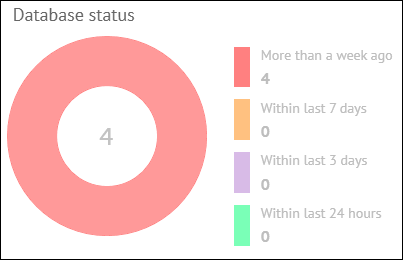
Database status chart
In the middle of the pie chart, the total number of protected computers is displayed. To the right of the chart, the legend shows the number of computers in each group. This allows you to see the number of computers that use anti-virus databases issued a long time ago.
When you click any database status color icon in the chart legend or in any color sector of the pie chart, a window opens showing details about the computers with the selected database status.
The following information is displayed for each computer:
- Computer—Name of the computer. The computer name can be different in ConnectWise Automate and in the Kaspersky Lab solution. The computer name for ConnectWise Automate is displayed above and the name for Kaspersky Security Center / Kaspersky Endpoint Security Cloud is displayed below. When you click the computer name, the Computer Management screen of ConnectWise Automate Control Center is displayed for this computer.
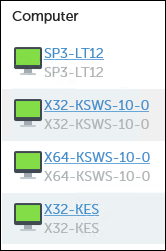
Computer names
- Client / Location—Name of the ConnectWise Automate client and location that the computer belongs to.
- Workspace—If you use Kaspersky Endpoint Security Cloud, this field shows the name of the workspace to which the selected computer belongs. When you click the workspace name, the corresponding Kaspersky Endpoint Security Cloud workspace opens in your browser window.
Viewing computer information
This section describes the Computers tab and explains how to use it to view information about managed computers on your network.
About the Computers tab
The Computers tab displays a list of all computers managed by ConnectWise Automate.
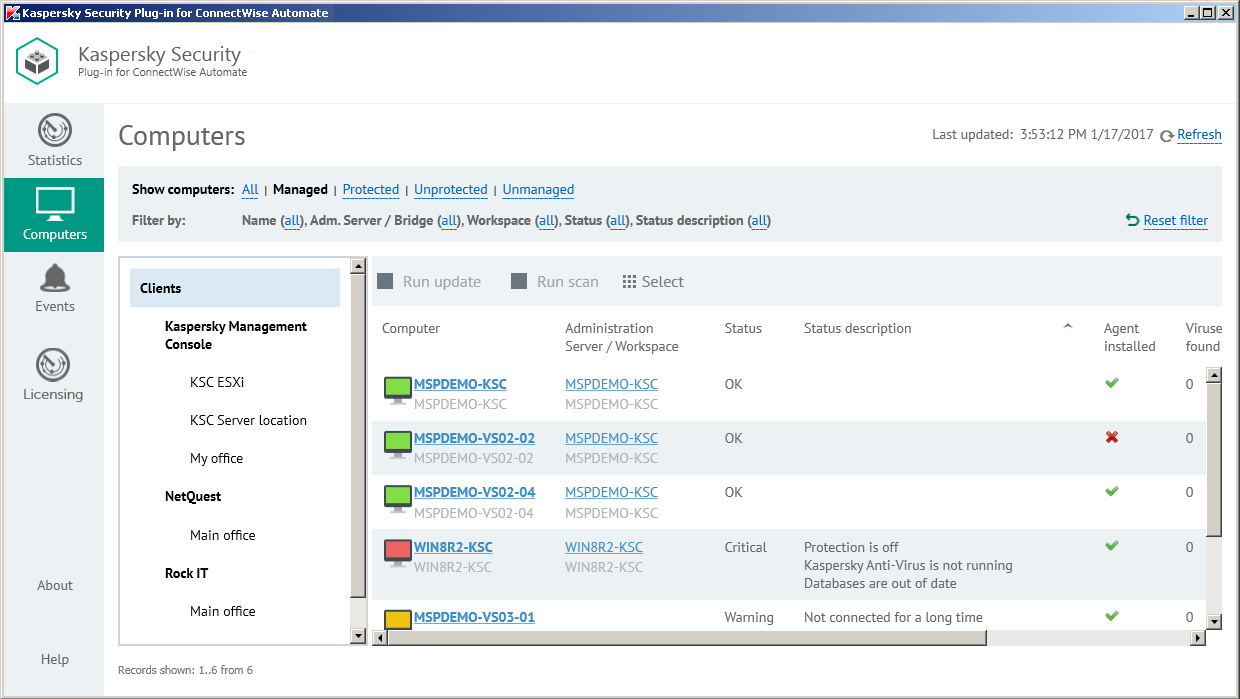
Viewing computer information
Click the Computers tab to view information, provided by the Kaspersky Lab solution, about protection of the computers in your network. You can use the left navigation tree and the set of filters to quickly find required computers, for example, those installed in a specific location or with a specific protection status.
Filters in the top pane allow convenient searching of computers. You can filter the computers by management and protection states, name, and status. To restrict your computer selection and to view only the computers with selected properties, apply several filters at the same time. Every time you open the Computers tab, the previously used filter settings are restored—there is no need to set up filters again.
Use the navigation tree to display the computers of a specific client or location. Do one of the following:
- Click the Clients node to display all the computers.
- Click the name of a specific client to display the computers of this client.
- Click the name of a specific location to display the computers in this location.
Information about the computers is displayed as a table. You can sort information in the table by any of the table columns by clicking the column header. For each computer you can find the following information:
- Computer—Name of the computer. The computer name can be different in ConnectWise Automate and in the Kaspersky Lab solution. The computer name for ConnectWise Automate is displayed above and the name for Kaspersky Security Center / Kaspersky Endpoint Security Cloud is displayed below. When you click the computer name, the Computer Management screen of ConnectWise Automate Control Center is displayed for this computer.
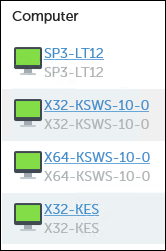
Computer names
- Administration Server / Workspace—The content of this field depends on which Kaspersky Lab solution you use:
- If you use Kaspersky Security Center, this field shows the computer name of the Administration Server that manages the selected computer. The Administration Server computer name can be different in ConnectWise Automate and in Kaspersky Security Center. The Administration Server computer name for ConnectWise Automate is displayed on the first line of the entry and the name for Kaspersky Security Center on the second line. When you click the computer name, the Computer Management screen of ConnectWise Automate Control Center is displayed for this computer.
- If you use Kaspersky Endpoint Security Cloud, this field shows the name of the Kaspersky Endpoint Security Cloud workspace to which the selected computer belongs.
- Status—Current protection status of the managed computer. If the computer is not managed by Kaspersky Security Center or Kaspersky Endpoint Security Cloud, this field is blank.
- Status description—Detailed description of the problems detected on the selected computer, if the computer status differs from OK. If the computer is not managed by Kaspersky Security Center or Kaspersky Endpoint Security Cloud, this field is blank.
- Agent installed—Yes, if Kaspersky Security Center Network Agent is installed on the selected computer; otherwise, No.
- Viruses found—Number of viruses found on the selected computer. If the computer is not managed by Kaspersky Security Center or Kaspersky Endpoint Security Cloud, this field is blank.
- Last scan—Date and time when a scan of the selected computer was last performed. If the computer is not managed by Kaspersky Security Center or Kaspersky Endpoint Security Cloud, this field is blank.
- Database issued—Date and time when anti-virus databases on the selected computer were issued. If the computer is not managed by Kaspersky Security Center or Kaspersky Endpoint Security Cloud, this field is blank.
- Last information update—Date and time when information on a computer was last updated in Kaspersky Security Center or Kaspersky Endpoint Security Cloud. If more than five days passed since the date when information on a computer was last updated, this computer is deleted from the ConnectWise Automate database and is no longer displayed in the computer list.
When you select a computer or a group of computers in the table, its properties are displayed in the Statistics and commands pane on the right side of the screen. You can run a virus scan and anti-virus database update task in the Statistics and commands pane for the selected computer or group.
In addition to the properties in the table, the following computer properties and actions are displayed in the Statistics and commands pane:
- Commands—Click one of the links in this group to scan the computer for viruses or update the anti-virus databases on the computer.
- Client—Name of the ConnectWise Automate client that the computer belongs to.
- Location—Name of the ConnectWise Automate location that the computer belongs to.
You can view which problems on the computers require your attention. For this purpose, select the computers you are interested in. The problems detected on these computers are displayed in the Detected problems field in the Statistics and commands pane, accompanied by the total number of computers selected.
Sorting the list of computers
Sorting the list of computers is useful if you want, for example, to view computers with a specific status or computers with the most time since the last virus scan at the top of the list.
You can sort both filtered and unfiltered list of computers.
To sort the list of computers:
- Click the Computers tab.
- Click the name of the column you want to sort by. You can sort by any column of the list.
The list of computers is sorted by the columns you select.
When you click the column name for the first time, the values are sorted in ascending order. When you click the column name again, the values are sorted in descending order. The arrow next to the column name shows the sort direction.
Filtering computers by management and protection status
Filtering the list of computers by management and protection status is useful if, for example, you want to view only computers that are not managed and then move them into Kaspersky Security Center or Kaspersky Endpoint Security Cloud management or if you want to view only computers that are not protected and then install Kaspersky Anti-Virus on them.
To filter the computers by management and protection status:
- Click the Computers tab.
- Click one of the following links in the Show computers section:
Link
Action
All
Displays all the computers managed by ConnectWise Automate.
Managed
Displays the computers on which Network Agent is installed; these computers are managed by Kaspersky Security Center or Kaspersky Endpoint Security Cloud.
Unmanaged
Displays the computers on which Network Agent is not installed; these computers are not managed by Kaspersky Security Center or Kaspersky Endpoint Security Cloud.
Protected
Displays the managed computers on which Kaspersky Anti-Virus is installed.
Unprotected
Displays the managed computers on which Kaspersky Anti-Virus is not installed.
Only the selected computers are displayed.
- Click Reset filter to display all the computers.
Advanced filter of computers
Advanced filter enables you to filter the list of computers and to search for computers that match specific criteria. For example, you can view only computers with a specific name or part of a name, or with a specific protection status.
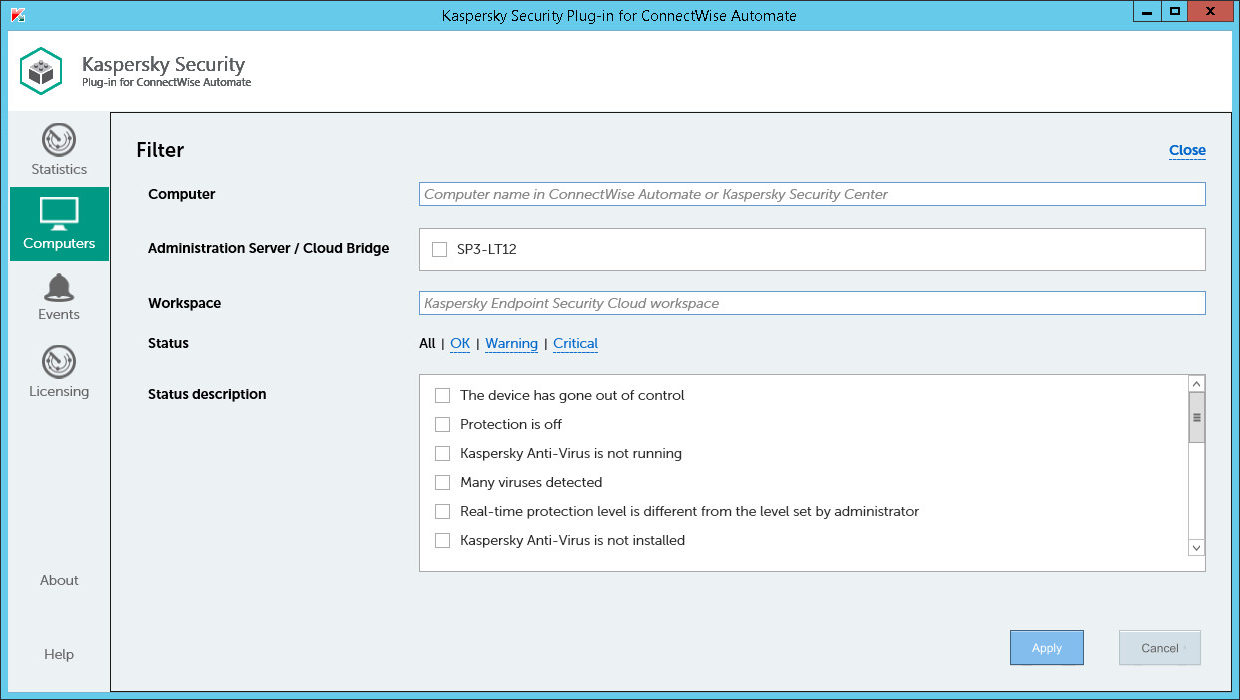
Advanced filter for computers
To apply advanced filter to the list of computers:
- Click the Computers tab.
- Click the value within the parentheses next to one of the field names in the Filter by section.
- In the Filter window specify the following criteria:
Field
How to set up a filter
Computer
To filter the list of computers by name, type any part of the computer name in this field; either the ConnectWise Automate computer name or a computer name in Kaspersky Security Center or Kaspersky Endpoint Security Cloud can be used.
Administration Server / Cloud Bridge
To filter the list of computers by Administration Server (if you use Kaspersky Security Center) or by Cloud Bridge (if you use Kaspersky Endpoint Security Cloud), select the check boxes next to the required Administration Servers or Cloud Bridges.
Workspace
To filter the list of computers by workspace (if you use Kaspersky Endpoint Security Cloud), type any part of the workspace name in this field.
Status
To filter the list of computers by protection status, click the required status. Click All to display the computers with all statuses.
Description
To filter the list of computers by protection status description, select one or more of the standard protection status descriptions.
- Click Apply.
Only the selected computers are displayed.
- On the Computers tab, click Reset filter to display all the computers.
Viewing event information
This section describes the Events tab and explains how to use it to view information about events that occur on managed computers.
About the Events tab
The Events tab displays a list of events that occurred on the managed computers.
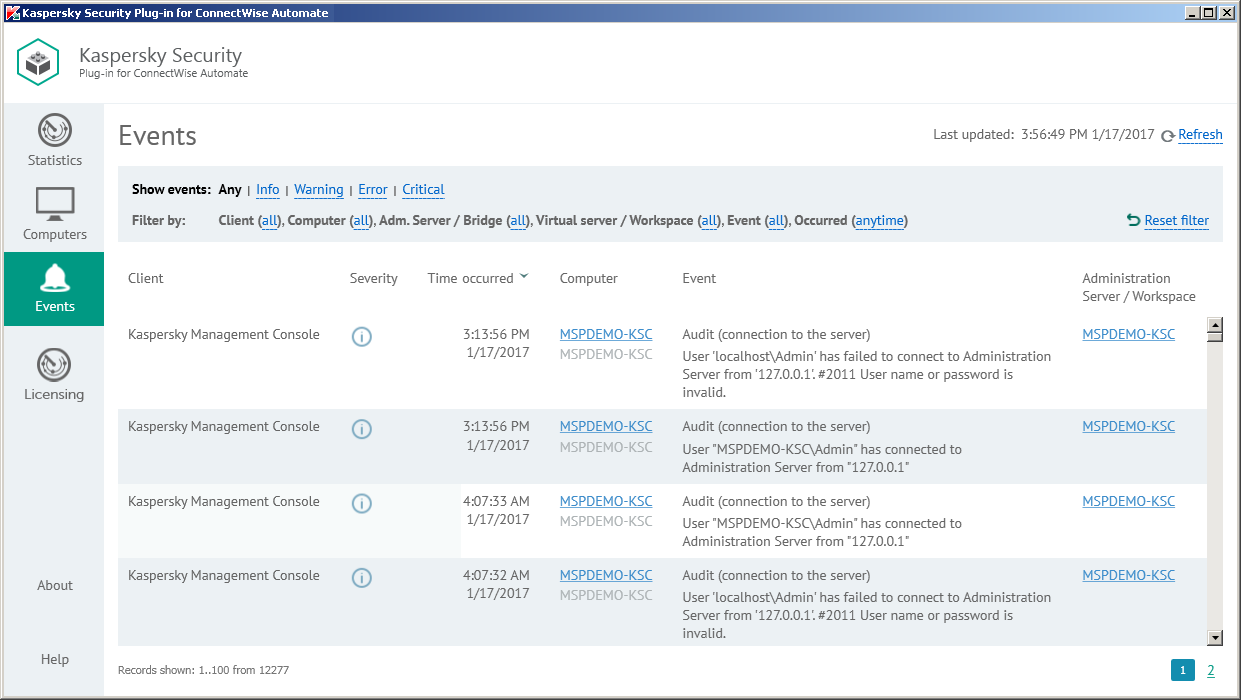
Viewing event information
Click the Events tab to view additional information, obtained from the Kaspersky Lab solution, about the security issues detected on a particular computer or group of computers.
In the top pane, you can configure filters to view only the events with selected properties. You can filter events by severity level, client, computer, or time of occurrence. To restrict your event selection and view only those events with selected properties, apply several filters at the same time. Every time you open the Events tab, the previously used filter settings are restored—there is no need to set up filters again.
Information on the events is displayed as a table. You can sort information in the table by any of the table columns by clicking the column header. For each event, you can view the following information:
- Client—Name of a ConnectWise Automate client company. The computer on which the event occurred belongs to this client. This field is applicable if you use Kaspersky Security Center; it is blank if you use Kaspersky Endpoint Security Cloud.
- Severity—Severity level of the event according to Kaspersky Security Center or Kaspersky Endpoint Security Cloud.
- Time occurred—Time when the event occurred.
- Computer—Name of the computer on which the event occurred. The computer name can be different in ConnectWise Automate and in the Kaspersky Lab solution. The computer name for ConnectWise Automate is displayed on the first line of the entry and the name for Kaspersky Security Center / Kaspersky Endpoint Security Cloud on the second line. When you click the computer name, the Computer Management screen of ConnectWise Automate Control Center is displayed for this computer.
- Event—Name and description of the event.
- Administration Server / Workspace—The content of this field depends on the Kaspersky Lab solution you use:
- If you use Kaspersky Security Center, this field shows the computer name of the Administration Server that manages the computer on which the event occurred. The Administration Server computer name can be different in ConnectWise Automate and in Kaspersky Security Center. The Administration Server computer name for ConnectWise Automate is displayed on the first line of the entry and the name for Kaspersky Security Center on the second line. When you click the computer name, the Computer Management screen of ConnectWise Automate Control Center is displayed for this computer.
- If you use Kaspersky Endpoint Security Cloud, this field shows the name of the workspace, to which the computer on which the event occurred belongs.
When you select an event in the table, its properties are displayed in the pane on the right side of the screen. In addition to those in the table, the following event properties are displayed:
- Location—Name of the ConnectWise Automate location. The computer on which the event occurred belongs to this location. This field is displayed if you use Kaspersky Security Center; it is not displayed if you use Kaspersky Endpoint Security Cloud.
- Virtual Server—Name of the Kaspersky Security Center virtual server. The computer on which the event occurred is located on this server. This field is displayed if you use Kaspersky Security Center; it is not displayed if you use Kaspersky Endpoint Security Cloud.
- Kaspersky Security Center group—Name of a Kaspersky Security Center group. The computer on which the event occurred belongs to this group. This field is displayed if you use Kaspersky Security Center; it is not displayed if you use Kaspersky Endpoint Security Cloud.
- Application—Name of the application that the event is related to.
- Version—Version the application that the event is related to.
- Task—Name of the task that the event is related to. This field is displayed if you use Kaspersky Security Center; it is not displayed if you use Kaspersky Endpoint Security Cloud.
Sorting the list of events
Sorting the list of events is useful if, for example, you want to view events that have a specific severity level or that most recently appeared at the top of the list.
You can sort both filtered and unfiltered list of events.
To sort the list of events:
- Click the Events tab.
- Click the name of the column that you want to sort by. You can sort by any column of the list.
The list of events is sorted by the selected columns.
When you click the column name the first time, the values are sorted in ascending order. When you click the column name again, the values are sorted in descending order. The arrow next to the column name shows the sort direction.
Filtering events by severity level
Filtering the list of events by severity level is useful if, for example, you want to view only critical events in order to immediately respond to and solve a problem.
To filter the events by severity level:
- Click the Events tab.
- Click one of the following links in the Show events section:
Link
Action
Any
Displays all the events.
Info
Displays the events with Info severity level.
Warning
Displays the events with Warning severity level.
Error
Displays the events with Error severity level.
Critical
Displays the events with Critical severity level.
Only the events with the selected severity level are displayed.
- Click Reset filter to display all the events.
Advanced filter of events
Advanced filter enables you to filter the list of events and to search for events that match specific criteria. For example, you can view only events that occurred during the last day, or events that occurred on a particular computer, or that occurred at a particular client company.
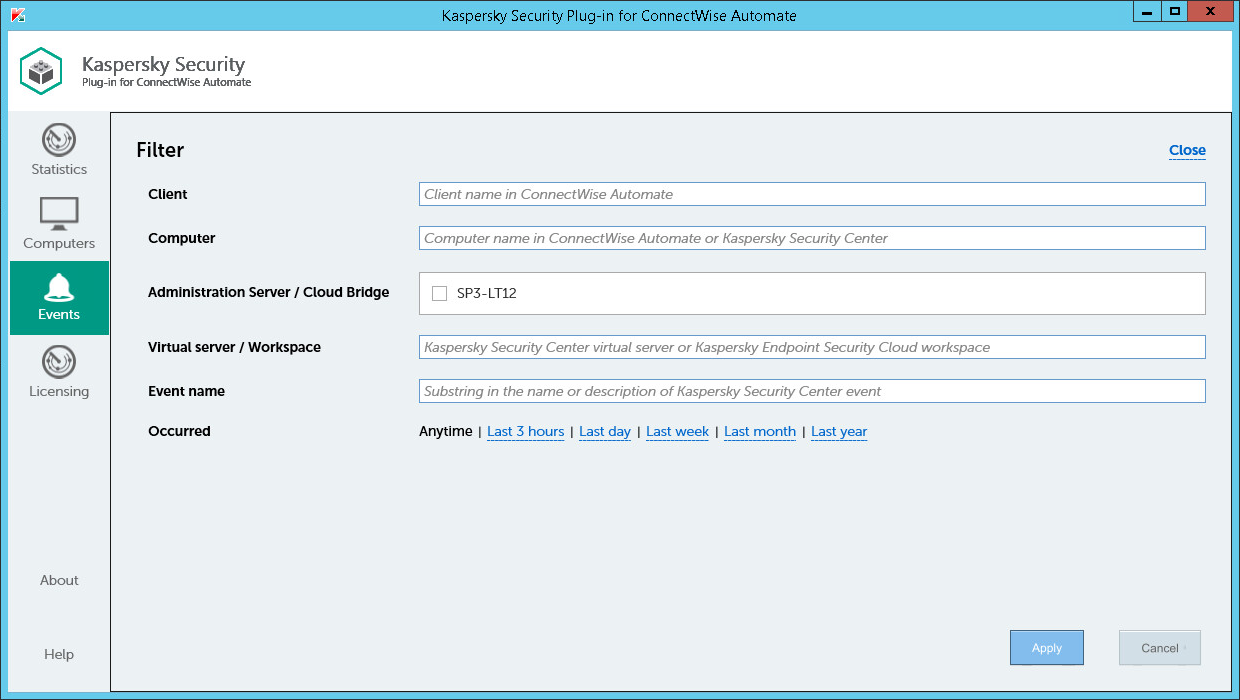
Advanced filter for events
To apply advanced filter to the list of events:
- Click the Events tab.
- Click the value within the parentheses next to one of the field names in the Filter by section.
- In the Filter window specify the following criteria:
Field
How to set up a filter
Client
To filter the list of events by client, type any part of the client name in this field.
Computer
To filter the list of events by computer name, type any part of the computer name in this field; either the ConnectWise Automate computer name or a computer name in Kaspersky Security Center or Kaspersky Endpoint Security Cloud can be used.
Administration Server / Cloud Bridge
To filter the list of events by Administration Server (if you use Kaspersky Security Center), or by Cloud Bridge (if you use Kaspersky Endpoint Security Cloud), select the check boxes next to the required Administration Servers or Cloud Bridges.
Virtual server / Workspace
To filter the list of events by virtual server (if you use Kaspersky Security Center), or the workspace (if you use Kaspersky Endpoint Security Cloud), type any part of the virtual server or workspace name in this field.
Event name
To filter the list of events by name, type any part of the event name or description in this field.
Occurred
To filter the list of events by occurrence time, click one of the occurrence intervals. Click Anytime to display all the events.
- Click Apply.
Only the selected events are displayed.
- On the Events tab, click Reset filter to display all the events.
Viewing licensing information
This section describes the Licenses tab and explains how to use it to view information about keys used on devices integrated with ConnectWise Automate.
About the Licensing tab
The Licensing tab displays information on all the keys used on devices—managed by any Administration Server or connected to any Kaspersky Endpoint Security Cloud workspace—that are integrated with ConnectWise Automate.
Key usage statistics are aggregated and displayed on the chart. The chart helps you to find out which keys are used on the managed computers in your network. The chart also helps you to manage the state of licensing on your network by allowing you to check how many of the keys have exceeded limits or are used over 90%. A key exceeds limits if the number of computers that use the key divided by the number of computers to which the key can be assigned is greater than 1. A key is used over 90% if the number of computers that use the key divided by the number of computers to which the key can be assigned is greater than 0.9.
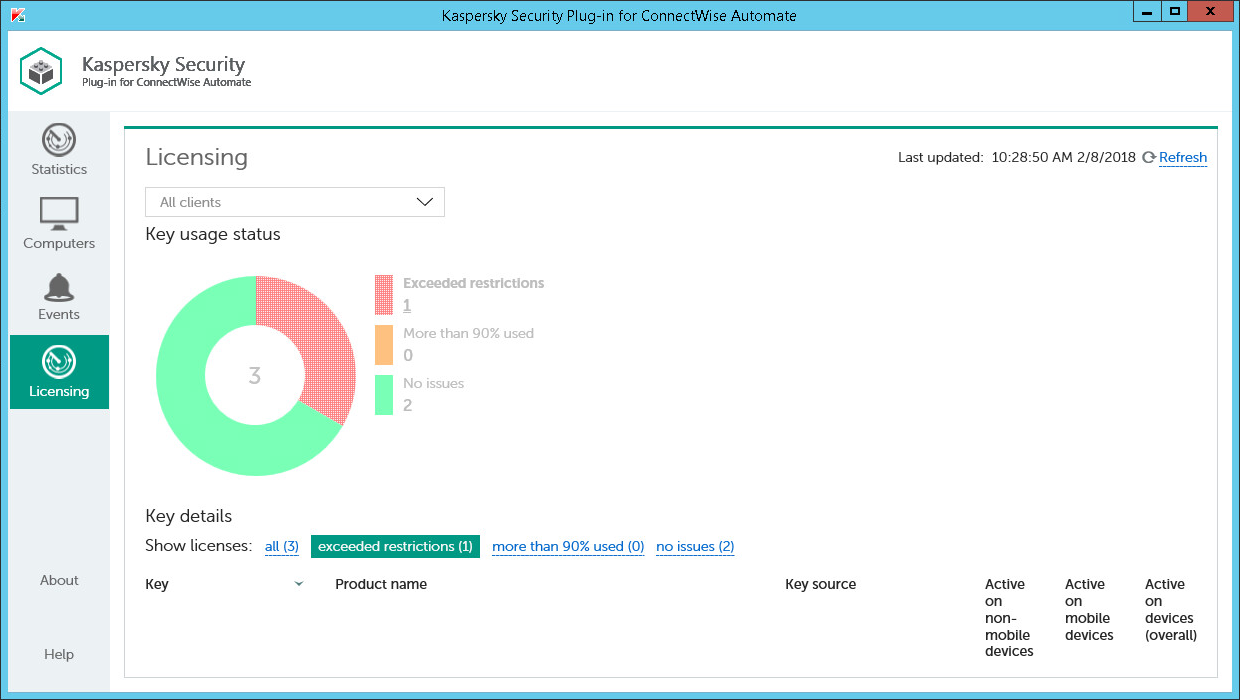
Viewing licensing information
The Key details section displays information, provided by Kaspersky Security Center or Kaspersky Endpoint Security Cloud, about the keys used on the devices in your network, or stored in the main or virtual Administration Server storage or at the workspace. You can use filters to quickly find information about the required keys, for example, those used on devices installed at a specific client company or in a specific location, or keys with a specific status. You can apply several filters at the same time. Every time you open the Licensing tab, the previously used filter settings are restored—there is no need to set up filters again.
Information about the keys is displayed as a table. You can sort information in the table by any of the table columns by clicking the column header. For each key you can find the following information:
- Key—Serial number of the key. Click the key number to view information on the devices, where this key is used as active.
- Product name—Name of the product that uses this key. This column also may show additional information on the key, such as product version and validity period.
- Key source—Source that the key was received from. Kaspersky Security Plug-in for ConnectWise Automate may receive the key from the Administration Server, from a virtual server, or from a Kaspersky Endpoint Security Cloud workspace. If several managed devises use the same key, each of them may receive this key from a different source. This column displays the first few key sources. To view all key sources for the selected key, click the Show details link.
- Active on non-mobile devices—Number of non-mobile devices on which this key is active.
- Active on mobile devices—Number of mobile devices on which this key is active.
- Active on devices (overall)—Total number of devices on which this key is active.
- Expiration date—Date when the key expires.
You can filter information displayed in the charts by client and location.
To filter information displayed,
In the All clients drop-down list, select a client or location to view only licenses that are used on the computers for this particular client or location.
Viewing key details
One key can be used by multiple managed devices. This window shows detailed information on all the devices, where the selected key is active.
- Show only devices managed by ConnectWise Automate—Select this check box to view key usage information only for devices managed by ConnectWise Automate. If this check box is cleared, all the devices that use this key are displayed, including those not managed by ConnectWise Automate.
- Client—Name of the ConnectWise Automate client that the device belongs to.
- Device—Name of the device that uses this key. When you click a device name, the Computer Management screen of ConnectWise Automate Control Center is displayed for the device.
- Application name—Name of the application that uses this key.
- Application version—Version of the application that uses this key.
Sorting the list of keys
Sorting the list of keys is useful if, for example, you want to view the keys for a specific application or keys with the nearest expiration date at the top of the list.
You can sort both filtered and unfiltered list of keys.
To sort the list of keys:
- Click the Licensing tab.
- Click the name of the column you want to sort by. You can sort by any column of the list.
The list of keys is sorted by the columns you select.
When you click a column name for the first time, the values are sorted in ascending order. When you click the column name again, the values are sorted in descending order. The arrow next to the column name shows the sort direction.
Filtering keys by status
Filtering the list of keys by status is useful if, for example, you want to view only keys that have exceeded restrictions in order to respond immediately and solve a problem.
To filter the keys by status:
- Click the Licensing tab.
- Click one of the following links in the Show keys section:
Link
Action
All
Displays all the keys.
Exceeded restrictions
Displays the keys with Exceeded restrictions status.
A key exceeds restrictions if the number of computers that use the key divided by the number of computers to which the key can be assigned is greater than 1.
More than 90% used
Displays the keys with More than 90% used status.
A key is used over 90% if the number of computers that use the key divided by the number of computers to which the key can be assigned is greater than 0.9.
OK
Displays the keys with OK status.
Only keys with the selected status are displayed.
- Click Reset filter to display all the keys.
Running Kaspersky Lab management commands
To keep a network of your clients' computers secure, run the Kaspersky Lab management commands for all computers on the network. Kaspersky Security Plug-in for ConnectWise Automate provides two commands: scan computers for viruses and update anti-virus databases.
You can run the commands directly from the Kaspersky Security Plug-in for ConnectWise Automate dashboard. This method is useful as it allows you to respond to dashboard information immediately. For example, you can run the virus scan command on a computer that has not been scanned in a long time or you can run the update command on a computer with outdated anti-virus databases.
These security commands can be run for managed computers, that is, for computers that have Network Agent installed. You can also run the security commands on a group of computers. You save time by not running commands on individual computers.
Running virus scan command
Run the virus scan command to check computers for viruses and other malware. In the Kaspersky dashboard, accessible from the ConnectWise Automate toolbar, you can view the time when the computer was last scanned for viruses. When an infected object is found during virus scan, the default actions are either to disinfect the object, or, if disinfection is impossible, to skip the object during the scan process.
The virus scan command can only be run on computers that have Kaspersky Endpoint Security or Kaspersky Security for Windows Server installed.
When you perform the virus scan command, all exclusions configured in the "Exclusions and trusted zone" section of the security policies are retained.
To scan computers:
- In the Kaspersky dashboard, select the Computers tab.
- In the list of computers displayed on the Computers tab, select one or more computers for which you want to run the virus scan command.
To select several individual computers use the Ctrl key, to select a range of computers use the Shift key, or just drag the pointer. To select all the displayed computers, click Select → Select all on the top command bar.
- Start the computer scanning process in one of the following ways:
- On the top command bar, click Run scan.
- In the right pane, in the Computer statistics and actions section, click Scan computers.
The scan command is run for the selected computers, which are protected by Kaspersky Endpoint Security for Windows or Kaspersky Security for Windows Server.
You can view the status and results of the scan command for each computer on the Computer Management screen of ConnectWise Automate.
To view the scan results:
- Open the Computer Management screen for the required computer.
- On the Computer Management screen, click the Commands tab and view the command status.
Running anti-virus database update command
Run the update command to update the anti-virus database on computers. In the Kaspersky dashboard, you can view the time when the anti-virus databases were updated.
The update command can be run only for the computers that have Kaspersky Endpoint Security or Kaspersky Security for Windows Server installed.
To enable execution of the local update command on remote agents through ConnectWise Automate Control Center, perform the following setup in Kaspersky Security Center: open the policy and in the Policy properties window select Advanced Settings → Application settings, and then select the Allow local tasks to be displayed and managed (except custom scan) check box. By default, this check box is cleared, so any local commands except virus scan are denied by policy.
To update anti-virus databases on the computers:
- In the Kaspersky dashboard, select the Computers tab.
- In the list of computers displayed on the Computers tab, select one or more computers for which you want to run the anti-virus database update procedure.
To select several individual computers use the Ctrl key, to select a range of computers use the Shift key, or just drag the pointer. To select all the displayed computers, click Select → Select all on the top command bar.
- Start the anti-virus database updating process in one of the following ways:
- On the top command bar, click Run update.
- In the right pane, in the Computer statistics and actions section, click Update virus bases.
The update command is run for the selected computers, which are protected by Kaspersky Endpoint Security for Windows or Kaspersky Security for Windows Server. After the command is successfully completed, click Refresh to update the Database issued field on the Computers tab of the Kaspersky dashboard.
You can view the status and results of the update command for each computer in the Computer Management screen of ConnectWise Automate.
To view the anti-virus database update results:
- Open the Computer Management screen for the desired computer.
- In the Computer Management screen, click the Commands tab and view the command status.
Monitoring and alerting
After you install and enable Kaspersky Security Plug-in for ConnectWise Automate, new internal monitors are created in ConnectWise Automate Control Center. Monitoring and alerting functionality is intended to manage different computer statuses in Kaspersky Security Center / Kaspersky Endpoint Security Cloud and to apply appropriate actions to draw your attention to a problem, automatically resolve an issue, or perform maintenance.
The monitors work and raise alerts only for the managed computers.
You can view the monitors by opening the Monitors tab on the ConnectWise Automate Control Center toolbar. The Kaspersky Security Center / Kaspersky Endpoint Security Cloud monitors are displayed in the list of monitors on the Internal Monitors tab.
Each monitor runs with the specified frequency. The monitors check for specific computer statuses or status descriptions and raise appropriate alerts or perform predefined actions. Depending on the computer status, a monitor can result in different actions: raising an alert, creating a ticket, or performing virus scan or anti-virus database updates. Automatic virus scan or anti-virus database updates, initiated by the monitors, help save you time.
The following Kaspersky Lab monitors are available in ConnectWise Automate Control Center:
Kaspersky Lab monitors available in ConnectWise Automate Control Center
Monitor name |
Monitor frequency |
Status / status description |
Actions |
|---|---|---|---|
Kaspersky – Critical Computers |
6 minutes |
Status: Critical |
|
Kaspersky – Warning Computers |
6 minutes |
Status: Warning |
Alert is created. |
Kaspersky – Scan |
4 hours |
Status description: Virus scan has not been performed for a long time |
Virus scan is started. |
Kaspersky – Update |
4 hours |
Status description: Databases are out of date |
Anti-virus database update is started. |
Deploying Kaspersky Lab security applications from the Control Center
With Kaspersky Security Plug-in for ConnectWise Automate, you can install Kaspersky Lab security applications on computers using a ConnectWise Automate script. The script enables you to install only Kaspersky Security Center Network Agent, or both Network Agent and Kaspersky Endpoint Security applications on the remote agents, depending on your needs. After installing these applications, the computers are considered protected and managed.
Before running the installation script, use Kaspersky Security Center or Kaspersky Endpoint Security Cloud tools to create and save a stand-alone installation package containing Kaspersky Security Center Network Agent, or both Kaspersky Security Center Network Agent and Kaspersky Endpoint Security. The script then deploys this package and installs the applications on the selected computers.
The script that installs Kaspersky Lab security applications can be run only for the Windows operating system.
The script can be run at different levels: for a client, a location or an individual computer.
This section explains how to install Kaspersky Lab security applications on computers from ConnectWise Automate Control Center.
Creating a stand-alone installation package
A stand-alone installation package is an executable file that you can save on a computer, a removable drive, or a shared resource in order to enable the script to use for stand-alone installation. The Kaspersky Install script, included in Kaspersky Security Plug-in for ConnectWise Automate, then runs the created file locally on the client's computers to install Kaspersky Lab applications.
Creation of a stand-alone installation package differs depending on the Kaspersky Lab solution you use: Kaspersky Security Center or Kaspersky Endpoint Security Cloud. Refer to one of the following sections for instructions on creating a stand-alone installation package.
Installation package in Kaspersky Security Center
Kaspersky Security Center allows you to create stand-alone installation packages for security applications. The Kaspersky Install script then runs the created file locally on the client computers to install an application, without involving Kaspersky Security Center.
To create a stand-alone installation package from Kaspersky Security Center:
- Connect to Kaspersky Security Center Administration Server.
- In the Kaspersky Security Center console tree, select Advanced → Remote installation → Installation packages.
- In the workspace, select the installation package of the required application: Kaspersky Endpoint Security or Kaspersky Security Center Network Agent.
- Start the process of creating a stand-alone installation package by using one of the following methods:
- In the context menu of the installation package, select Create stand-alone installation package.
- In the workspace of the installation package, click the Create stand-alone installation package link.
This will start the Stand-alone Installation Package Creation Wizard. Follow the Wizard instructions.
- At the final step of the Wizard, select the Open folder option to view the created stand-alone installation package in the folder.
- If necessary, copy the package to a removable drive (such as a flash drive) for subsequent usage.
- Proceed to the Running installation script procedure.
Installation package in Kaspersky Endpoint Security Cloud
Kaspersky Endpoint Security Cloud allows you to download distribution packages of security applications. The Kaspersky Install script then runs the downloaded file locally on the client computers to install an application, without involving Kaspersky Endpoint Security Cloud.
To download a distribution package in Kaspersky Endpoint Security Cloud:
- On a server or workstation, open a browser and go to Kaspersky Endpoint Security Cloud Management Console.
- Select the Distribution packages section.
The Distribution packages section contains distribution packages of security applications available for download.
- Select a distribution package and click the Download link.
If your company uses a proxy server, click Proxy server and define the proxy server settings (address, port, user name, and password). If you defined the proxy server settings when you connected the company to Kaspersky Endpoint Security Cloud at the stage of proceeding to the client company's workspace, those settings will affect the distribution package download.
The distribution package starts downloading to the computer.
- When the download is complete, open the folder containing the distribution package.
- If necessary, copy the package to a removable drive (such as a flash drive) for subsequent usage.
- Proceed to the Running installation script procedure.
Running installation script
To deploy Kaspersky Lab security applications from ConnectWise Automate Control Center:
- Locate the installer.exe file, created during the Creating stand-alone installation package procedure, in the folder where it was saved.
- Rename the installer.exe file to setup.exe.
- Create the Kaspersky subfolder of the LTShare\Transfer\Software folder, on the ConnectWise Automate server.
- Copy the generated stand-alone installation package (setup.exe file) to the LTShare\Transfer\Software\Kaspersky folder.
- Confirm that the setup.exe file can be downloaded through the browser.
Check the download link, for example, http://<yourFQDN.com>/labtech/transfer/software/kaspersky/setup.exe, where <yourFQDN.com> is the web address of your web server.
- In the ConnectWise Automate navigation tree, right-click the client, location, or group for which you want to run the installation script, and then select Scripts → Anti-Virus → Kaspersky Lab → Kaspersky Install.
The Run Script dialog box opens.
- In the Run Script dialog box, specify the script target and then select Once in the Schedule section.
- Click OK to start the script.
The script is started. The script copies and executes the setup.exe file on the client's computers. Installation is run in silent mode.
- To view the status and results of the installation script execution for an individual computer, open the Computer Management screen and proceed to the Scripts tab.
Viewing and editing installation script
You can view and if necessary edit or change the settings of the script, which installs Kaspersky Lab security applications on the computers.
Although you can use the ConnectWise Automate Script window to inspect and modify the script, doing so is not recommended, because making incorrect changes can cause the script to damage the computer system.
To view or modify the installation script:
- In the ConnectWise Automate navigation tree, click the Scripts node.
- Select Scripts → Anti-Virus → Kaspersky Lab and double-click Kaspersky Install.
The Script window opens, where you can view or edit the script.
- After editing the script, click Save to save your changes, and then Close.
Plug-in modifications to ConnectWise Automate configuration
After you install Kaspersky Security Plug-in for ConnectWise Automate, it adds its own items to the existing ConnectWise Automate entities.
The table below shows the items added by Kaspersky Security Plug-in for ConnectWise Automate.
Kaspersky Security Plug-in for ConnectWise Automate items added to ConnectWise Automate entities
ConnectWise Automate entity |
Item added by Kaspersky Security Plug-in for ConnectWise Automate |
Description |
|---|---|---|
Role definitions |
Kaspersky Security Center Administration Server Kaspersky Security Center Administration Server Kaspersky Security Center Network Agent |
These role definitions are used by ConnectWise Automate to determine whether Kaspersky Security Center Administration Server or Network Agent is installed on the computer. The computers with Administration Server installed have both roles: Kaspersky Security Center Administration Server and Kaspersky Security Center Network Agent. The computers with Network Agent installed have only one role: Kaspersky Security Center Network Agent. You can view the roles for each computer on the Detected Roles tab of the Computer Management screen. |
Kaspersky Endpoint Security Cloud Kaspersky Endpoint Security Cloud Bridge |
This role definition is used by ConnectWise Automate to determine whether the computer is used as a "bridge" between Kaspersky Endpoint Security Cloud and ConnectWise Automate. The computer with the "bridge" role interacts with Kaspersky Endpoint Security Cloud connecting it with ConnectWise Automate like a bridge. You can view the roles for each computer on the Detected Roles tab of the Computer Management screen. |
|
Anti-virus definitions |
Kaspersky Endpoint Security 10 Service Pack 1 for Windows Kaspersky Endpoint Security 10 Service Pack 2 for Windows Kaspersky Endpoint Security for Windows (11.0.0) Kaspersky Endpoint Security for Windows (11.0.1) Kaspersky Endpoint Security for Windows (11.1.0) Kaspersky Security 10 for Windows Server Kaspersky Security 10.1 for Windows Server Kaspersky Security 10.1.1 for Windows Server Kaspersky Security 10.1.2 for Windows Server |
The anti-virus definitions contain information on Kaspersky Lab security applications and are used by ConnectWise Automate. Anti-virus definitions enable ConnectWise Automate internal anti-virus monitors to work properly for these security applications, that is, to alert users if the anti-virus program is not running, virus definitions are out of date, or the anti-virus is not installed. You can find information about Kaspersky Lab security applications on the Antivirus Dashboard of ConnectWise Automate Control Center. |
Internal Monitors |
Kaspersky—Critical Computers Kaspersky—Warning Computers Kaspersky—Scan Kaspersky—Update |
The monitors raise appropriate alerts or perform predefined actions basing on specific computer statuses or status descriptions. You can view the monitors on the Monitors tab on the ConnectWise Automate Control Center. The Kaspersky monitors are displayed on the Internal Monitors tab. |
Scripts → Anti-Virus folder |
Kaspersky Lab |
The Kaspersky Lab subfolder is added to the Scripts → Anti-Virus folder of the ConnectWise Automate console tree. This folder stores the Kaspersky Install script. |
Scripts |
Kaspersky Install Kaspersky Scan |
Kaspersky Security Plug-in for ConnectWise Automate adds its own Kaspersky Install and Kaspersky Scan scripts to the existing ConnectWise Automate scripts. The Kaspersky Install script silently installs Kaspersky Lab security applications on the client company's computers. The Kaspersky Scan script initiates a procedure of scanning for viruses and other malware on the client company's computers. |
Extra Data Fields |
plugin_kaspersky_encryptionPublicKey plugin_kaspersky_kesCloudBridgeProxy plugin_kaspersky_kesCloudBridgeProxyPassword plugin_kaspersky_kesCloudBridgeProxyUser plugin_kaspersky_kesCloudBridgeUseProxy plugin_kaspersky_kesCloudIntegrationId plugin_kaspersky_kesCloudPassword plugin_kaspersky_kesCloudUser plugin_kaspersky_password plugin_kaspersky_user |
|
Enabling and disabling tracing
You may need to save traces of Kaspersky Security Plug-in for ConnectWise Automate, for example, if you contact Technical Support and are asked to provide the traces for diagnostics and troubleshooting. It is recommended to disable tracing when the issue is resolved, as tracing requires additional resources and additional memory to store trace files. It is also recommended to remove the trace files from your computer, when the issue, which required tracing, is resolved, because the trace files may contain personal and confidential data.
The trace files are saved to the %windir%\temp\KasperskyPluginLogs\ folder.
By default, tracing is disabled. You can enable and disable tracing by using the Microsoft Windows registry.
To enable or disable tracing:
Before editing the Microsoft Windows registry, it is recommended that you back up the registry.
- Click the Start button.
- In the Start menu, either in the Run box or the Search box, type regedit and press Enter.
The Registry Editor window opens.
If you have restricted access to the Windows computer you are logged in to, you might not be able to access the Windows registry.
- In the Registry Editor window, navigate to the Kaspersky Security Plug-in for LabTech registry key. It is available by one of the following paths:
- HKEY_LOCAL_MACHINE\SOFTWARE\KasperskyLab\Kaspersky Security Plug-in for Labtech
- HKEY_LOCAL_MACHINE\SOFTWARE\Wow6432Node\KasperskyLab\Kaspersky Security Plug-in for Labtech
- Edit the value of the EnableTraces parameter as follows:
- 1—To enable tracing.
- 0—To disable tracing.
- Click OK in the Edit window to save your changes.
- Close the Registry Editor window.
Glossary
Administration Server
A component of Kaspersky Security Center that centrally stores information about all Kaspersky Lab applications that are installed within the corporate network. Administration Server can also be used to manage these applications.
Administration Server client (Client computer)
A computer, server, or workstation on which Network Agent and managed Kaspersky Lab applications are running.
Anti-virus databases
Databases that contain information about computer security threats known to Kaspersky Lab as of when the anti-virus databases are released. Entries in anti-virus databases allow malicious code to be detected in scanned objects. Anti-virus databases are created by Kaspersky Lab specialists and updated hourly.
Kaspersky Lab update servers
HTTP(S) servers at Kaspersky Lab from which Kaspersky Lab applications download database and application module updates.
Managed computer
Computer with Network Agent installed; this computer is managed by Kaspersky Security Center.
Network Agent
A Kaspersky Security Center component that enables interaction between the Administration Server and Kaspersky Lab applications that are installed on a specific network node (workstation or server).
Notification
A message with information about an event (or events), which is sent by the application via other notification delivery systems (for example, via email) to the specified addresses.
Protection status
Current protection status, which reflects the level of computer security.
Protocol
A clearly defined and standardized set of rules governing the interaction between a client and a server. Well-known protocols and the services associated with them include HTTP, FTP, and NNTP.
Remote installation
Installation of Kaspersky Lab applications by using the services provided by Kaspersky Security Plug-in for ConnectWise Automate.
Update
A function performed by a Kaspersky Lab application that enables it to keep computer protection up-to-date. During the update, an application downloads updates for its databases and modules from Kaspersky Lab update servers and automatically installs and applies them.
Virus
A program that infects other ones, by adding its code to them in order to gain control when infected files are run. This simple definition allows identifying the main action performed by any virus: infection.
Workspace
Virtual Administration Server by Kaspersky Lab that is designed to manage a security software suite on devices connected to Kaspersky Endpoint Security Cloud, as well as store individual settings of Kaspersky Endpoint Security Cloud and the registration data of a company using this product.
Contact Technical Support
This section describes how to get technical support and the terms on which it is available.
How to get technical support
If you cannot find a solution to your issue in the Kaspersky Security Integrations for MSP documentation or in any of the sources of information about Kaspersky Security Integrations for MSP, contact Technical Support. Technical Support specialists will answer all your questions about configuring and using Kaspersky Security Integrations for MSP.
Before contacting Technical Support, please read the support rules.
You can contact Technical Support in one of the following ways:
- By visiting the Technical Support website
- By sending a request to Technical Support from the Kaspersky CompanyAccount portal
Technical Support via Kaspersky CompanyAccount
Kaspersky CompanyAccount is a portal for companies that use Kaspersky Lab applications. The Kaspersky CompanyAccount portal is designed to facilitate interaction between users and Kaspersky Lab specialists through online requests. You can use Kaspersky CompanyAccount to track the status of your online requests and store a history of them as well.
You can register all of your organization's employees under a single account on Kaspersky CompanyAccount. A single account lets you centrally manage electronic requests from registered employees to Kaspersky Lab and also manage the privileges of these employees via Kaspersky CompanyAccount.
The Kaspersky CompanyAccount portal is available in the following languages:
- English
- Spanish
- Italian
- German
- Polish
- Portuguese
- Russian
- French
- Japanese
To learn more about Kaspersky CompanyAccount, visit the Technical Support website.
Page topAO Kaspersky Lab
Kaspersky Lab is a world-renowned vendor of systems protecting computers against digital threats, including viruses and other malware, unsolicited email (spam), and network and hacking attacks.
In 2008, Kaspersky Lab was rated among the world’s top four leading vendors of information security software solutions for end users (IDC Worldwide Endpoint Security Revenue by Vendor). Kaspersky Lab is the preferred vendor of computer protection systems for home users in Russia (IDC Endpoint Tracker 2014).
Kaspersky Lab was founded in Russia in 1997. It has since grown into an international group of companies with 38 offices in 33 countries. The company employs more than 3,000 skilled professionals.
Products. Kaspersky Lab products provide protection for all systems, from home computers to large corporate networks.
The personal product range includes security applications for desktop, laptop, and tablet computers, smartphones and other mobile devices.
The company offers protection and control solutions and technologies for workstations and mobile devices, virtual machines, file and web servers, mail gateways, and firewalls. The company's portfolio also features specialized products providing protection against DDoS attacks, protection for industrial control systems, and prevention of financial fraud. Used in conjunction with centralized management tools, these solutions ensure effective automated protection for companies and organizations of any size against computer threats. Kaspersky Lab products are certified by major test laboratories, compatible with software from diverse vendors, and optimized to run on many hardware platforms.
Kaspersky Lab virus analysts work around the clock. Every day they uncover hundreds of thousands of new computer threats, create tools to detect and disinfect them, and include their signatures in databases used by Kaspersky Lab applications.
Technologies. Many technologies that are now part and parcel of modern anti-virus tools were originally developed by Kaspersky Lab. It is no coincidence that many other developers use the Kaspersky Anti-Virus engine in their products, including: Alcatel-Lucent, Alt-N, Asus, BAE Systems, Blue Coat, Check Point, Cisco Meraki, Clearswift, D-Link, Facebook, General Dynamics, H3C, Juniper Networks, Lenovo, Microsoft, NETGEAR, Openwave Messaging, Parallels, Qualcomm, Samsung, Stormshield, Toshiba, Trustwave, Vertu, and ZyXEL. Many of the company’s innovative technologies are patented.
Achievements. Over the years, Kaspersky Lab has won hundreds of awards for its services in combating computer threats. Following tests and research conducted by the reputed Austrian test laboratory AV-Comparatives in 2014, Kaspersky Lab ranked among the top two vendors by the number of Advanced+ certificates earned and was ultimately awarded the Top Rated certificate. But Kaspersky Lab's main achievement is the loyalty of its users worldwide. The company’s products and technologies protect more than 400 million users, and its corporate clients number more than 270,000.
Kaspersky Lab website: |
|
Virus encyclopedia: |
|
Kaspersky VirusDesk: |
https://virusdesk.kaspersky.com (for analyzing suspicious files and websites) |
Kaspersky Lab’s web community: |
Page top
Information about third-party code
Information about third-party code is contained in the file legal_notices.txt.
Page topTrademark notices
Registered trademarks and service marks are the property of their respective owners.
Microsoft, Windows, and Windows Server are registered trademarks of Microsoft Corporation in the United States and other countries.