Contents
Integrating with Kaspersky Business Hub
This section describes how to create and configure integration between ConnectWise Manage and Kaspersky Business Hub by means of Kaspersky Security Integration Tool for MSP.
To successfully create integration, connect to Kaspersky Business Hub and perform the steps described in the following sections.
Connecting to Kaspersky Business Hub
When you start Kaspersky Security Integration Tool for MSP, the connection settings window opens. In this window, specify the settings to connect to Kaspersky Business Hub.
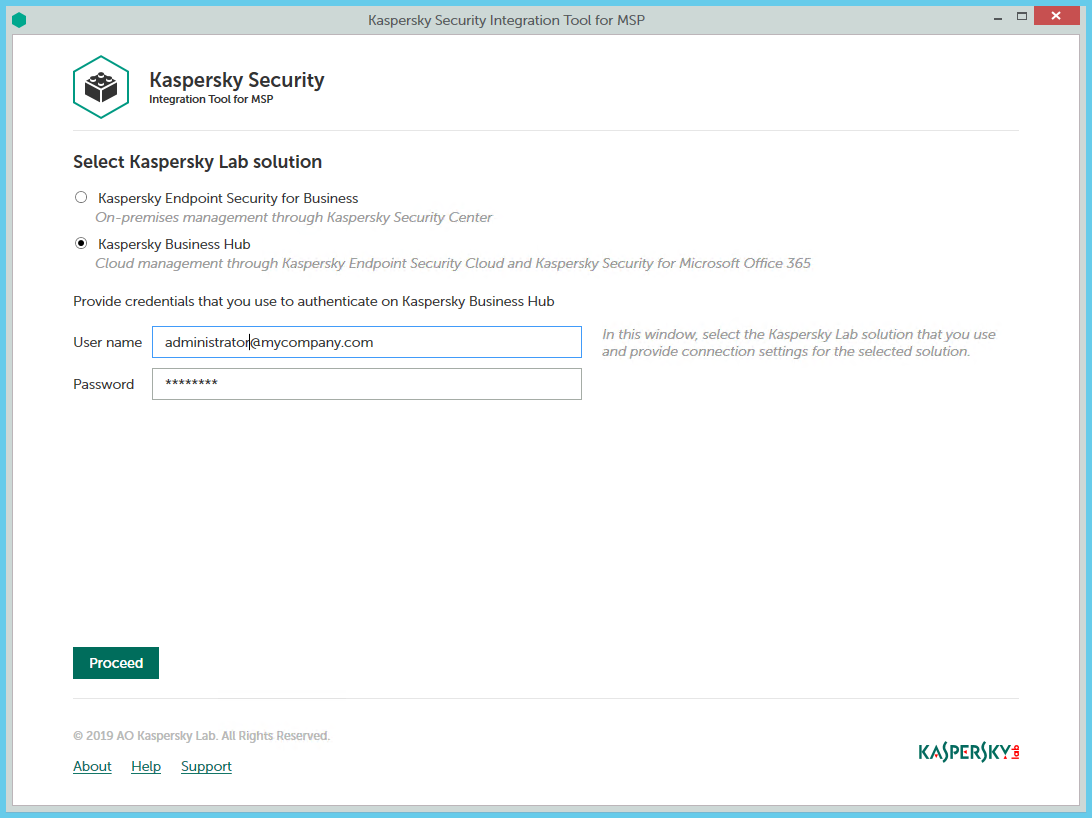
Connecting to Kaspersky Business Hub
To connect to Kaspersky Business Hub:
- In the Start menu, select Kaspersky Security Integration Tool for MSP.
- In the window that opens, select the Kaspersky Business Hub solution.
- Specify the following connection settings:
- User name—Email address that you use to connect to Kaspersky Business Hub. This field cannot be blank.
- Password—Password that you use to connect to Kaspersky Business Hub. This field cannot be blank.
- Click the Proceed button to connect to Kaspersky Business Hub by using the specified settings.
The system validates the provided settings and establishes connection to Kaspersky Business Hub.
Creating a Kaspersky Business Hub integration with ConnectWise Manage
After you connect to the Kaspersky Business Hub, the integration settings window opens, where you can create an integration between ConnectWise Manage and Kaspersky Business Hub by means of Kaspersky Security Integration Tool for MSP.
Creation of an integration between ConnectWise Manage and Kaspersky Business Hub is required only when you launch Kaspersky Security Integration Tool for MSP for the first time.
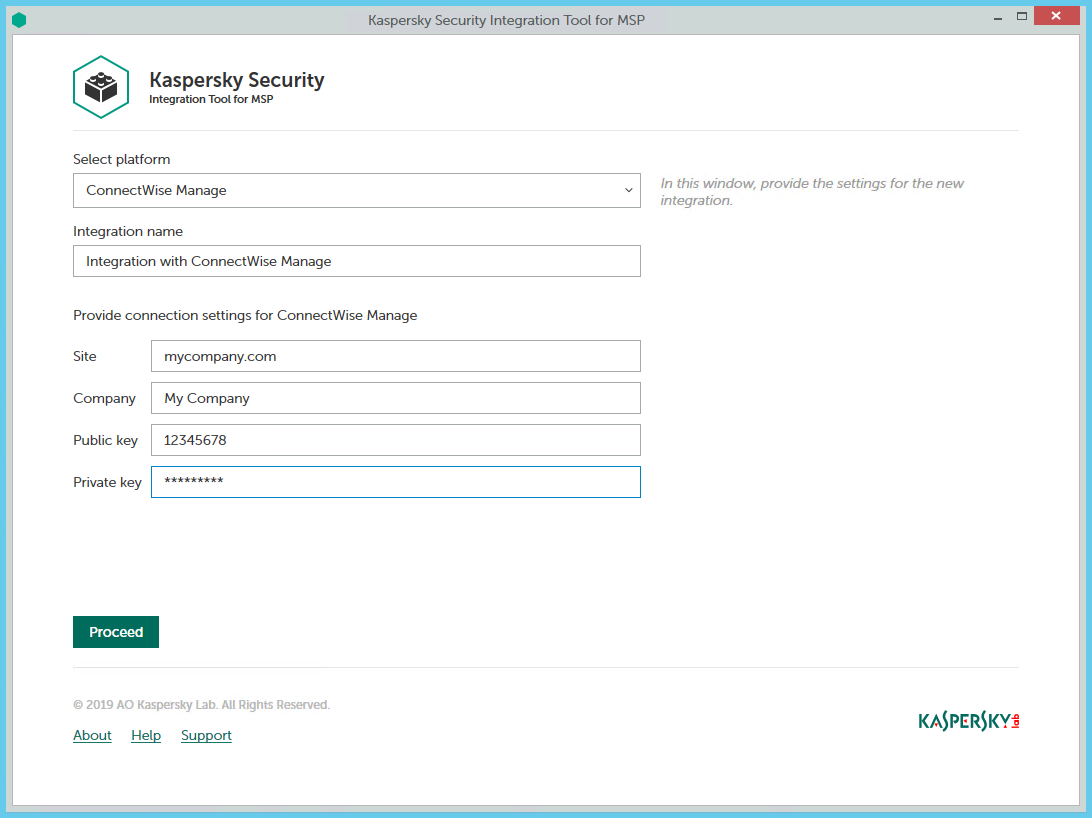
Specifying ConnectWise Manage integration settings
To create integration with ConnectWise Manage:
- In the integration settings window that opens after you connect to Kaspersky Business Hub, specify the following settings for the newly created integration:
- Select platform—Select the integration platform from the drop-down list. The list contains the names of all platforms that Kaspersky Business Hub can be integrated with. For integration with ConnectWise Manage, select ConnectWise Manage.
- Integration name—Name of the new integration. This field cannot be blank. By default, the integration name is Integration with ConnectWise Manage. The integration name is displayed in the Kaspersky Security Integration Tool for MSP window as a link that allows you to view and access the integration properties.
For an integration with Kaspersky Business Hub, click the View integration ID link under the integration name to view the identifier of the integration. You may have to provide this ID to Kaspersky Lab Technical Support for diagnostics and troubleshooting.
- Site—Web address of the site that hosts the ConnectWise Manage Server. This field cannot be blank.
When you set up integration with ConnectWise Manage Cloud, specify the web address of the site that hosts the ConnectWise Manage Server with the ‘api-' prefix. Use one of the following sites based on your location:
- North American Cloud:
api-na.myconnectwise.net - European Cloud:
api-eu.myconnectwise.net - South African Cloud:
api-za.myconnectwise.net - Australian Cloud:
api-au.myconnectwise.net
- North American Cloud:
- Company—Name of your company in ConnectWise Manage. It is the company name you use to log in to ConnectWise Manage. This field cannot be blank.
- Public key—Public key generated by ConnectWise Manage. This field cannot be blank.
- Private key—Private key generated by ConnectWise Manage. This field cannot be blank. The private key is available only at the time the key is created.
ConnectWise Manage generates both public and private keys. For details on how to generate the keys, see section Setting up public and private keys in ConnectWise Manage.
- Click the Proceed button when you have finished specifying the integration settings.
The system validates the ConnectWise Manage integration settings. If the settings you provide are correct, they are saved and then used by Kaspersky Security Integration with ConnectWise Manage to gain access to ConnectWise Manage.
Kaspersky Business Hub is now integrated with ConnectWise Manage.
Adding Kaspersky Business Hub companies to the integration
After an integration with ConnectWise Manage is created, a window opens where you can add Kaspersky Business Hub companies to the integration. Kaspersky Business Hub companies are then mapped to the ConnectWise Manage companies.
You cannot add separate Kaspersky Endpoint Security Cloud workspaces or Kaspersky Security for Microsoft Office 365 workspaces to the integration. You can add only entire Kaspersky Business Hub companies. All workspaces created for a company in Kaspersky Business Hub are added to the integration.
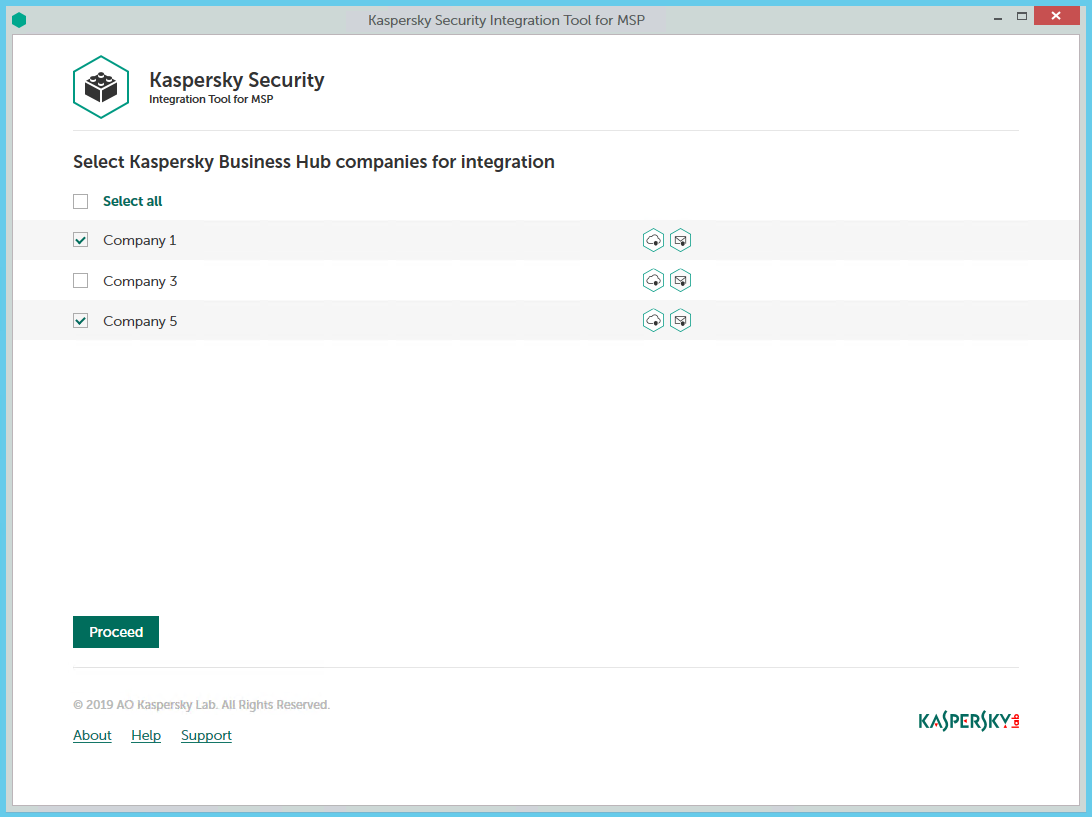
Adding companies to the integration
To add Kaspersky Business Hub companies to the integration:
- In the window, which lists Kaspersky Business Hub companies, select the check boxes next to the existing companies to add them to the integration. Icons next to the name of each company show which workspaces are created for this company in Kaspersky Business Hub.
If you want to add all companies to the integration, select the Select all check box.
- Click Proceed.
You will now be able to map these companies to ConnectWise Manage companies.
Each Kaspersky Business Hub company can be added to one integration only. That is, if a company is added to an integration, it is not displayed in a list of companies available for another integration.
Supplementary parameter
The parameter that indicates the type of Kaspersky Business Hub server to which Kaspersky Security Integration Tool for MSP connects may be included in the .config file (IntegrationUI.exe.config) of Kaspersky Security Integration Tool for MSP.
The parameter name is KESCloudServer; and its possible values are:
- production—Kaspersky Security Integration Tool for MSP works with the Production server.
- beta—Kaspersky Security Integration Tool for MSP works with the Beta server.
- test—Kaspersky Security Integration Tool for MSP works with the Test server.
You are strongly urged not to modify the KESCloudServer parameter unless you receive clear instructions from Kaspersky Lab.
The IntegrationUI.exe.config file is stored in the installation folder of Kaspersky Security Integration Tool for MSP. The default path is C:\Program Files (x86)\Kaspersky Lab\Kaspersky Security Integration Tool for MSP\IntegrationUI.exe.config.
By default, the KESCloudServer parameter is not displayed in the .config file of Kaspersky Security Integration Tool for MSP.
The KESCloudServer parameter can be specified as follows:
<appSettings>
<add key="KESCloudServer" value="production" />
</appSettings>