Contents
Managing integrations
This section describes how to edit or delete an existing integration and how to create a new integration. For example, you may have to edit, delete, or create an integration when you change the vendor of your Professional Services Automation system.
Creating a new integration
You can create a new integration in the Kaspersky Security Integration Tool for MSP window.
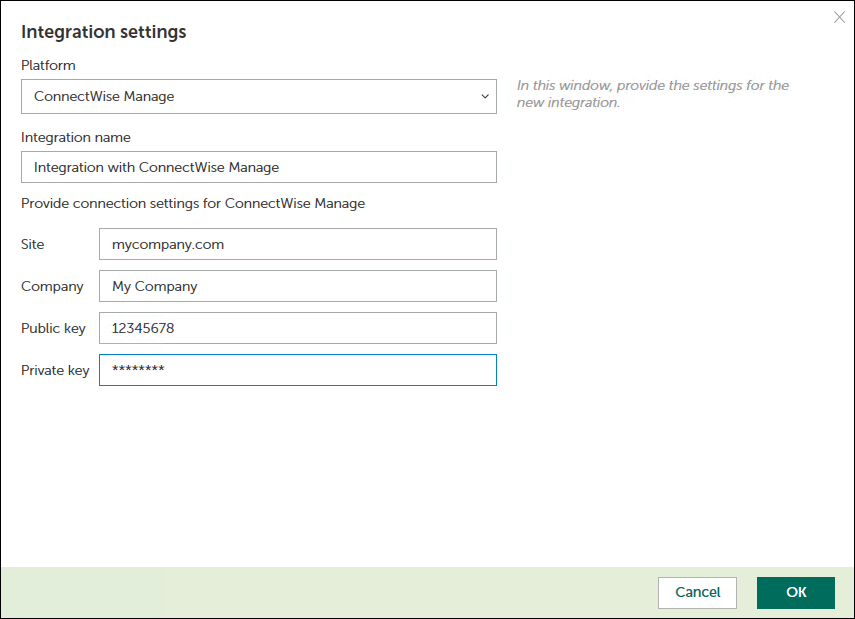
Creating a new integration
To create a new integration with ConnectWise Manage:
- At the top of the Kaspersky Security Integration Tool for MSP window, click the name of the current integration.
- In the Integration Settings window that opens, click the New integration button.
A new Integration Settings window opens. The fields for the connection settings are blank.
- Specify the values for the following settings of the integration:
- Platform—Select the integration platform from the drop-down list. The list contains the names of all platforms that Kaspersky Security Center or Kaspersky Business Hub can be integrated with. For integration with ConnectWise Manage, select ConnectWise Manage.
- Integration name—Name of the new integration. This field cannot be blank. By default, the integration name is Integration with ConnectWise Manage. The integration name is displayed in the Kaspersky Security Integration Tool for MSP window as a link that allows you to view and access the integration properties.
For an integration with Kaspersky Business Hub, click the View integration ID link under the integration name to view the identifier of the integration. You may have to provide this ID to Kaspersky Lab Technical Support for diagnostics and troubleshooting.
- Site—Web address of the site that hosts the ConnectWise Manage Server. This field cannot be blank.
When you set up integration with ConnectWise Manage Cloud, specify the web address of the site that hosts the ConnectWise Manage Server with the ‘api-' prefix. Use one of the following sites based on your location:
- North American Cloud:
api-na.myconnectwise.net - European Cloud:
api-eu.myconnectwise.net - South African Cloud:
api-za.myconnectwise.net - Australian Cloud:
api-au.myconnectwise.net
- North American Cloud:
- Company—Name of your company in ConnectWise Manage. It is the company name you use to log in to ConnectWise Manage. This field cannot be blank.
- Public key—Public key generated by ConnectWise Manage. This field cannot be blank.
- Private key—Private key generated by ConnectWise Manage. This field cannot be blank. The private key is available only at the time the key is created.
ConnectWise Manage generates both public and private keys. For details on how to generate the keys, see section Setting up public and private keys in ConnectWise Manage.
- Click OK when you have finished specifying the integration settings.
The system validates the ConnectWise Manage integration settings. If the settings you provide are correct, they are saved and then used by Kaspersky Security Integration with ConnectWise Manage to gain access to ConnectWise Manage.
A new integration with ConnectWise Manage is created.
Page topEditing and viewing an existing integration
You can view and edit settings of an existing integration in the Kaspersky Security Integration Tool for MSP window.
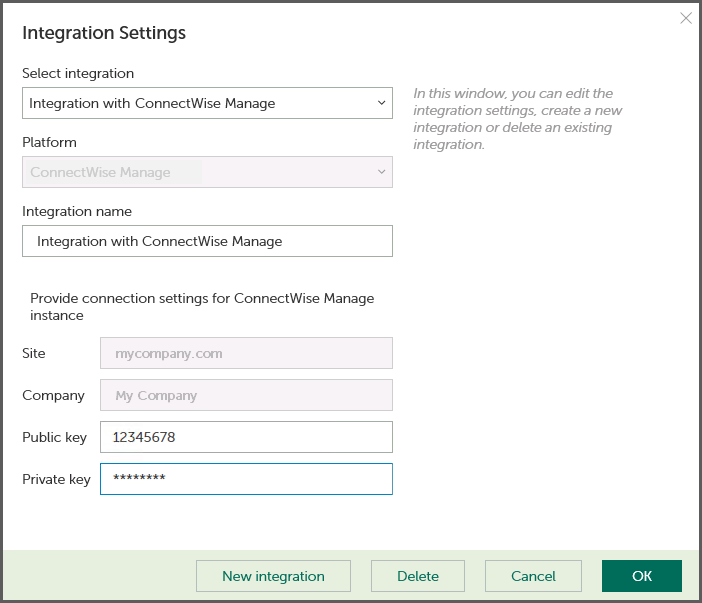
Editing an integration
To view and edit integration with ConnectWise Manage:
- At the top of the window, click the name of the integration whose settings you want to view or modify.
- In the Integration Settings window that opens, in the Select integration drop-down list select the required integration.
- Modify the following settings of the selected integration:
- Integration name—Name of the selected integration. By default, the integration name is Integration with ConnectWise Manage. You can edit this field, however, it cannot be blank.
For an integration with Kaspersky Business Hub, click the View integration ID link under the integration name to view the identifier of the integration. You may have to provide this ID to Kaspersky Lab Technical Support for diagnostics and troubleshooting.
- Public key—Public key generated by ConnectWise Manage. This field cannot be blank.
- Private key—Private key generated by ConnectWise Manage. This field cannot be blank. The private key is available only at the time the key is created.
ConnectWise Manage generates both public and private keys. For details on how to generate the keys, see section Setting up public and private keys in ConnectWise Manage.
The Site and Company settings cannot be modified. If you have to change these settings, create a new integration.
- Integration name—Name of the selected integration. By default, the integration name is Integration with ConnectWise Manage. You can edit this field, however, it cannot be blank.
- Click OK when you have finished editing the integration settings.
The system validates the ConnectWise Manage integration settings. If the settings you provide are correct, they are saved and then used by Kaspersky Security Integration with ConnectWise Manage to gain access to ConnectWise Manage.
The integration with ConnectWise Manage is modified and saved.
Page topDeleting an existing integration
You can delete an existing integration in the Kaspersky Security Integration Tool for MSP window.
When you delete an integration, all virtual servers or companies that were linked to the integration are unbound from the integration but continue to exist in Kaspersky Security Center or Kaspersky Business Hub. All administrators of the deleted integration receive notifications that the integration was deleted, but they can continue to administer Kaspersky Business Hub companies that were linked to this integration.
All Kaspersky Security Center virtual servers or Kaspersky Business Hub companies that are unbound from the deleted integration can be added to other integrations.
To delete integration with ConnectWise Manage:
- At the top of the Kaspersky Security Integration Tool for MSP window, click the name of the integration that you want to delete.
- In the integration window that opens, click Delete to delete the integration.
- Click Yes to confirm deletion.
The integration settings are cleared, indicating that the integration is deleted.