Contents
Mapping companies and enabling automatic billing
Use the Companies tab in the Kaspersky Security Integration Tool for MSP window to set up and modify mapping between managed companies in ConnectWise Manage and virtual servers or companies in your Kaspersky Lab solution. To set up mapping, companies must be created in ConnectWise Manage, while virtual servers must be added to Kaspersky Security Center Administration Server or companies must be created in Kaspersky Business Hub.
On the Companies tab, you can also enable automatic billing for your managed companies. This means that information about the number of license units for Kaspersky Lab security applications provided during the current billing period can be updated regularly and automatically in ConnectWise Manage. Timely updating lets you prepare customer invoices more quickly and easily.
When you click the Companies tab, a list is displayed, showing virtual servers or companies and their corresponding ConnectWise Manage companies. You can add existing virtual servers or companies to the integration and map ConnectWise Manage companies to them. You can also delete mapping between a virtual server or company and its corresponding ConnectWise Manage company. In this case, neither the virtual server / company nor the ConnectWise Manage company is deleted; instead, the link between them is broken.
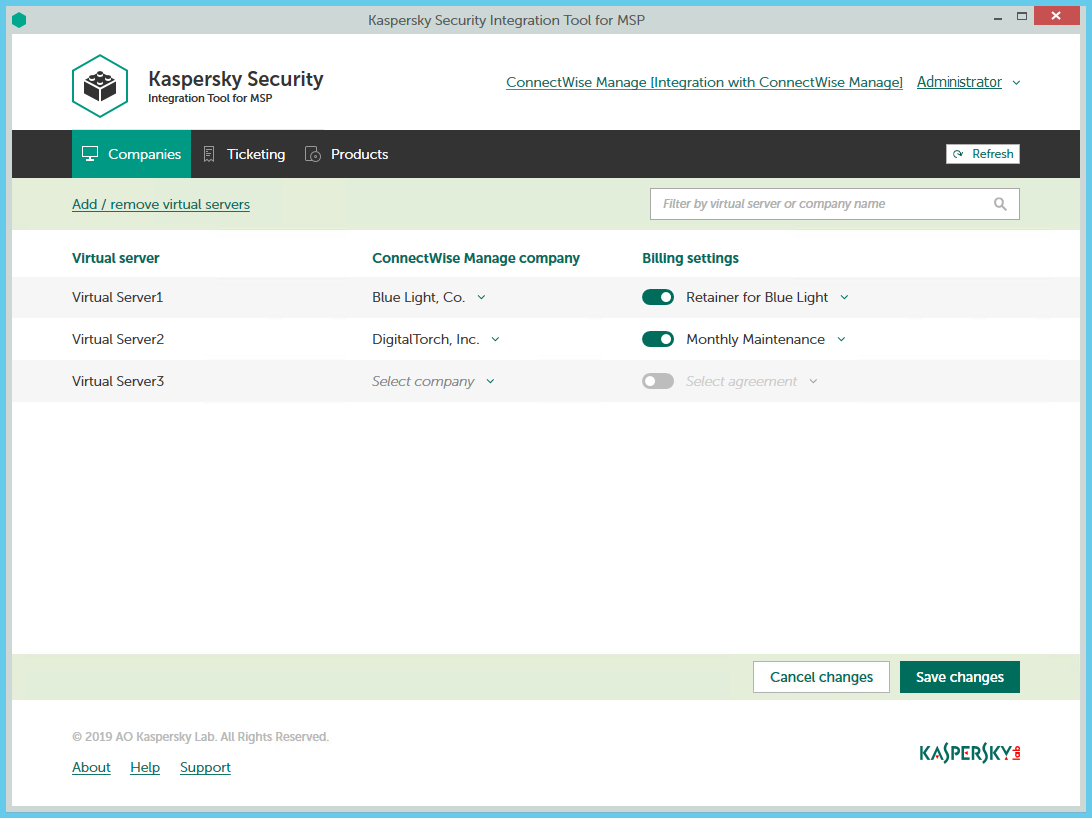
Mapping companies and enabling automatic billing
The following sections explain how to add or remove virtual servers or companies to / from the integration and how to configure automatic billing.
Adding and removing virtual servers or companies
You can add existing virtual servers or companies to the integration or remove them from the integration.
To add or remove virtual servers or companies to / from the integration:
- In the Kaspersky Security Integration Tool for MSP window, click the Companies tab.
- Click the Add / remove virtual servers link if you use Kaspersky Security Center, or the Add / remove companies link if you use Kaspersky Business Hub, and then do one of the following:
- Select check boxes next to existing virtual servers or companies to add them to the integration. Then you can match these virtual servers or companies to ConnectWise Manage companies.
- Clear check boxes next to virtual servers or companies to remove them from the integration. This action does not remove the virtual servers from Kaspersky Security Center or companies from Kaspersky Business Hub; it only deletes the mapping between the virtual servers or companies and the ConnectWise Manage companies.
- Click OK.
Each virtual server or company can be added to one integration only. That is, if a virtual server or a company is added to an integration, it is not displayed in a list of virtual servers or companies available for another integration.
Setting up automatic billing
You can map virtual servers or companies to ConnectWise Manage companies and configure automatic billing for the selected companies.
To set up mapping between virtual servers or companies and ConnectWise Manage companies, and edit billing settings:
- In the Kaspersky Security Integration Tool for MSP window, click the Companies tab.
- In the Virtual server column (if you use Kaspersky Security Center) or in the Company column (if you use Kaspersky Business Hub), locate the virtual servers or companies to which to map the ConnectWise Manage company.
If you have a long list of virtual servers or companies, use the search box located above the table, on the right, to find the required virtual server or company. Type any part of the virtual server or company name in the search box and click the Search button. Only the virtual servers or companies whose names contain the string you entered are displayed.
- In the ConnectWise Manage company column, click the drop-down arrow and select the ConnectWise Manage company you want to map to the virtual server or company.
One-to-one mapping is supported. You can map one virtual server or one company to a single ConnectWise Manage company.
- Turn automatic billing on or off for your company by using the toggle button in the Billing settings column.
To use automatic billing, you must create mapping between Kaspersky Lab security applications and their ConnectWise Manage equivalents—products. For details, see Mapping ConnectWise Manage products to security applications.
- Click the Select agreement drop-down arrow in the Billing settings column and select one of the available Agreements associated with the company you selected in the ConnectWise Manage company column.
An Agreement must exist for the selected company in ConnectWise Manage in order for automatic billing to be set up successfully. Agreements for a company are created and managed in ConnectWise Manage. You can view the Agreements for the selected company in ConnectWise Manage.
The Agreement Additions for the security applications used by the company will be automatically created in ConnectWise Manage during the daily synchronization.
- If necessary, repeat steps 2 to 5 for each pair: virtual server-company or company-company.
- Click the Save changes button to save your mapping.
After the ConnectWise Manage companies are mapped to the virtual servers or companies, Service Tickets and Agreement Additions for the licensed Kaspersky Lab security applications are automatically created for these companies in ConnectWise Manage.
Page topHow automatic billing works
You can configure automatic billing to enable Kaspersky Security Integration with ConnectWise Manage to create, and update daily, the ConnectWise Manage Agreement Additions for Kaspersky Lab security applications. When automatic billing is configured, information about usage of Kaspersky Lab security applications on managed computers is transferred to ConnectWise Manage automatically, allowing faster periodic generation of invoices for your customers. For information about enabling and configuring automatic billing, refer to Setting up automatic billing.
Automatic billing works according to the following rules:
- Kaspersky Security Integration Service for MSP runs automated billing daily, so that you have up-to-date usage information in ConnectWise Manage any time you have to generate an invoice for a client.
- Kaspersky Security Integration Service for MSP creates Agreement Additions for Kaspersky Lab security applications only if these security applications are mapped to the ConnectWise Manage products. For details, refer to Mapping ConnectWise Manage products to security applications.
- To get usage information for a particular company, Kaspersky Security Integration Tool for MSP calculates how many of the company's devices use the licenses that are added to the Kaspersky Security Center virtual server / Kaspersky Business Hub company associated with the ConnectWise Manage company. Only unexpired and active commercial keys and subscriptions are counted. Servers and workstations are counted separately if the Bill devices by category option is selected when Kaspersky Lab security applications and ConnectWise Manage products are mapped. Also, Kaspersky Security Integration Service for MSP calculates how many Kaspersky Security for Microsoft Office 365 mailboxes are protected.
To differentiate the pricing policy for two types of devices (servers and workstations), a separate billing feature is available. Kaspersky Security Integration Tool for MSP supports two billing configurations:
- Associates a single licensed Kaspersky Lab security application with a single ConnectWise Manage product.
- Associates a single licensed Kaspersky Lab security application with three different ConnectWise Manage products: one for servers, a second for workstations, and a third for non-Windows devices.
Some Kaspersky Lab applications, for example, Kaspersky Endpoint Security Cloud Plus, use the per-user licensing model and do not support separate billing for servers and workstations. Such applications can be associated with a single ConnectWise Manage product only.
In this case, ConnectWise Manage analyzes the type of client device (server or workstation) that uses the Kaspersky Lab license. Data about each Kaspersky Lab security application license used by the device is associated with the ConnectWise Manage product mapped to this Kaspersky Lab security application.
For example, if a client company uses Kaspersky Endpoint Security for Business Advanced on 100 devices, where 90 of them are workstations and 10 are servers, Kaspersky Security Integration Service for MSP does the following:
- Creates an Agreement Addition on 90 devices for the ConnectWise Manage product for workstations.
- Creates an Agreement Addition on 10 devices for the ConnectWise Manage product for servers.