Creating a collector
A collector consists of two parts: one part is created inside the KUMA Console, and the other part is installed on a server in the network infrastructure intended for receiving events.
Actions in the KUMA Console
A collector is created in the KUMA Console by using the Installation Wizard. This Wizard combines the necessary resources into a set of resources for the collector. Upon completion of the Wizard, the service itself is automatically created based on this set of resources.
To create a collector in the KUMA Console,
Start the Collector Installation Wizard:
- In the KUMA Console, in the Resources section, click Add event source.
- In the KUMA Console, in the Resources → Collectors section, click Add collector.
As a result of completing the steps of the Wizard, a collector service is created in the KUMA Console.
A resource set for a collector includes the following resources:
- Connector
- Normalizer (at least one)
- Filters (if required)
- Aggregation rules (if required)
- Enrichment rules (if required)
- Destinations (normally two are defined for sending events to the correlator and storage)
These resources can be prepared in advance, or you can create them while the Installation Wizard is running.
Actions on the KUMA Collector Server
When installing the collector on the server that you intend to use for receiving events, run the command displayed at the last step of the Installation Wizard. When installing, you must specify the ID automatically assigned to the service in the KUMA Console, as well as the port used for communication.
Testing the installation
After creating a collector, you are advised to make sure that it is working correctly.
Page top
[Topic 264711]
Starting the Collector Installation Wizard
A collector consists of two parts: one part is created inside the KUMA Console, and the other part is installed on the network infrastructure server intended for receiving events. The Installation Wizard creates the first part of the collector.
To start the Collector Installation Wizard:
- In the KUMA Console, in the Resources section, click Add event source.
- In the KUMA Console, in the Resources → Collectors section, click Add collector.
Follow the instructions of the Wizard.
Aside from the first and last steps of the Wizard, the steps of the Wizard can be performed in any order. You can switch between steps by clicking the Next and Previous buttons, as well as by clicking the names of the steps in the left side of the window.
After the Wizard completes, a resource set for a collector is created in the KUMA Console under Resources → Collectors, and a collector service is added under Resources → Active services.
Page top
[Topic 264714]
Step 1. Connect event sources
This is a required step of the Installation Wizard. At this step, you specify the main settings of the collector: its name and the tenant that will own it.
To specify the basic settings of the collector:
- In the Collector name field, enter a unique name for the service you are creating. The name must contain 1 to 128 Unicode characters.
When certain types of collectors are created, agents named "agent: <Collector name>, auto created" are also automatically created together with the collectors. If this type of agent was previously created and has not been deleted, it will be impossible to create a collector named <Collector name>. If this is the case, you will have to either specify a different name for the collector or delete the previously created agent.
- In the Tenant drop-down list, select the tenant that will own the collector. The tenant selection determines what resources will be available when the collector is created.
If you return to this window from another subsequent step of the Installation Wizard and select another tenant, you will have to manually edit all the resources that you have added to the service. Only resources from the selected tenant and shared tenant can be added to the service.
- If required, specify the number of processes that the service can run concurrently in the Workers field. By default, the number of worker processes is the same as the number of vCPUs on the server where the service is installed.
- If necessary, use the Debug drop-down list to enable logging of service operations.
Error messages of the collector service are logged even when debug mode is disabled. The log can be viewed on the machine where the collector is installed, in the /opt/kaspersky/kuma/collector/<collector ID>/log/collector directory.
- You can optionally add up to 256 Unicode characters describing the service in the Description field.
The main settings of the collector are specified. Proceed to the next step of the Installation Wizard.
Page top
[Topic 264717]
Step 2. Transportation
This is a required step of the Installation Wizard. On the Transport tab of the Installation Wizard, select or create a connector and in its settings, specify the source of events for the collector service.
To add an existing connector to a resource set,
select the name of the required connector from the Connector drop-down list.
The Transport tab of the Installation Wizard displays the settings of the selected connector. You can open the selected connector for editing in a new browser tab by clicking the  button.
button.
To create a new connector:
- Select Create new from the Connector drop-down list.
- In the Type drop-down list, select the connector type and specify its settings on the Basic settings and Advanced settings tabs. The available settings depend on the selected type of connector:
When using the tcp or udp connector type at the normalization stage, IP addresses of the assets from which the events were received will be written in the DeviceAddress event field if it is empty.
When using a wmi or wec connector, agents will be automatically created for receiving Windows events.
It is recommended to use the default encoding (UTF-8), and to apply other settings only if bit characters are received in the fields of events.
Making KUMA collectors to listen on ports up to 1,000 requires running the service of the relevant collector with root privileges. To do this, after installing the collector, add the line AmbientCapabilities = CAP_NET_BIND_SERVICE to its systemd configuration file in the [Service] section.
The systemd file is located in the /usr/lib/systemd/system/kuma-collector-<collector ID>.service directory.
The connector is added to the resource set of the collector. The created connector is only available in this resource set and is not displayed in the web interface Resources → Connectors section.
Proceed to the next step of the Installation Wizard.
Page top
[Topic 264718]
Step 3. Event parsing
Expand all | Collapse all
This is a required step of the Installation Wizard. On the Event parsing tab of the Installation Wizard, select or create a normalizer whose settings will define the rules for converting raw events into normalized events. You can add multiple event parsing rules to the normalizer to implement complex event processing logic. You can test the normalizer using test events.
When creating a new normalizer in the Installation Wizard, by default it is saved in the set of resources for the collector and cannot be used in other collectors. The Save normalizer check box lets you create the normalizer as a separate resource, in which case the normalizer can be selected in other collectors of the tenant.
If, when changing the settings of a collector resource set, you change or delete conversions in a normalizer connected to it, the edits will not be saved, and the normalizer itself may be corrupted. If you need to modify conversions in a normalizer that is already part of a service, the changes must be made directly to the normalizer under Resources → Normalizers in the web interface.
Adding a normalizer
To add an existing normalizer to a resource set:
- Click the Add event parsing button.
This opens the Basic event parsing window with the normalizer settings and the Normalization scheme tab active.
- In the Normalizer drop-down list, select the required normalizer. The drop-down list includes normalizers belonging to the tenant of the collector and the Shared tenant.
The Basic event parsing window displays the settings of the selected normalizer.
If you want to edit the normalizer settings, in the Normalizer drop-down list, click the pencil icon next to the name of the relevant normalizer. This opens the Edit normalizer window with a dark circle. Clicking the dark circle opens the Basic event parsing window where you can edit the normalizer settings.
If you want to edit advanced parsing settings, move the cursor over the dark circle to make a plus icon appear; click the plus icon to open the Advanced event parsing window. For details about configuring advanced event parsing, see below.
- Click OK.
The normalizer is displayed as a dark circle on the Basic event parsing tab of the Installation Wizard. Clicking on the circle will open the normalizer options for viewing.
To create a new normalizer in the collector:
- At the Event parsing step, on the Parsing schemes tab, click the Add event parsing.
This opens the Basic event parsing window with the normalizer settings and the Normalization scheme tab active.
- If you want to save the normalizer as a separate resource, select the Save normalizer check box; this makes the saved normalizer available for use in other collectors of the tenant. This check box is cleared by default.
- In the Name field, enter a unique name for the normalizer. The name must contain 1 to 128 Unicode characters.
- In the Parsing method drop-down list, select the type of events to receive. Depending on your choice, you can use the preconfigured rules for matching event fields or set your own rules. When you select some of the parsing methods, additional settings fields may need to be filled.
Available parsing methods:
- json
This parsing method is used to process JSON data where each object, including its nested objects, occupies a single line in a file.
When processing files with hierarchically arranged data, you can access the fields of nested objects by specifying the names of the parameters dividing them by a period. For example, the username parameter from the string "user": {"username": "system: node: example-01"} can be accessed by using the user.username query.
Files are processed line by line. Multi-line objects with nested structures may be normalized incorrectly.
In complex normalization schemes where additional normalizers are used, all nested objects are processed at the first normalization level, except for cases when the extra normalization conditions are not specified and, therefore, the event being processed is passed to the additional normalizer in its entirety.
Newline characters can be \n and \r\n. Strings must be UTF-8 encoded.
If you want to send the raw event for advanced normalization, at each nesting level in the Advanced event parsing window, select Yes in the Keep raw event drop-down list.
- cef
This parsing method is used to process CEF data.
When choosing this method, you can use the preconfigured rules for converting events to the KUMA format by clicking the Apply default mapping button.
- regexp
This parsing method is used to create custom rules for processing data in a format using regular expressions.
In the Normalization parameter block field, add a regular expression (RE2 syntax) with named capture groups. The name of a group and its value will be interpreted as the field and the value of the raw event, which can be converted into an event field in KUMA format.
To add event handling rules:
- Copy an example of the data you want to process to the Event examples field. This is an optional but recommended step.
- In the Normalization parameter block field add a regular expression with named capture groups in RE2 syntax, for example "(?P<name>regexp)". The regular expression added to the Normalization parameter must exactly match the event. Also, when developing the regular expression, it is recommended to use special characters that match the starting and ending positions of the text: ^, $.
You can add multiple regular expressions by clicking the Add regular expression button. If you need to remove the regular expression, click the  button.
button.
- Click the Copy field names to the mapping table button.
Capture group names are displayed in the KUMA field column of the Mapping table. Now you can select the corresponding KUMA field in the column next to each capture group. Otherwise, if you named the capture groups in accordance with the CEF format, you can use the automatic CEF mapping by selecting the Use CEF syntax for normalization check box.
Event handling rules were added.
- syslog
This parsing method is used to process data in syslog format.
When choosing this method, you can use the preconfigured rules for converting events to the KUMA format by clicking the Apply default mapping button.
- csv
This parsing method is used to create custom rules for processing CSV data.
When choosing this method, you must specify the separator of values in the string in the Delimiter field. Any single-byte ASCII character can be used as a delimiter.
- kv
This parsing method is used to process data in key-value pair format.
If you select this method, you must provide values in the following required fields:
- Pair delimiter—specify a character that will serve as a delimiter for key-value pairs. You can specify any one-character (1 byte) value, provided that the character does not match the value delimiter.
- Value delimiter—specify a character that will serve as a delimiter between the key and the value. You can specify any one-character (1 byte) value, provided that the character does not match the delimiter of key-value pairs.
- xml
This parsing method is used to process XML data in which each object, including its nested objects, occupies a single line in a file. Files are processed line by line.
If you want to send the raw event for advanced normalization, at each nesting level in the Advanced event parsing window, select Yes in the Keep raw event drop-down list.
When this method is selected in the parameter block XML attributes you can specify the key attributes to be extracted from tags. If an XML structure has several attributes with different values in the same tag, you can indicate the necessary value by specifying its key in the Source column of the Mapping table.
To add key XML attributes,
Click the Add field button, and in the window that appears, specify the path to the required attribute.
You can add more than one attribute. Attributes can be removed one at a time using the cross icon or all at once by clicking the Reset button.
If XML key attributes are not specified, then in the course of field mapping the unique path to the XML value will be represented by a sequence of tags.
Tag numbering
Tag numbering is available as of KUMA 2.1.3. This functionality allows automatically numbering tags in XML events, which lets you parse an event with identical tags or unnamed tags, such as <Data>.
As an example, we will use the Tag numbering functionality to number the tags of the EventData attribute of Microsoft Windows PowerShell event ID 800.
To parse such events, you must:
- Configure tag numbering.
- Configure data mapping for numbered tags with KUMA event fields.
KUMA 3.0.x supports using XML attributes and Tag numbering functionality at the same time in the same extra normalizer. If an attribute contains unnamed tags or identical tags, we recommend using the Tag numbering functionality. If the attribute contains only named tags, use XML attributes. To use this functionality in extra normalizers, you must sequentially enable the "Keep raw event" setting in each extra normalizer along the path that the event follows to the target extra normalizer, and in the target extra normalizer itself.
For an example of this functionality in action, you can refer to the MicrosoftProducts normalizer — the "Keep raw event" setting is enabled sequentially in the "AD FS" and "424" extra normalizers.
To configure parsing of events with identically named or unnamed tags:
- Create a new normalizer or open an existing normalizer for editing.
- In the Basic event parsing window of the normalizer, in the Parsing method drop-down list, select 'xml' and in the Tag numbering field, click Add field.
In the displayed field, enter the full path to the tag to whose elements you want to assign a number. For example, Event.EventData.Data. The first number to be assigned to a tag is 0. If the tag is empty, for example, <Data />, it is also assigned a number.
- To configure data mapping, under Mapping, click Add row and do the following:
- In the new row, in the Source field, enter the full path to the tag and its index. For the Microsoft Windows event from the example above, the full path with indices look like this:
- Event.EventData.Data.0
- Event.EventData.Data.1
- Event.EventData.Data.2 and so on
- In the KUMA field drop-down list, select the field in the KUMA event that will receive the value from the numbered tag after parsing.
- To save changes:
- If you created a new normalizer, click Save.
- If you edited an existing normalizer, click Update configuration in the collector to which the normalizer is linked.
Parsing is configured.
- netflow5
This parsing method is used to process data in the NetFlow v5 format.
When choosing this method, you can use the preconfigured rules for converting events to the KUMA format by clicking the Apply default mapping button. If the netflow5 type is selected for the main parsing, extra normalization is not available.
In mapping rules, the protocol type for netflow5 is not indicated in the fields of KUMA events by default. When parsing data in NetFlow format, on the Enrichment normalizer tab, you must create a constant data enrichment rule that adds the netflow value to the DeviceProduct target field.
- netflow9
This parsing method is used to process data in the NetFlow v9 format.
When choosing this method, you can use the preconfigured rules for converting events to the KUMA format by clicking the Apply default mapping button. If the netflow9 type is selected for the main parsing, extra normalization is not available.
In mapping rules, the protocol type for netflow9 is not indicated in the fields of KUMA events by default. When parsing data in NetFlow format, on the Enrichment normalizer tab, you must create a constant data enrichment rule that adds the netflow value to the DeviceProduct target field.
- sflow5
This parsing method is used to process data in sflow5 format.
When choosing this method, you can use the preconfigured rules for converting events to the KUMA format by clicking the Apply default mapping button. If the sflow5 type is selected for the main parsing, extra normalization is not available.
- ipfix
This parsing method is used to process IPFIX data.
When choosing this method, you can use the preconfigured rules for converting events to the KUMA format by clicking the Apply default mapping button. If the ipfix type is selected for the main parsing, extra normalization is not available.
In mapping rules, the protocol type for ipfix is not indicated in the fields of KUMA events by default. When parsing data in NetFlow format, on the Enrichment normalizer tab, you must create a constant data enrichment rule that adds the netflow value to the DeviceProduct target field.
- sql—this method becomes available only when using a sql type connector.
The normalizer uses this method to process data obtained by making a selection from the database.
- In the Keep raw event drop-down list, specify whether to store the original raw event in the newly created normalized event. Available values:
- Don't save—do not save the raw event. This is the default setting.
- Only errors—save the raw event in the
Raw field of the normalized event if errors occurred when parsing it. This value is convenient to use when debugging a service. In this case, every time an event has a non-empty Raw field, you know there was a problem.If fields containing the names *Address or *Date* do not comply with normalization rules, these fields are ignored. No normalization error occurs in this case, and the values of the fields are not displayed in the Raw field of the normalized event even if the Keep raw event → Only errors option was selected.
- Always—always save the raw event in the
Raw field of the normalized event.
- In the Keep extra fields drop-down list, choose whether you want to store the raw event fields in the normalized event if no mapping rules have been configured for them (see below). The data is stored in the
Extra event field. Normalized events can be searched and filtered based on the data stored in the Extra field.Filtering based on data from the Extra event field
Conditions for filters based on data from the Extra event field:
- Condition—If.
- Left operand—event field.
- In this event field, you can specify one of the following values:
- Extra field.
- Value from the Extra field in the following format:
Extra.<field name>
For example, Extra.app.
A value of this type is specified manually.
- Value from the array written to the Extra field in the following format:
Extra.<field name>.<array element>
For example, Extra.array.0.
The values in the array are numbered starting from 0.
A value of this type is specified manually.
To work with a value from the Extra field at depth 3 and below, use backquotes ``. For example, `Extra.lev1.lev2.lev3`.
- Operator – =.
- Right operand—constant.
- Value—the value by which you need to filter events.
By default, fields are not saved.
- Copy an example of the data you want to process to the Event examples field. This is an optional but recommended step.
- In the Mapping table, configure the mapping of raw event fields to fields of the event in KUMA format:
- In the Source column, provide the name of the raw event field that you want to convert into the KUMA event field.
For details about the field format, refer to the Normalized event data model article. For a description of the mapping, refer to the Mapping fields of predefined normalizers article.
Clicking the  button next to the field names in the Source column opens the Conversion window, in which you can click the Add conversion button to create rules for modifying the original data before they are written to the KUMA event fields.
button next to the field names in the Source column opens the Conversion window, in which you can click the Add conversion button to create rules for modifying the original data before they are written to the KUMA event fields.
Available conversions
Conversions are changes that can be applied to a value before it gets written to the event field. The conversion type is selected from a drop-down list.
Available conversions:
- lower—is used to make all characters of the value lowercase
- upper—is used to make all characters of the value uppercase
- regexp – used to convert a value using the regular expression RE2. When this conversion type is selected, the field appears where regular expression should be added.
- substring—is used to extract characters in the position range specified in the Start and End fields. These fields appear when this conversion type is selected.
- replace—is used to replace specified character sequence with the other character sequence. When this type of conversion is selected, new fields appear:
- Replace chars—in this field you can specify the character sequence that should be replaced.
- With chars—in this field you can specify the characters sequence should be used instead of replaced characters.
- trim—used to simultaneously remove the characters specified in the Chars field from the leading and end positions of the value. The field appears when this type of conversion is selected. For example, a trim conversion with the
Micromon value applied to Microsoft-Windows-Sysmon results in soft-Windows-Sys. - append is used to add the characters specified in the Constant field to the end of the event field value. The field appears when this type of conversion is selected.
- prepend—used to prepend the characters specified in the Constant field to the start of the event field value. The field appears when this type of conversion is selected.
- replace with regexp—is used to replace RE2 regular expression results with the character sequence.
- Expression—in this field you can specify the regular expression which results that should be replaced.
- With chars—in this field you can specify the characters sequence should be used instead of replaced characters.
- Converting encoded strings to text:
- decodeHexString—used to convert a HEX string to text.
- decodeBase64String—used to convert a Base64 string to text.
- decodeBase64URLString—used to convert a Base64url string to text.
When converting a corrupted string or if conversion error occur, corrupted data may be written to the event field.
During event enrichment, if the length of the encoded string exceeds the size of the field of the normalized event, the string is truncated and is not decoded.
If the length of the decoded string exceeds the size of the event field into which the decoded value is to be written, such a string is truncated to fit the size of the event field.
Conversions when using the extended event schema
Whether or not a conversion can be used depends on the type of extended event schema field being used:
- For an additional field of the "String" type, all types of conversions are available.
- For fields of the "Number" and "Float" types, the following types of conversions are available: regexp, substring, replace, trim, append, prepend, replaceWithRegexp, decodeHexString, decodeBase64String, decodeBase64URLString.
- For fields of "Array of strings", "Array of numbers", and "Array of floats" types, the following types of conversions are available: append, prepend.
In the Conversion window, you can swap the added rules by dragging them by the  icon; you can also delete them using the
icon; you can also delete them using the  icon.
icon.
- In the KUMA field column, select the required KUMA event field from the drop-down list. You can search for fields by entering their names in the field.
Recommendations concerning the KUMA field column
We recommend that you configure the mapping for the following KUMA fields. Otherwise, you will not be able to view observables in alert details and incident details.
The recommended KUMA fields depend on the observable types:
- For observables of the MD5 hash and SHA256 types:
- For observables of the URL type:
- For observables of the IP address type:
- DeviceCustomIPv6Address1
- DeviceCustomIPv6Address2
- DeviceCustomIPv6Address3
- DeviceCustomIPv6Address4
- DestinationTranslatedAddress
- DeviceTranslatedAddress
- DestinationAddress
- DeviceAddress
- SourceTranslatedAddress
- SourceAddress
- For observables of the Domain name type:
- DestinationDnsDomain
- DeviceDnsDomain
- DeviceNtDomain
- DestinationNtDomain
- SourceDnsDomain
- SourceNtDomain
- For observables of the UserName type:
- DestinationUserName
- SourceUserName
- For observables of the HostName type:
- DestinationHostName
- DeviceHostName
- SourceHostName
- If the name of the KUMA event field selected at the previous step begins with
DeviceCustom* or Flex*, you can add a unique custom label in the Label field.
New table rows can be added by clicking the Add row button. Rows can be deleted individually by clicking the  button or all at once by clicking the Clear all button.
button or all at once by clicking the Clear all button.
If you want KUMA to enrich events with asset information, and the asset information to be available in the alert card when a correlation rule is triggered, in the Mapping table, configure a mapping of host address and host name fields depending on the purpose of the asset. For example, the mapping can apply to SourceAddress and SourceHostName, or DestinationAddress and DestinationHostName fields. As a result of enrichment, the event card includes a SourceAssetID or DestinationAssetID field, and a link to the asset card. Also, as a result of enrichment, asset information is available in the alert card.
If you have loaded data into the Event examples field, the table will have an Examples column containing examples of values carried over from the raw event field to the KUMA event field.
If the size of the KUMA event field is less than the length of the value placed in it, the value is truncated to the size of the event field.
- Click OK.
The normalizer is displayed as a dark circle on the Event parsing tab of the Installation Wizard. If you want to open the normalizer settings for viewing, click the dark circle. When you hover the mouse over the circle, a plus sign is displayed. Click it to add event parsing rules (see below).
Enriching normalized events with additional data
You can add additional data to newly created normalized events by creating enrichment rules in the normalizer. These enrichment rules are stored in the normalizer where they were created. There can be more than one enrichment rule.
To add enrichment rules to the normalizer:
- Select the main or additional normalization rule to open a window, and in that window, click the Enrichment tab.
- Click the Add enrichment button.
The enrichment rule parameter block appears. You can delete the group of settings by clicking the  button.
button.
- Select the enrichment type from the Source kind drop-down list. Depending on the selected type, you may see advanced settings that will also need to be completed.
Available Enrichment rule source types:
- constant
This type of enrichment is used when a constant needs to be added to an event field. Settings of this type of enrichment:
- In the Constant field, specify the value that should be added to the event field. The value may not be longer than 255 Unicode characters. If you leave this field blank, the existing event field value will be cleared.
- In the Target field drop-down list, select the KUMA event field to which you want to write the data.
If you are using the event enrichment functions for extended schema fields of "String", "Number", or "Float" type with a constant, the constant is added to the field.
If you are using the event enrichment functions for extended schema fields of "Array of strings", "Array of numbers", or "Array of floats" type with a constant, the constant is added to the elements of the array.
- dictionary
This type of enrichment is used if you need to add a value from the dictionary of the Dictionary type.
When this type is selected in the Dictionary name drop-down list, you must select the dictionary that will provide the values. In the Key fields settings block, you have to click the Add field button and select the event fields whose values will be used for dictionary entry selection.
If you are using event enrichment with the "Dictionary" type selected as the "Source kind" setting, and an array field is specified in the "Key enrichment fields" setting, when an array is passed as the dictionary key, the array is serialized into a string in accordance with the rules of serializing a single value in the TSV format.
Example: The "Key enrichment fields" setting uses the SA.StringArrayOne extended schema field. The SA.StringArrayOne extended schema field contains 3 elements: "a", "b" and "c". The following value is passed to the dictionary as the key: ['a','b','c'].
If the "Key enrichment fields" setting uses an extended schema array field and a regular event schema field, the field values are separated by the "|" character when the dictionary is queried.
Example: The "Key enrichment fields" setting uses two fields: the SA.StringArrayOne extended schema field and the Code field. The SA.StringArrayOne extended schema field contains 3 elements: "a", "b", and "c"; the Code string field contains the character sequence "myCode". The following value is passed to the dictionary as the key: ['a','b','c']|myCode.
- table
This type of enrichment is used if you need to add a value from the dictionary of the Table type.
When this enrichment type is selected in the Dictionary name drop-down list, select the dictionary for providing the values. In the Key fields group of settings, click the Add field button to select the event fields whose values are used for dictionary entry selection.
In the Mapping table, configure the dictionary fields to provide data and the event fields to receive data:
- In the Dictionary field column, select the dictionary field. The available fields depend on the selected dictionary resource.
- In the KUMA field column, select the event field to which the value is written. For some of the selected fields (
*custom* and *flex*), in the Label column, you can specify a name for the data written to them.
New table rows can be added by clicking the Add new element button. Columns can be deleted by clicking the  button.
button.
- event
This type of enrichment is used when you need to write a value from another event field to the current event field. Settings of this type of enrichment:
- In the Target field drop-down list, select the KUMA event field to which you want to write the data.
- In the Source field drop-down list, select the event field whose value will be written to the target field.
- Clicking the
 button opens the Conversion window in which you can, by clicking the Add conversion button, create rules for modifying the original data before writing them to the KUMA event fields.
button opens the Conversion window in which you can, by clicking the Add conversion button, create rules for modifying the original data before writing them to the KUMA event fields.Available conversions
Conversions are changes that can be applied to a value before it gets written to the event field. The conversion type is selected from a drop-down list.
Available conversions:
- lower—is used to make all characters of the value lowercase
- upper—is used to make all characters of the value uppercase
- regexp – used to convert a value using the regular expression RE2. When this conversion type is selected, the field appears where regular expression should be added.
- substring—is used to extract characters in the position range specified in the Start and End fields. These fields appear when this conversion type is selected.
- replace—is used to replace specified character sequence with the other character sequence. When this type of conversion is selected, new fields appear:
- Replace chars—in this field you can specify the character sequence that should be replaced.
- With chars—in this field you can specify the characters sequence should be used instead of replaced characters.
- trim—used to simultaneously remove the characters specified in the Chars field from the leading and end positions of the value. The field appears when this type of conversion is selected. For example, a trim conversion with the
Micromon value applied to Microsoft-Windows-Sysmon results in soft-Windows-Sys. - append is used to add the characters specified in the Constant field to the end of the event field value. The field appears when this type of conversion is selected.
- prepend—used to prepend the characters specified in the Constant field to the start of the event field value. The field appears when this type of conversion is selected.
- replace with regexp—is used to replace RE2 regular expression results with the character sequence.
- Expression—in this field you can specify the regular expression which results that should be replaced.
- With chars—in this field you can specify the characters sequence should be used instead of replaced characters.
- Converting encoded strings to text:
- decodeHexString—used to convert a HEX string to text.
- decodeBase64String—used to convert a Base64 string to text.
- decodeBase64URLString—used to convert a Base64url string to text.
When converting a corrupted string or if conversion error occur, corrupted data may be written to the event field.
During event enrichment, if the length of the encoded string exceeds the size of the field of the normalized event, the string is truncated and is not decoded.
If the length of the decoded string exceeds the size of the event field into which the decoded value is to be written, such a string is truncated to fit the size of the event field.
Conversions when using the extended event schema
Whether or not a conversion can be used depends on the type of extended event schema field being used:
- For an additional field of the "String" type, all types of conversions are available.
- For fields of the "Number" and "Float" types, the following types of conversions are available: regexp, substring, replace, trim, append, prepend, replaceWithRegexp, decodeHexString, decodeBase64String, decodeBase64URLString.
- For fields of "Array of strings", "Array of numbers", and "Array of floats" types, the following types of conversions are available: append, prepend.
When using enrichment of events that have the "Event" selected as the "Source kind" setting and the fields of the extended event schema are used as arguments, the following special considerations apply:
- If the source field is an "Array of strings" field and the target field is a "String" field, the values are written to the target field in the TSV format.
Example: The SA.StringArray extended event schema field contains values: "string1", "string2", "string3". An event enrichment operation is performed. The result of the operation is written to the DeviceCustomString1 event schema field. As a result of the operation, the DeviceCustomString1 field contains ["string1", "string2", "string3"].
- If the source field is an "Array of strings" field and the target field is an "Array of strings" field, the values of the source field are appended to the values of the target field and are placed in the target field, with commas (",") used as the separator character.
Example: The SA.StringArrayOne extended event schema field contains values: "string1", "string2", "string3". An event enrichment operation is performed. The result of the operation is written to the SA.StringArrayTwo event schema field. As a result of the operation, the SA.StringArrayTwo field contains "string1", "string2", "string3".
- template
This type of enrichment is used when you need to write a value obtained by processing Go templates into the event field. Settings of this type of enrichment:
- Put the Go template into the Template field.
Event field names are passed in the {{.EventField}} format, where EventField is the name of the event field from which the value must be passed to the script.
Example: Attack on {{.DestinationAddress}} from {{.SourceAddress}}.
- In the Target field drop-down list, select the KUMA event field to which you want to write the data.
To convert the data in an array field in a template into the TSV format, you must use the toString function.
If you are using enrichment of events that have the "Template" type selected as the "Source kind" setting, in which the target field has the "String" type, and the source field is an extended event schema field containing an array of strings, you can use one of the following examples for the template.
Example:
{{.SA.StringArrayOne}}
Example:
{{- range $index, $element := . SA.StringArrayOne -}}
{{- if $index}}, {{end}}"{{$element}}"{{- end -}}
- In the Target field drop-down list, select the KUMA event field to which you want to write the data.
This setting is not available for the enrichment source of the Table type.
- If you want to enable details in the normalizer log, set the Debug toggle switch to enabled. Details are disabled by default.
- Click OK.
Event enrichment rules with the additional data are added to the normalizer, to the selected parsing rule.
Configuring parsing linked to IP addresses
You can direct events from multiple IP addresses, from sources of different types, to the same collector, and the collector will apply the corresponding configured normalizers.
You can use this method for collectors with a connector of the UDP, TCP, or HTTP type. If a UDP, TCP, or HTTP connector is specified in the collector at the Transport step, then at the Event parsing step, you can specify multiple IP addresses on the Parsing settings tab and choose the normalizer that you want to use for events coming from the specified addresses. The following types of normalizers are available: json, cef, regexp, syslog, csv, kv, xml.
In a collector with configured normalizers linked to IP addresses, if you change the connector type to any type other than UDP, TCP, HTTP, the Parsing settings tab disappears and only the first of the previously specified normalizers is specified at the Parsing step. The tab disappears from the web interface immediately, but the changes are applied after the resource is saved. If you want to restore the previous settings, exit the collector installation wizard without saving.
For normalizers of the Syslog and regexp types, you can use a normalizer chain by specifying extra normalization conditions depending on the value of the DeviceProcessName field. The difference from extra normalization is that you can specify shared normalizers.
To configure parsing with linking to IP addresses:
- At the Event parsing step, go to the Parsing settings tab.
- In the IP address(-es) field, specify one or more IP addresses from which events will be received. You can specify multiple IP addresses separated by commas. Available format: IPv4. The length of the address list is unlimited; however, we recommend specifying a reasonable number of addresses to keep the load on the collector balanced. This field is mandatory if you want to apply multiple normalizers in one collector.
Limitation: for each IP+normalizer combination, the IP address must be unique. KUMA checks the uniqueness of addresses, and if you specify the same IP address for different normalizers, the "The field must be unique" message is displayed.
If you want to send all events to the same normalizer without specifying IP addresses, we recommend creating a separate collector. We also recommend creating a separate collector with one normalizer if you want to apply the same normalizer to events from a large number of IP addresses; this helps improve the performance.
- In the Normalizer field, create a normalizer or select an existing normalizer from the drop-down list. The arrow next to the drop-down list takes you to the Parsing schemes tab.
Normalization is triggered if you have a connector type configured: UDP, TCP, HTTP; the event source header must be specified in the HTTP case.
Taking into account the available connectors, the following normalizer types are available for automatic source recognition: json, cef, regexp, syslog, csv, kv, xml.
- If you selected the Syslog or regexp normalizer type, you can Additional condition. Conditional normalization is available if Field mapping for DeviceProcessName is configured in the main normalizer. Under Condition, specify the process name in the DeviceProcessName field and create a normalizer or select an existing normalizer from the drop-down list. You can specify multiple combinations of DeviceProcessName + normalizer, normalization is performed until the first match is achieved.
Parsing with linking to IP addresses is configured.
Creating a structure of event normalization rules
To implement a complex event processing logic, you can add multiple event parsing rules to the normalizer. Events are transmitted between the parsing rules depending on the specified conditions. The sequence of creating parsing rules is important. The event is processed sequentially, and its path is shown using arrows.
To create an additional parsing rule:
- Create a normalizer (see above).
The created normalizer is displayed in the window as a dark circle.
- Hover the mouse over the circle and click the plus sign button that appears.
- In the Additional event parsing window that opens, specify the parameters of the additional event parsing rule:
- Extra normalization conditions tab:
If you want to send a raw event for extra normalization, select Yes in the Keep raw event drop-down list. The default value is No. We recommend passing a raw event to normalizers of json and xml types. If you want to send a raw event for extra normalization to the second, third, etc nesting levels, at each nesting level, select Yes in the Keep raw event drop-down list.
To send only the events with a specific field to the additional normalizer, specify this field in the Field to pass into normalizer field.
On this tab, you can also define other conditions. When these conditions are met, the event is sent for additional parsing.
- Normalization scheme tab:
On this tab, you can configure event processing rules, similar to the main normalizer settings (see above). The Keep raw event setting is not available. The Event examples field displays the values specified when the initial normalizer was created.
- Enrichment tab:
On this tab, you can configure event enrichment rules (see above).
- Click OK.
The additional parsing rule is added to the normalizer and displayed as a dark block with the conditions under which this rule is triggered. You can change the settings of the additional parsing rule by clicking it. If you hover the mouse over the additional parsing rule, a plus button appears. You can click this button to create a new additional parsing rule. To delete a normalizer, click the button with the trash icon.
The upper right corner of the window contains a search window where you can search parsing rules by name.
Proceed to the next step of the Installation Wizard.
Page top
[Topic 264719]
Step 4. Filtering events
This is an optional step of the Installation Wizard. The Event filtering tab of the Installation Wizard allows you to select or create a filter whose settings specify the conditions for selecting events. You can add multiple filters to the collector. You can swap the filters by dragging them by the  icon as well as delete them. Filters are combined by the AND operator.
icon as well as delete them. Filters are combined by the AND operator.
To add an existing filter to a collector resource set,
Click the Add filter button and select the required filter from the Filter drop-down menu.
To add a new filter to the collector resource set:
- Click the Add filter button and select Create new from the Filter drop-down menu.
- If you want to keep the filter as a separate resource, select the Save filter check box. This can be useful if you decide to reuse the same filter across different services. This check box is cleared by default.
- If you selected the Save filter check box, enter a name for the created filter in the Name field. The name must contain 1 to 128 Unicode characters.
- In the Conditions section, specify the conditions that must be met by the filtered events:
- The Add condition button is clicked to add filtering conditions. You can select two values (two operands, left and right) and assign the operation you want to perform with the selected values. The result of the operation is either True or False.
- In the operator drop-down list, select the function to be performed by the filter.
In this drop-down list, you can select the do not match case check box if the operator should ignore the case of values. This check box is ignored if the InSubnet, InActiveList, InCategory, and InActiveDirectoryGroup operators are selected. This check box is cleared by default.
Filter operators
- =—the left operand equals the right operand.
- <—the left operand is less than the right operand.
- <=—the left operand is less than or equal to the right operand.
- >—the left operand is greater than the right operand.
- >=—the left operand is greater than or equal to the right operand.
- inSubnet—the left operand (IP address) is in the subnet of the right operand (subnet).
- contains—the left operand contains values of the right operand.
- startsWith—the left operand starts with one of the values of the right operand.
- endsWith—the left operand ends with one of the values of the right operand.
- match—the left operand matches the regular expression of the right operand. The RE2 regular expressions are used.
- hasBit—checks whether the left operand (string or number) contains bits whose positions are listed in the right operand (in a constant or in a list).
The value to be checked is converted to binary and processed right to left. Chars are checked whose index is specified as a constant or a list.
If the value being checked is a string, then an attempt is made to convert it to integer and process it in the way described above. If the string cannot be converted to a number, the filter returns False.
- hasVulnerability—checks whether the left operand contains an asset with the vulnerability and vulnerability severity specified in the right operand.
If you do not specify the ID and severity of the vulnerability, the filter is triggered if the asset in the event being checked has any vulnerability.
- inActiveList—this operator has only one operand. Its values are selected in the Key fields field and are compared with the entries in the active list selected from the Active List drop-down list.
- inDictionary—checks whether the specified dictionary contains an entry defined by the key composed with the concatenated values of the selected event fields.
- inCategory—the asset in the left operand is assigned at least one of the asset categories of the right operand.
- inActiveDirectoryGroup—the Active Directory account in the left operand belongs to one of the Active Directory groups in the right operand.
- TIDetect—this operator is used to find events using CyberTrace Threat Intelligence (TI) data. This operator can be used only on events that have completed enrichment with data from CyberTrace Threat Intelligence. In other words, it can only be used in collectors at the destination selection stage and in correlators.
- inContextTable—presence of the entry in the specified context table.
- intersect—presence in the left operand of the list items specified in the right operand.
- In the Left operand and Right operand drop-down lists, select where the data to be filtered will come from. As a result of the selection, Advanced settings will appear. Use them to determine the exact value that will be passed to the filter. For example, when choosing active list you will need to specify the name of the active list, the entry key, and the entry key field.
- You can use the If drop-down list to choose whether you need to create a negative filter condition.
Conditions can be deleted by clicking the  button.
button.
- The Add group button is clicked to add groups of conditions. Operator AND can be switched between AND, OR, and NOT values.
A condition group can be deleted by clicking the  button.
button.
- By clicking Add filter, you can add existing filters selected in the Select filter drop-down list to the conditions. You can click
 to navigate to a nested filter.
to navigate to a nested filter.A nested filter can be deleted by clicking the  button.
button.
The filter has been added.
Proceed to the next step of the Installation Wizard.
Page top
[Topic 264720]
Step 5. Event aggregation
This is an optional step of the Installation Wizard. The Event aggregation tab of the Installation Wizard allows you to select or create an aggregation rule whose settings specify the conditions for aggregating events of the same type. You can add multiple aggregation rules to the collector.
To add an existing aggregation rule to a set of collector resources,
click Add aggregation rule and select Aggregation rule in the drop-down list.
To add a new aggregation rule to a set of collector resources:
- Click the Add aggregation rule button and select Create new from the Aggregation rule drop-down menu.
- Enter the name of the newly created aggregation rule in the Name field. The name must contain 1 to 128 Unicode characters.
- In the Threshold field, specify how many events must be accumulated before the aggregation rule triggers and the events are aggregated. The default value is
100. - In the Triggered rule lifetime field, specify how long (in seconds) the collector must accumulate events to be aggregated. When this time expires, the aggregation rule is triggered and a new aggregation event is created. The default value is
60. - In the Identical fields section, click the Add field button to select the fields that will be used to identify the same types of events. Selected events can be deleted by clicking the buttons with a cross icon.
- In the Unique fields section, you can click Add field to select the fields that will disqualify events from aggregation even if the events contain fields listed in the Identical fields section. Selected events can be deleted by clicking the buttons with a cross icon.
- In the Sum fields section, you can click the Add field button to select the fields whose values will be summed during the aggregation process. Selected events can be deleted by clicking the buttons with a cross icon.
- In the Filter section, you can specify the conditions to define events that will be processed by this resource. You can select an existing filter from the drop-down list or create a new filter.
Creating a filter in resources
- In the Filter drop-down list, select Create new.
- If you want to keep the filter as a separate resource, select the Save filter check box.
In this case, you will be able to use the created filter in various services.
This check box is cleared by default.
- If you selected the Save filter check box, enter a name for the created filter resource in the Name field. The name must contain 1 to 128 Unicode characters.
- In the Conditions settings block, specify the conditions that the events must meet:
- Click the Add condition button.
- In the Left operand and Right operand drop-down lists, specify the search parameters.
Depending on the data source selected in the Right operand field, you may see fields of additional parameters that you need to use to define the value that will be passed to the filter. For example, when choosing active list you will need to specify the name of the active list, the entry key, and the entry key field.
- In the operator drop-down list, select the relevant operator.
Filter operators
- =—the left operand equals the right operand.
- <—the left operand is less than the right operand.
- <=—the left operand is less than or equal to the right operand.
- >—the left operand is greater than the right operand.
- >=—the left operand is greater than or equal to the right operand.
- inSubnet—the left operand (IP address) is in the subnet of the right operand (subnet).
- contains—the left operand contains values of the right operand.
- startsWith—the left operand starts with one of the values of the right operand.
- endsWith—the left operand ends with one of the values of the right operand.
- match—the left operand matches the regular expression of the right operand. The RE2 regular expressions are used.
- hasBit—checks whether the left operand (string or number) contains bits whose positions are listed in the right operand (in a constant or in a list).
The value to be checked is converted to binary and processed right to left. Chars are checked whose index is specified as a constant or a list.
If the value being checked is a string, then an attempt is made to convert it to integer and process it in the way described above. If the string cannot be converted to a number, the filter returns False.
- hasVulnerability—checks whether the left operand contains an asset with the vulnerability and vulnerability severity specified in the right operand.
If you do not specify the ID and severity of the vulnerability, the filter is triggered if the asset in the event being checked has any vulnerability.
- inActiveList—this operator has only one operand. Its values are selected in the Key fields field and are compared with the entries in the active list selected from the Active List drop-down list.
- inDictionary—checks whether the specified dictionary contains an entry defined by the key composed with the concatenated values of the selected event fields.
- inCategory—the asset in the left operand is assigned at least one of the asset categories of the right operand.
- inActiveDirectoryGroup—the Active Directory account in the left operand belongs to one of the Active Directory groups in the right operand.
- TIDetect—this operator is used to find events using CyberTrace Threat Intelligence (TI) data. This operator can be used only on events that have completed enrichment with data from CyberTrace Threat Intelligence. In other words, it can only be used in collectors at the destination selection stage and in correlators.
- inContextTable—presence of the entry in the specified context table.
- intersect—presence in the left operand of the list items specified in the right operand.
- If necessary, select the do not match case check box. When this check box is selected, the operator ignores the case of the values.
The selection of this check box does not apply to the InSubnet, InActiveList, InCategory or InActiveDirectoryGroup operators.
This check box is cleared by default.
- If you want to add a negative condition, select If not from the If drop-down list.
- You can add multiple conditions or a group of conditions.
- If you have added multiple conditions or groups of conditions, choose a search condition (and, or, not) by clicking the AND button.
- If you want to add existing filters that are selected from the Select filter drop-down list, click the Add filter button.
You can view the nested filter settings by clicking the  button.
button.
Aggregation rule added. You can delete it by clicking the  button.
button.
Proceed to the next step of the Installation Wizard.
Page top
[Topic 264721]
Step 6. Event enrichment
Expand all | Collapse all
This is an optional step of the Installation Wizard. On the Event enrichment tab of the Installation Wizard, you can specify which data from which sources should be added to events processed by the collector. Events can be enriched with data obtained using enrichment rules or LDAP.
Rule-based enrichment
There can be more than one enrichment rule. You can add them by clicking the Add enrichment button and can remove them by clicking the  button. You can use existing enrichment rules or create rules directly in the Installation Wizard.
button. You can use existing enrichment rules or create rules directly in the Installation Wizard.
To add an existing enrichment rule to a set of resources:
- Click Add enrichment.
This opens the enrichment rules settings block.
- In the Enrichment rule drop-down list, select the relevant resource.
The enrichment rule is added to the set of resources for the collector.
To create a new enrichment rule in a set of resources:
- Click Add enrichment.
This opens the enrichment rules settings block.
- In the Enrichment rule drop-down list, select Create new.
- In the Source kind drop-down list, select the source of data for enrichment and define its corresponding settings:
- constant
This type of enrichment is used when a constant needs to be added to an event field. Settings of this type of enrichment:
- In the Constant field, specify the value that should be added to the event field. The value may not be longer than 255 Unicode characters. If you leave this field blank, the existing event field value will be cleared.
- In the Target field drop-down list, select the KUMA event field to which you want to write the data.
If you are using the event enrichment functions for extended schema fields of "String", "Number", or "Float" type with a constant, the constant is added to the field.
If you are using the event enrichment functions for extended schema fields of "Array of strings", "Array of numbers", or "Array of floats" type with a constant, the constant is added to the elements of the array.
- dictionary
This type of enrichment is used if you need to add a value from the dictionary of the Dictionary type.
When this type is selected in the Dictionary name drop-down list, you must select the dictionary that will provide the values. In the Key fields settings block, you have to click the Add field button and select the event fields whose values will be used for dictionary entry selection.
If you are using event enrichment with the "Dictionary" type selected as the "Source kind" setting, and an array field is specified in the "Key enrichment fields" setting, when an array is passed as the dictionary key, the array is serialized into a string in accordance with the rules of serializing a single value in the TSV format.
Example: The "Key enrichment fields" setting uses the SA.StringArrayOne extended schema field. The SA.StringArrayOne extended schema field contains 3 elements: "a", "b" and "c". The following value is passed to the dictionary as the key: ['a','b','c'].
If the "Key enrichment fields" setting uses an extended schema array field and a regular event schema field, the field values are separated by the "|" character when the dictionary is queried.
Example: The "Key enrichment fields" setting uses two fields: the SA.StringArrayOne extended schema field and the Code field. The SA.StringArrayOne extended schema field contains 3 elements: "a", "b", and "c"; the Code string field contains the character sequence "myCode". The following value is passed to the dictionary as the key: ['a','b','c']|myCode.
- event
This type of enrichment is used when you need to write a value from another event field to the current event field. Settings of this type of enrichment:
- In the Target field drop-down list, select the KUMA event field to which you want to write the data.
- In the Source field drop-down list, select the event field whose value will be written to the target field.
- In the Conversion settings block, you can create rules for modifying the original data before it is written to the KUMA event fields. The conversion type can be selected from the drop-down list. You can click the Add conversion and Delete buttons to add or delete a conversion, respectively. The order of conversions is important.
Available conversions
Conversions are changes that can be applied to a value before it gets written to the event field. The conversion type is selected from a drop-down list.
Available conversions:
- lower—is used to make all characters of the value lowercase
- upper—is used to make all characters of the value uppercase
- regexp – used to convert a value using the regular expression RE2. When this conversion type is selected, the field appears where regular expression should be added.
- substring—is used to extract characters in the position range specified in the Start and End fields. These fields appear when this conversion type is selected.
- replace—is used to replace specified character sequence with the other character sequence. When this type of conversion is selected, new fields appear:
- Replace chars—in this field you can specify the character sequence that should be replaced.
- With chars—in this field you can specify the characters sequence should be used instead of replaced characters.
- trim—used to simultaneously remove the characters specified in the Chars field from the leading and end positions of the value. The field appears when this type of conversion is selected. For example, a trim conversion with the
Micromon value applied to Microsoft-Windows-Sysmon results in soft-Windows-Sys. - append is used to add the characters specified in the Constant field to the end of the event field value. The field appears when this type of conversion is selected.
- prepend—used to prepend the characters specified in the Constant field to the start of the event field value. The field appears when this type of conversion is selected.
- replace with regexp—is used to replace RE2 regular expression results with the character sequence.
- Expression—in this field you can specify the regular expression which results that should be replaced.
- With chars—in this field you can specify the characters sequence should be used instead of replaced characters.
- Converting encoded strings to text:
- decodeHexString—used to convert a HEX string to text.
- decodeBase64String—used to convert a Base64 string to text.
- decodeBase64URLString—used to convert a Base64url string to text.
When converting a corrupted string or if conversion error occur, corrupted data may be written to the event field.
During event enrichment, if the length of the encoded string exceeds the size of the field of the normalized event, the string is truncated and is not decoded.
If the length of the decoded string exceeds the size of the event field into which the decoded value is to be written, such a string is truncated to fit the size of the event field.
Conversions when using the extended event schema
Whether or not a conversion can be used depends on the type of extended event schema field being used:
- For an additional field of the "String" type, all types of conversions are available.
- For fields of the "Number" and "Float" types, the following types of conversions are available: regexp, substring, replace, trim, append, prepend, replaceWithRegexp, decodeHexString, decodeBase64String, decodeBase64URLString.
- For fields of "Array of strings", "Array of numbers", and "Array of floats" types, the following types of conversions are available: append, prepend.
- template
This type of enrichment is used when you need to write a value obtained by processing Go templates into the event field. Settings of this type of enrichment:
- Put the Go template into the Template field.
Event field names are passed in the {{.EventField}} format, where EventField is the name of the event field from which the value must be passed to the script.
Example: Attack on {{.DestinationAddress}} from {{.SourceAddress}}.
- In the Target field drop-down list, select the KUMA event field to which you want to write the data.
To convert the data in an array field in a template into the TSV format, you must use the toString function.
If you are using enrichment of events that have the "Template" type selected as the "Source kind" setting, in which the target field has the "String" type, and the source field is an extended event schema field containing an array of strings, you can use one of the following examples for the template.
Example:
{{.SA.StringArrayOne}}
Example:
{{- range $index, $element := . SA.StringArrayOne -}}
{{- if $index}}, {{end}}"{{$element}}"{{- end -}}
- dns
This type of enrichment is used to send requests to a private network DNS server to convert IP addresses into domain names or vice versa. IP addresses are converted to DNS names only for private addresses: 10.0.0.0/8, 172.16.0.0/12, 192.168.0.0/16, 100.64.0.0/10.
Available settings:
- URL—in this field, you can specify the URL of a DNS server to which you want to send requests. You can click the Add URL button to specify multiple URLs.
- RPS—maximum number of requests sent to the server per second. The default value is
1,000. - Workers—maximum number of requests per one point in time. The default value is
1. - Max tasks—maximum number of simultaneously fulfilled requests. By default, this value is equal to the number of vCPUs of the KUMA Core server.
- Cache TTL—the lifetime of the values stored in the cache. The default value is
60. - Cache disabled—you can use this drop-down list to enable or disable caching. Caching is enabled by default.
- cybertrace
This type of enrichment is used to add information from CyberTrace data streams to event fields.
Available settings:
- URL (required)—in this field, you can specify the URL of a CyberTrace server to which you want to send requests.
- Number of connections—maximum number of connections to the CyberTrace server that can be simultaneously established by KUMA. By default, this value is equal to the number of vCPUs of the KUMA Core server.
- RPS—maximum number of requests sent to the server per second. The default value is
1,000. - Timeout—amount of time to wait for a response from the CyberTrace server, in seconds. The default value is
30. - Mapping (required)—this settings block contains the mapping table for mapping KUMA event fields to CyberTrace indicator types. The KUMA field column shows the names of KUMA event fields, and the CyberTrace indicator column shows the types of CyberTrace indicators.
Available types of CyberTrace indicators:
In the mapping table, you must provide at least one string. You can click the Add row button to add a string, and can click the  button to remove a string.
button to remove a string.
- timezone
This type of enrichment is used in collectors and correlators to assign a specific timezone to an event. Timezone information may be useful when searching for events that occurred at unusual times, such as nighttime.
When this type of enrichment is selected, the required timezone must be selected from the Timezone drop-down list.
Make sure that the required time zone is set on the server hosting the enrichment-utilizing service. For example, you can do this by using the timedatectl list-timezones command, which shows all time zones that are set on the server. For more details on setting time zones, please refer to your operating system documentation.
When an event is enriched, the time offset of the selected timezone relative to Coordinated Universal Time (UTC) is written to the DeviceTimeZone event field in the +-hh:mm format. For example, if you select the Asia/Yekaterinburg timezone, the value +05:00 will be written to the DeviceTimeZone field. If the enriched event already has a value in the DeviceTimeZone field, it will be overwritten.
By default, if the timezone is not specified in the event being processed and enrichment rules by timezone are not configured, the event is assigned the timezone of the server hosting the service (collector or correlator) that processes the event. If the server time is changed, the service must be restarted.
Permissible time formats when enriching the DeviceTimeZone field
When processing incoming raw events in the collector, the following time formats can be automatically converted to the +-hh:mm format:
Time format in a processed event
|
Example
|
+-hh:mm
|
-07:00
|
+-hhmm
|
-0700
|
+-hh
|
-07
|
If the date format in the DeviceTimeZone field differs from the formats listed above, the collector server timezone is written to the field when an event is enriched with timezone information. You can create custom normalization rules for non-standard time formats.
- geographic data
This type of enrichment is used to add IP address geographic data to event fields. Learn more about linking IP addresses to geographic data.
When this type is selected, in the Mapping geographic data to event fields settings block, you must specify from which event field the IP address will be read, select the required attributes of geographic data, and define the event fields in which geographic data will be written:
- In the Event field with IP address drop-down list, select the event field from which the IP address is read. Geographic data uploaded to KUMA is matched against this IP address.
You can click the Add event field with IP address button to specify multiple event fields with IP addresses that require geographic data enrichment. You can delete event fields added in this way by clicking the Delete event field with IP address button.
When the SourceAddress, DestinationAddress, and DeviceAddress event fields are selected, the Apply default mapping button becomes available. You can click this button to add preconfigured mapping pairs of geographic data attributes and event fields.
- For each event field you need to read the IP address from, select the type of geographic data and the event field to which the geographic data should be written.
You can click the Add geodata attribute button to add field pairs for Geodata attribute – Event field to write to. You can also configure different types of geographic data for one IP address to be written to different event fields. To delete a field pair, click  .
.
- In the Geodata attribute field, select which geographic data corresponding to the read IP address should be written to the event. Available geographic data attributes: Country, Region, City, Longitude, Latitude.
- In the Event field to write to, select the event field which the selected geographic data attribute must be written to.
You can write identical geographic data attributes to different event fields. If you configure multiple geographic data attributes to be written to the same event field, the event will be enriched with the last mapping in the sequence.
- Use the Debug drop-down list to indicate whether or not to enable logging of service operations. Logging is disabled by default.
- In the Filter section, you can specify conditions to identify events that will be processed by the enrichment rule resource. You can select an existing filter from the drop-down list or create a new filter.
Creating a filter in resources
- In the Filter drop-down list, select Create new.
- If you want to keep the filter as a separate resource, select the Save filter check box.
In this case, you will be able to use the created filter in various services.
This check box is cleared by default.
- If you selected the Save filter check box, enter a name for the created filter resource in the Name field. The name must contain 1 to 128 Unicode characters.
- In the Conditions settings block, specify the conditions that the events must meet:
- Click the Add condition button.
- In the Left operand and Right operand drop-down lists, specify the search parameters.
Depending on the data source selected in the Right operand field, you may see fields of additional parameters that you need to use to define the value that will be passed to the filter. For example, when choosing active list you will need to specify the name of the active list, the entry key, and the entry key field.
- In the operator drop-down list, select the relevant operator.
Filter operators
- =—the left operand equals the right operand.
- <—the left operand is less than the right operand.
- <=—the left operand is less than or equal to the right operand.
- >—the left operand is greater than the right operand.
- >=—the left operand is greater than or equal to the right operand.
- inSubnet—the left operand (IP address) is in the subnet of the right operand (subnet).
- contains—the left operand contains values of the right operand.
- startsWith—the left operand starts with one of the values of the right operand.
- endsWith—the left operand ends with one of the values of the right operand.
- match—the left operand matches the regular expression of the right operand. The RE2 regular expressions are used.
- hasBit—checks whether the left operand (string or number) contains bits whose positions are listed in the right operand (in a constant or in a list).
The value to be checked is converted to binary and processed right to left. Chars are checked whose index is specified as a constant or a list.
If the value being checked is a string, then an attempt is made to convert it to integer and process it in the way described above. If the string cannot be converted to a number, the filter returns False.
- hasVulnerability—checks whether the left operand contains an asset with the vulnerability and vulnerability severity specified in the right operand.
If you do not specify the ID and severity of the vulnerability, the filter is triggered if the asset in the event being checked has any vulnerability.
- inActiveList—this operator has only one operand. Its values are selected in the Key fields field and are compared with the entries in the active list selected from the Active List drop-down list.
- inDictionary—checks whether the specified dictionary contains an entry defined by the key composed with the concatenated values of the selected event fields.
- inCategory—the asset in the left operand is assigned at least one of the asset categories of the right operand.
- inActiveDirectoryGroup—the Active Directory account in the left operand belongs to one of the Active Directory groups in the right operand.
- TIDetect—this operator is used to find events using CyberTrace Threat Intelligence (TI) data. This operator can be used only on events that have completed enrichment with data from CyberTrace Threat Intelligence. In other words, it can only be used in collectors at the destination selection stage and in correlators.
- inContextTable—presence of the entry in the specified context table.
- intersect—presence in the left operand of the list items specified in the right operand.
- If necessary, select the do not match case check box. When this check box is selected, the operator ignores the case of the values.
The selection of this check box does not apply to the InSubnet, InActiveList, InCategory or InActiveDirectoryGroup operators.
This check box is cleared by default.
- If you want to add a negative condition, select If not from the If drop-down list.
- You can add multiple conditions or a group of conditions.
- If you have added multiple conditions or groups of conditions, choose a search condition (and, or, not) by clicking the AND button.
- If you want to add existing filters that are selected from the Select filter drop-down list, click the Add filter button.
You can view the nested filter settings by clicking the  button.
button.
The new enrichment rule was added to the set of resources for the collector.
LDAP enrichment
To enable enrichment using LDAP:
- Click Add enrichment with LDAP data.
This opens the settings block for LDAP enrichment.
- In the LDAP accounts mapping settings block, click the New domain button to specify the domain of the user accounts. You can specify multiple domains.
- In the LDAP mapping table, define the rules for mapping KUMA fields to LDAP attributes:
- In the KUMA field column, indicate the KUMA event field which data should be compared to LDAP attribute.
- In the LDAP attribute column, specify the attribute that must be compared with the KUMA event field. The drop-down list contains standard attributes and can be augmented with custom attributes.
Before configuring event enrichment using custom attributes, make sure that custom attributes are configured in AD.
To enrich events with accounts using custom attributes:
- Add Custom AD Account Attributes in the LDAP connection settings.
Standard imported attributes from AD cannot be added as custom attributes. For example, if you add the standard accountExpires attribute as a custom attribute, KUMA returns an error when saving the connection settings.
The following account attributes can be requested from Active Directory:
accountExpiresbadPasswordTimecncocompanydepartmentdescriptiondisplayNamedistinguishedNamedivisionemployeeIDgivenNamellastLogonlastLogonTimestampMailmailNicknamemanagedObjectsmanagermemberOf (this attribute can be used for search during correlation)mobilenameobjectCategoryobjectGUID (this attribute always requested from Active Directory even if a user doesn't specify it)objectSIDphysicalDeliveryOfficeNamepwdLastSetsAMAccountNamesAMAccountTypesnstreetAddresstelephoneNumbertitleuserAccountControlUserPrincipalNamewhenChangedwhenCreated
After you add custom attributes in the LDAP connection settings, the LDAP attribute to receive drop-down list in the collector automatically includes the new attributes. Custom attributes are identified by a question mark next to the attribute name. If you added the same attribute for multiple domains, the attribute is listed only once in the drop-down list. You can view the domains by moving your cursor over the question mark. Domain names are displayed as links. If you click a link, the domain is automatically added to LDAP accounts mapping if it was not previously added.
If you deleted a custom attribute in the LDAP connection settings, manually delete the row containing the attribute from the mapping table in the collector. Account attribute information in KUMA is updated each time you import accounts.
- Import accounts.
- In the collector, in the LDAP mapping table, define the rules for mapping KUMA fields to LDAP attributes.
- Restart the collector.
After the collector is restarted, KUMA begins enriching events with accounts.
- In the KUMA event field to write to column, specify in which field of the KUMA event the ID of the user account imported from LDAP should be placed if the mapping was successful.
You can click the Add row button to add a string to the table, and can click the  button to remove a string. You can click the Apply default mapping button to fill the mapping table with standard values.
button to remove a string. You can click the Apply default mapping button to fill the mapping table with standard values.
Event enrichment rules for data received from LDAP were added to the group of resources for the collector.
If you add an enrichment to an existing collector using LDAP or change the enrichment settings, you must stop and restart the service.
Proceed to the next step of the Installation Wizard.
Page top
[Topic 264723]
Step 7. Routing
This is an optional step of the Installation Wizard. On the Routing tab of the Installation Wizard, you can select or create destinations with settings indicating the forwarding destination of events processed by the collector. Typically, events from the collector are routed to two points: to the correlator to analyze and search for threats; and to the storage, both for storage and so that processed events can be viewed later. Events can be sent to other locations as needed. There can be more than one destination point.
To add an existing destination to a collector resource set:
- In the Add destination drop-down list, select the type of destination resource you want to add:
The Add destination window opens where you can specify parameters for events forwarding.
- In the Destination drop-down list, select the necessary destination.
The window name changes to Edit destination, and it displays the settings of the selected resource. To open the settings of a destination for editing in a new browser tab, click  .
.
- Click Save.
The selected destination is displayed on the Installation Wizard tab. A destination resource can be removed from the resource set by selecting it and clicking Delete in the opened window.
To add a new destination resource to a collector resource set:
- In the Add destination drop-down list, select the type of destination resource you want to add:
The Add destination window opens where you can specify parameters for events forwarding.
- Specify the settings on the Basic settings tab:
- If necessary, specify the settings on the Advanced settings tab. The available settings vary based on the selected destination resource type:
- Compression is a drop-down list where you can enable Snappy compression. By default, compression is disabled.
- Proxy is a drop-down list for proxy server selection.
- The Buffer size field is used to set buffer size (in bytes) for the destination. The default value is 1 MB, and the maximum value is 64 MB.
- Timeout field is used to set the timeout (in seconds) for another service or component response. The default value is
30. - Disk buffer size limit field is used to specify the size of the disk buffer in bytes. The default size is 10 GB.
- Cluster ID is the ID of the NATS cluster.
- TLS mode is a drop-down list where you can specify the conditions for using TLS encryption:
- Disabled (default)—do not use TLS encryption.
- Enabled—encryption is enabled, but without verification.
- With verification—use encryption with verification that the certificate was signed with the KUMA root certificate. The root certificate and key of KUMA are created automatically during program installation and are stored on the KUMA Core server in the folder /opt/kaspersky/kuma/core/certificates/.
When using TLS, it is impossible to specify an IP address as a URL.
- URL selection policy is a drop-down list in which you can select a method for determining which URL to send events to if several URLs have been specified:
- Any. Events are sent to one of the available URLs as long as this URL receives events. If the connection is broken (for example, the receiving node is disconnected) a different URL will be selected as the events destination.
- Prefer first. Events are sent to the first URL in the list of added addresses. If it becomes unavailable, events are sent to the next available node in sequence. When the first URL becomes available again, events start to be sent to it again.
- Balanced means that packages with events are evenly distributed among the available URLs from the list. Because packets are sent either on a destination buffer overflow or on the flush timer, this URL selection policy does not guarantee an equal distribution of events to destinations.
- Delimiter is used to specify the character delimiting the events. By default,
\n is used. - Path—the file path if the file destination type is selected.
- Buffer flush interval—this field is used to set the time interval (in seconds) at which the data is sent to the destination. The default value is
100. - Workers—this field is used to set the number of services processing the queue. By default, this value is equal to the number of vCPUs of the KUMA Core server.
- You can set health checks using the Health check path and Health check timeout fields. You can also disable health checks by selecting the Health Check Disabled check box.
- Debug—a toggle switch that lets you specify whether resource logging must be enabled. By default, this toggle switch is in the Disabled position.
- The Disk buffer disabled drop-down list is used to enable or disable the use of a disk buffer. By default, the disk buffer is disabled.
The disk buffer is used if the collector cannot send normalized events to the destination. The amount of allocated disk space is limited by the value of the Disk buffer size limit setting.
If the disk space allocated for the disk buffer is exhausted, events are rotated as follows: new events replace the oldest events written to the buffer.
- In the Filter section, you can specify the conditions to define events that will be processed by this resource. You can select an existing filter from the drop-down list or create a new filter.
Creating a filter in resources
- In the Filter drop-down list, select Create new.
- If you want to keep the filter as a separate resource, select the Save filter check box.
In this case, you will be able to use the created filter in various services.
This check box is cleared by default.
- If you selected the Save filter check box, enter a name for the created filter resource in the Name field. The name must contain 1 to 128 Unicode characters.
- In the Conditions settings block, specify the conditions that the events must meet:
- Click the Add condition button.
- In the Left operand and Right operand drop-down lists, specify the search parameters.
Depending on the data source selected in the Right operand field, you may see fields of additional parameters that you need to use to define the value that will be passed to the filter. For example, when choosing active list you will need to specify the name of the active list, the entry key, and the entry key field.
- In the operator drop-down list, select the relevant operator.
Filter operators
- =—the left operand equals the right operand.
- <—the left operand is less than the right operand.
- <=—the left operand is less than or equal to the right operand.
- >—the left operand is greater than the right operand.
- >=—the left operand is greater than or equal to the right operand.
- inSubnet—the left operand (IP address) is in the subnet of the right operand (subnet).
- contains—the left operand contains values of the right operand.
- startsWith—the left operand starts with one of the values of the right operand.
- endsWith—the left operand ends with one of the values of the right operand.
- match—the left operand matches the regular expression of the right operand. The RE2 regular expressions are used.
- hasBit—checks whether the left operand (string or number) contains bits whose positions are listed in the right operand (in a constant or in a list).
The value to be checked is converted to binary and processed right to left. Chars are checked whose index is specified as a constant or a list.
If the value being checked is a string, then an attempt is made to convert it to integer and process it in the way described above. If the string cannot be converted to a number, the filter returns False.
- hasVulnerability—checks whether the left operand contains an asset with the vulnerability and vulnerability severity specified in the right operand.
If you do not specify the ID and severity of the vulnerability, the filter is triggered if the asset in the event being checked has any vulnerability.
- inActiveList—this operator has only one operand. Its values are selected in the Key fields field and are compared with the entries in the active list selected from the Active List drop-down list.
- inDictionary—checks whether the specified dictionary contains an entry defined by the key composed with the concatenated values of the selected event fields.
- inCategory—the asset in the left operand is assigned at least one of the asset categories of the right operand.
- inActiveDirectoryGroup—the Active Directory account in the left operand belongs to one of the Active Directory groups in the right operand.
- TIDetect—this operator is used to find events using CyberTrace Threat Intelligence (TI) data. This operator can be used only on events that have completed enrichment with data from CyberTrace Threat Intelligence. In other words, it can only be used in collectors at the destination selection stage and in correlators.
- inContextTable—presence of the entry in the specified context table.
- intersect—presence in the left operand of the list items specified in the right operand.
- If necessary, select the do not match case check box. When this check box is selected, the operator ignores the case of the values.
The selection of this check box does not apply to the InSubnet, InActiveList, InCategory or InActiveDirectoryGroup operators.
This check box is cleared by default.
- If you want to add a negative condition, select If not from the If drop-down list.
- You can add multiple conditions or a group of conditions.
- If you have added multiple conditions or groups of conditions, choose a search condition (and, or, not) by clicking the AND button.
- If you want to add existing filters that are selected from the Select filter drop-down list, click the Add filter button.
You can view the nested filter settings by clicking the  button.
button.
- Click Save.
The created destination is displayed on the Installation Wizard tab. A destination resource can be removed from the resource set by selecting it and clicking Delete in the opened window.
Proceed to the next step of the Installation Wizard.
Page top
[Topic 264724]
Step 8. Setup validation
This is the required, final step of the Installation Wizard. At this step, KUMA creates a service resource set, and the Services are created automatically based on this set:
- The set of resources for the collector is displayed under Resources → Collectors. It can be used to create new collector services. When this set of resources changes, all services that operate based on this set of resources will start using the new parameters after the services restart. To do so, you can click the Save and restart services and Save and update service configurations buttons.
A set of resources can be modified, copied, moved from one folder to another, deleted, imported, and exported, like other resources.
- Services are displayed in Resources → Active services. The services created using the Installation Wizard perform functions inside the KUMA program. To communicate with external parts of the network infrastructure, you need to install similar external services on the servers and assets intended for them. For example, an external collector service should be installed on a server intended as an events recipient, external storage services should be installed on servers that have a deployed ClickHouse service, and external agent services should be installed on the Windows assets that must both receive and forward Windows events.
To finish the Installation Wizard:
- Click Create and save service.
The Setup validation tab of the Installation Wizard displays a table of services created based on the set of resources selected in the Installation Wizard. The lower part of the window shows examples of commands that you must use to install external equivalents of these services on their intended servers and assets.
For example:
/opt/kaspersky/kuma/kuma collector --core https://kuma-example:<port used for communication with the KUMA Core> --id <service ID> --api.port <port used for communication with the service> --install
The "kuma" file can be found inside the installer in the /kuma-ansible-installer/roles/kuma/files/ directory.
The port for communication with the KUMA Core, the service ID, and the port for communication with the service are added to the command automatically. You should also ensure the network connectivity of the KUMA system and open the ports used by its components if necessary.
- Close the Wizard by clicking Save collector.
The collector service is created in KUMA. Now you will install a similar service on the server intended for receiving events.
If a wmi or wec connector was selected for collectors, you must also install the automatically created KUMA agents.
Page top
[Topic 264725]
Installing a collector in a KUMA network infrastructure
A collector consists of two parts: one part is created inside the KUMA Console, and the other part is installed on the network infrastructure server intended for receiving events. The second part of the collector is installed in the network infrastructure.
To install a collector:
- Log in to the server where you want to install the service.
- Create the /opt/kaspersky/kuma/ folder.
- Copy the "kuma" file to the /opt/kaspersky/kuma/ folder. The file is located in the installer in the /kuma-ansible-installer/roles/kuma/files/ folder.
Make sure the kuma file has sufficient rights to run. If the file is not executable, make it executable:
sudo chmod +x /opt/kaspersky/kuma/kuma
- Place the LICENSE file from the /kuma-ansible-installer/roles/kuma/files/ directory in the /opt/kaspersky/kuma/ directory and accept the license by running the following command:
sudo /opt/kaspersky/kuma/kuma license
- Create the 'kuma' user:
sudo useradd --system kuma && usermod -s /usr/bin/false kuma
- Make the 'kuma' user the owner of the /opt/kaspersky/kuma directory and all files inside the directory:
sudo chown -R kuma:kuma /opt/kaspersky/kuma/
- Execute the following command:
sudo /opt/kaspersky/kuma/kuma collector --core https://<FQDN of the KUMA Core server>:<port used by KUMA Core for internal communication (port 7210 is used by default)> --id <service ID copied from the KUMA Console> --api.port <port used for communication with the installed component>
Example: sudo /opt/kaspersky/kuma/kuma collector --core https://test.kuma.com:7210 --id XXXX --api.port YYYY
If errors are detected as a result of the command execution, make sure that the settings are correct. For example, the availability of the required access level, network availability between the collector service and the Core, and the uniqueness of the selected API port. After fixing errors, continue installing the collector.
If no errors were found, and the collector status in the KUMA Console is changed to green, stop the command execution and proceed to the next step.
The command can be copied at the last step of the installer wizard. It automatically specifies the address and port of the KUMA Core server, the identifier of the collector to be installed, and the port that the collector uses for communication.
When deploying several KUMA services on the same host, during the installation process you must specify unique ports for each component using the --api.port <port> parameter. The following setting values are used by default: --api.port 7221.
Before installation, ensure the network connectivity of KUMA components.
- Run the command again by adding the
--install key:sudo /opt/kaspersky/kuma/kuma collector --core https://<FQDN of the KUMA Core server>:<port used by KUMA Core for internal communication (port 7210 is used by default)> --id <service ID copied from the KUMA Console> --api.port <port used for communication with the installed component> --install
Example: sudo /opt/kaspersky/kuma/kuma collector --core https://kuma.example.com:7210 --id XXXX --api.port YYYY --install
- Add KUMA collector port to firewall exclusions.
For the program to run correctly, ensure that the KUMA components are able to interact with other components and programs over the network via the protocols and ports specified during the installation of the KUMA components.
The collector is installed. You can use it to receive data from an event source and forward it for processing.
Page top
[Topic 264726]
Validating collector installation
To verify that the collector is ready to receive events:
- In the KUMA Console, go to the Resources → Active services section.
- Make sure that the collector you installed has the green status.
If the status of the collector is not green, view the log of this service on the machine where it is installed, in the /opt/kaspersky/kuma/collector/<collector ID>/log/collector directory. Errors are logged regardless of whether debug mode is enabled or disabled.
If the collector is installed correctly and you are sure that data is coming from the event source, the table should display events when you search for events associated with the collector.
To check for normalization errors using the Events section of the KUMA Console:
- Make sure that the Collector service is running.
- Make sure that the event source is providing events to the KUMA.
- Make sure that you selected Only errors in the Keep raw event drop-down list of the Normalizer resource in the Resources section of the KUMA Console.
- In the Events section of KUMA, search for events with the following parameters:
If any events are found with this search, it means that there are normalization errors and they should be investigated.
To check for normalization errors using the Grafana Dashboard:
- Make sure that the Collector service is running.
- Make sure that the event source is providing events to the KUMA.
- Open the Metrics section and follow the KUMA Collectors link.
- See if the Errors section of the Normalization widget displays any errors.
If there are any errors, it means that there are normalization errors and they should be investigated.
For WEC and WMI collectors, you must ensure that unique ports are used to connect to their agents. This port is specified in the Transport section of Collector Installation Wizard.
Page top
[Topic 264728]
Ensuring uninterrupted collector operation
An uninterrupted event stream from the event source to KUMA is important for protecting the network infrastructure. Continuity can be ensured though automatic forwarding of the event stream to a larger number of collectors:
- On the KUMA side, two or more identical collectors must be installed.
- On the event source side, you must configure control of event streams between collectors using third-party server load management tools, such as rsyslog or nginx.
With this configuration of the collectors in place, no incoming events will be lost if the collector server is unavailable for any reason.
Please keep in mind that when the event stream switches between collectors, each collector will aggregate events separately.
If the KUMA collector fails to start, and its log includes the "panic: runtime error: slice bounds out of range [8:0]" error:
- Stop the collector.
sudo systemctl stop kuma-collector-<collector ID>
- Delete the DNS enrichment cache files.
sudo rm -rf /opt/kaspersky/kuma/collector/<collector ID>/cache/enrichment/DNS-*
- Delete the event cache files (disk buffer). Run the command only if you can afford to jettison the events in the disk buffers of the collector.
sudo rm -rf /opt/kaspersky/kuma/collector/<collector ID>/buffers/*
- Start the collector service.
sudo systemctl start kuma-collector-<collector ID>
Page top
[Topic 264729]
Event stream control using rsyslog
To enable rsyslog event stream control on the event source server:
- Create two or more identical collectors that you want to use to ensure uninterrupted reception of events.
- Install rsyslog on the event source server (see the rsyslog documentation).
- Add rules for forwarding the event stream between collectors to the configuration file /etc/rsyslog.conf:
*. * @@ <main collector server FQDN>: <port for incoming events>
$ActionExecOnlyWhenPreviousIsSuspended on
*. * @@ <backup collector server FQDN>: <port for incoming events>
$ActionExecOnlyWhenPreviousIsSuspended off
|
Example configuration file
Example configuration file specifying one primary and two backup collectors. The collectors are configured to receive events on TCP port 5140.
*.* @@kuma-collector-01.example.com:5140
$ActionExecOnlyWhenPreviousIsSuspended on
& @@kuma-collector-02.example.com:5140
& @@kuma-collector-03.example.com:5140
$ActionExecOnlyWhenPreviousIsSuspended off
|
- Restart rsyslog by running the following command:
systemctl restart rsyslog.
Event stream control is now enabled on the event source server.
Page top
[Topic 264730]
Event stream control using nginx
To control event stream using nginx, you need to create and configure a ngnix server to receive events from the event source and then forward these to collectors.
To enable nginx event stream control on the event source server:
- Create two or more identical collectors that you want to use to ensure uninterrupted reception of events.
- Install nginx on the server intended for event stream control.
- Installation command in Oracle Linux 8.6:
$sudo dnf install nginx
- Installation command in Ubuntu 20.4:
$sudo apt-get install nginx
When installing from sources, you must compile with the parameter -with-stream option:
$ sudo ./configure -with-stream -without-http_rewrite_module -without-http_gzip_module
- On the nginx server, add the stream module to the nginx.conf configuration file that contains the rules for forwarding the stream of events between collectors.
Example stream module
Example module in which event stream is distributed between the collectors kuma-collector-01.example.com and kuma-collector-02.example.com, which receive events via TCP on port 5140 and via UDP on port 5141. Balancing uses the nginx.example.com ngnix server.
stream {
upstream syslog_tcp {
server kuma-collector-1.example.com:5140;
server kuma-collector-2.example.com:5140;
}
upstream syslog_udp {
server kuma-collector-1.example.com:5141;
server kuma-collector-2.example.com:5141;
}
server {
listen nginx.example.com:5140;
proxy_pass syslog_tcp;
}
server {
listen nginx.example.com:5141 udp;
proxy_pass syslog_udp;
proxy_responses 0;
}
}
worker_rlimit_nofile 1000000;
events {
worker_connections 20000;
}
# worker_rlimit_nofile is the limit on the number of open files (RLIMIT_NOFILE) for workers. This is used to raise the limit without restarting the main process.
# worker_connections is the maximum number of connections that a worker can open simultaneously.
|
- Restart nginx by running the following command:
systemctl restart nginx
- On the event source server, forward events to the ngnix server.
Event stream control is now enabled on the event source server.
Nginx Plus may be required to fine-tune balancing, but certain balancing methods, such as Round Robin and Least Connections, are available in the base version of ngnix.
For more details on configuring nginx, please refer to the nginx documentation.
Page top
[Topic 264731]
Predefined collectors
The predefined collectors listed in the table below are included in the OSMP distribution kit.
Predefined collectors
Name
|
Description
|
[OOTB] CEF
|
Collects CEF events received over the TCP protocol.
|
[OOTB] KSC
|
Collects events from Kaspersky Security Center over the Syslog TCP protocol.
|
[OOTB] KSC SQL
|
Collects events from Kaspersky Security Center using an MS SQL database query.
|
[OOTB] Syslog
|
Collects events via the Syslog protocol.
|
[OOTB] Syslog-CEF
|
Collects CEF events that arrive over the UDP protocol and have a Syslog header.
|
[Topic 270287] button.
button. button next to the field names in the Source column opens the Conversion window, in which you can click the Add conversion button to create rules for modifying the original data before they are written to the KUMA event fields.
button next to the field names in the Source column opens the Conversion window, in which you can click the Add conversion button to create rules for modifying the original data before they are written to the KUMA event fields. icon; you can also delete them using the
icon; you can also delete them using the  icon.
icon. button or all at once by clicking the Clear all button.
button or all at once by clicking the Clear all button. button.
button.![]() icon as well as delete them. Filters are combined by the AND operator.
icon as well as delete them. Filters are combined by the AND operator. button.
button. button.
button. to navigate to a nested filter.
to navigate to a nested filter. button.
button. button.
button. button. You can use existing enrichment rules or create rules directly in the Installation Wizard.
button. You can use existing enrichment rules or create rules directly in the Installation Wizard. button to remove a string. You can click the Apply default mapping button to fill the mapping table with standard values.
button to remove a string. You can click the Apply default mapping button to fill the mapping table with standard values. .
.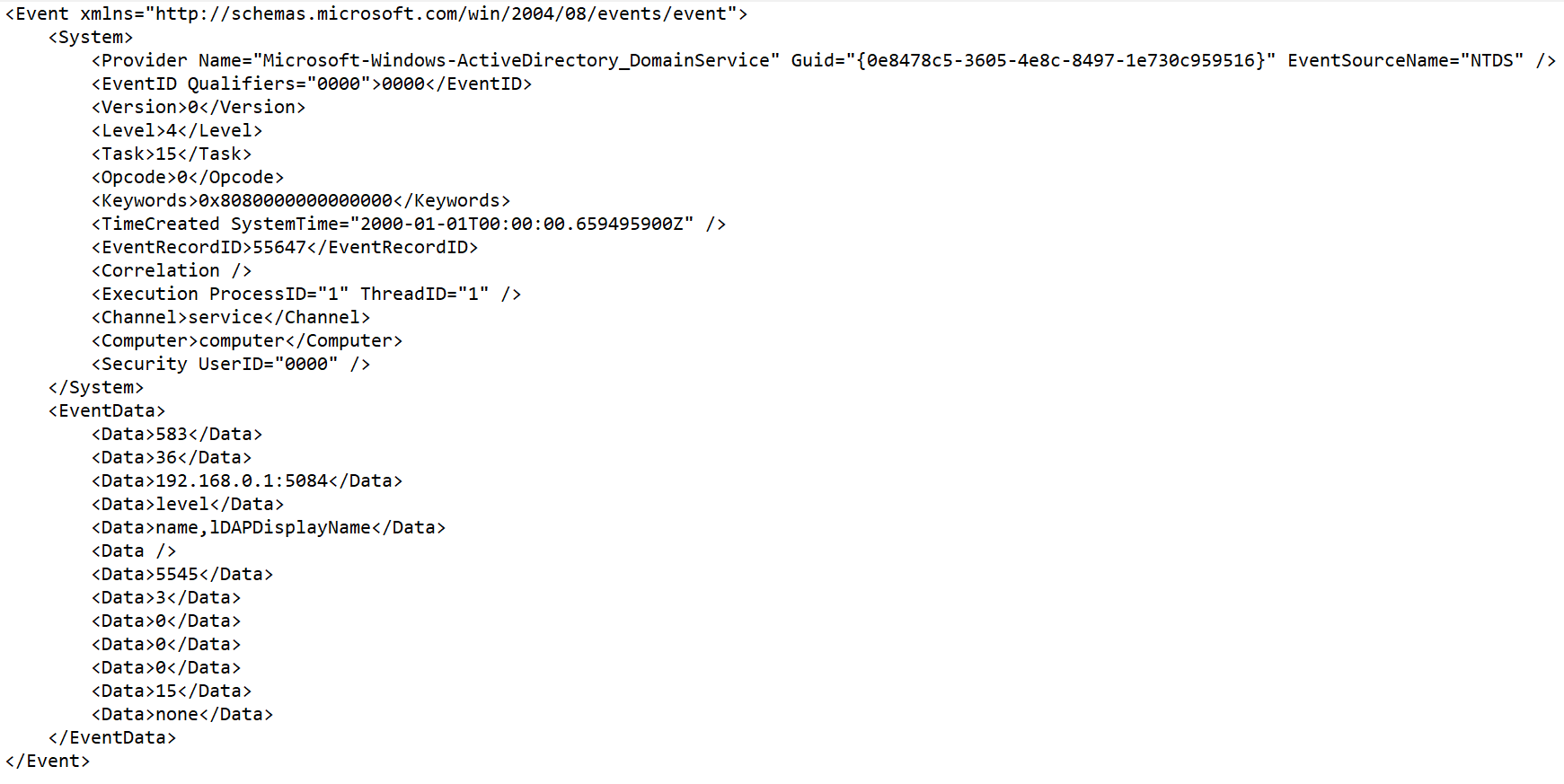
 .
.