Contents
- Exporting events to SIEM systems
- Scenario: Configuring event export to SIEM systems
- Before you begin
- About event export
- About configuring event export in a SIEM system
- Marking of events for export to SIEM systems in Syslog format
- About exporting events using Syslog format
- Configuring Open Single Management Platform for export of events to a SIEM system
- Exporting events directly from the database
- Viewing export results
Exporting events to SIEM systems
This section describes how to configure export of events to the SIEM systems.
Scenario: Configuring event export to SIEM systems
Open Single Management Platform allows configuring event export to SIEM systems by one of the following methods: export to any SIEM system that uses Syslog format or export of events to SIEM systems directly from the Kaspersky Security Center database. When you complete this scenario, Administration Server sends events to a SIEM system automatically.
Prerequisites
Before you start configuration export of events in the Open Single Management Platform:
- Learn more about the methods of event export.
- Make sure that you have the values of system settings.
You can perform the steps of this scenario in any order.
The process of export of events to a SIEM system consists of the following steps:
- Configuring the SIEM system to receive events from Open Single Management Platform
How-to instructions: Configuring event export in a SIEM system
- Selecting the events that you want to export to the SIEM system
Mark which events you want to export to the SIEM system. First, mark the general events that occur in all managed Kaspersky applications. Then, you can mark the events for specific managed Kaspersky applications.
- Configuring export of events to the SIEM system
You can export events by using one of the following methods:
- Using TCP/IP, UDP or TLS over TCP protocols
- Using export of events directly from the Kaspersky Security Center database (a set of public views is provided in the Kaspersky Security Center database; you can find the description of these public views in the klakdb.chm document)
Results
After configuring export of events to a SIEM system you can view export results if you selected events which you want to export.
Before you begin
When setting up automatic export of events in the Open Single Management Platform, you must specify some of the SIEM system settings. It is recommended that you check these settings in advance in order to prepare for setting up Open Single Management Platform.
To successfully configure automatic sending of events to a SIEM system, you must know the following settings:
About event export
Open Single Management Platform allows you to receive information about events that occur during the operation of Administration Server and Kaspersky applications installed on managed devices. Information about events is saved in the Administration Server database.
You can use event export within centralized systems that deal with security issues on an organizational and technical level, provide security monitoring services, and consolidate information from different solutions. These are SIEM systems, which provide real-time analysis of security alerts and events generated by network hardware and applications, or Security Operation Centers (SOCs).
These systems receive data from many sources, including networks, security, servers, databases, and applications. SIEM systems also provide functionality to consolidate monitored data in order to help you avoid missing critical events. In addition, the systems perform automated analysis of correlated events and alerts in order to notify the administrators of immediate security issues. Alerting can be implemented through a dashboard or can be sent through third-party channels such as email.
The process of exporting events from Open Single Management Platform to external SIEM systems involves two parties: an event sender, Open Single Management Platform, and an event receiver, a SIEM system. To successfully export events, you must configure this in your SIEM system and in the Open Single Management Platform. It does not matter which side you configure first. You can either configure the transmission of events in the Open Single Management Platform, and then configure the receipt of events by the SIEM system, or vice versa.
Syslog format of event export
You can send events in the Syslog format to any SIEM system. Using the Syslog format, you can relay any events that occur on the Administration Server and in Kaspersky applications that are installed on managed devices. When exporting events in the Syslog format, you can select exactly which types of events will be relayed to the SIEM system.
Receipt of events by the SIEM system
The SIEM system must receive and correctly parse the events received from Open Single Management Platform. For these purposes, you must properly configure the SIEM system. The configuration depends on the specific SIEM system utilized. However, there are a number of general steps in the configuration of all SIEM systems, such as configuring the receiver and the parser.
Page topAbout configuring event export in a SIEM system
The process of exporting events from Open Single Management Platform to external SIEM systems involves two parties: an event sender—Open Single Management Platform and an event receiver—SIEM system. You must configure the export of events in your SIEM system and in the Open Single Management Platform.
The settings that you specify in the SIEM system depend on the particular system that you are using. Generally, for all SIEM systems you must set up a receiver and, optionally, a message parser to parse received events.
Setting up the receiver
To receive events sent by Open Single Management Platform, you must set up the receiver in your SIEM system. In general, the following settings must be specified in the SIEM system:
- Export protocol
A message transfer protocol, either UDP, TCP, or TLS, over TCP. This protocol must be the same as the protocol you specified in Open Single Management Platform.
- Port
Specify the port number to connect to Open Single Management Platform. This port must be the same as the port you specify in Open Single Management Platform during configuration with a SIEM system.
- Data format
Specify the Syslog format.
Depending on the SIEM system that you use, you may have to specify some additional receiver settings.
The figure below shows the receiver setup screen in ArcSight.
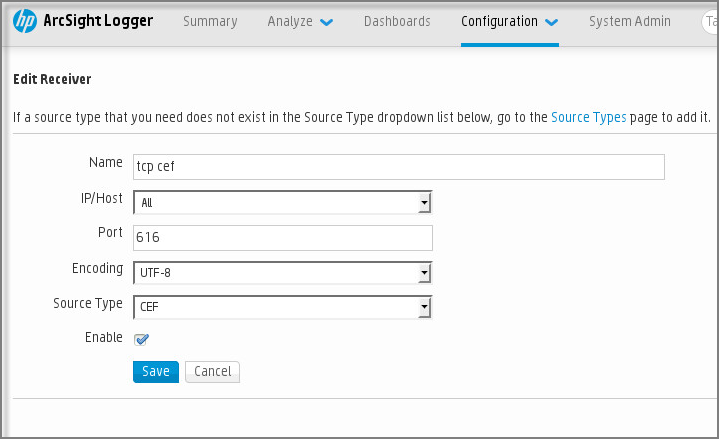
Receiver setup in ArcSight
Message parser
Exported events are passed to SIEM systems as messages. These messages must be properly parsed so that information on the events can be used by the SIEM system. Message parsers are part of the SIEM system; they are used to split the contents of the message into the relevant fields, such as event ID, severity, description, parameters. This enables the SIEM system to process events received from Open Single Management Platform so that they can be stored in the SIEM system database.
Marking of events for export to SIEM systems in Syslog format
After enabling automatic export of events, you must select which events will be exported to the external SIEM system.
You can configure export of events in the Syslog format to an external system based on one of the following conditions:
- Marking general events. If you mark events to export in a policy, in the settings of an event, or in the Administration Server settings, the SIEM system will receive the marked events that occurred in all applications managed by the specific policy. If exported events were selected in the policy, you will not be able to redefine them for an individual application managed by this policy.
- Marking events for a managed application. If you mark events to export for a managed application installed on a managed device, the SIEM system will receive only the events that occurred in this application.
Marking events of a Kaspersky application for export in the Syslog format
If you want to export events that occurred in a specific managed application installed on the managed devices, mark the events for export in the application policy. In this case, the marked events are exported from all of the devices included in the policy scope.
To mark events for export for a specific managed application:
- In the main menu, go to Assets (Devices) → Policies & profiles.
- Click the policy of the application for which you want to mark events.
The policy settings window opens.
- Go to the Event configuration section.
- Select the check boxes next to the events that you want to export to a SIEM system.
- Click the Mark for export to SIEM system by using Syslog button.
You can also mark an event for export to a SIEM system in the Event registration section, which opens by clicking the link of the event.
- A check mark (
 ) appears in the Syslog column of the event or events that you marked for export to the SIEM system.
) appears in the Syslog column of the event or events that you marked for export to the SIEM system. - Click the Save button.
The marked events from the managed application are ready to be exported to a SIEM system.
You can mark which events to export to a SIEM system for a specific managed device. If previously exported events were marked in an application policy, you will not be able to redefine the marked events for a managed device.
To mark events for export for a managed device:
- In the main menu, go to Assets (Devices) → Managed devices.
The list of managed devices is displayed.
- Click the link with the name of the required device in the list of managed devices.
The properties window of the selected device is displayed.
- Go to the Applications section.
- Click the link with the name of the required application in the list of applications.
- Go to the Event configuration section.
- Select the check boxes next to the events that you want to export to SIEM.
- Click the Mark for export to SIEM system by using Syslog button.
Also, you can mark an event for export to a SIEM system in the Event registration section, that opens by clicking the link of the event.
- A check mark (
 ) appears in the Syslog column of the event or events that you marked for export to the SIEM system.
) appears in the Syslog column of the event or events that you marked for export to the SIEM system.
From now on, Administration Server sends the marked events to the SIEM system if export to the SIEM system is configured.
Marking general events for export in Syslog format
You can mark general events that Administration Server will export to SIEM systems by using the Syslog format.
To mark general events for export to a SIEM system:
- Do one of the following:
- In the main menu, click the settings icon (
 ) next to the name of the required Administration Server.
) next to the name of the required Administration Server. - In the main menu, go to Assets (Devices) → Policies & profiles, and then click a link of a policy.
- In the main menu, click the settings icon (
- In the window that opens, go to the Event configuration tab.
- Click Mark for export to SIEM system by using Syslog.
Also, you can mark an event for export to SIEM system in the Event registration section, that opens by clicking the link of the event.
- A check mark (
 ) appears in the Syslog column of the event or events that you marked for export to the SIEM system.
) appears in the Syslog column of the event or events that you marked for export to the SIEM system.
From now on, Administration Server sends the marked events to the SIEM system if export to the SIEM system is configured.
About exporting events using Syslog format
You can use the Syslog format to export to SIEM systems the events that occur in Administration Server and other Kaspersky applications installed on managed devices.
Syslog is a standard for message logging protocol. It permits separation of the software that generates messages, the system that stores them, and the software that reports and analyzes them. Each message is labeled with a facility code, indicating the software type that generates the message, and is assigned a severity level.
The Syslog format is defined by Request for Comments (RFC) documents published by the Internet Engineering Task Force (internet standards). The RFC 5424 standard is used to export the events from Open Single Management Platform to external systems.
In Open Single Management Platform, you can configure export of the events to the external systems using the Syslog format.
The export process consists of two steps:
- Enabling automatic event export. At this step, Open Single Management Platform is configured so that it sends events to the SIEM system. Open Single Management Platform starts sending events immediately after you enable automatic export.
- Selecting the events to be exported to the external system. At this step, you select which event to export to the SIEM system.
Configuring Open Single Management Platform for export of events to a SIEM system
To export events to a SIEM system, you have to configure the process of export in Open Single Management Platform.
To configure export to SIEM systems in the OSMP Console:
- In the main menu, click the settings icon (
 ) next to the name of the required Administration Server.
) next to the name of the required Administration Server.The Administration Server properties window opens.
- On the General tab, select the SIEM section.
- Click the Settings link.
The Export settings section opens.
- Specify the settings in the Export settings section:
- If you want, you can export archived events from the Administration Server database and set the start date from which you want to start the export of archived events:
- Click the Set the export start date link.
- In the section that opens, specify the start date in the Date to start export from field.
- Click the OK button.
- Switch the option to the Automatically export events to SIEM system database Enabled position.
- Click the Save button.
Export to a SIEM system is configured. From now on, if you configured the receiving of events in a SIEM system, Administration Server exports the marked events to a SIEM system. If you set the start date of export, Administration Server also exports the marked events stored in the Administration Server database from the specified date.
Exporting events directly from the database
You can retrieve events directly from the Open Single Management Platform database without having to use the Open Single Management Platform interface. You can either query the public views directly and retrieve the event data, or create your own views on the basis of existing public views and address them to get the data you need.
Public views
For your convenience, a set of public views is provided in the Open Single Management Platform database. You can find the description of these public views in the klakdb.chm document.
The v_akpub_ev_event public view contains a set of fields that represent the event parameters in the database. In the klakdb.chm document you can also find information on public views corresponding to other Open Single Management Platform entities, for example, devices, applications, or users. You can use this information in your queries.
This section contains instructions for creating an SQL query by means of the klsql2 utility and a query example.
To create SQL queries or database views, you can also use any other program for working with databases. Information on how to view the parameters for connecting to the Open Single Management Platform database, such as instance name and database name, is given in the corresponding section.
Creating an SQL query using the klsql2 utility
This article describes how to use the klsql2 utility, and create an SQL query by using this utility. Use klsql2 utility version that is included in your Open Single Management Platform version installed.
To use the klsql2 utility:
- Go to the directory where Kaspersky Next XDR Expert Administration Server is installed. The default installation path is /opt/kaspersky/ksc64/sbin.
- In this directory, create src.sql blank file.
- Open the src.sql file in any text editor.
- In the src.sql file, type the SQL query that you want, and then save the file.
- On the device with Kaspersky Security Center Administration Server installed, in the command line, type the following command to run the SQL query from the src.sql file and save the results to the result.xml file:
sudo ./klsql2 -i src.sql -u <username> -p <password> -o result.xmlwhere
<username>and<password>are credentials of the user account that has access to the database. - If required, enter the login and password of the user account that has access to the database.
- Open the newly created result.xml file to view the query results.
You can edit the src.sql file and create any query to the public views. Then, from the command line, execute your query and save the results to a file.
Example of an SQL query in the klsql2 utility
This section shows an example of an SQL query, created by means of the klsql2 utility.
The following example illustrates retrieval of the events that occurred on devices during the last seven days, and display of the events ordered by the time they occur, the most recent events are displayed first.
Example: SELECT e.nId, /* event identifier */ e.tmRiseTime, /* time, when the event occurred */ e.strEventType, /* internal name of the event type */ e.wstrEventTypeDisplayName, /* displayed name of the event */ e.wstrDescription, /* displayed description of the event */ e.wstrGroupName, /* name of the group, where the device is located */ h.wstrDisplayName, /* displayed name of the device, on which the event occurred */ CAST(((h.nIp / 16777216) & 255) AS varchar(4)) + '.' + CAST(((h.nIp / 65536) & 255) AS varchar(4)) + '.' + CAST(((h.nIp / 256) & 255) AS varchar(4)) + '.' + CAST(((h.nIp) & 255) AS varchar(4)) as strIp /* IP-address of the device, on which the event occurred */ FROM v_akpub_ev_event e INNER JOIN v_akpub_host h ON h.nId=e.nHostId WHERE e.tmRiseTime>=DATEADD(Day, -7, GETUTCDATE()) ORDER BY e.tmRiseTime DESC |
Viewing the Open Single Management Platform database name
If you want to access Open Single Management Platform database by means of the MySQL, or MariaDB database management tools, you must know the name of the database in order to connect to it from your SQL script editor.
To view the name of the Open Single Management Platform database:
- In the main menu, click the settings icon (
 ) next to the name of the required Administration Server.
) next to the name of the required Administration Server. The Administration Server properties window opens.
- On the General tab, select the Details of current database section.
The database name is specified in the Database name field. Use the database name to address the database in your SQL queries.
Viewing export results
You can control for successful completion of the event export procedure. To do this, check whether messages with export events are received by your SIEM system.
If the events sent from Open Single Management Platform are received and properly parsed by your SIEM system, configuration on both sides is done properly. Otherwise, check the settings you specified in Open Single Management Platform against the configuration in your SIEM system.
The figure below shows the events exported to ArcSight. For example, the first event is a critical Administration Server event: "Device status is Critical".
The representation of export events in the SIEM system varies according to the SIEM system you use.
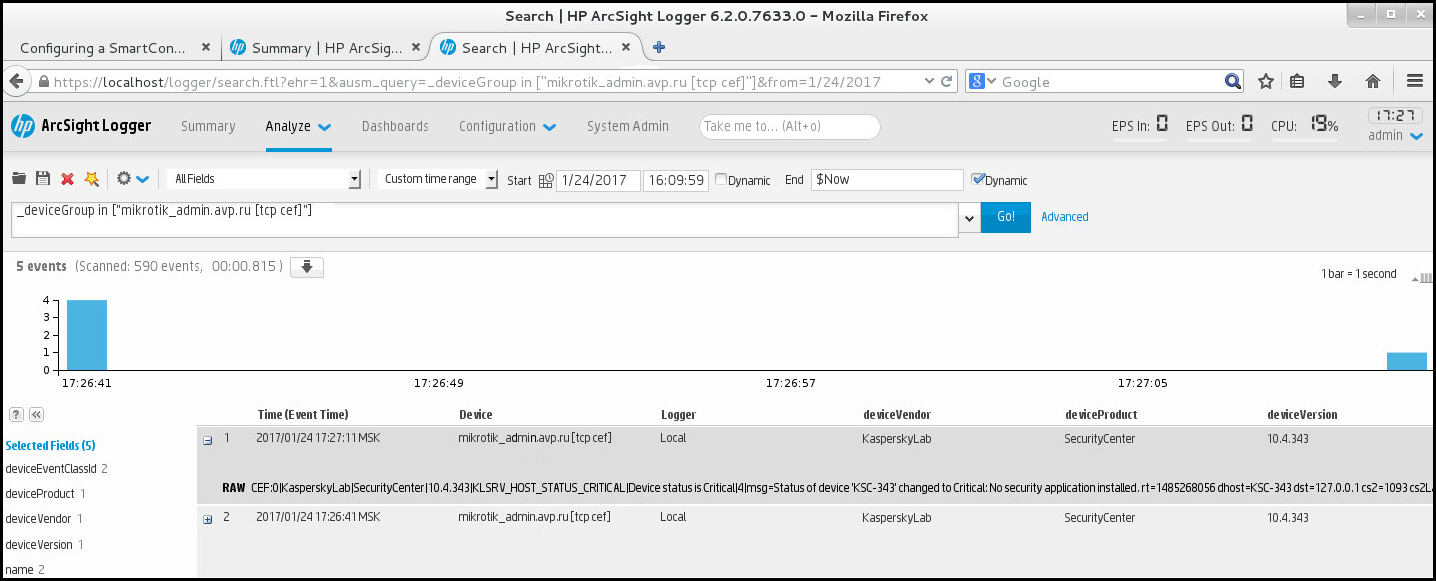
Example of events