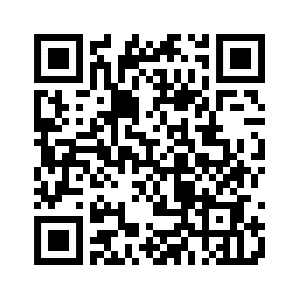Contents
- Kaspersky Who Calls overview
- FAQ
- Subscription
- Installing and uninstalling the app
- Data Provision
- Performing common tasks
- Kaspersky Who Calls offline databases
- Configuring caller ID settings
- Caller ID for messengers
- Checking an unknown phone number
- Blocking incoming spam calls
- Leaving feedback on a number
- Turning off the app performance notification
- Using trace files
- Outgoing call protection
- Text Anti-Phishing
- Specifying the region of use
- Using My Kaspersky
- Known issues
- How to get customer support
- Legal
- For beta testers
Kaspersky Who Calls overview
Kaspersky Who Calls helps you find out who is hiding behind unknown numbers.
When you receive a call, the app looks for caller ID info in online and offline (available in the Premium version of the app) databases. The results are displayed in a pop-up notification:
- If the number is found in the databases, the app displays information about the number, for example, the name of the organization that owns the phone number.
- If you receive a spam call, the incoming call screen displays a spam label. Once you know the call is spam, you only have to decide whether you want to answer.
You can configure the app to automatically block calls from spammers.
By default, the app displays caller ID info for unknown phone numbers. You can also configure the app to display information about all phone numbers or turn off the caller ID feature.
The option of purchasing a subscription for the premium version of Kaspersky Who Calls in Google Play is currently unavailable for users in Russia. This is due to the pausing of Google Play's billing system for users in Russia. If you are in Russia, you can purchase a yearly subscription on the Kaspersky website. We are currently working on other purchase options and will keep you updated. Thank you for staying with us!
Page top
Kaspersky Who Calls databases
Kaspersky Who Calls checks phone numbers using four types of databases:
- Online databases of phone numbers that have been reported by users as spam
- Local list of spam phone numbers added by you in the app
- Online databases of organizations' phone numbers
- Offline databases of phone numbers on your device (available in the Premium version)
The app displays information for the phone numbers found in the databases.
Spam labels are based on community feedback only and should not be considered a verdict provided by Kaspersky.
Even though you grant the app access to your Contacts, the app doesn't store the information about your calls and contacts. We don't download your personal data or make it publicly accessible or searchable.
Page top
Data Provision
View information about the data provided to Kaspersky while using previous versions of the app.
Data provided to Kaspersky by using Kaspersky Who Calls 1.51 and later
To verify the validity of the license during activation and further use of the Software, the Rightholder must receive and process information about the Software, the license that you purchased, and the Computer on which you are installing the Software, specifically:
- ID of a regional activation center;
- list of agreements presented to the user by the Software;
- data compression type;
- device model;
- date and time on the user's device;
- operating system family;
- OS version, OS build number, OS update number, OS edition, extended information about the OS edition;
- unique device ID on Web-Portal;
- signature of Web-Portal's response;
- mobile carrier code;
- checksum type for the object being processed;
- type of the license used to activate the Software;
- Software ID derived from the license;
- full version of the Software;
- unique device ID;
- Software ID;
- Software activation code;
- Software activation date;
- Software license expiration date and time;
- Software license ID;
- Software license key creation date and time;
- Software license header;
- currently used Software activation code;
- ID of the information model used to provide the Software license;
- current status of the Software license key;
- set of IDs of Software that can be activated on the user's device;
- type of Software license used;
- Software localization;
- Software installation ID (PCID);
- Software rebranding ID;
- type of the installed Software;
- size of the content of the request to Rightholder infrastructure;
- format of the data in the request to Rightholder's infrastructure;
- flag indicating whether the user has accepted the terms of the legal agreement while using the Software;
- type of legal agreement accepted by the user while using the Software;
- version of the legal agreement accepted by the user while using the Software;
- protocol ID;
- accessed IPv4 address of the web service.
To manage, register or restore purchases and issue licenses, the Rightholder must receive and process the following information:
- Advertising ID;
- unique AppsFlyer installation ID;
- app distribution channel name;
- country code according to ISO 3166-1 alpha-2;
- full version of the Software;
- Software order ID;
- order number of the purchase of the Software license from the partner;
- purchase data from the store;
- purchase signature;
- purchase status;
- purchase date and time;
- purchase token;
- type of the installed Software;
- device ID for push notifications;
- push notification service type;
- flag indicating whether subscription autorenewal is enabled.
To provide the main functionality when using the Software, the Rightholder must receive and process the following information:
- name of store from which the application was installed;
- application package name;
- public key used to sign the APK file;
- checksum of the certificate used to sign the APK file;
- digital certificate timestamp;
- device ID;
- operating system family;
- IP address;
- flag indicating whether the user has accepted the terms of participation in KSN;
- contents of the digital certificate being processed;
- type of the license used to activate the Software;
- full version of the Software;
- Software update ID;
- number of days since Software activation;
- number of days since Software license key expiration;
- number of days till Software license expiration;
- Software license ID;
- serial number of the Software license key;
- current status of the Software license key;
- Software license term;
- Software localization;
- Software installation ID (PCID);
- Software rebranding ID;
- code of the partner organization associated with the Software rebranding;
- type of the installed Software;
- port number.
To provide the main functionality of SMS links security checks when using the Software, you agree to automatically provide the following data to the Rightholder:
- format of the data in the request to Rightholder's infrastructure;
- accessed address of the web service (URL, IP);
- port number;
- web address of the source of the web service request (referer).
In order to block unwanted calls and check them for spam when using the Software, you agree to automatically provide the Rightholder with the following data:
- telephone number whose reputation is being requested;
- statistics submission scenario;
- statistics message type.
To provide the main functionality of offline databases when using the Software, you agree to automatically provide the following data to the Rightholder:
- Software ID derived from the license;
- full version of the Software;
- Software license ID;
- type of Software license used;
- Software installation ID (PCID);
- ID of the Software update start;
- web address being processed.
For the purpose of updating the global Kaspersky Who Calls phone number database, you agree to transfer the following information to the Kaspersky Security Network cloud service:
- device unique ID checksum; not normalized phone number being processed;
- information about the phone number: comment;
- phone number checked;
- phone number type (spam or not spam, organization);
- name of the region from which the message is sent.
The Web-Portal helps You remotely manage Your acquired licenses and the operating mode of the Software. To provide this functionality, in accordance with this Statement, the Rightholder receives and processes data for the following purposes:
- To enable Your use of the Software under the current license;
- To enable Your use of (Your connection to) the Web-Portal.
The following data will be automatically sent on a regular basis to the Rightholder:
In case of signing in to the Web-Portal using Your account in third-party authentication provider service, the Rightholder needs to receive from Your device and process the following information:
- ID of the Rightholder's resource
- Token type
- Parameters requested from the identity provider
- Name of the identity provider
- Identity token received from the identity provider
- User ID issued after successful user authentication on Web-Portal
- Software ID
- Full version of the Software
The following data may also be processed:
- Rightholder ID in the identity provider's system
- URI to which the identity provider's response is sent
- Authorization code received from the identity provider
- Type of data sent to the identity provider
- Value generated for request verification
- Operating system
- Provider SDK version
- Flag indicating whether provider application is installed on the device
Data processing in authentication provider service is governed by the respective authentication provider Privacy statements.
Availability of the authentication provider services depends on the region and version of the used Software and may vary by region and version.
In order to improve the quality of the Software and the level of protection, you agree to automatically provide the Rightholder with the following data:
- telephone number whose reputation is being requested;
- call metadata: date and hour of call;
- call metadata: length of call;
- call metadata: whether the number is in the blocked list;
- call metadata: whether the phone number is in the contact list;
- call type;
- call blocking mode;
- call method;
- phone numbers assigned to the incoming caller;
- instance ID of the anti-spam component;
- statistics submission scenario;
- network metadata: MCC;
- network metadata: MNC;
- network metadata: time zone;
- flag indicating consent to show survey;
- KSN spam response;
- number of SIM cards;
- version of Kaspersky Who Calls installed on the device;
- device ID;
- OS ID;
- version of the operating system installed on the user's computer;
- Web-Portal account ID;
- operating system bit version;
- full version of the Software;
- Software update ID;
- installation date and time for the Software;
- Software activation date;
- Software license ID;
- Software localization;
- Software installation ID (PCID);
- ID of the licensed Software;
- type of the installed Software;
- flag indicating whether participation in KSN is enabled;
- name of the region from which the message is sent;
- Software notification type;
- source of information about the phone number;
- Software decision on the phone number;
- name of the organization detected by the Software;
- phone number categories detected by the Software;
- status of getting information about the phone number.
Information received by the provider of the Third-Party services directly from the Software and the Rightholder.
To ensure the uninterrupted operation of the Software, you agree to automatically provide the following information to Crashlytics:
- product/hardware manufacturer;
- version of the installed software;
- flag indicating whether the Software was running in the background;
- flag indicating whether the frame was the cause of the Software error;
- information about events that happened before the Software terminated unexpectedly: event identifier, event date and time, event type and value;
- CPU architecture;
- unique event ID;
- event date and time;
- total disk space and amount currently used;
- text of the error message;
- flag indicating that the Software exception was caused by a nested exception;
- Software exception type;
- for each frame associated with a thread, exception, or error: the name of the frame file, line number of the frame file, debug symbols, address and offset in the binary image, display name of the library with the frame, type of the frame, flag indicating whether the frame was the cause of the error;
- ID of the issue associated with the event;
- name and version of the OS;
- total RAM and amount currently used;
- CPU register values;
- flag indicating whether the device is rooted;
- screen orientation at the time of the event;
- information about the signal that caused the Software to terminate unexpectedly: signal name, signal code, signal address;
- flag indicating that the thread caused the Software to terminate unexpectedly;
- thread ID;
- device model;
- OS ID;
- unique installation ID;
- Software ID;
- error code;
- version of the statistics being sent.
Data is forwarded to Crashlytics over a secure channel. Information about how data is processed in Crashlytics is published at: https://firebase.google.com/terms/crashlytics-app-distribution-data-processing-terms.
For the purpose of activation of the extended version of the Software, you agree to automatically provide the following information to Firebase Dynamic Link:
- application package name;
- device language code;
- device model;
- device time zone setting;
- version of the operating system;
- device language code obtained by executing JavaScript code in WebView;
- possible unique matched link the server needs to check before performing fingerprint match;
- Software ID in Firebase;
- Firebase SDK version;
- device screen height;
- device screen width;
- installation date and time for the Software.
Data is forwarded to Firebase Dynamic Link over a secure channel. Information about how data is processed in Firebase Dynamic Link is published at: https://www.firebase.com/terms/privacy-policy.html.
For the purpose of improving the quality of the Software, you agree to automatically provide the following information to Firebase Performance Monitoring:
- application package name;
- version of the installed software;
- device language code;
- unique installation ID;
- battery level and battery-charging state;
- carrier;
- app foreground or background state;
- device description;
- geography;
- IP address;
- information about the radio/network connection;
- network, and the following corresponding information: response code, payload size in bytes, response time;
- pseudonymous Software instance ID;
- RAM and disk size;
- flag indicating whether the device is jailbroken or rooted;
- signal strength;
- duration of automated traces.
Data is forwarded to Firebase Performance Monitoring over a secure channel. Information about how data is processed in Crashlytics is published at: https://firebase.google.com/support/privacy.
In accordance with this Statement, the Rightholder processes data for marketing purposes. The declared purposes are:
- Improve the quality, appearance, and performance of the Rightholder's Software, products, services, and infrastructure by analyzing users’ interactions, experience, and satisfaction;
- To create reports on use of the Software's functionality;
- To provide information, specifically curated for you, and offers from the Rightholder, concerning, among other things, the Software's functionality, ways to maintain high levels of security, technical support and other additional resources for the Software, as well as products and services, marketing offers, special deals and advertisements for Kaspersky Lab and/or third parties, based on your interests and preferences. Learn more in the "Personalizing offers and communications" section below;
- To carry out business intelligence purposes.
AppsFlyer
During use of the Software, the following data will be sent to AppsFlyer automatically and on a regular basis in order to achieve the declared purpose:
- Advertising ID;
- application package name;
- flag indicating whether the Advertising ID is enabled;
- flag indicating the way the Advertising ID is acquired;
- AppsFlyer events API version;
- unique AppsFlyer installation ID;
- AppsFlyer key;
- flag indicating whether AppsFlyer was pre-installed on the device;
- presence of other AppsFlyer SDKs;
- AppsFlyer SDK version;
- unique AppsFlyer transaction ID;
- name of the installed software;
- version of the installed software;
- battery charge type;
- battery level;
- service provider;
- country code;
- CPU's ABI architecture;
- currency code;
- device brand;
- device display;
- device factory image name;
- device type;
- event counter;
- date of event;
- name of the event about which data is sent;
- event parameter;
- event time;
- time of data exchange during conversion to GCD;
- GCM token;
- Install Referrer;
- device language code;
- information about the network connection type;
- OS SDK version;
- platform extension;
- flag indicating whether uninstall tracking is enabled;
- sensor data: accelerometer, magnetometer;
- time between launches;
- CPU architecture;
- device model;
- flag indicating whether this is the first launch of the Software;
- mobile carrier code;
- date on which the Software was first launched;
- installation date and time for the Software;
- Software update date and time.
Data is forwarded to AppsFlyer over a secure channel. Information about how data is processed in AppsFlyer is published at: https://www.appsflyer.com/privacy-policy/.
Firebase
During use of the Software, the following data will be sent to Firebase automatically and on a regular basis in order to achieve the declared purpose:
- Advertising ID;
- version of the installed software;
- device language code;
- Android ID;
- device model;
- the user's age category;
- unique installation ID;
- name of the store where the Software was obtained;
- country of residence;
- device brand;
- computer category;
- event type and value;
- time of the first launch of the Software;
- the user's gender;
- instance ID;
- the user's list of interests;
- flag indicating whether this is the first launch of the Software;
- version of the operating system.
Data is forwarded to Firebase over a secure channel. Information about how data is processed in Firebase is published at: https://firebase.google.com/support/privacy.
BigQuery
During use of the Software, the following data will be sent to BigQuery automatically and on a regular basis in order to achieve the declared purpose:
- Advertising ID;
- application package name;
- device language code;
- device model;
- OS ID;
- name of the store where the Software was obtained;
- country of residence;
- device brand;
- computer category;
- event type and value;
- time of the first launch of the Software;
- instance ID;
- IDFA;
- campaign and name of channel that attracted the User;
- Software ID in Firebase;
- full version of the Software.
Data is forwarded to BigQuery over a secure channel. Information about how data is processed in BigQuery is published at: https://cloud.google.com/terms/data-processing-terms.
DATA PROCESSED FOR RELEVANT COMPUTER'S CONFIGURATION
The data to be processed depend on which application store You use.
Google Play Market is installed
Huawei AppGallery is installed
The received information is protected by Kaspersky in accordance with the requirements established by law and the current rules of Kaspersky. Data is transmitted over encrypted communication channels.
Page top
HUAWEI and HONOR devices
On Huawei devices with the EMUI interface, you must change some default settings in order to ensure that Kaspersky Who Calls is working properly.
Some steps may be different, depending on the device model and version of the operating system.
Step 1. Exclude Kaspersky Who Calls from battery optimization mode
Taking this step allows the display of pop-up notifications during incoming calls, even when the battery optimization mode is on.
How to exclude the app from the battery optimization mode
Step 2. Lock Kaspersky Who Calls in the device's memory
Taking this step allows the app not to be unloaded from device memory by the operating system.
Step 3. Turn on manual managing for launching Kaspersky Who Calls
Taking this step allows you to manage the launching of the app.
How to turn on manual managing to launch the app
Kaspersky Who Calls also has the following known issues on HUAWEI HONOR 5A devices:
- A phone number that has been added to the Spam list is not tagged as Spam in the call log.
- On devices with two SIM cards the app does not check incoming calls on both SIM cards.
XIAOMI devices
On XIAOMI devices, you need to change some default settings in order to ensure that Kaspersky Who Calls is working properly.
Some steps may be different, depending on the device model and version of the operating system.
Step 1. Grant Kaspersky Who Calls special permissions
Taking this step allows the following features of the app to work correctly:
- Display pop-up notifications that show caller ID information during incoming calls when the device is locked.
- Display pop-up notifications when the app is working in the background.
- Ensure correct operations with pop-up notifications when the app is working in the background.
How to grant special permissions manually
Step 2. Lock Kaspersky Who Calls in the device's memory
Taking this step allows the app not to be unloaded from device memory by the operating system.
Kaspersky Who Calls also has the following known issues and possible solutions on XIAOMI devices:
- The app may stop working in background mode, even if it is locked in memory. To fix this, change the app activity control settings in the battery settings.
Some steps may be different, depending on the device model and version of the operating system.
For example, on Xiaomi Redmi Note 3 with Android 6.0.1, go to Settings > Battery and Performance > Manage apps battery usage > Choose apps (available if the power saving mode is on) > Kaspersky Who Calls > No restrictions.
- Kaspersky Who Calls might not restart after the device is restarted or the app is unloaded from memory. To fix this, go to the device's Security Center and allow autorestart for Kaspersky Who Calls.
- On devices with the local Chinese version of MIUI firmware (with no pre-installed official version of Google Play services) the Premium-version of the app may be unavailable for purchase.
- On Xiaomi Redmi 6A, Xiaomi Redmi 6, and Xiaomi Redmi 6 Pro, the app may not block spam calls.
About the subscription to Kaspersky Who Calls
A subscription to Kaspersky Who Calls Premium is a purchase of the right to use the application, subject to certain parameters (for example, the subscription expiration date). You can order a subscription to Kaspersky Who Calls from a service provider (for example, on Google Play or Huawei AppGallery).
Before purchasing or activating a subscription, please make sure that your device's clock is set to the current date and time, or that the network's date and time identification mode is on.
Learn how to use a subscription linked to your My Kaspersky account in this article.
To learn more about managing subscriptions, see this article.
Once your subscription expires (if you have disabled the auto-renewal) or the app was unable to auto-renew your subscription, you might be granted a grace period to renew the subscription. During this period you can continue using the paid features of Kaspersky Who Calls.
After the grace period ends the app will switch to the free version. In this case, you will need to buy a subscription in order to continue using the paid features of the app.
You can cancel your subscription and disable the auto-renewal on your provider's website or app store at any time.
Page top
About free, trial and Premium versions
Kaspersky Who Calls is available in several versions:
Free version. The free version of the app is distributed free of charge and can be used for an unlimited period of time. If you use the free version of Kaspersky Who Calls, information about organizations that call you is not available on your device during the incoming call. Also, ads are visible in the app.
Trial version. When you purchase a subscription with auto-renewal, you might be granted a trial period, during which you can use the Premium features of Kaspersky Who Calls for free. This period might only be granted once. After the trial period ends, the service provider will automatically charge you the price of the subscription to the Premium version.
Premium version. In the Premium version of the app:
- Information about phone numbers, even without an Internet connection
- Full list of phone number categories available for blocking
- Outgoing call protection
- Detection of dangerous, phishing, and advertising links in SMS messages, and alerts about them
- No ads in the app
If you cancel your subscription during the trial period, you can only use the Premium features of the app until the end of the trial period.
You can order a subscription to the Premium version on the provider's website for the time period of your choice (1 month or 1 year). The subscription to the Premium version includes an auto-renewal of the subscription at the end of each subscription period. If you do not cancel the subscription by turning off the auto-renewal on the provider's website, the subscription will be renewed automatically at the end of the subscription period.
Page top
Viewing information about the subscription
You can view your subscription term and other information about your subscription for Kaspersky Who Calls.
To check your subscription term and view other related information:
- Open Kaspersky Who Calls.
- Go to Settings > Profile.
Information about your subscription will be displayed.
You can also view information about your subscription on My Kaspersky.
Page top
Managing subscriptions
You can purchase a subscription to Kaspersky Who Calls within the app. If you have already purchased a subscription in the Google Play store or the Huawei AppGallery store, it will be restored automatically.
To avoid unexpected charges, make sure you have cancelled or disabled auto-renew for subscriptions that you don't need. Ordering a subscription does not cancel your other subscriptions that this app includes.
You can manage your subscription in your service provider's app store or on My Kaspersky.
Manage your subscription for Kaspersky Who Calls
The subscription automatically renews at the end of each subscription period, until you cancel its auto-renewal.
To cancel a subscription or turn off the auto-renewal:
- Go to your personal account page on the service provider's website.
- Check if there are any active subscriptions that include the app for which you are buying a subscription.
- Cancel the subscription or disable auto-renewal for subscriptions that you don't need.
After you disable auto-renewal, the subscription will be still available until the end of the paid period. You can renew a subscription in Google Play or Huawei services.
When the paid subscription period ends (if you have cancelled the auto-renewal), you can purchase it again.
If you have just purchased the subscription, the Google Play and Huawei AppGallery services may need some time to process the purchase. This process may take approximately five minutes.
Page top
Activating your subscription for Kaspersky Who Calls
To use all functions of the app, you can start a trial or buy and activate a subscription for Kaspersky Who Calls.
You must have an Internet connection to buy and activate a subscription.
If you already have a subscription that includes Premium features of Kaspersky Who Calls, you can do one of the following to activate it:
- On My Kaspersky, enter the received from your service provider or when buying a subscription. Then open Kaspersky Who Calls and sign in to My Kaspersky in the app.
- Use a subscription detected for your My Kaspersky account.
You must connect the app to My Kaspersky to use this option.
We recommend that you sign in to My Kaspersky before purchasing or renewing your subscription. If you are signed in to your My Kaspersky account, the app can check if there is a purchased subscription that you can use to activate the app.
Activate the Premium version using an activation code
Activate the Premium version using a subscription detected for your My Kaspersky account
Activate the Premium version using a subscription bought in the Kaspersky app
You can also send a subscription to your device on My Kaspersky.
You can sign in to My Kaspersky later in Kaspersky Who Calls by going to Settings > Profile > Sign in.
When you buy an activation card in a retail store, scan a QR-code on your card to download Kaspersky Who Calls from your service provider's app store and activate your subscription. If Kaspersky Who Calls is already installed on your device, the subscription will be activated automatically.
While using the app under a subscription, you can add another activation code on My Kaspersky before the current subscription expires or is cancelled or revoked.
Learn how to disconnect a device from your My Kaspersky account in this article.
Page top
Restoring the Premium version of Kaspersky Who Calls
If you previously purchased a subscription to the Premium version of Kaspersky Who Calls, you can restore it when Kaspersky Who Calls is installed on a new device or reinstalled on an existing device.
To restore a subscription to the Premium version of Kaspersky Who Calls:
- Open Kaspersky Who Calls on the device with the free version of the app.
- Tap on the banner to go to a screen for purchasing the Premium version.
- The version of the app will be updated. If that doesn't happen, tap the purchase button on the purchase screen. No additional payment will be charged. This step is necessary to re-synchronize with your Google Play or Huawei account.
About the activation code
To activate the Premium version of Kaspersky Who Calls, use an activation code on your device. Learn how to activate a subscription using an activation code in this article.
If you purchased Kaspersky Who Calls in an online store, an activation code is sent according to the service provider's rules.
The license period starts on the date when the activation code is used for the first time on a device.
If you lose or accidentally delete your activation code after activating the app, contact Customer Service to restore it.
Page top
Hardware and software requirements
This Help is applicable to Kaspersky Who Calls for Android 1.51.X.XXX and later.
A device must meet the following requirements to support Kaspersky Who Calls:
- Device type: smartphone or tablet with a GSM module
- Internet connection
- Screen resolution: 320x480 pixels or higher
- Available space in the main memory of the device:
- 30 MB if you are not using offline number databases on your device
- 80 MB if you are using offline number databases on your device
- Operating system: Android 6.0 or later
- Platforms: ARMv7, or ARMv8 (except for NVIDIA Tegra K1)
- SIM card installed on the device
Installing the app
You can install Kaspersky Who Calls from the app stores of Google, Huawei, or other providers.
To install Kaspersky Who Calls:
- Open the store app or website on your device.
- Find Kaspersky Who Calls. To do so, enter Kaspersky Who Calls in the app's search field and tap ENTER.
- Select Kaspersky Who Calls in the search results.
A page with details about the app opens.
- Tap Install on the page with the app details.
Kaspersky Who Calls begins to be downloaded and installed.
Some steps may vary depending on the store you use.
If a device running the Android operating system has modified firmware, there is an increased risk that the device will be hacked and your data will be stolen or corrupted.
Page top
Required permissions
For Kaspersky Who Calls to work correctly, the app requires the following permissions:
- Phone
For the Caller ID feature to work, and to display information about phone numbers from your call log in the app.
- Contacts
To look up a phone number in your contact list and display contact info if the number is saved.
- Storage
This permission is required if you turn on trace file recording in the app settings.
- View network connections, Full network access, View Wi-Fi connections, Receive data from the Internet
To check for phone numbers in online databases and add phone numbers to the spam database.
- Permission to draw over other apps
This permission is required for the Caller ID feature to work, and for the app to show alerts about dangerous links in SMS messages.
- Adding Kaspersky Who Calls to battery saving exclusions
This permission is needed for Kaspersky Who Calls to work consistently.
- SMS
To look for dangerous, fake, and advertising links in SMS messages.
- Permission for Kaspersky Who Calls to be set as the default phone app
On devices running Android 7-9, you can set Kaspersky Who Calls to be the default app for processing calls.
This permission is required to allow spam calls to be instantly blocked, preventing them from going through and ever bothering you. Kaspersky Who Calls uses your system call app to do this. If you have previously downloaded any other phone app to process calls, your device's phone app will be reset to the default app when you grant Kaspersky Who Calls this permission.
- Caller ID and protection from spam
You can set Kaspersky Who Calls to be the default app for both caller ID and protection from spam.
This permission is required if you are using a device running Android 10 or higher. We recommend you to grant Kaspersky Who Calls this permission.
- Show notifications
To display information about app status.
This permission is required if you are using a device running Android 13.
Permission names may vary in different versions of the Android operating system.
If you haven't granted the permissions required for Kaspersky Who Calls to work properly, the app will display a warning in the Calls section.
Page top
Updating the app
You can update Kaspersky Who Calls from the Google Play Store or Huawei AppGallery manually or automatically.
To use Google Play or AppGallery, you must:
- Have a user account.
- Link your device to your user account.
- Have access to the Internet.
By default, automatic app updates on Android are turned on. If you disable automatic updates, go to your provider's app store to check for an update and download it.
For more information on updating the app from Google Play, go to the Google Play Help Center. For more information on updating the app from Huawei AppGallery, go to the Huawei Support website.
Page top
Uninstalling the app
To uninstall Kaspersky Who Calls:
- Tap Settings > Apps > Kaspersky Who Calls > Uninstall.
The name of the section for managing apps may vary depending on the device model (for example: App Manager).
The uninstallation confirmation window opens.
- Confirm uninstallation.
The process of uninstalling Kaspersky Who Calls begins.
Page top
Data Provision
View information about the data provided to Kaspersky while using previous versions of the app.
Data provided to Kaspersky by using Kaspersky Who Calls 1.51 and later
To verify the validity of the license during activation and further use of the Software, the Rightholder must receive and process information about the Software, the license that you purchased, and the Computer on which you are installing the Software, specifically:
- ID of a regional activation center;
- list of agreements presented to the user by the Software;
- data compression type;
- device model;
- date and time on the user's device;
- operating system family;
- OS version, OS build number, OS update number, OS edition, extended information about the OS edition;
- unique device ID on Web-Portal;
- signature of Web-Portal's response;
- mobile carrier code;
- checksum type for the object being processed;
- type of the license used to activate the Software;
- Software ID derived from the license;
- full version of the Software;
- unique device ID;
- Software ID;
- Software activation code;
- Software activation date;
- Software license expiration date and time;
- Software license ID;
- Software license key creation date and time;
- Software license header;
- currently used Software activation code;
- ID of the information model used to provide the Software license;
- current status of the Software license key;
- set of IDs of Software that can be activated on the user's device;
- type of Software license used;
- Software localization;
- Software installation ID (PCID);
- Software rebranding ID;
- type of the installed Software;
- size of the content of the request to Rightholder infrastructure;
- format of the data in the request to Rightholder's infrastructure;
- flag indicating whether the user has accepted the terms of the legal agreement while using the Software;
- type of legal agreement accepted by the user while using the Software;
- version of the legal agreement accepted by the user while using the Software;
- protocol ID;
- accessed IPv4 address of the web service.
To manage, register or restore purchases and issue licenses, the Rightholder must receive and process the following information:
- Advertising ID;
- unique AppsFlyer installation ID;
- app distribution channel name;
- country code according to ISO 3166-1 alpha-2;
- full version of the Software;
- Software order ID;
- order number of the purchase of the Software license from the partner;
- purchase data from the store;
- purchase signature;
- purchase status;
- purchase date and time;
- purchase token;
- type of the installed Software;
- device ID for push notifications;
- push notification service type;
- flag indicating whether subscription autorenewal is enabled.
To provide the main functionality when using the Software, the Rightholder must receive and process the following information:
- name of store from which the application was installed;
- application package name;
- public key used to sign the APK file;
- checksum of the certificate used to sign the APK file;
- digital certificate timestamp;
- device ID;
- operating system family;
- IP address;
- flag indicating whether the user has accepted the terms of participation in KSN;
- contents of the digital certificate being processed;
- type of the license used to activate the Software;
- full version of the Software;
- Software update ID;
- number of days since Software activation;
- number of days since Software license key expiration;
- number of days till Software license expiration;
- Software license ID;
- serial number of the Software license key;
- current status of the Software license key;
- Software license term;
- Software localization;
- Software installation ID (PCID);
- Software rebranding ID;
- code of the partner organization associated with the Software rebranding;
- type of the installed Software;
- port number.
To provide the main functionality of SMS links security checks when using the Software, you agree to automatically provide the following data to the Rightholder:
- format of the data in the request to Rightholder's infrastructure;
- accessed address of the web service (URL, IP);
- port number;
- web address of the source of the web service request (referer).
In order to block unwanted calls and check them for spam when using the Software, you agree to automatically provide the Rightholder with the following data:
- telephone number whose reputation is being requested;
- statistics submission scenario;
- statistics message type.
To provide the main functionality of offline databases when using the Software, you agree to automatically provide the following data to the Rightholder:
- Software ID derived from the license;
- full version of the Software;
- Software license ID;
- type of Software license used;
- Software installation ID (PCID);
- ID of the Software update start;
- web address being processed.
For the purpose of updating the global Kaspersky Who Calls phone number database, you agree to transfer the following information to the Kaspersky Security Network cloud service:
- device unique ID checksum; not normalized phone number being processed;
- information about the phone number: comment;
- phone number checked;
- phone number type (spam or not spam, organization);
- name of the region from which the message is sent.
The Web-Portal helps You remotely manage Your acquired licenses and the operating mode of the Software. To provide this functionality, in accordance with this Statement, the Rightholder receives and processes data for the following purposes:
- To enable Your use of the Software under the current license;
- To enable Your use of (Your connection to) the Web-Portal.
The following data will be automatically sent on a regular basis to the Rightholder:
In case of signing in to the Web-Portal using Your account in third-party authentication provider service, the Rightholder needs to receive from Your device and process the following information:
- ID of the Rightholder's resource
- Token type
- Parameters requested from the identity provider
- Name of the identity provider
- Identity token received from the identity provider
- User ID issued after successful user authentication on Web-Portal
- Software ID
- Full version of the Software
The following data may also be processed:
- Rightholder ID in the identity provider's system
- URI to which the identity provider's response is sent
- Authorization code received from the identity provider
- Type of data sent to the identity provider
- Value generated for request verification
- Operating system
- Provider SDK version
- Flag indicating whether provider application is installed on the device
Data processing in authentication provider service is governed by the respective authentication provider Privacy statements.
Availability of the authentication provider services depends on the region and version of the used Software and may vary by region and version.
In order to improve the quality of the Software and the level of protection, you agree to automatically provide the Rightholder with the following data:
- telephone number whose reputation is being requested;
- call metadata: date and hour of call;
- call metadata: length of call;
- call metadata: whether the number is in the blocked list;
- call metadata: whether the phone number is in the contact list;
- call type;
- call blocking mode;
- call method;
- phone numbers assigned to the incoming caller;
- instance ID of the anti-spam component;
- statistics submission scenario;
- network metadata: MCC;
- network metadata: MNC;
- network metadata: time zone;
- flag indicating consent to show survey;
- KSN spam response;
- number of SIM cards;
- version of Kaspersky Who Calls installed on the device;
- device ID;
- OS ID;
- version of the operating system installed on the user's computer;
- Web-Portal account ID;
- operating system bit version;
- full version of the Software;
- Software update ID;
- installation date and time for the Software;
- Software activation date;
- Software license ID;
- Software localization;
- Software installation ID (PCID);
- ID of the licensed Software;
- type of the installed Software;
- flag indicating whether participation in KSN is enabled;
- name of the region from which the message is sent;
- Software notification type;
- source of information about the phone number;
- Software decision on the phone number;
- name of the organization detected by the Software;
- phone number categories detected by the Software;
- status of getting information about the phone number.
Information received by the provider of the Third-Party services directly from the Software and the Rightholder.
To ensure the uninterrupted operation of the Software, you agree to automatically provide the following information to Crashlytics:
- product/hardware manufacturer;
- version of the installed software;
- flag indicating whether the Software was running in the background;
- flag indicating whether the frame was the cause of the Software error;
- information about events that happened before the Software terminated unexpectedly: event identifier, event date and time, event type and value;
- CPU architecture;
- unique event ID;
- event date and time;
- total disk space and amount currently used;
- text of the error message;
- flag indicating that the Software exception was caused by a nested exception;
- Software exception type;
- for each frame associated with a thread, exception, or error: the name of the frame file, line number of the frame file, debug symbols, address and offset in the binary image, display name of the library with the frame, type of the frame, flag indicating whether the frame was the cause of the error;
- ID of the issue associated with the event;
- name and version of the OS;
- total RAM and amount currently used;
- CPU register values;
- flag indicating whether the device is rooted;
- screen orientation at the time of the event;
- information about the signal that caused the Software to terminate unexpectedly: signal name, signal code, signal address;
- flag indicating that the thread caused the Software to terminate unexpectedly;
- thread ID;
- device model;
- OS ID;
- unique installation ID;
- Software ID;
- error code;
- version of the statistics being sent.
Data is forwarded to Crashlytics over a secure channel. Information about how data is processed in Crashlytics is published at: https://firebase.google.com/terms/crashlytics-app-distribution-data-processing-terms.
For the purpose of activation of the extended version of the Software, you agree to automatically provide the following information to Firebase Dynamic Link:
- application package name;
- device language code;
- device model;
- device time zone setting;
- version of the operating system;
- device language code obtained by executing JavaScript code in WebView;
- possible unique matched link the server needs to check before performing fingerprint match;
- Software ID in Firebase;
- Firebase SDK version;
- device screen height;
- device screen width;
- installation date and time for the Software.
Data is forwarded to Firebase Dynamic Link over a secure channel. Information about how data is processed in Firebase Dynamic Link is published at: https://www.firebase.com/terms/privacy-policy.html.
For the purpose of improving the quality of the Software, you agree to automatically provide the following information to Firebase Performance Monitoring:
- application package name;
- version of the installed software;
- device language code;
- unique installation ID;
- battery level and battery-charging state;
- carrier;
- app foreground or background state;
- device description;
- geography;
- IP address;
- information about the radio/network connection;
- network, and the following corresponding information: response code, payload size in bytes, response time;
- pseudonymous Software instance ID;
- RAM and disk size;
- flag indicating whether the device is jailbroken or rooted;
- signal strength;
- duration of automated traces.
Data is forwarded to Firebase Performance Monitoring over a secure channel. Information about how data is processed in Crashlytics is published at: https://firebase.google.com/support/privacy.
In accordance with this Statement, the Rightholder processes data for marketing purposes. The declared purposes are:
- Improve the quality, appearance, and performance of the Rightholder's Software, products, services, and infrastructure by analyzing users’ interactions, experience, and satisfaction;
- To create reports on use of the Software's functionality;
- To provide information, specifically curated for you, and offers from the Rightholder, concerning, among other things, the Software's functionality, ways to maintain high levels of security, technical support and other additional resources for the Software, as well as products and services, marketing offers, special deals and advertisements for Kaspersky Lab and/or third parties, based on your interests and preferences. Learn more in the "Personalizing offers and communications" section below;
- To carry out business intelligence purposes.
AppsFlyer
During use of the Software, the following data will be sent to AppsFlyer automatically and on a regular basis in order to achieve the declared purpose:
- Advertising ID;
- application package name;
- flag indicating whether the Advertising ID is enabled;
- flag indicating the way the Advertising ID is acquired;
- AppsFlyer events API version;
- unique AppsFlyer installation ID;
- AppsFlyer key;
- flag indicating whether AppsFlyer was pre-installed on the device;
- presence of other AppsFlyer SDKs;
- AppsFlyer SDK version;
- unique AppsFlyer transaction ID;
- name of the installed software;
- version of the installed software;
- battery charge type;
- battery level;
- service provider;
- country code;
- CPU's ABI architecture;
- currency code;
- device brand;
- device display;
- device factory image name;
- device type;
- event counter;
- date of event;
- name of the event about which data is sent;
- event parameter;
- event time;
- time of data exchange during conversion to GCD;
- GCM token;
- Install Referrer;
- device language code;
- information about the network connection type;
- OS SDK version;
- platform extension;
- flag indicating whether uninstall tracking is enabled;
- sensor data: accelerometer, magnetometer;
- time between launches;
- CPU architecture;
- device model;
- flag indicating whether this is the first launch of the Software;
- mobile carrier code;
- date on which the Software was first launched;
- installation date and time for the Software;
- Software update date and time.
Data is forwarded to AppsFlyer over a secure channel. Information about how data is processed in AppsFlyer is published at: https://www.appsflyer.com/privacy-policy/.
Firebase
During use of the Software, the following data will be sent to Firebase automatically and on a regular basis in order to achieve the declared purpose:
- Advertising ID;
- version of the installed software;
- device language code;
- Android ID;
- device model;
- the user's age category;
- unique installation ID;
- name of the store where the Software was obtained;
- country of residence;
- device brand;
- computer category;
- event type and value;
- time of the first launch of the Software;
- the user's gender;
- instance ID;
- the user's list of interests;
- flag indicating whether this is the first launch of the Software;
- version of the operating system.
Data is forwarded to Firebase over a secure channel. Information about how data is processed in Firebase is published at: https://firebase.google.com/support/privacy.
BigQuery
During use of the Software, the following data will be sent to BigQuery automatically and on a regular basis in order to achieve the declared purpose:
- Advertising ID;
- application package name;
- device language code;
- device model;
- OS ID;
- name of the store where the Software was obtained;
- country of residence;
- device brand;
- computer category;
- event type and value;
- time of the first launch of the Software;
- instance ID;
- IDFA;
- campaign and name of channel that attracted the User;
- Software ID in Firebase;
- full version of the Software.
Data is forwarded to BigQuery over a secure channel. Information about how data is processed in BigQuery is published at: https://cloud.google.com/terms/data-processing-terms.
DATA PROCESSED FOR RELEVANT COMPUTER'S CONFIGURATION
The data to be processed depend on which application store You use.
Google Play Market is installed
Huawei AppGallery is installed
The received information is protected by Kaspersky in accordance with the requirements established by law and the current rules of Kaspersky. Data is transmitted over encrypted communication channels.
Page top
Kaspersky Who Calls offline databases
By switching to the Premium version of Kaspersky Who Calls you acquire the right to use the app's databases of numbers even when you are offline.
After you purchase the subscription, the databases will be automatically downloaded onto your device.
To learn the current status of the databases or to update the databases:
- Open Kaspersky Who Calls.
- Tap
 .
.In the Offline number databases section, the date and time of the last update of the databases will be shown.
- Tap this section to update the databases.
Configuring caller ID settings
When you receive a call, Kaspersky Who Calls displays a pop-up notification with information about the phone number.
By default, the caller ID pop-up notification appears twice:
- On the incoming/outgoing call screen - so you can view information about the phone number before you answer/call it.
- After incoming calls - so you can instantly check who called and mark the number as spam, if necessary.
You can configure the app to display the pop-up notification only once: either on the incoming call screen, or after calls, or you can turn off the feature.
To set up the caller ID feature:
- On the navigation bar, tap
 .
. - Select the type of calls for which you would like to set notifications: Incoming calls or Outgoing calls.
In the Notification with information about the number section, choose the mode for which you would like to set the notifications: During the call or After the call.
Notifications after the call are only available for incoming calls.
In the dialog window that opens, select one of the options:
- If you want to receive notifications only about calls to or from numbers that are not in your Contacts list, select Only for numbers that are not in my Contacts list.
- If you want to receive notifications about all calls, including calls to or from numbers that are in your Contacts list, select For all numbers.
- If you don't want to receive notifications about calls, choose Don't show. The app will continue to identify spam, and spam calls will be marked as spam in the call log.
Caller ID for messengers
Due to WhatsApp limitations, Kaspersky Who Calls currently cannot display number information from WhatsApp. Blocking calls from non-contacts still works for WhatsApp calls.
This feature is available in the Premium version of Kaspersky Who Calls and now supports Caller ID for incoming calls only in WhatsApp.
Kaspersky Who Calls can show you reputation and other information about incoming calls in messengers.
When you receive a call via a messenger, Kaspersky Who Calls processes the phone number from the messenger notification and displays a pop-up notification with information about the phone number.
You can also configure the app to automatically block incoming calls in messengers.
How to turn on caller ID for messengers
How to turn on call blocking in messengers
Page top
Checking an unknown phone number
You can check unknown phone numbers with Kaspersky Who Calls.
You can check information about recent calls in the  Calls section; so you don't have to enter the number manually.
Calls section; so you don't have to enter the number manually.
How to get information about a number from your call log
If you missed a call from an unknown number or a number that has been reported by users as spam, you can check the information about that number on the Internet.
How to check information about a number on the Internet
Page top
Blocking incoming spam calls
By default, Kaspersky Who Calls marks incoming spam calls as SPAM! but doesn't block them. You can configure the app to block spam calls automatically.
To block spam calls:
- On the navigation bar, tap
 .
. - Tap Incoming calls.
- In the Automatic blocking section, tap Call blocking mode.
A dialog with call blocking options appears.
- Choose a blocking mode:
- Don't block spam calls. Spam calls won't be blocked. You can configure notifications about such calls.
- Block all spam calls. Calls marked as spam will be blocked automatically. Blocked calls will be shown in your call log.
- Block selected categories of spam. Calls from spam categories specified by you below on this screen will be blocked automatically. Blocked calls will be shown in your call log.
The call-blocking mode will apply to both cellular calls and messenger calls.
The full list of categories for blocking is available only in the Premium version of Kaspersky Who Calls.
Page top
Leaving feedback on a number
In Kaspersky Who Calls, you can leave feedback on a number from your recent calls and caller ID pop-up notification, or manually add it to My numbers.
When you mark a phone number as spam, it will be added to the Spam list in My numbers. Kaspersky specialists review all reports and add phone numbers to the online spam database after verifying the received information. It may take some time to process the spam report.
When you mark a phone number as trusted, it will be added to the Trusted list in My numbers and stored on your device. Calls from these numbers will not be blocked.
How to leave feedback on a phone number from your recent calls
How to add a phone number to My numbers
If you create a range of phone numbers in your spam list and a number that you previously marked as non-spam is in this range, the number will be ignored and will be considered non-spam.
Page top
Turning off the app performance notification
A notification that Kaspersky Who Calls is working and that protection from spam is active is constantly displayed in the notification area. This notification is required for the app to work continuously and prevent the Android operating system from stopping the app. This notification is turned on by default.
If you turn off the notification that Kaspersky Who Calls is working, the Android operating system may stop the app and prevent Kaspersky Who Calls from checking incoming calls.
The notification also gives you a quick access to the following features and screens:
- Checking a number.
- Adding a number to your spam list.
- Configuring the displaying of this notification.
This control is displayed in the notification on Android 5.0-7.x.
If you don't want to see this notification, you can turn off Kaspersky Who Calls notifications in one of the following ways:
- In the app performance notification, tap
 on the screen that opens, go to the Work in the background section and set the Immediate alert about spam switch to OFF.
on the screen that opens, go to the Work in the background section and set the Immediate alert about spam switch to OFF.This option is available on devices with Android 5.0-7.x.
- On your device, go to Settings > Apps > Who Calls > Notifications > Block all.
Some steps may be different, depending on the device model and version of the operating system.
You will no longer get any notifications from Kaspersky Who Calls, but the caller ID will be working while the app is running.
Page top
Using trace files
Tracing is an effective way of recording detailed information about app's activity. Customer Service specialists use trace files to troubleshoot issues.
We recommend that you use tracing only when a Kaspersky Customer Service specialist asks you to do so.
Kaspersky Who Calls doesn't send trace files automatically to Kaspersky.
How to send trace files to Kaspersky
Trace files may contain personal data listed in the Statement regarding data processing.
You can also send to Kaspersky the Installation and device IDs. This data will help Customer Service specialists troubleshoot issues that you encountered while working with the app.
How to copy Installation and device IDs
By sending data to Kaspersky you confirm that you have read, understood, and accept the terms of the Statement regarding data processing.
If you don't need to record information about the app's activity anymore, disable tracing.
Kaspersky Who Calls doesn't delete trace files automatically. If you don't need tracing files anymore, you can delete them manually.
Page top
Outgoing call protection
With Kaspersky Who Calls, you can receive notifications about the numbers you are calling to. You can also configure automatic blocking for outgoing calls to numbers linked to possible fraud.
Outgoing call protection is only available in the Premium version of Kaspersky Who Calls.
How to set up notifications for outgoing calls
How to set up automatic blocking for outgoing calls
Page top
Text Anti-Phishing
With Text Anti-Phishing, you will be notified if an incoming SMS text message contains links to malicious, spoofed, or advertising websites.
Text Anti-Phishing is only available in the Premium version of Kaspersky Who Calls.
Text Anti-Phishing uses the
to check links in messages.To check links in text messages:
- Tap
 > Text Anti-Phishing.
> Text Anti-Phishing. - Set the Warn about dangerous links in text messages switch to ON.
Text Anti-Phishing is enabled.
Specifying the region of use
The app uses phone numbers from various region-specific databases. When installing the app, please specify the region you are in. This helps the app work properly.
How to view your current region
Page top
About My Kaspersky
My Kaspersky is an online hub for the following tasks:
- Remotely managing supported Kaspersky applications on your devices.
- Downloading installation packages for Kaspersky applications.
You can sign in to My Kaspersky by any of the following methods:
- Using credentials associated with other Kaspersky resources.
- Creating a new account (on My Kaspersky or directly from compatible applications).
- Using your Facebook credentials.
You have to connect your devices to My Kaspersky in order to start using My Kaspersky.
Detailed information on using My Kaspersky is available in the My Kaspersky help.
Page top
About My Kaspersky account
A My Kaspersky account is required to sign in to and use My Kaspersky as well as to use certain Kaspersky applications.
If you do not have a My Kaspersky account yet, you can create one on My Kaspersky or directly from compatible applications. You can also use your other Kaspersky accounts to sign in.
When creating a My Kaspersky account, you have to specify a valid email address and set a password. The password must contain at least 8 characters, including at least one number, one uppercase Latin letter, and one lowercase Latin letter. Blank spaces are not allowed.
If the password is too weak or common, you must make it stronger in order to continue the sign-up process.
After your account is created, you will receive an email message containing a link to activate your account.
Activate your account by clicking the link in the email message.
Page top
About two-step verification
Two-step verification may be unavailable in your region. For more details, see the My Kaspersky help.
Two-step verification prevents bad guys from signing in to your My Kaspersky account even if they know your password. To verify your identity, you will receive a unique security code in one of the following ways:
- Via an SMS. We use the phone number you save on My Kaspersky. This means that both your password and your phone are needed to sign in to your account.
- Via an authenticator app. You first need to set up two-step verification via your mobile phone number for the authenticator app feature to be available.
You can turn on two-step verification on My Kaspersky. If you change your phone number, you can update it on My Kaspersky. If you are already signed in to your account on a device, nothing will change for you. For detailed instructions, see the My Kaspersky help.
The security code is valid for a short period. If it expires, request another security code.
If you haven't received an SMS message with a security code
Page top
Signing in to My Kaspersky using your Google, Facebook or Apple account
You may have an option to quickly sign in to My Kaspersky with your Google, Facebook or Apple account.
The availability of the option to sign in with Facebook depends on your region.
First time sign-in
To sign in to My Kaspersky with an existing Google, Facebook or Apple account for the first time:
- In the Sign in to My Kaspersky window, choose an authorization method and tap the corresponding button.
- Select your region and language. This affects payment methods and availability of some apps in your My Kaspersky account.
- Select the I agree to provide Kaspersky with my email address to receive personalized marketing offers check box. This step is optional.
- Tap Continue.
Kaspersky Who Calls will sign you in to My Kaspersky.
Further sign-ins
If you have already used your Google, Facebook or Apple account to sign in to My Kaspersky before, tap the corresponding button and follow the instructions.
Kaspersky Who Calls will sign you in to My Kaspersky.
Page top
Deleting your My Kaspersky account
To delete your My Kaspersky account from the app:
- Go to Settings > Profile.
A screen with information on your subscription opens.
- Tap
 > Manage subscription.
> Manage subscription.
Learn how to delete your My Kaspersky account on the My Kaspersky website in this article.
Page top
Common issues
Kaspersky Who Calls has the following known issues on different devices:
- On devices running Android 5.1 and lower with two or more SIM cards the app may not identify incoming calls on one of the SIM cards. This is caused by technical issues on Android 5.1 and lower.
- Kaspersky Who Calls does not block incoming spam calls on the second line.
- On devices running Android 8 the app may not block incoming calls.
- Kaspersky Who Calls does not check or block some non-standard numbers that are not associated with any country’s national telephone numbering plan or the IP telephony operators’ plans.
ASUS devices
Kaspersky Who Calls may have the following issues (and solutions) on ASUS devices:
- On the ASUS ZenFone 2, Kaspersky Who Calls may not start after the device is restarted or the app is unloaded from memory. To fix this, allow autostart for Kaspersky Who Calls in the Autostart Manager settings.
- On Asus ZenFone 4 Max (ZC554KL), Kaspersky Who Calls may not block incoming spam calls.
HUAWEI and HONOR devices
On Huawei devices with the EMUI interface, you must change some default settings in order to ensure that Kaspersky Who Calls is working properly.
Some steps may be different, depending on the device model and version of the operating system.
Step 1. Exclude Kaspersky Who Calls from battery optimization mode
Taking this step allows the display of pop-up notifications during incoming calls, even when the battery optimization mode is on.
How to exclude the app from the battery optimization mode
Step 2. Lock Kaspersky Who Calls in the device's memory
Taking this step allows the app not to be unloaded from device memory by the operating system.
Step 3. Turn on manual managing for launching Kaspersky Who Calls
Taking this step allows you to manage the launching of the app.
How to turn on manual managing to launch the app
Kaspersky Who Calls also has the following known issues on HUAWEI HONOR 5A devices:
- A phone number that has been added to the Spam list is not tagged as Spam in the call log.
- On devices with two SIM cards the app does not check incoming calls on both SIM cards.
Meizu devices
Kaspersky Who Calls may have the following issues (and solutions) on Meizu devices:
- Kaspersky Who Calls may not work correctly when the device is in the sleep mode. To fix this, go to Settings > Device > Power Management > Energy consumption > Optimization of energy consumption > Sleep mode management and allow Kaspersky Who Calls to keep working in sleep mode.
Some steps may be different depending on the device model and version of the operating system.
- Kaspersky Who Calls may not display caller ID info in the pop-up notification. To fix this, in the device's Security Center, allow Kaspersky Who Calls to display notifications.
- Kaspersky Who Calls may not start after the device is restarted or the app is unloaded from memory. To fix this, grant Kaspersky Who Calls permission to autorestart.
- Kaspersky Who Calls may be unloaded from device memory. For the app to work correctly, lock the app in memory.
- MEIZU M2 MINI:
Caller ID info in the pop-up notification may not be displayed on the Meizu M2 Mini with Flyme 5.
- MEIZU PRO 6 PLUS:
Kaspersky Who Calls may not get access to permissions on Meizu Pro 6 Plus with Android 6.0.1, in which case the app will not work properly. To fix this issue, please upgrade to Android 7.x. Otherwise, do the following:
- Go to Settings > Apps > Who Calls > Permission management.
- Grant all permissions: set permissions to ON or tap a permission name and select Allow from the list.
MOTOROLA devices
Kaspersky Who Calls may have the following issues (and solutions) on MOTOROLA devices:
- Caller ID info may not be displayed in the pop-up notification on the MOTOROLA Moto X Play XT1562.
Lenovo devices
Kaspersky Who Calls may have the following issues (and solutions) on Lenovo devices:
- The app may be unloaded from device memory by the operating system. If the app is unloaded, it may not start when you receive a phone call. To fix this, lock the app in memory.
Samsung devices
Kaspersky Who Calls may have the following issues (and solutions) on Samsung devices:
- Kaspersky Who Calls might not restart after the device is restarted. To fix this, allow autorestart for Kaspersky Who Calls. For example, use the Smart Manager app: go to Smart Manager > Memory > Autostart apps and set the Who Calls switch to ON.
Some steps may be different depending on the device model and version of the operating system.
XIAOMI devices
On XIAOMI devices, you need to change some default settings in order to ensure that Kaspersky Who Calls is working properly.
Some steps may be different, depending on the device model and version of the operating system.
Step 1. Grant Kaspersky Who Calls special permissions
Taking this step allows the following features of the app to work correctly:
- Display pop-up notifications that show caller ID information during incoming calls when the device is locked.
- Display pop-up notifications when the app is working in the background.
- Ensure correct operations with pop-up notifications when the app is working in the background.
How to grant special permissions manually
Step 2. Lock Kaspersky Who Calls in the device's memory
Taking this step allows the app not to be unloaded from device memory by the operating system.
Kaspersky Who Calls also has the following known issues and possible solutions on XIAOMI devices:
- The app may stop working in background mode, even if it is locked in memory. To fix this, change the app activity control settings in the battery settings.
Some steps may be different, depending on the device model and version of the operating system.
For example, on Xiaomi Redmi Note 3 with Android 6.0.1, go to Settings > Battery and Performance > Manage apps battery usage > Choose apps (available if the power saving mode is on) > Kaspersky Who Calls > No restrictions.
- Kaspersky Who Calls might not restart after the device is restarted or the app is unloaded from memory. To fix this, go to the device's Security Center and allow autorestart for Kaspersky Who Calls.
- On devices with the local Chinese version of MIUI firmware (with no pre-installed official version of Google Play services) the Premium-version of the app may be unavailable for purchase.
- On Xiaomi Redmi 6A, Xiaomi Redmi 6, and Xiaomi Redmi 6 Pro, the app may not block spam calls.
ZTE devices
Kaspersky Who Calls may have the following issues (and solutions) on ZTE devices:
- The app may not start automatically after the device is restarted or the app is unloaded from device memory. In this case, you should start the app manually.
- The app may be unloaded from device memory by the operating system. To fix this, lock the app in memory.
- The app might stop working in background mode even if it is locked in memory. To fix this, change the application control settings in the battery settings.
For example, on ZTE Blade V7 with Android 6.0, go to Settings > Battery > Battery optimization > All apps > Who Calls > Don't optimize.
Some steps may be different depending on the device model and version of the operating system.
- Notifications from Kaspersky Who Calls might not be displayed or might be displayed incorrectly. To fix this, on ZTE blade v7 with Android 6.0, go to Settings > Apps > Who Calls > Notifications > Treat as priority.
Using offline databases with AdGuard app installed on the device
If the AdGuard app is installed and working on your device, you may encounter some issues with Kaspersky Who Calls offline databases updates.
To keep offline databases up to date we recommend you to go to AdGuard's settings and turn off app traffic filtering for the Kaspersky Who Calls app through AdGuard.
Page top
How to get customer support
If you cannot find a solution to your issue in the application documentation or in any of the sources of information about the application, we recommend that you contact Customer Service. Customer Service experts will answer all your questions about installing and using the application.
Before contacting Customer Service, please read the support rules.
You can contact Customer Service in one of the following ways:
- By visiting the Customer Service website
- By sending an email to whocallsandroid@kaspersky.com
View the terms and conditions of the End User License Agreement and other legal documents
To view a legal document:
- In the main app window, tap
 .
. - Tap About > Legal.
- The Legal window opens.
Tap the name of the document you want to view.
Information about third-party code
Information about third-party code is contained in the About section in the app menu.
Page top
Trademark notices
Registered trademarks and service marks are the property of their respective owners.
Android, Crashlytics, Firebase, Google, Google AdWords, and Google Play are trademarks of Google LLC.
EMUI, HUAWEI, Huawei, and HUAWEI HONOR are trademarks of Huawei Technologies Co., Ltd.
ASUS Trademark and ZenFone are either US registered trademarks or trademarks of Asustek Computer Inc. in the United States and/or other countries.
Intel and Atom are trademarks of Intel Corporation in the U.S. and/or other countries.
Visual Studio is a trademark of the Microsoft group of companies.
MOTOROLA and the Stylized M Logo are trademarks or registered trademarks of Motorola Trademark Holdings, LLC.
Lenovo is a trademark of Lenovo in the United States, other countries, or both.
SAMSUNG is a trademark of SAMSUNG in the United States or other countries.
NVIDIA is a registered trademark of NVIDIA Corporation.
Page top
About beta version
We would like to learn about your experience using our mobile products' new features and invite you to be a beta tester. The beta version includes new features you can try before they are officially released.
Be aware that beta versions may be less stable than the final version officially released to the public. You may encounter problems such as app crashes, features that do not work properly, or unavailable services.
The beta version is free of charge. However, the app's functionality may be limited (for instance, purchases could be unavailable). Please carefully read all of the beta version's terms and conditions in the End User License Agreement.
You must use the app only in accordance with the functionality provided by the installed version of the app. To view the list of beta versions you are using, go to Google Play and tap Profile > My apps & games > Beta.
Before you start beta testing the app, please carefully read the "Beta and subscriptions" section.
Page top
Beta and subscriptions
If you have bought a license to use the Premium version of Kaspersky Who Calls and then use the same device to test the beta version of the app, your existing license will be automatically changed to the beta-testing license. Your license term will not be extended by the duration of beta testing.
Beta testing is not available under the same subscription as the Premium version of the app.
To check which version (release or beta) of the app you are currently using:
- Open Kaspersky Who Calls.
- Tap
 .
. - In the section you will see Who Calls Premium (if you already have a subscription), Who Calls Free (if you are using the free version of the app) or Who Calls Beta (if you are using the beta version).
- Tap the name of your Kaspersky Who Calls version.
Information about your subscription will be displayed.
While using the beta version of the app, you will not be able to purchase or renew the subscription. After you quit beta testing, reinstall Kaspersky Who Calls and restore your purchased subscription to continue using the Premium version of the app.
Page top .
. in the upper right corner and select
in the upper right corner and select  and select
and select  icon appears.
icon appears. icon.
icon. icon appears.
icon appears. icon indicates that the app is locked in memory.
icon indicates that the app is locked in memory. .
. .
. .
. icon indicates that the app is locked in memory.
icon indicates that the app is locked in memory.