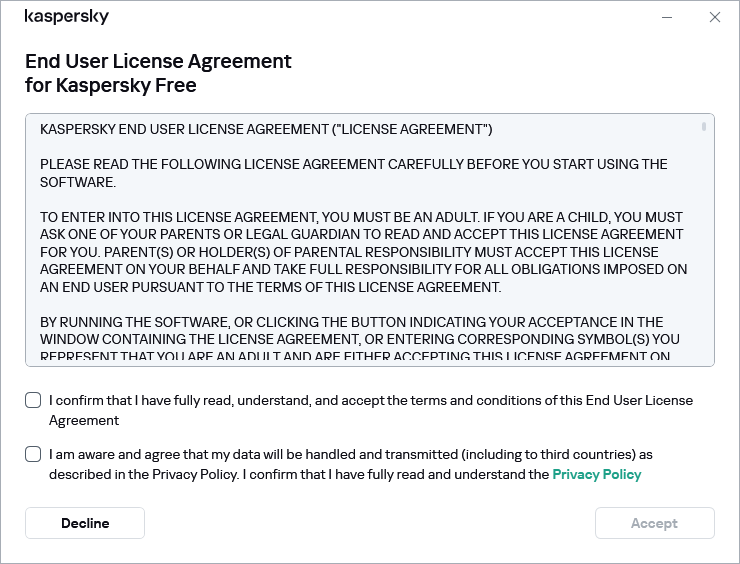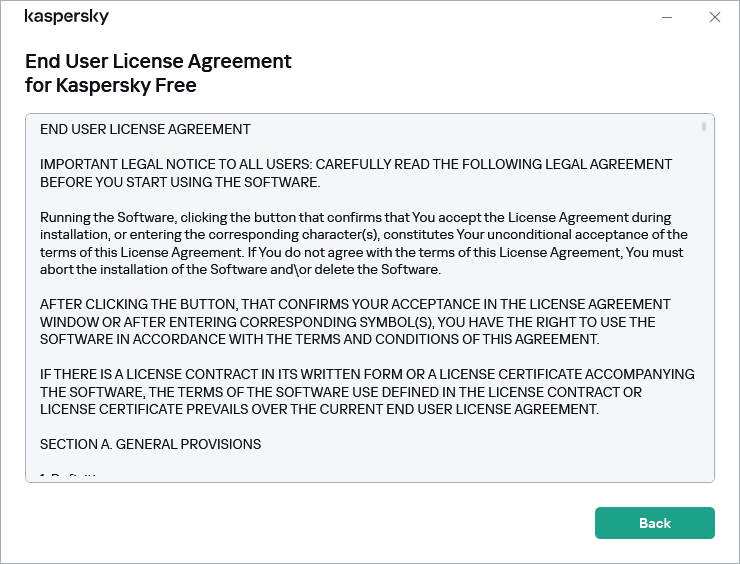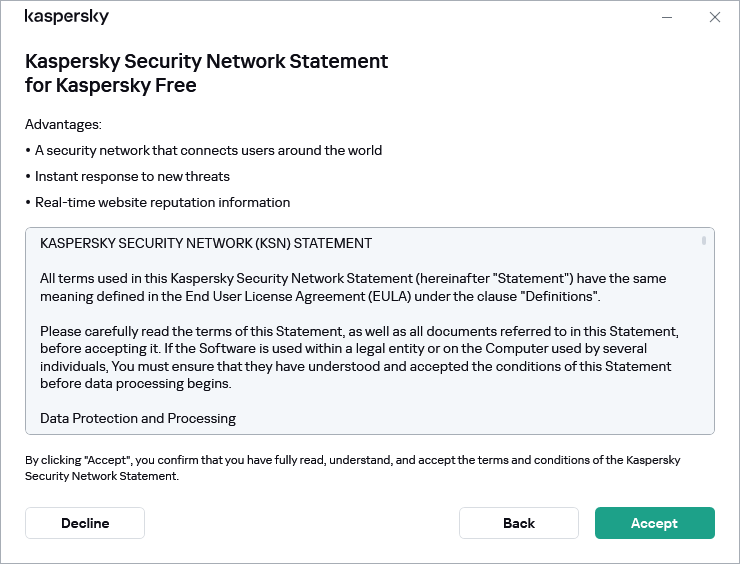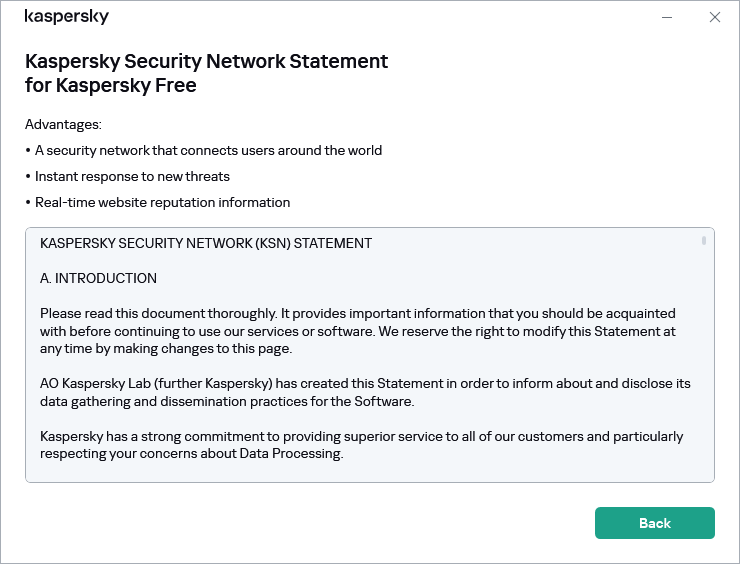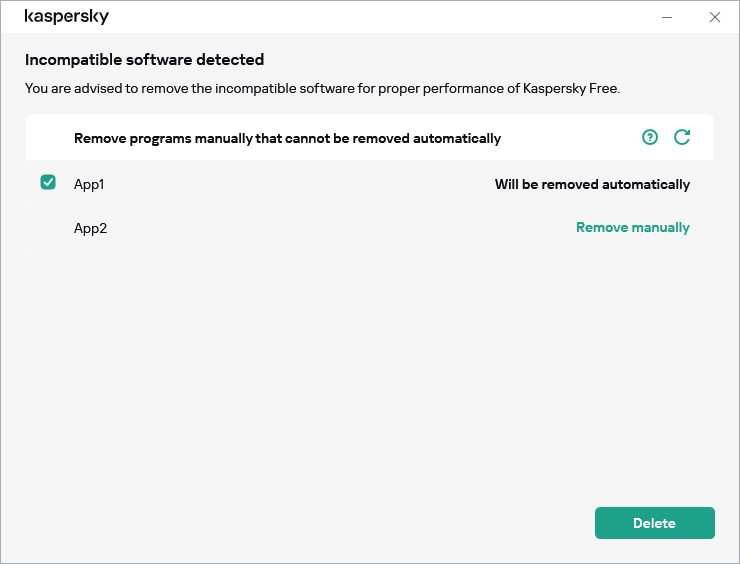Contents
How to install the application
The application is installed to your computer in interactive mode using the Setup Wizard.
The Wizard consists of a series of windows (steps). The number and sequence of steps in the Wizard depend on the region where you install the application. In some regions, the Wizard prompts you to accept additional agreements regarding how your personal data is processed and to confirm that you are over the age of 16. To stop the Wizard's activity at any step of installation, close the Wizard window.
To install the application on your computer,
run the executable file of the Setup and Uninstall Wizard downloaded from the Internet.
You can also install the application from the command prompt.
The Setup Wizard goes through the following steps:
- Starting installation
During this step, the Wizard prompts you to install the application.
Depending on the installation type and the localization language, during this step the Wizard may prompt you to view the End User License Agreement concluded between you and Kaspersky, and ask whether you want to participate in Kaspersky Security Network.
- Installing the application
Installation of the application can take some time. Wait for it to finish. Upon installation completion, the Setup Wizard automatically proceeds to the next step.
- Completing the installation
During this step, the Wizard informs you of the completion of application installation.
All necessary application components will be automatically started immediately after installation is complete.
In some cases, you may need to restart your operating system to complete installation.
Along with the application, plug-ins for browsers are installed to ensure safe Internet browsing.
To continue using the application, you must connect to My Kaspersky and complete the activation.
Page topHow to activate the application
You can activate the application by logging into your My Kaspersky account from the device on which you are installing the application. Kaspersky Free does not work if your device is not connected to your account. You can create an account in the account connection window during application activation or on My Kaspersky website. You can also use credentials from other Kaspersky resources to sign in to your account.
You can sign in to your My Kaspersky account using your email address and password, or with your Google, Facebook, or Apple account. If you already have an account, you can configure quick sign-in with your Google, Facebook, or Apple account in the window used for connecting your device to your My Kaspersky account. This is possible if, when creating your My Kaspersky account, you used the email address from your Google, Facebook, or Apple account.
Signing in with Facebook and Google is not available in some regions.
The application automatically connects to My Kaspersky if you downloaded the application from your account or previously entered your account credentials in a different Kaspersky application on the same device.
An Internet connection is required for activation of the application.
To activate the application:
In the account connection window, select the connection method that you find the most convenient:
- Sign in with an email address. Enter your email address in the text box. A message with a password creation link is sent to the specified email address.
If you have configured two-step verification in your My Kaspersky account, a text message containing the verification code is sent to your phone. In the entry field, enter the verification code and click Continue.
- Sign in with Google, Facebook, or Apple account.
- Click Sign in with Google, Sign in with Facebook, or Sign in with Apple.
This opens a browser window; in that window, sign in to your Google, Facebook, or Apple account and allow the application to gain access to your email address.
If you do not have a Google, Facebook, or Apple account, you can create one and proceed with configuring quick sign-in to My Kaspersky.
If two-step verification is configured for your My Kaspersky account, configure quick sign-in in your account on the My Kaspersky website then go back to the application and sign in with Google, Facebook, or Apple.
If you are using the Microsoft Edge browser, to configure the sign-in to My Kaspersky, you will need a version of Microsoft Edge based on Chromium 77.x or later. In case of a connection error, select a different browser as your default browser, install the latest version of the Microsoft Edge browser, or update the Microsoft Windows operating system.
- Go back to the application and proceed with creating the account by clicking Continue. Follow subsequent on-screen instructions.
Your device will be connected to your My Kaspersky account. In addition, you can set up a password for your account on the My Kaspersky website.
- Click Sign in with Google, Sign in with Facebook, or Sign in with Apple.
In some regions, the application prompts you to read and accept the Statement regarding data processing for purpose of using Web-Portal. If you accept the terms of the statement, click Accept.
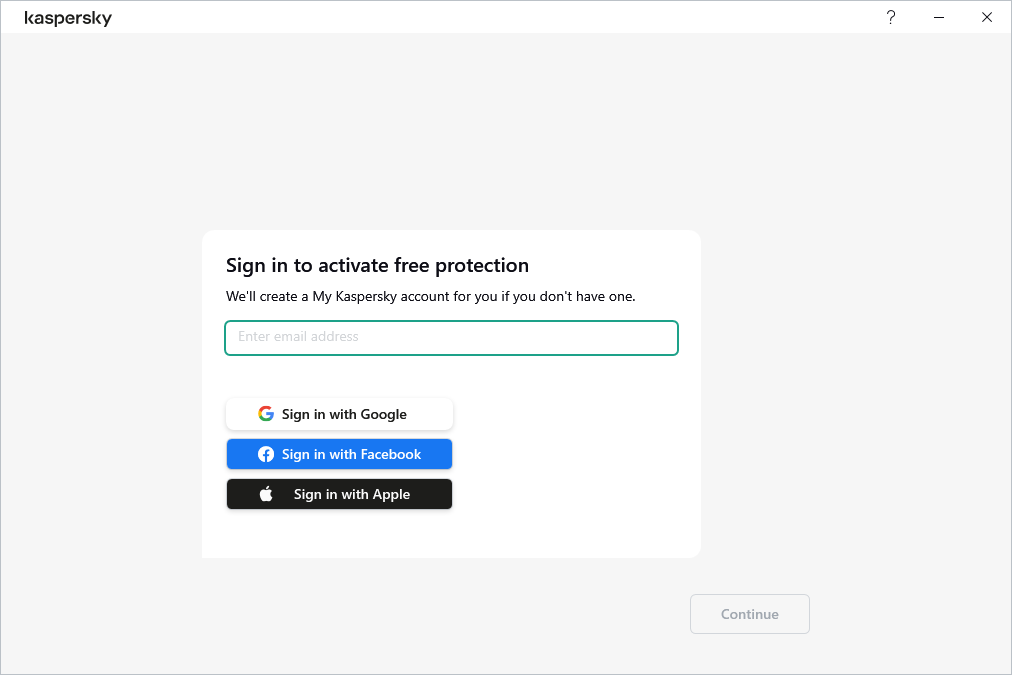
Page topKaspersky Protection browser extension
In order for Kaspersky Free to fully support browsers, the Kaspersky Protection extension must be installed and enabled in the browsers. Kaspersky Free uses the Kaspersky Protection extension to inject a script into traffic. The application uses this script to interact with the web page. The application protects data transmitted by the script using a digital signature. The application can embed the script without using the Kaspersky Protection extension.
The application signs data transmitted by the script using the installed anti-virus databases and requests to Kaspersky Security Network. The application sends requests to Kaspersky Security Network regardless of whether or not you accepted the terms of the Kaspersky Security Network Statement.
When working with your browser, the Kaspersky Protection extension allows you to:
Inform about suspected phishing.
Installing the Kaspersky Protection extension in Chromium-based Microsoft Edge, Mozilla Firefox, and Google Chrome
In Google Chrome and Mozilla Firefox browsers, the Kaspersky Protection extension is installed automatically. Kaspersky Free prompts you to activate the extension. In the Chromium-based Microsoft Edge browser, the Kaspersky Protection extension is also installed automatically, but the application does not prompt you to activate the extension. You must take steps to activate the extension on your own.
Yandex Browser support
When using Yandex Browser, the following application components are operating:
- URL Advisor
- Safe Browsing;
- Anti-Phishing.
Internet Explorer support
Starting with Kaspersky Free 2021, the Kaspersky Protection extension will no longer support the browser Internet Explorer. If you want to continue using the Kaspersky Protection extension in Internet Explorer, you can go back to the previous version of the application.
Page topHow to uninstall the application
After removing the application, your computer and personal data will be unprotected.
The application is removed using the Setup Wizard.
How to uninstall the application in Windows 7
How to uninstall the application in Windows 8 or later
Removal involves the following steps:
- To remove the application, you must enter the password for accessing the application settings. If you cannot specify the password for any reason, application removal will be prohibited.
This step is available only if a password has been set for application removal.
- Saving data for future use
During this step you can specify which of the data used by the application you want to keep for further use during the next installation of the application (for example, when installing a newer version of the application).
You can save the following data:
- Quarantine files are files scanned by the application and moved to Quarantine.
After the application is removed from the computer, quarantined files become unavailable. To perform operations with these files, Kaspersky Free must be installed.
- Operational settings of the application are values of application settings selected when configuring the application.
You can also export the protection settings at the command prompt, by using the following command:
avp.com EXPORT <file_name>.- iChecker data are files that contain information about objects that have already been scanned using .
- Quarantine files are files scanned by the application and moved to Quarantine.
- Confirming removal
Since removing the application threatens the security of your computer and personal data, you will be asked to confirm your intention to remove the application. To do this, click the Remove button.
- Completing removal
During this step, the Wizard removes the application from your computer. Wait until removal is complete.
This functionality may be unavailable in some regions.
During removal of the application, you must restart your operating system. If you cancel an immediate restart, completion of the removal procedure is postponed until the operating system is restarted or the computer is turned off and then started up.
Page topHow to update the application
The application is updated automatically if you select the Automatically update mode in the update settings window (Security → Anti-Virus Database Update → Databases update schedule).
The application is automatically updated if you install a new version of the application over the previous one.
While downloading the update, the application compares the previous and new versions of the End User License Agreement, Kaspersky Security Network Statement, and Statement regarding data processing for marketing purposes. If the texts of agreements and/or statements are not identical, the application prompts you to read and accept them again.
Limitations on upgrades from a previous version of the application
Upgrading from Kaspersky Free entails the following limitations:
- When a previous version of Kaspersky Free is upgraded, the following application settings are replaced with default settings:
- Kaspersky Free display settings;
- Scan schedule;
- Participation in Kaspersky Security Network;
- File Anti-Virus protection level;
- Mail Anti-Virus protection level;
- Update sources;
- List of trusted web addresses;
- URL Advisor settings.
- After an upgrade from a previous version, Kaspersky Free starts automatically even if automatic startup of the application is disabled in the settings that have been saved. When the operating system restarts afterwards, Kaspersky Free does not start automatically if automatic startup of the application is disabled in the settings that have been saved.