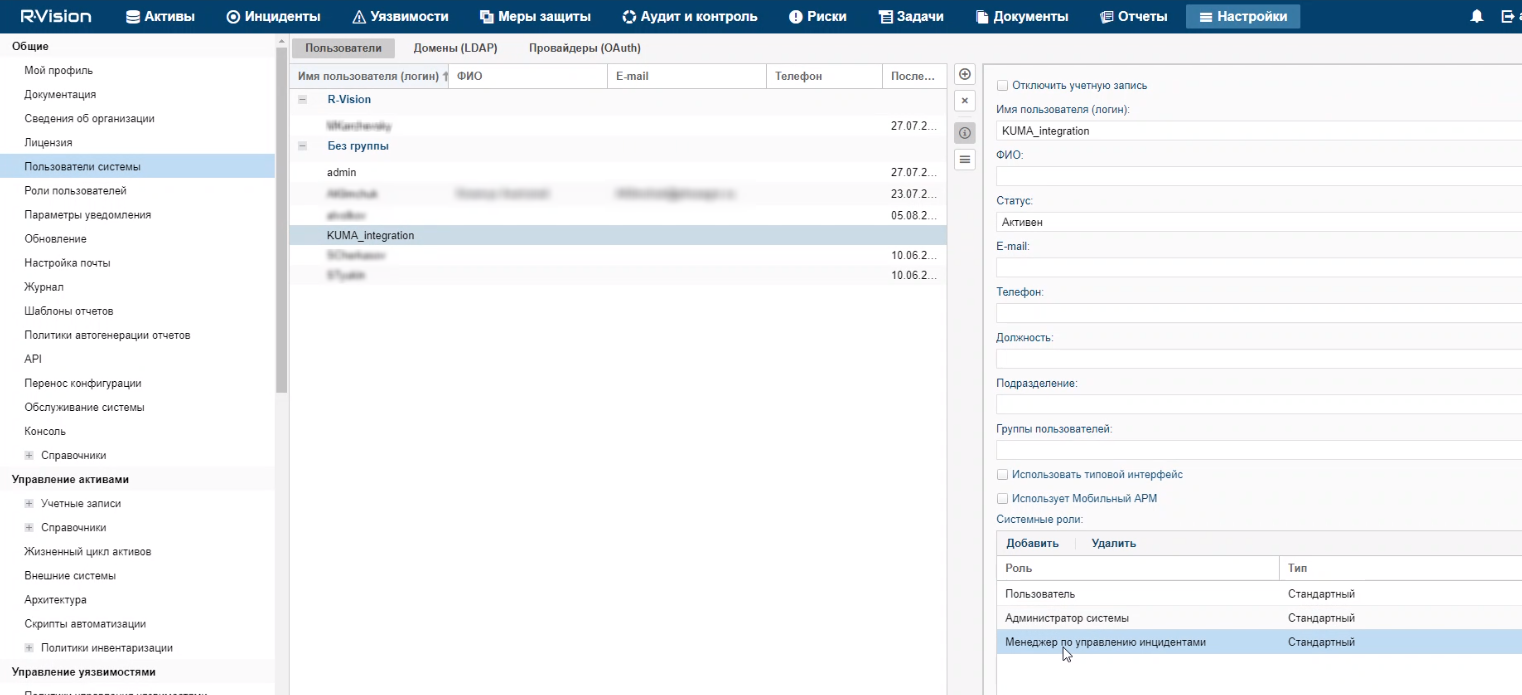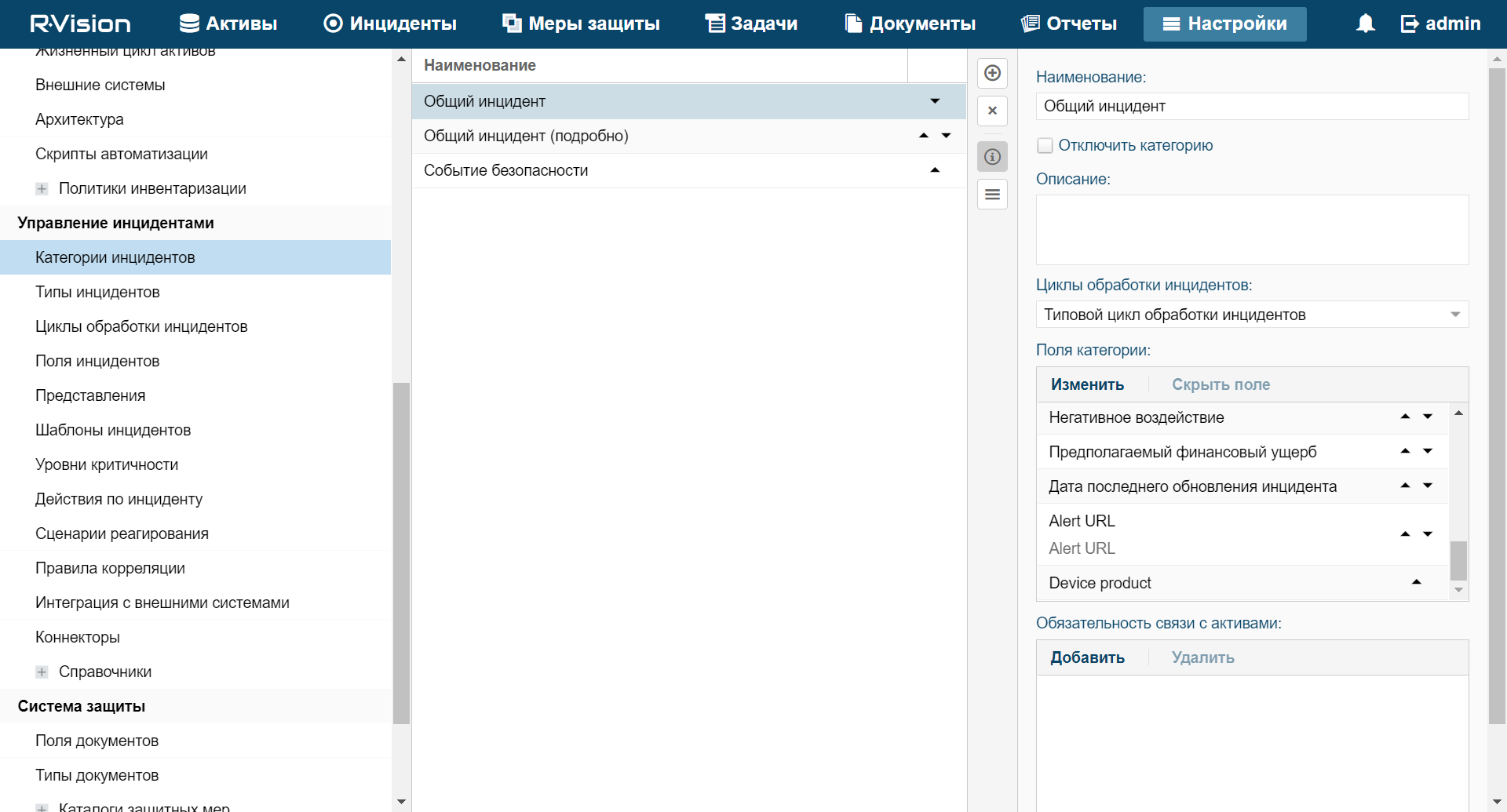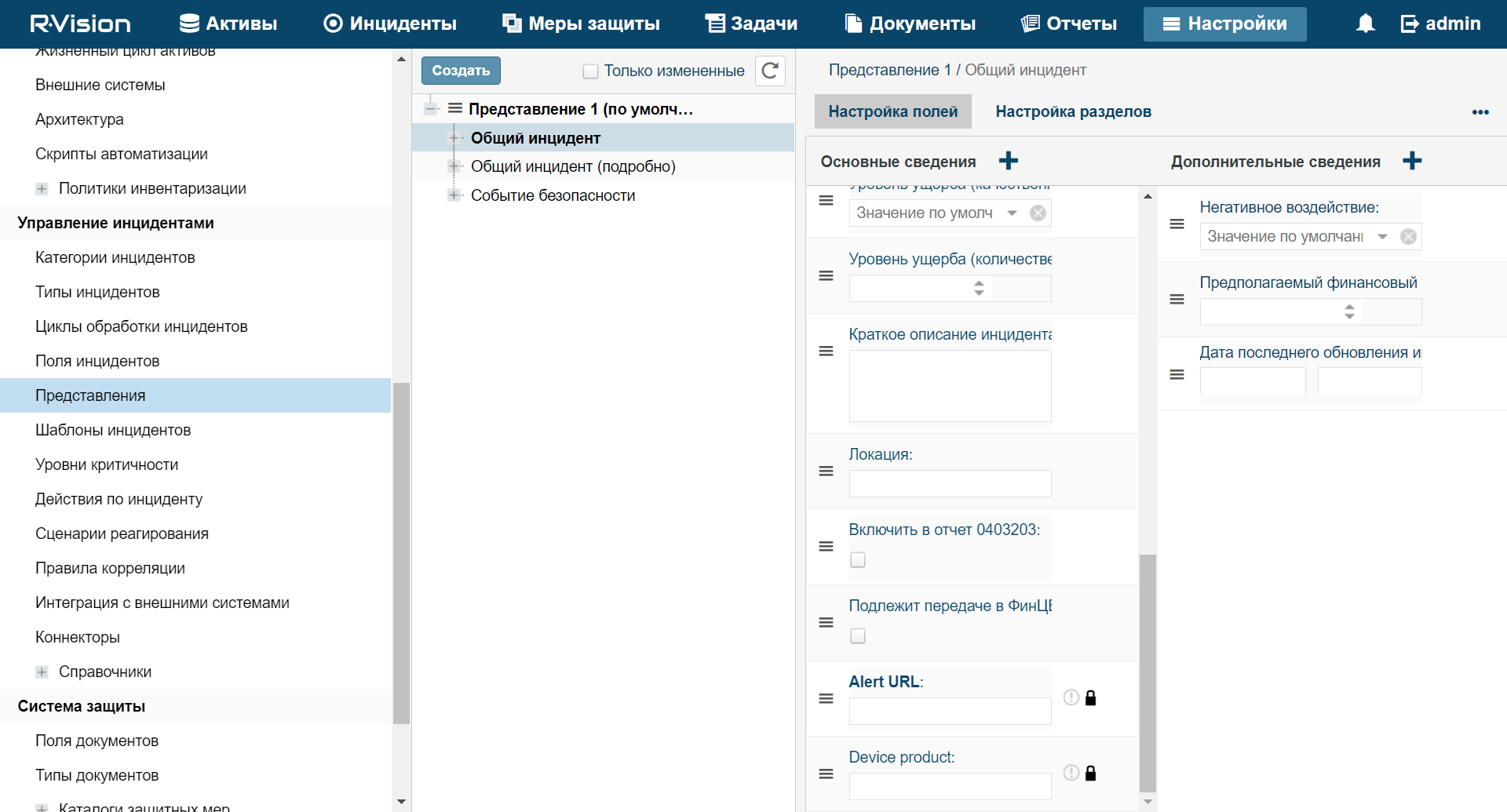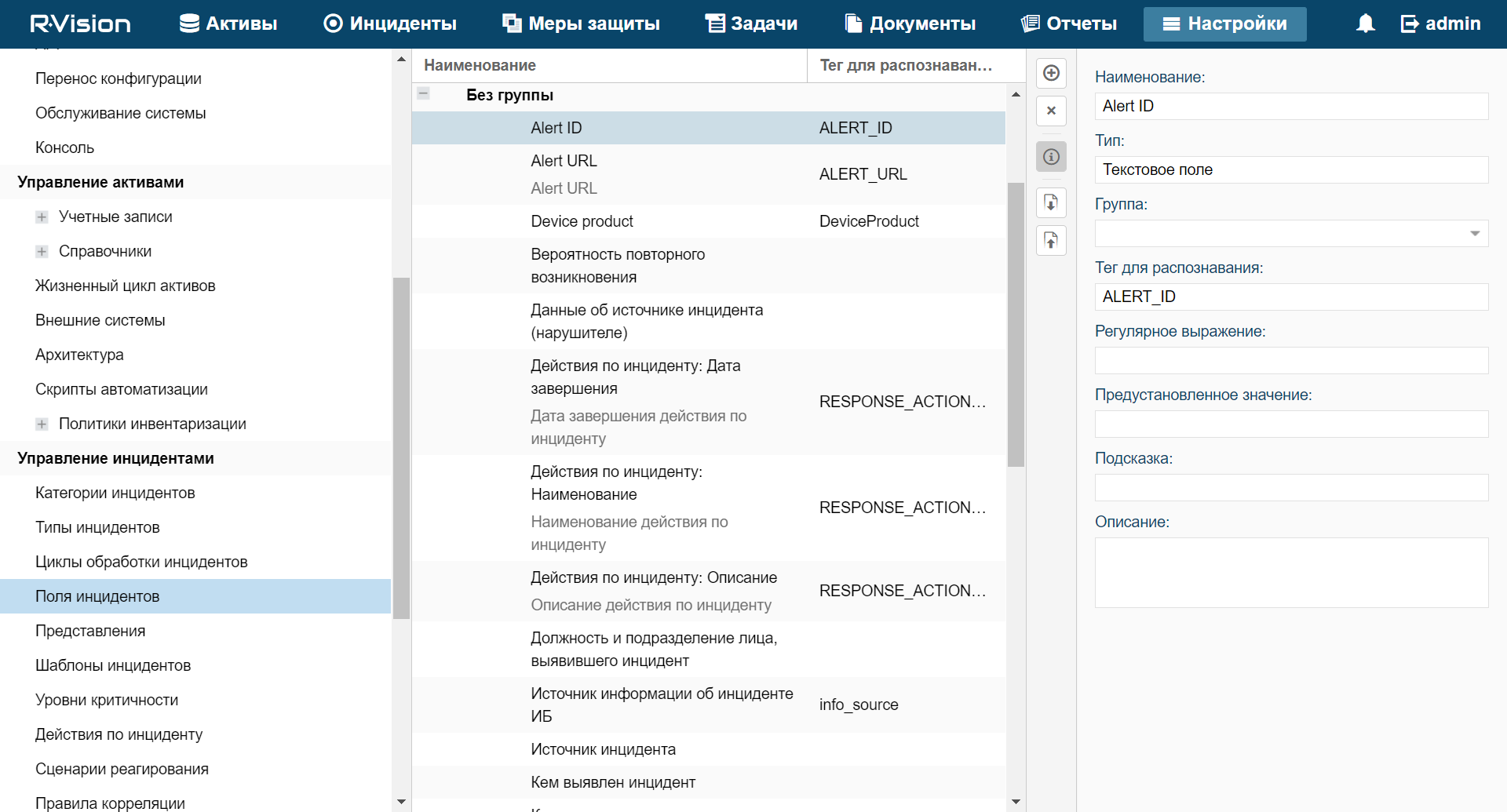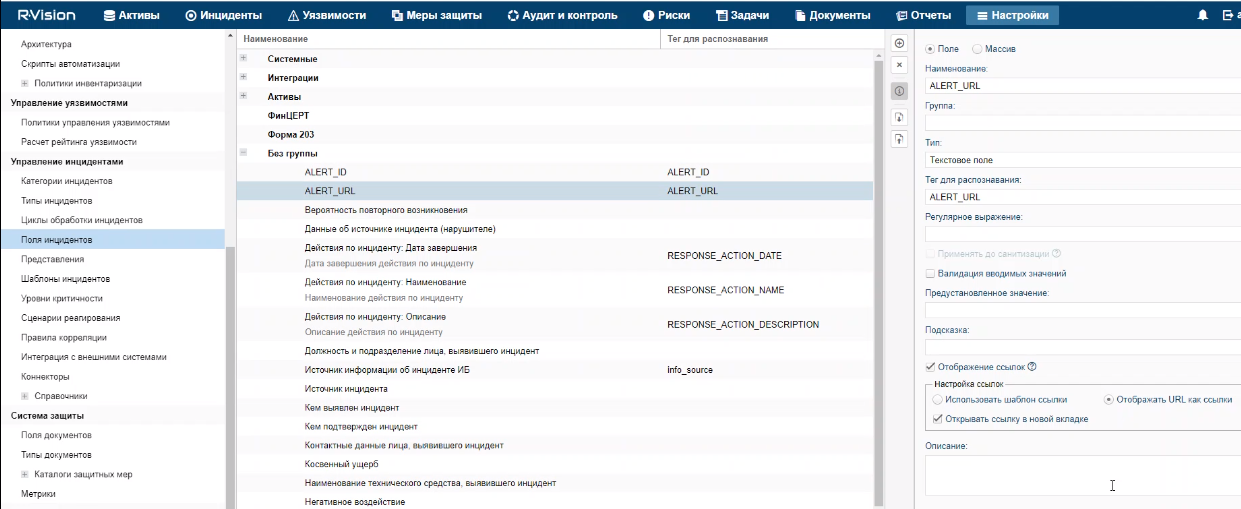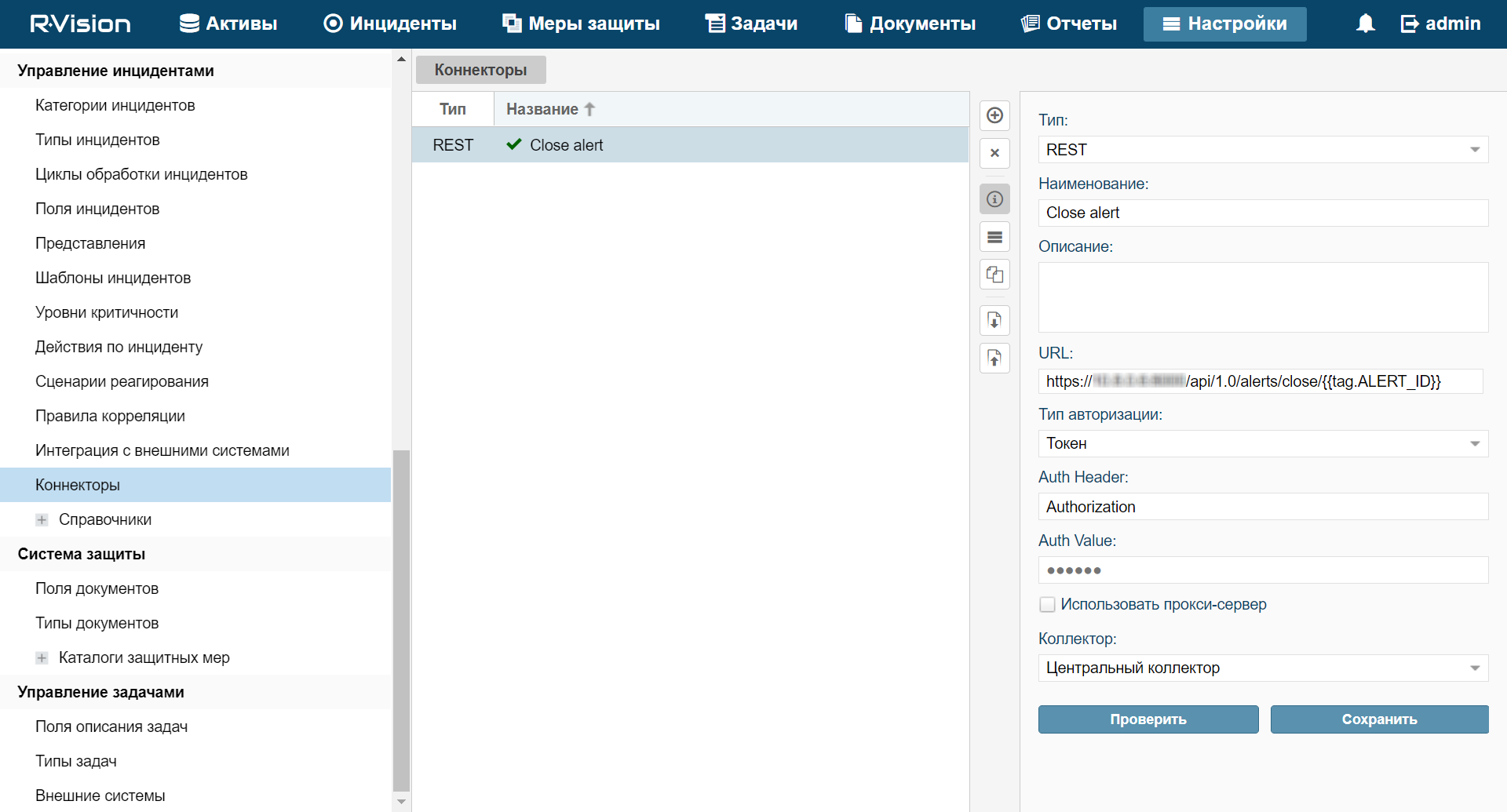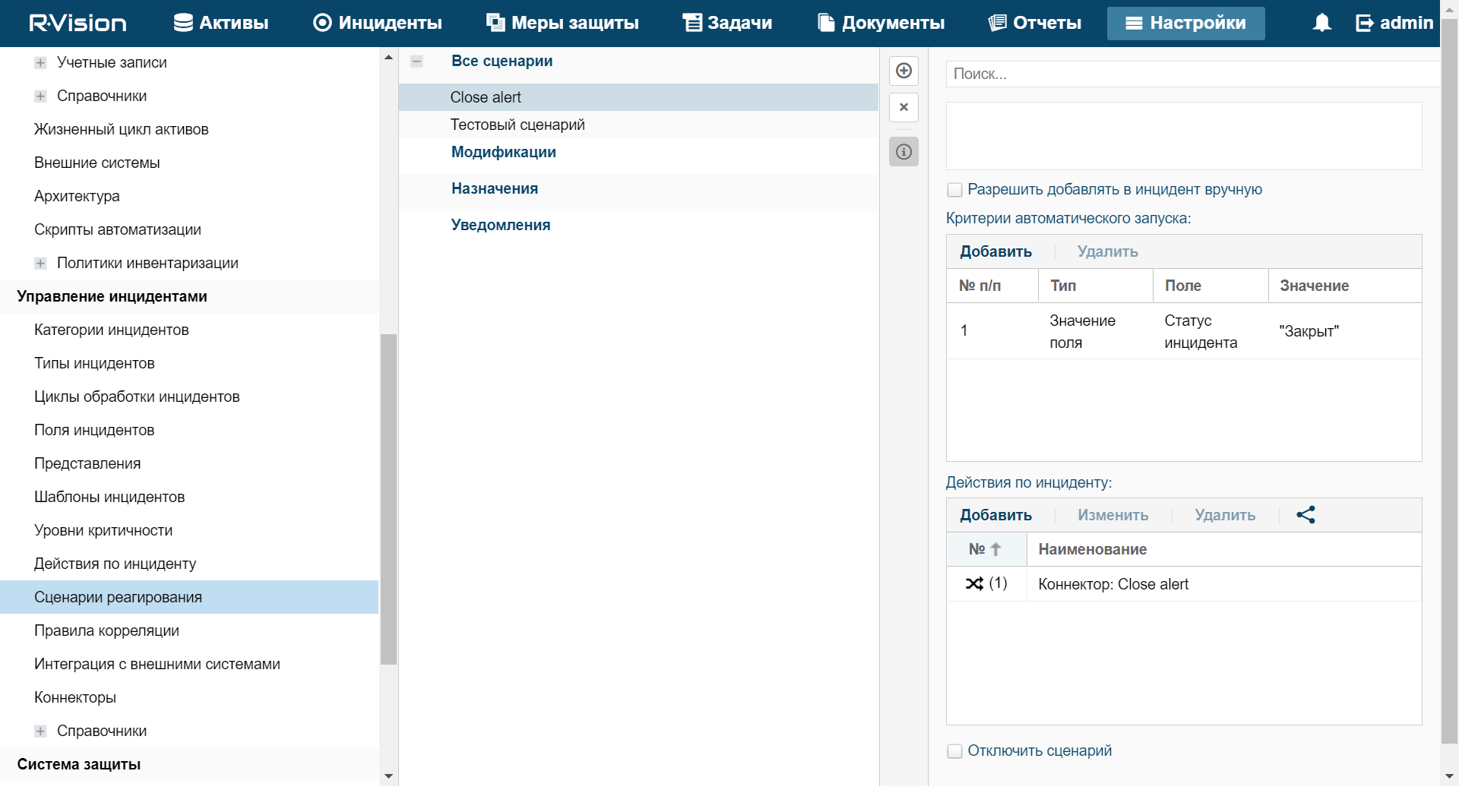Contents
Configuring integration in R-Vision IRP
This section describes integration of KUMA with R-Vision IRP from the KUMA side.
Integration in R-Vision IRP is configured in the Settings section of the R-Vision IRP web interface. For details on configuring R-Vision IRP, please refer to the documentation on this application.
Configuring integration with KUMA consists of the following steps:
- Configuring R-Vision IRP user role
- Assign the Incident manager system role to the R-Vision IRP user utilized for integration. The role is assigned when a user is selected in the R-Vision IRP web interface in the Settings → General → System users section. The role is added in the System Roles block of settings.
- Make sure that the API token of the R-Vision IRP user utilized for integration is indicated in the secret in the KUMA web interface. The token is displayed in the R-Vision IRP web interface under Settings → General → API.
- Configuring R-Vision IRP incident fields and KUMA alerts fields
- Add the ALERT_ID and ALERT_URL incident fields.
- Configure the category of R-Vision IRP incidents created based on KUMA alerts. You can do this in the R-Vision IRP web interface, in the Settings → Incident management → Incident categories section. Add a new incident category or edit an existing incident category by indicating the previously created
Alert IDandAlert URLincident fields in the Category fields settings block. TheAlert IDfield can be hidden. - Block editing of previously created
Alert IDandAlert URLincident fields. In the R-Vision IRP web interface, under Settings → Incident management → Presentation, select the category of R-Vision IRP incidents that will be created based on KUMA alerts and put a lock icon next to theAlert IDandAlert URLincident fields.
- Creating R-Vision IRP collector and connector
- Creating a rule to close a KUMA alert
Create a rule for sending KUMA alert closing request when R-Vision IRP incident is closed.
In R-Vision IRP integration with KUMA is now configured. If integration is also configured in KUMA, when alerts appear in KUMA, information about those alerts will be sent to R-Vision IRP to create an incident. The Details on alert section in the KUMA web interface displays a link to R-Vision IRP.
Adding the ALERT_ID and ALERT_URL incident fields
To add the ALERT_ID incident field in the R-Vision IRP:
- In the R-Vision IRP web interface, under Settings → Incident management → Incident fields, select the No group fields group.
- Click the plus icon in the right part of the screen.
The right part of the screen will display the settings area for the incident field you are creating.
- In the Title field, enter the name of the field (for example:
Alert ID). - In the Type drop-down list, select Text field.
- In the Parsing Tag field, enter
ALERT_ID.
ALERT_ID field added to R-Vision IRP incident.
To add the ALERT_URL incident field in the R-Vision IRP:
- In the R-Vision IRP web interface, under Settings → Incident management → Incident fields, select the No group fields group.
- Click the plus icon in the right part of the screen.
The right part of the screen will display the settings area for the incident field you are creating.
- In the Title field, enter the name of the field (for example:
Alert URL). - In the Type drop-down list, select Text field.
- In the Parsing Tag field, enter
ALERT_URL. - Select the Display links and Display URL as links check boxes.
ALERT_URL field added to R-Vision IRP incident.
If necessary, you can likewise configure the display of other data from a KUMA alert in an R-Vision IRP incident.
Page topCreating R-Vision IRP collector
To create R-Vision IRP collector:
- In the R-Vision IRP web interface, under Settings → Asset Management → System components, click the plus icon.
- Specify the collector name in the Title field (example:
Main collector). - In the Collector address field, enter the IP address or hostname where the R-Vision IRP is installed (example:
127.0.0.1). - In the Port field type
3001. - Select Default collector and Use for reaction check boxes.
- Click Add.
R-Vision IRP collector created.
Page topCreating connector in R-Vision IRP
To create connector in R-Vision IRP:
- In the R-Vision IRP web interface, under Settings → Incident management → Connectors, click the plus icon.
- In the Type drop-down list, select REST.
- Specify the connector name in the Name field (example:
KUMA). - In the URL field type API request to close an alert in the format
<KUMA Core server FQDN>:<Port used for API requests (7223 by default)>/api/v1/alerts/close.Example:
https://kuma-example.com:7223/api/v1/alerts/close - In the Authorization type drop-down list, select Token.
- In the Auth header field type
Authorization. - In the Auth value field enter the token of KUMA user with general administrator role.
The token of the KUMA general administrator can be obtained in the KUMA web interface under Settings → Users.
- In the Collector drop-down list select previously created collector.
- Click Save.
R-Vision IRP connector is created.
When connector is created you must configure sending API queries for closing alerts in KUMA.
To configure API queries in R-Vision IRP:
- In the R-Vision IRP web interface, under Settings → Incident management → Connectors open for editing a newly created connector.
- In the request type drop-down list, select POST.
- In the Params field type API request to close an alert in the format
<KUMA Core server FQDN>:<Port used for API requests (7223 by default)>/api/v1/alerts/close.Example:
https://kuma-example.com:7223/api/v1/alerts/close - On the HEADERS tab add the following keys and values:
- Key
Content-Type; value:application/json. - Key
Authorization; value:Bearer <KUMA general administrator token>.The token of the KUMA general administrator can be obtained in the KUMA web interface under Settings → Users.
- Key
- On the BODY → Raw tab type contents of the API request body:
{"id":"{{tag.ALERT_ID}}"“Reason”:”<comment to add to KUMA alert when it is closed. For example, "Responded to alert from R-Vision">"} - Click Save.
R-Vision IRP connector is configured.
Page topCreating rule for closing KUMA alert when R-Vision IRP incident is closed
To create a rule for sending KUMA alert closing request when R-Vision IRP incident is closed:
- In the R-Vision IRP web interface, under Settings → Incident management → Response playbooks, click the plus icon.
- In the Title field, type the name of the rule, for example,
Close alert. - In the Group drop-down list select All playbooks.
- In the Autostart criteria settings block, click Add and enter the conditions for triggering the rule in the opened window:
- In the Type drop-down list, select Field value.
- In the Field drop-down list, select Incident status.
- Select the Closed status.
- Click Add.
Rule trigger conditions are added. The rule will trigger when an incident is closed.
- In the Incident Response Actions settings block, click Add → Run connector and in the window that opens select the connector that should be run when the rule is triggered:
- In the Connector drop-down list select previously created connector.
- Click Add.
Connector added to the rule.
- Click Add.
A rule for sending KUMA alert closing request when R-Vision IRP incident created.
Page top