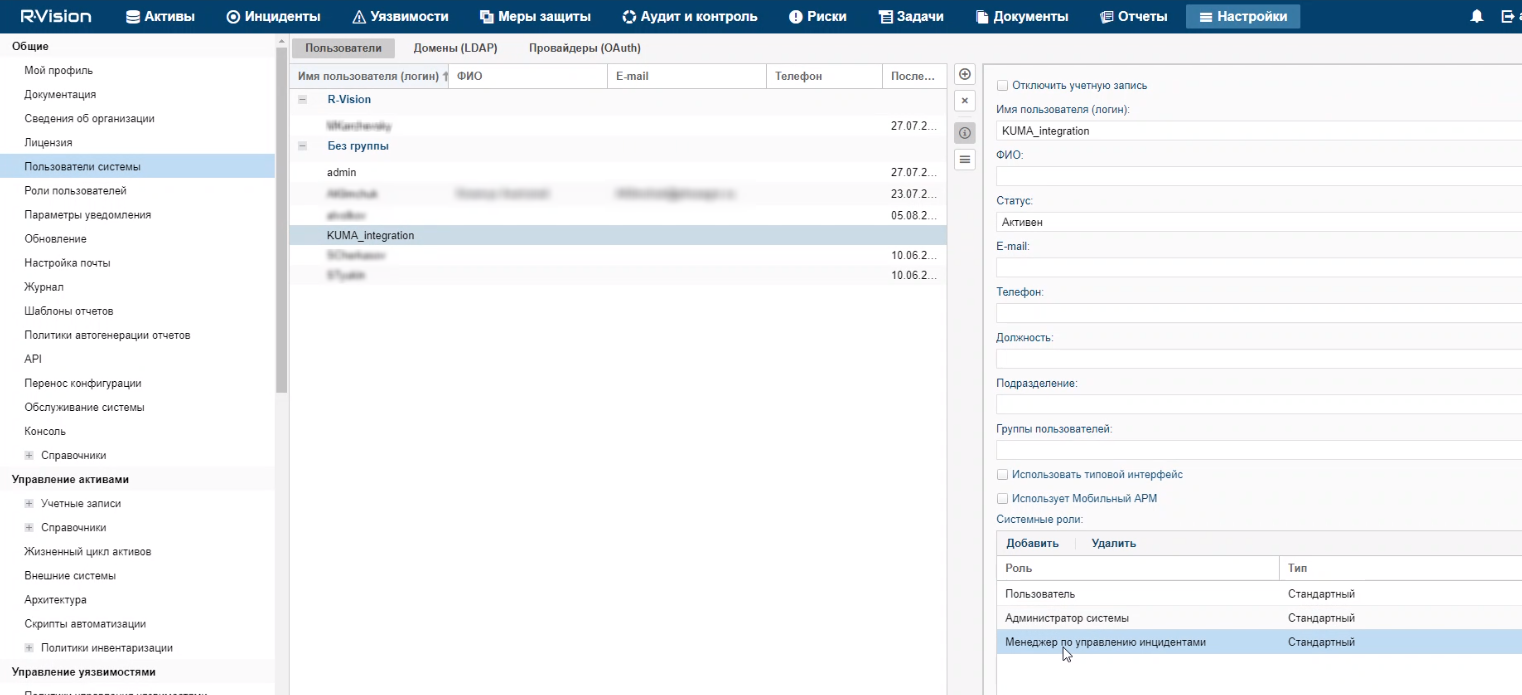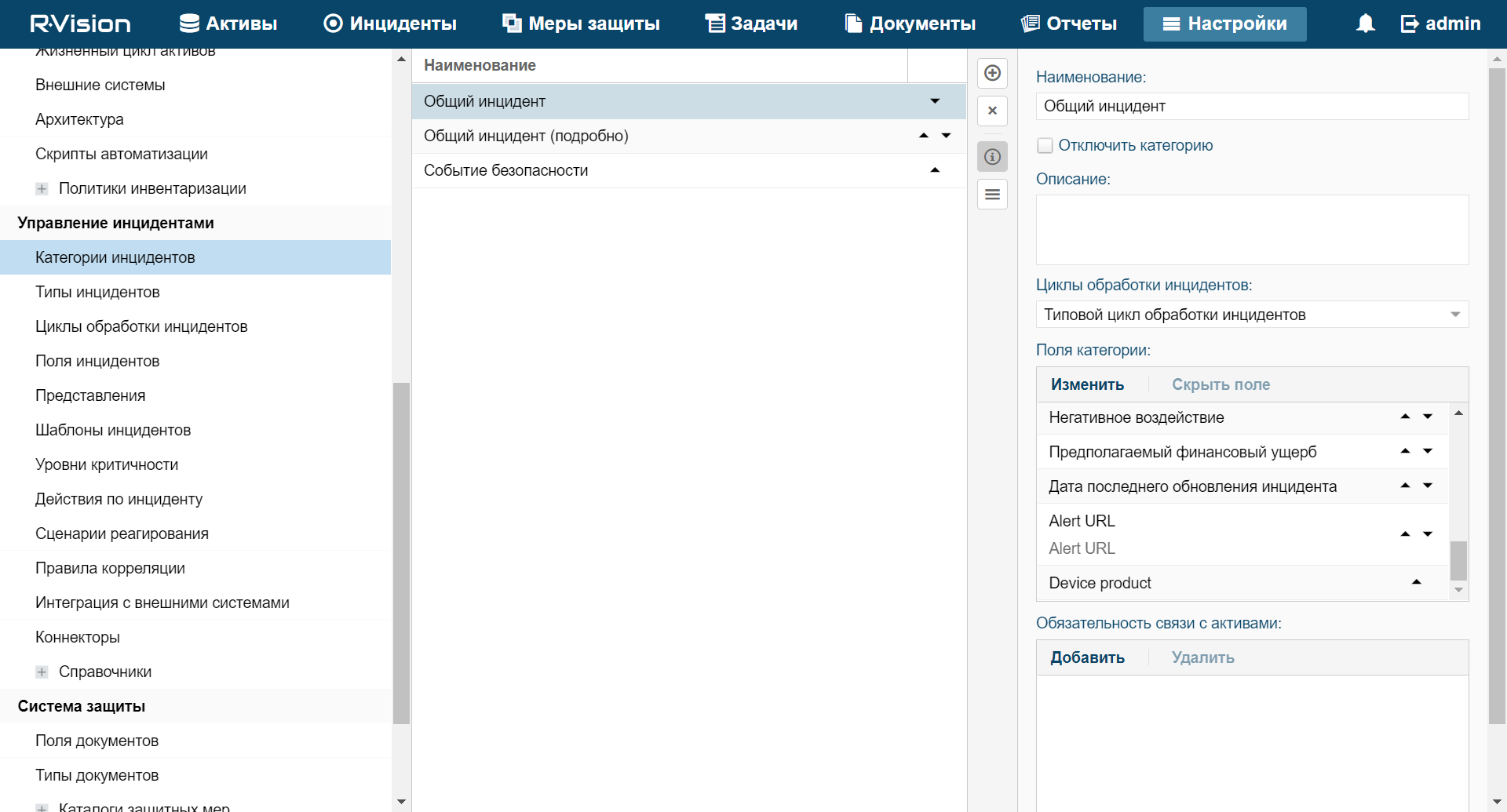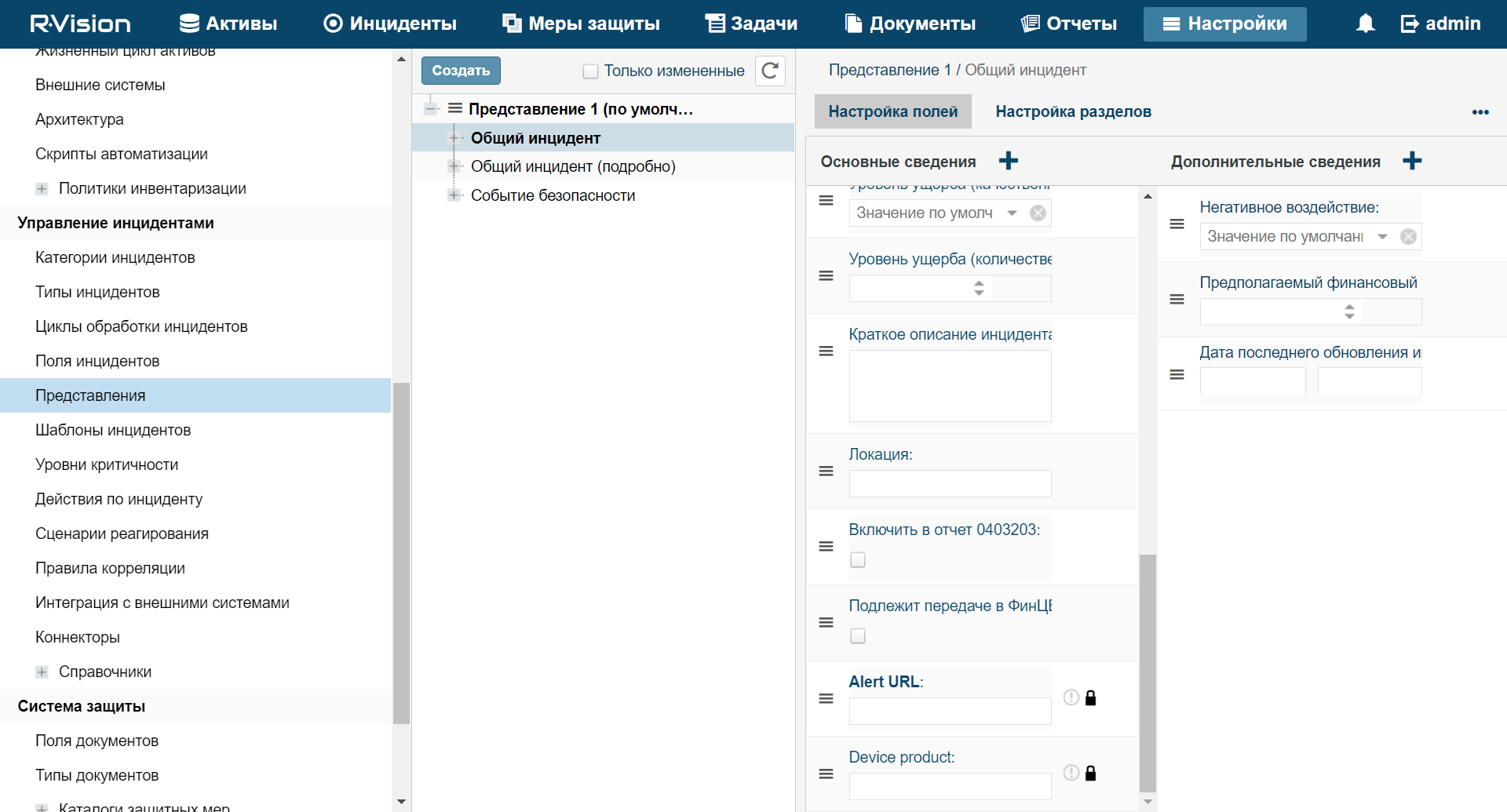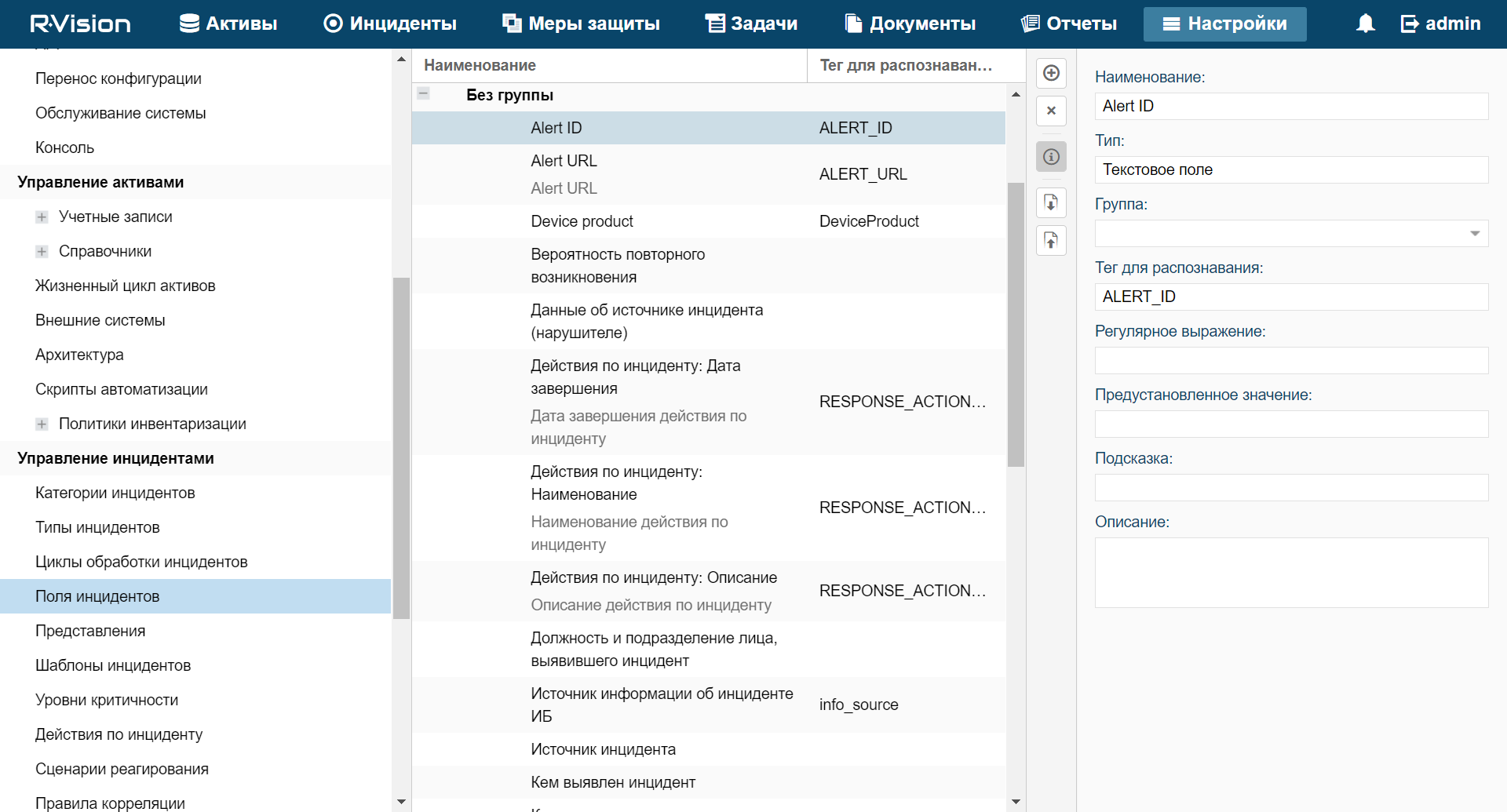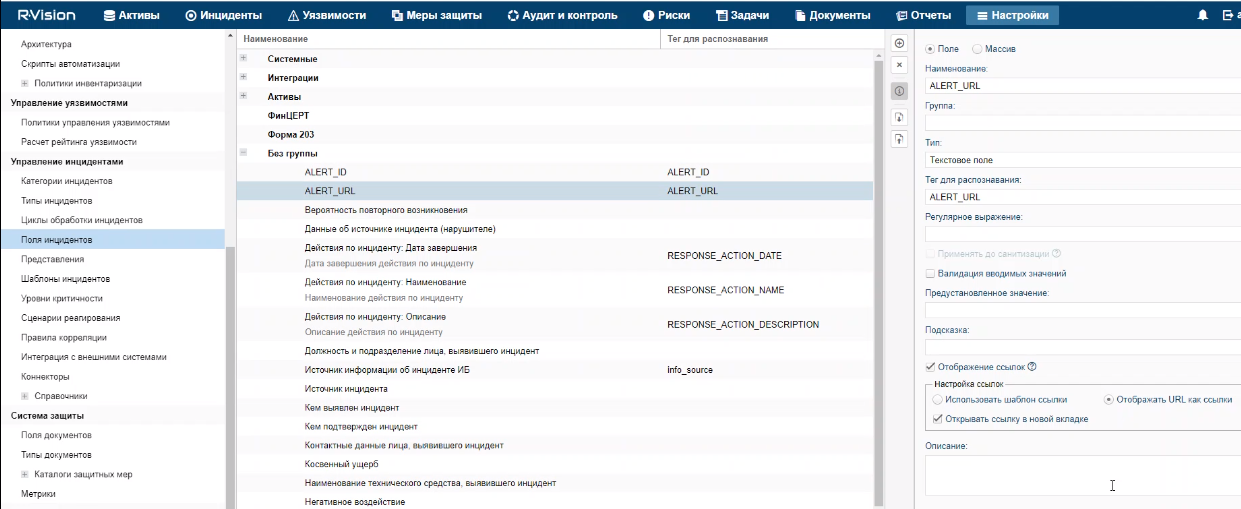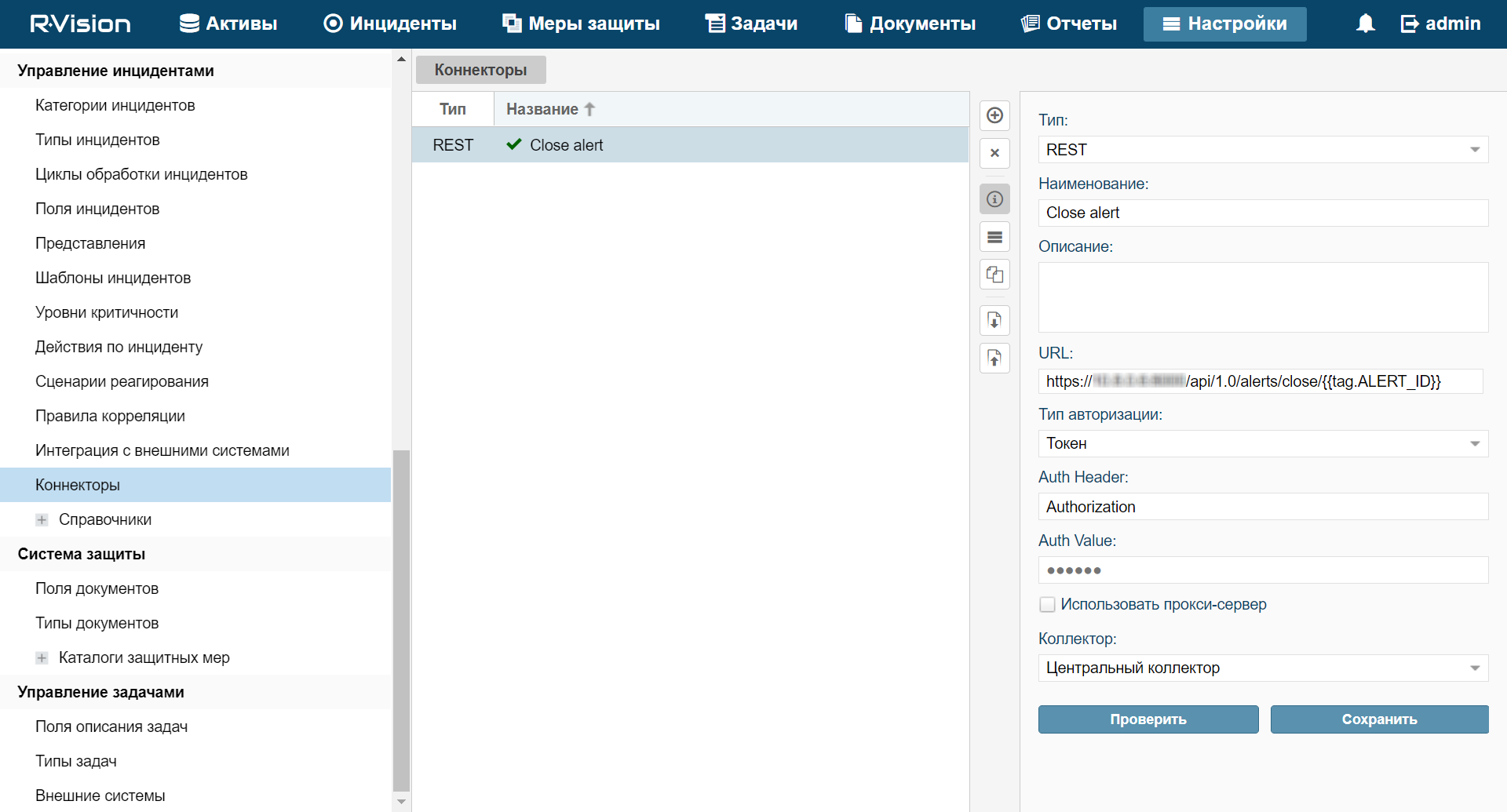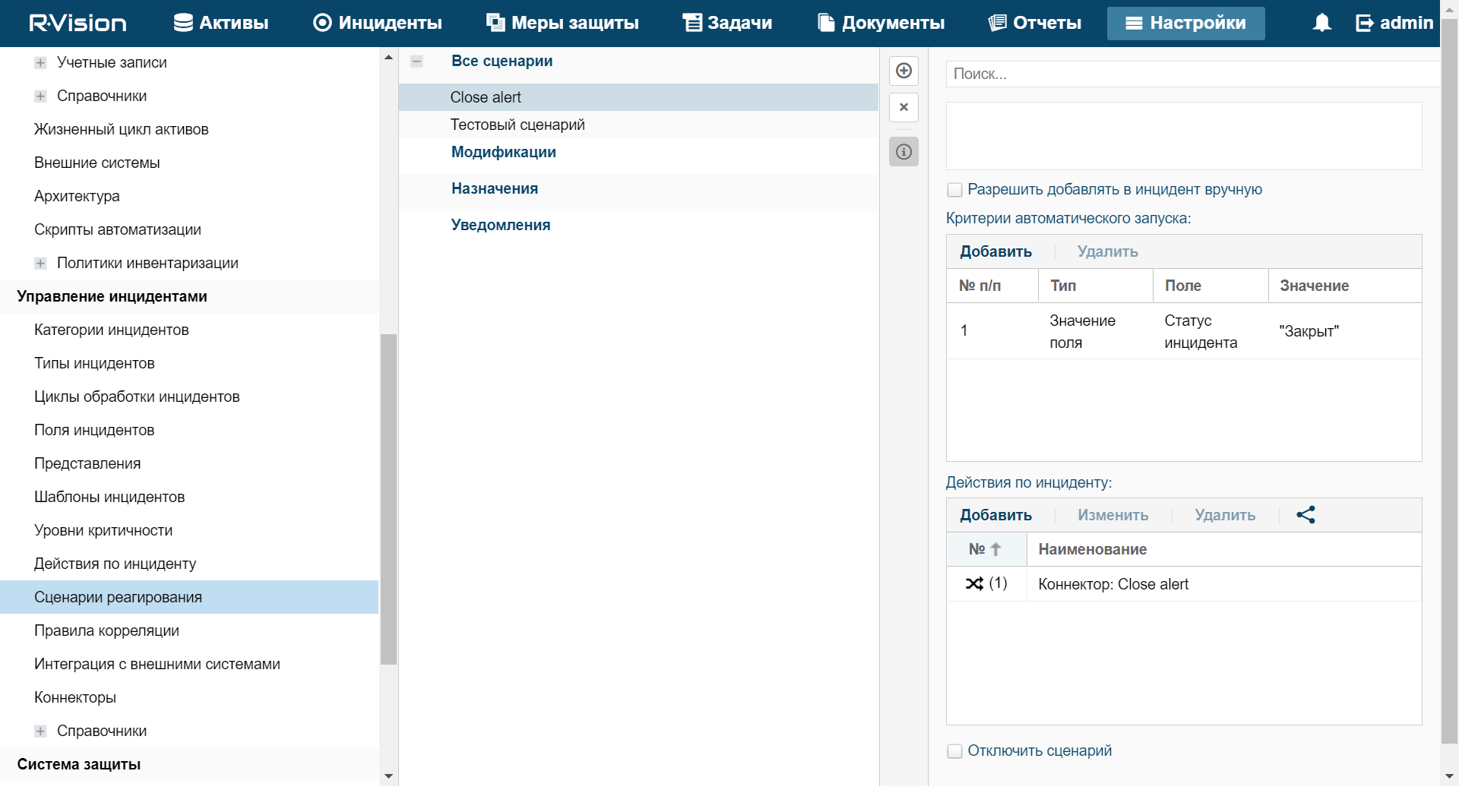Integration with R-Vision Incident Response Platform
R-Vision Incident Response Platform (hereinafter referred to as R-Vision IRP) is a software platform used for automation of monitoring, processing, and responding to information security incidents. It aggregates cyberthreat data from various sources into a single database for further analysis and investigation to facilitate incident response capabilities.
R-Vision IRP can be integrated with KUMA. When this integration is enabled, the creation of a KUMA alert triggers the creation of an incident in R-Vision IRP. A KUMA alert and its R-Vision IRP incident are interdependent. When the status of an incident in R-Vision IRP is updated, the status of the corresponding KUMA alert is also changed.
Integration of R-Vision IRP and KUMA is configured in both applications.
KUMA alert and R-Vision IRP incident fields mapping when transferring data via API
KUMA alert field |
R-Vision IRP incident field |
|
|
|
|
|
|
(as a JSON file) |
|
Configuring integration in KUMA
This section describes integration of KUMA with R-Vision IRP from the KUMA side.
Integration in KUMA is configured in the Settings → R-Vision section of the KUMA web interface.
To configure integration with R-Vision IRP:
- In the KUMA web interface, open Resources → Secrets.
The list of available secrets will be displayed.
- Click the Add secret button to create a new secret. This resource is used to store token for R-Vision IRP API requests.
The secret window is displayed.
- Enter information about the secret:
- In the Name field, enter a name for the added secret. Must contain from 1 to 128 Unicode characters.
- In the Tenant drop-down list, select the tenant that will own the created resource.
- In the Type drop-down list, select token.
- In the Token field, enter your R-Vision IRP API token.
You can obtain the token in the R-Vision IRP web interface under Settings → General → API.
- If required, add the secret description in the Description field. The description must contain from 1 to 256 Unicode characters.
- Click Save.
The R-Vision IRP API token is now saved and can be used in other KUMA resources.
- In the KUMA web interface, open Settings → R-Vision.
The window containing R-Vision IRP integration settings opens.
- Make the necessary changes to the following parameters:
- Disabled—select this check box if you want to disable R-Vision IRP integration with KUMA.
- In the Secret drop-down list, select the previously created Secret resource.
You can create a new secret by clicking the button with the plus sign. The created secret will be saved in the Resources → Secrets section.
- URL (required)—URL of the R-Vision IRP server host.
- ID field (required)—name of the R-Vision IRP field where the ID of KUMA alert must be written.
- URL field (required)—name of the R-Vision IRP field where the link for accessing the KUMA alert should be written.
- Company—company name (when working with multiple customers).
- Category (required)—category of R-Vision IRP incident that is created after KUMA alert is received.
- Event columns (required)—a drop-down list for selecting KUMA event fields that should be sent to R-Vision IRP.
- Priority group of settings (required)—used to map KUMA priority values to R-Vision IRP priority values.
- Click Save.
In KUMA integration with R-Vision IRP is now configured. If integration is also configured in R-Vision IRP, when alerts appear in KUMA, information about those alerts will be sent to R-Vision IRP to create an incident. The Details on alert section in the KUMA web interface displays a link to R-Vision IRP.
Page topConfiguring integration in R-Vision IRP
This section describes integration of KUMA with R-Vision IRP from the KUMA side.
Integration in R-Vision IRP is configured in the Settings section of the R-Vision IRP web interface. For details on configuring R-Vision IRP, please refer to the documentation on this application.
Configuring integration with KUMA consists of the following steps:
- Configuring R-Vision IRP user role
- Assign the Incident manager system role to the R-Vision IRP user utilized for integration. The role is assigned when a user is selected in the R-Vision IRP web interface in the Settings → General → System users section. The role is added in the System Roles block of settings.
- Make sure that the API token of the R-Vision IRP user utilized for integration is indicated in the secret in the KUMA web interface. The token is displayed in the R-Vision IRP web interface under Settings → General → API.
- Configuring R-Vision IRP incident fields and KUMA alerts fields
- Add the ALERT_ID and ALERT_URL incident fields.
- Configure the category of R-Vision IRP incidents created based on KUMA alerts. You can do this in the R-Vision IRP web interface, in the Settings → Incident management → Incident categories section. Add a new incident category or edit an existing incident category by indicating the previously created
Alert IDandAlert URLincident fields in the Category fields settings block. TheAlert IDfield can be hidden. - Block editing of previously created
Alert IDandAlert URLincident fields. In the R-Vision IRP web interface, under Settings → Incident management → Presentation, select the category of R-Vision IRP incidents that will be created based on KUMA alerts and put a lock icon next to theAlert IDandAlert URLincident fields.
- Creating R-Vision IRP collector and connector
- Creating a rule to close a KUMA alert
Create a rule for sending KUMA alert closing request when R-Vision IRP incident is closed.
In R-Vision IRP integration with KUMA is now configured. If integration is also configured in KUMA, when alerts appear in KUMA, information about those alerts will be sent to R-Vision IRP to create an incident. The Details on alert section in the KUMA web interface displays a link to R-Vision IRP.
Adding the ALERT_ID and ALERT_URL incident fields
To add the ALERT_ID incident field in the R-Vision IRP:
- In the R-Vision IRP web interface, under Settings → Incident management → Incident fields, select the No group fields group.
- Click the plus icon in the right part of the screen.
The right part of the screen will display the settings area for the incident field you are creating.
- In the Title field, enter the name of the field (for example:
Alert ID). - In the Type drop-down list, select Text field.
- In the Parsing Tag field, enter
ALERT_ID.
ALERT_ID field added to R-Vision IRP incident.
To add the ALERT_URL incident field in the R-Vision IRP:
- In the R-Vision IRP web interface, under Settings → Incident management → Incident fields, select the No group fields group.
- Click the plus icon in the right part of the screen.
The right part of the screen will display the settings area for the incident field you are creating.
- In the Title field, enter the name of the field (for example:
Alert URL). - In the Type drop-down list, select Text field.
- In the Parsing Tag field, enter
ALERT_URL. - Select the Display links and Display URL as links check boxes.
ALERT_URL field added to R-Vision IRP incident.
If necessary, you can likewise configure the display of other data from a KUMA alert in an R-Vision IRP incident.
Page topCreating R-Vision IRP collector
To create R-Vision IRP collector:
- In the R-Vision IRP web interface, under Settings → Asset Management → System components, click the plus icon.
- Specify the collector name in the Title field (example:
Main collector). - In the Collector address field, enter the IP address or hostname where the R-Vision IRP is installed (example:
127.0.0.1). - In the Port field type
3001. - Select Default collector and Use for reaction check boxes.
- Click Add.
R-Vision IRP collector created.
Page topCreating connector in R-Vision IRP
To create connector in R-Vision IRP:
- In the R-Vision IRP web interface, under Settings → Incident management → Connectors, click the plus icon.
- In the Type drop-down list, select REST.
- Specify the connector name in the Name field (example:
KUMA). - In the URL field type API request to close an alert in the format
<KUMA Core server FQDN>:<Port used for API requests (7223 by default)>/api/v1/alerts/close.Example:
https://kuma-example.com:7223/api/v1/alerts/close - In the Authorization type drop-down list, select Token.
- In the Auth header field type
Authorization. - In the Auth value field enter the token of KUMA user with general administrator role.
The token of the KUMA general administrator can be obtained in the KUMA web interface under Settings → Users.
- In the Collector drop-down list select previously created collector.
- Click Save.
R-Vision IRP connector is created.
When connector is created you must configure sending API queries for closing alerts in KUMA.
To configure API queries in R-Vision IRP:
- In the R-Vision IRP web interface, under Settings → Incident management → Connectors open for editing a newly created connector.
- In the request type drop-down list, select POST.
- In the Params field type API request to close an alert in the format
<KUMA Core server FQDN>:<Port used for API requests (7223 by default)>/api/v1/alerts/close.Example:
https://kuma-example.com:7223/api/v1/alerts/close - On the HEADERS tab add the following keys and values:
- Key
Content-Type; value:application/json. - Key
Authorization; value:Bearer <KUMA general administrator token>.The token of the KUMA general administrator can be obtained in the KUMA web interface under Settings → Users.
- Key
- On the BODY → Raw tab type contents of the API request body:
{"id":"{{tag.ALERT_ID}}"“Reason”:”<comment to add to KUMA alert when it is closed. For example, "Responded to alert from R-Vision">"} - Click Save.
R-Vision IRP connector is configured.
Page topCreating rule for closing KUMA alert when R-Vision IRP incident is closed
To create a rule for sending KUMA alert closing request when R-Vision IRP incident is closed:
- In the R-Vision IRP web interface, under Settings → Incident management → Response playbooks, click the plus icon.
- In the Title field, type the name of the rule, for example,
Close alert. - In the Group drop-down list select All playbooks.
- In the Autostart criteria settings block, click Add and enter the conditions for triggering the rule in the opened window:
- In the Type drop-down list, select Field value.
- In the Field drop-down list, select Incident status.
- Select the Closed status.
- Click Add.
Rule trigger conditions are added. The rule will trigger when an incident is closed.
- In the Incident Response Actions settings block, click Add → Run connector and in the window that opens select the connector that should be run when the rule is triggered:
- In the Connector drop-down list select previously created connector.
- Click Add.
Connector added to the rule.
- Click Add.
A rule for sending KUMA alert closing request when R-Vision IRP incident created.
Page topManaging alerts using R-Vision IRP
After integration of KUMA and R-Vision IRP is configured, data on KUMA alerts is received in R-Vision IRP. Any change to alert settings in KUMA is reflected in R-Vision IRP. Any change in the statuses of alerts in KUMA or R-Vision IRP (except closing an alert) is also reflected in the other system.
Alert management scenarios when KUMA and R-Vision IRP are integrated:
- Forward cyberthreat data from KUMA to R-Vision IRP
Data on detected alerts is automatically forwarded from KUMA to R-Vision IRP. An incident is also created in R-Vision IRP.
The following information about a KUMA alert is forwarded to R-Vision IRP:
- ID.
- Name.
- Status.
- Date of the first event related to the alert.
- Date of the last detection related to the alert.
- User account name or email address of the security officer assigned to process the alert.
- Alert priority.
- Category of the R-Vision IRP incident corresponding to the KUMA alert.
- Hierarchical list of events related to the alert.
- List of devices (internal and external) related to the alert.
- List of users related to the alert.
- Alert change log.
- Link to the alert in KUMA.
- Investigate cyberthreats in KUMA
Initial processing of an alert is performed in KUMA. The security officer can update and change any parameters of an alert except its ID and name. Any implemented changes are reflected in the R-Vision IRP incident card.
If a cyberthreat turns out to be a false positive and its alert is closed in KUMA, its corresponding incident in R-Vision IRP is also automatically closed.
- Close incident in R-Vision IRP
After all necessary work is completed on an incident and the course of the investigation is recorded in R-Vision IRP, the incident is closed. The corresponding KUMA alert is also automatically closed.
- Open a previously closed incident
If active monitoring detects that an incident was not completely resolved or if additional information is detected, this incident is re-opened in R-Vision IRP. However, the alert remains closed in KUMA.
The security officer can use a link to navigate from an R-Vision IRP incident to the corresponding alert in KUMA and make the necessary changes to any of its parameters except the ID, name, and status of the alert. Any implemented changes are reflected in the R-Vision IRP incident card.
Further analysis is performed in R-Vision IRP. When the investigation is complete and the incident is closed again in R-Vision IRP, the status of the corresponding alert in KUMA remains closed.
- Request additional data from the source system as part of the response playbook or manually
If additional information is required from KUMA when analyzing incidents in R-Vision IRP, you can send to KUMA a search request (for example, you can request telemetry data, reputation, host info). This request is sent via REST API KUMA and the response is recorded in the R-Vision IRP incident card for further analysis and report generation.
This same sequence of actions is performed during automatic processing if it is not possible to immediately save all information on an incident during an import.