Kaspersky Thin Client
Configuring settings for connecting to a remote desktop via RDP through the Web Console
You can use the Web Console to configure settings for connecting to remote desktops via RDP for one device or group of devices running Kaspersky Thin Client.
How to configure settings for connecting to remote desktops via RDP for one device
- In the main window of the Web Console, select Devices → Managed devices.
- Click the name of the device where Kaspersky Thin Client is running. You can view the device name in the control panel of the Kaspersky Thin Client interface. If the computer name is not on the list, add it to the Managed devices group. You can also manage devices that have not yet been added to the managed devices group by selecting Discovery & deployment → Unassigned devices.
If a managed device is added to an administration group and an enforced policy is configured for the settings of this group, the settings that were individually configured for this device will not be applied.
- In the window that opens, select the Applications tab.
- Click the name of the Kaspersky Security Management Suite web plug-in.
This opens a window containing information about Kaspersky Thin Client.
- Select the Application settings tab.
- Select Connections → RDP.
This opens a window in which you can configure settings for connecting to a remote desktop via RDP (see the figure below).
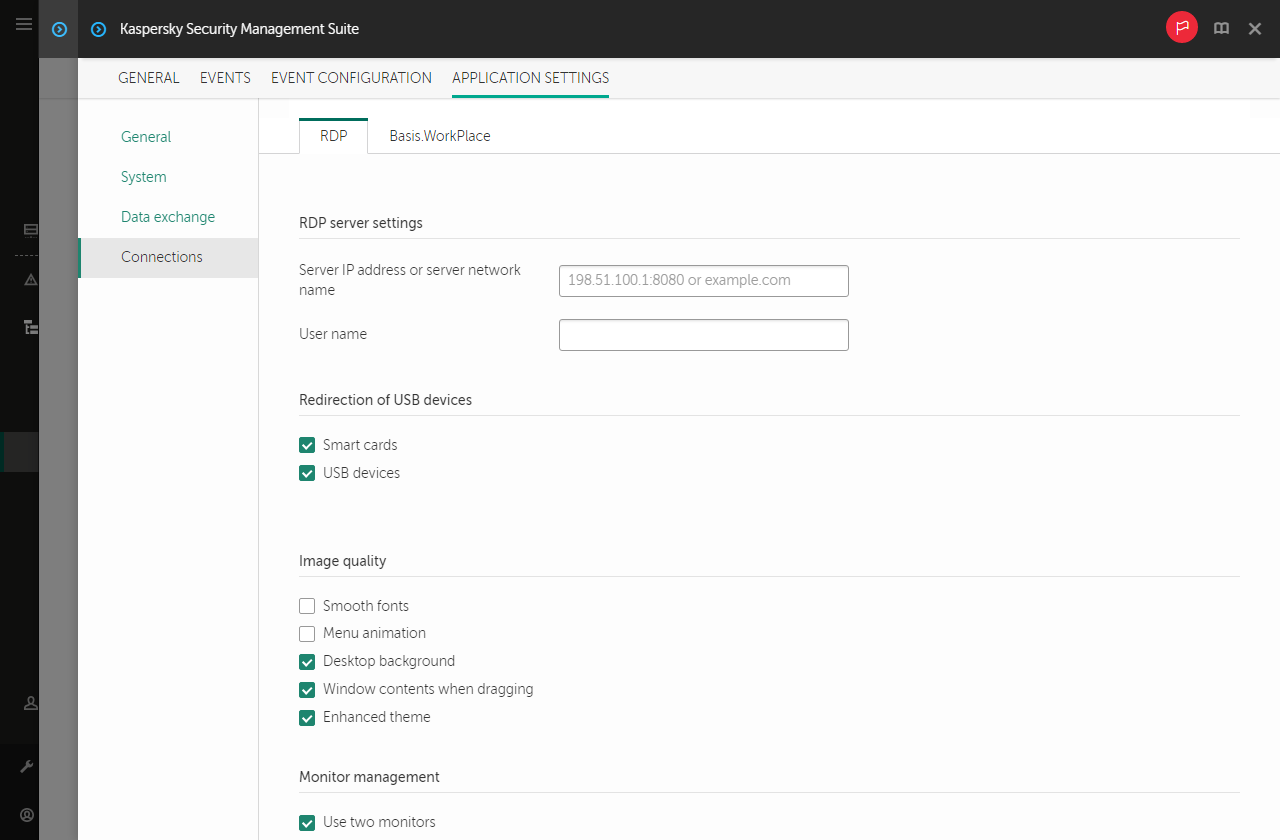
Window for configuring settings for connecting to a remote desktop via RDP through the Web Console for one device
- In the Server IP address or server network name field, enter the IP address or server name for connecting to a remote desktop via RDP.
- In the User name field, enter user account name that will be used to connect to the remote desktop via RDP.
- In the Redirection of USB devices settings block, select the check boxes next to the devices connected to Kaspersky Thin Client via USB that you need to pass through to the remote desktop:
- The Smart cards check box enables or disables redirection of smart cards and tokens.
- The USB devices check box enables or disables redirection of USB devices.
- In the Image quality block, select the check boxes next to the remote desktop graphics settings that you need to use:
- Smooth fonts
- Menu animation
- Desktop background
- Window contents when dragging
- Enhanced theme
Enabling remote desktop display settings may affect the speed of Kaspersky Thin Client operations.
- If two monitors are installed at your workstation and you want a remote desktop image to be displayed on both monitors, select the Use two monitors check box in the Monitor management block.
- Click Save in the lower part of the window to save the changes.
How to configure settings for connecting to remote desktops via RDP for a group of devices
- In the main window of the Web Console, select Devices → Policies & profiles.
- Click the policy name for the Kaspersky Security Management Suite web plug-in.
- In the window that opens, select the Application settings tab.
- Select Connections → RDP.
This opens a window in which you can configure settings for connecting to a remote desktop via RDP (see the figure below).

Window for configuring settings for connecting to a remote desktop via RDP through the Web Console for a group of devices
- In the Server IP address or server network name field, enter the IP address or server name for connecting to a remote desktop via RDP.
- In the Redirection of USB devices settings block, select the check boxes next to the devices connected to Kaspersky Thin Client via USB that you need to pass through to the remote desktop:
- The Smart cards check box enables or disables redirection of smart cards and tokens.
- The USB devices check box enables or disables redirection of USB devices.
- In the Image quality block, select the check boxes next to the remote desktop graphics settings that you need to use:
- Smooth fonts
- Menu animation
- Desktop background
- Window contents when dragging
- Enhanced theme
Enabling remote desktop display settings may affect the speed of Kaspersky Thin Client operations.
- Click Save in the lower part of the window to save the changes.
If the toggle button next to the name of a group of settings is in the Enforced position (![]() ), the defined values of these settings are applied to devices on which the policy is applied, and these settings cannot be changed in the Kaspersky Thin Client interface. If the toggle button next to the name of a group of settings is in the Undefined position (
), the defined values of these settings are applied to devices on which the policy is applied, and these settings cannot be changed in the Kaspersky Thin Client interface. If the toggle button next to the name of a group of settings is in the Undefined position (![]() ), the defined values of these settings are not applied to devices on which the policy is applied, and these settings can be changed for managed devices in the Kaspersky Thin Client interface under Devices → Managed devices.
), the defined values of these settings are not applied to devices on which the policy is applied, and these settings can be changed for managed devices in the Kaspersky Thin Client interface under Devices → Managed devices.