Service orders for events
In the Events section of the Service orders tab, you can configure service order creation rules for events that occurred in Kaspersky Security Center. You can edit service order creation settings either for an individual event, or for several events at the same time.
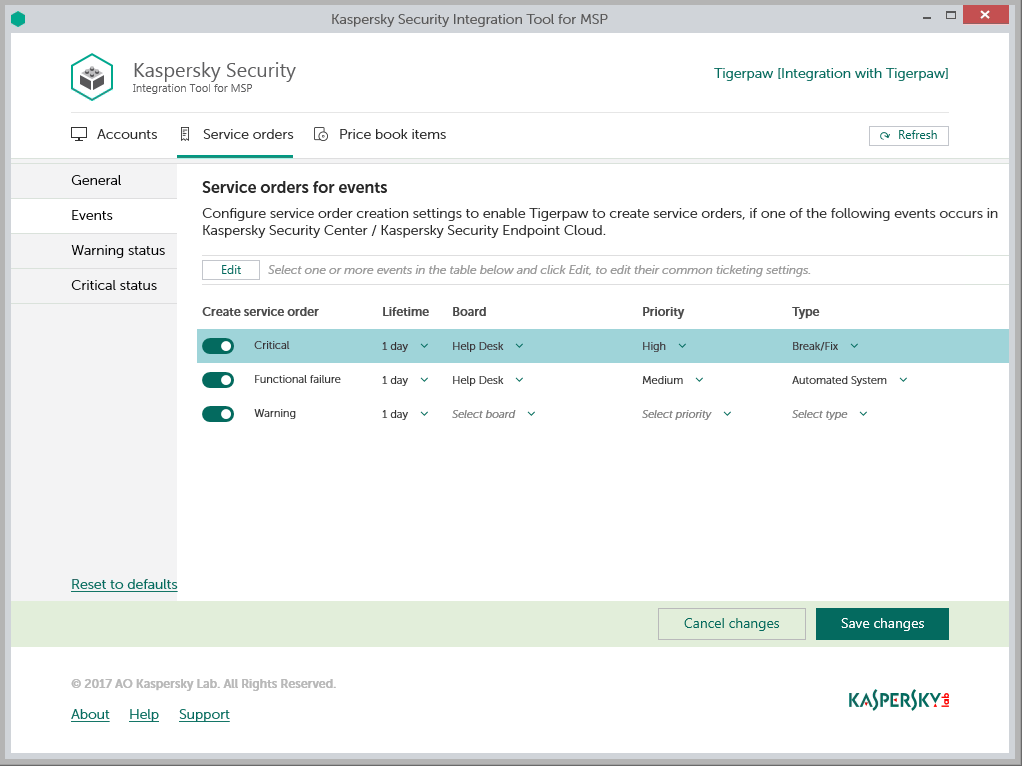
Configuring service order creation for events
To set up service order creation for events:
- In the Kaspersky Security Integration Tool for MSP window, click the Service orders tab.
- In the left pane, select the Events section to configure service order creation for events.
- In the Create service order column, use the toggle buttons to enable or disable service order creation for the corresponding event severities.
By default, service order creation is disabled for all event severities. There are three possible event severities: Critical, Functional failure, and Warning.
- Edit the service order creation settings.
You can edit the main service order creation settings, which are displayed in the main screen. Additional service order creation settings appear in the Service order settings for events window.
- To edit the main service order creation settings, select the line with the event severity that you want. In the Lifetime, Board, Priority, and Type columns, edit the settings as required. To edit both the main and additional service order creation settings, select one or more lines that contain the event severities and click the Edit button above the table. The Service order settings for events window opens, where you can modify additional settings.
Editing service order creation settings for multiple event severities is useful if you want to assign the same settings to these event severities. If you want the service order creation settings to be different, edit them individually for each event severity.
You can edit the following service order creation settings:
- Lifetime—Select the period, in days, during which the events are still relevant. The default value is 1 day.
This value is used to determine whether to create a service order for an event in Tigerpaw. If the connection between Tigerpaw and Kaspersky Security Center or Kaspersky Endpoint Security Cloud has been broken and events have not been sent for some time, only events more recent than the specified period are sent to Tigerpaw as service orders. A different relevance period can be set for different event severities.
- Board—Select the board to assign the service order to. Boards are configured in Tigerpaw.
- Priority—Select the priority for the service orders created in Tigerpaw. Assigning priorities to the service orders created for computer status change is used to prioritize corresponding service orders in Tigerpaw. The service order priority allows you to respond to the issues in order of their importance, so that more urgent problems can be resolved sooner. This setting is required.
- Type—Select the type to be assigned to the service order.
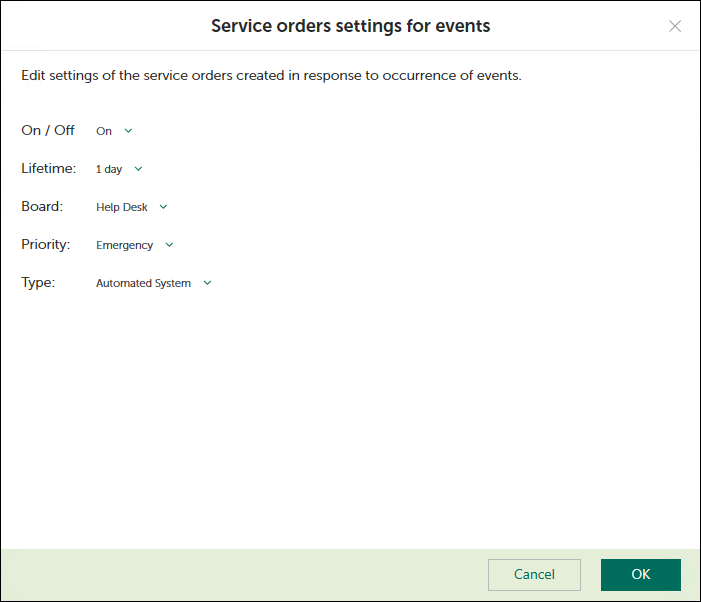
Service order settings for events window
- To edit the main service order creation settings, select the line with the event severity that you want. In the Lifetime, Board, Priority, and Type columns, edit the settings as required. To edit both the main and additional service order creation settings, select one or more lines that contain the event severities and click the Edit button above the table. The Service order settings for events window opens, where you can modify additional settings.
- When you finish configuring service order creation for events, click the Save changes button to save the settings.
Service order creation for events is configured and service orders in Tigerpaw will be created in accordance with the specified rules.
You can cancel changes and reset service order creation settings to their last saved values.
To cancel changes of service order creation settings for events and restore last saved values:
- Open the Service orders tab and in the left pane select the Events section.
- Click the Cancel changes button.
You can also reset service order creation settings to their default values.
To reset service order creation settings for events to their default values:
- Open the Service orders tab and in the left pane select the Events section.
- Click the Reset to defaults link.