Contents
Viewing licensing information
This section describes the Licenses tab and explains how to use it to view information about keys used on devices integrated with ConnectWise Automate.
About the Licensing tab
The Licensing tab displays information on all the keys used on devices—managed by any Administration Server or connected to any Kaspersky Endpoint Security Cloud workspace—that are integrated with ConnectWise Automate.
Key usage statistics are aggregated and displayed on the chart. The chart helps you to find out which keys are used on the managed computers in your network. The chart also helps you to manage the state of licensing on your network by allowing you to check how many of the keys have exceeded limits or are used over 90%. A key exceeds limits if the number of computers that use the key divided by the number of computers to which the key can be assigned is greater than 1. A key is used over 90% if the number of computers that use the key divided by the number of computers to which the key can be assigned is greater than 0.9.
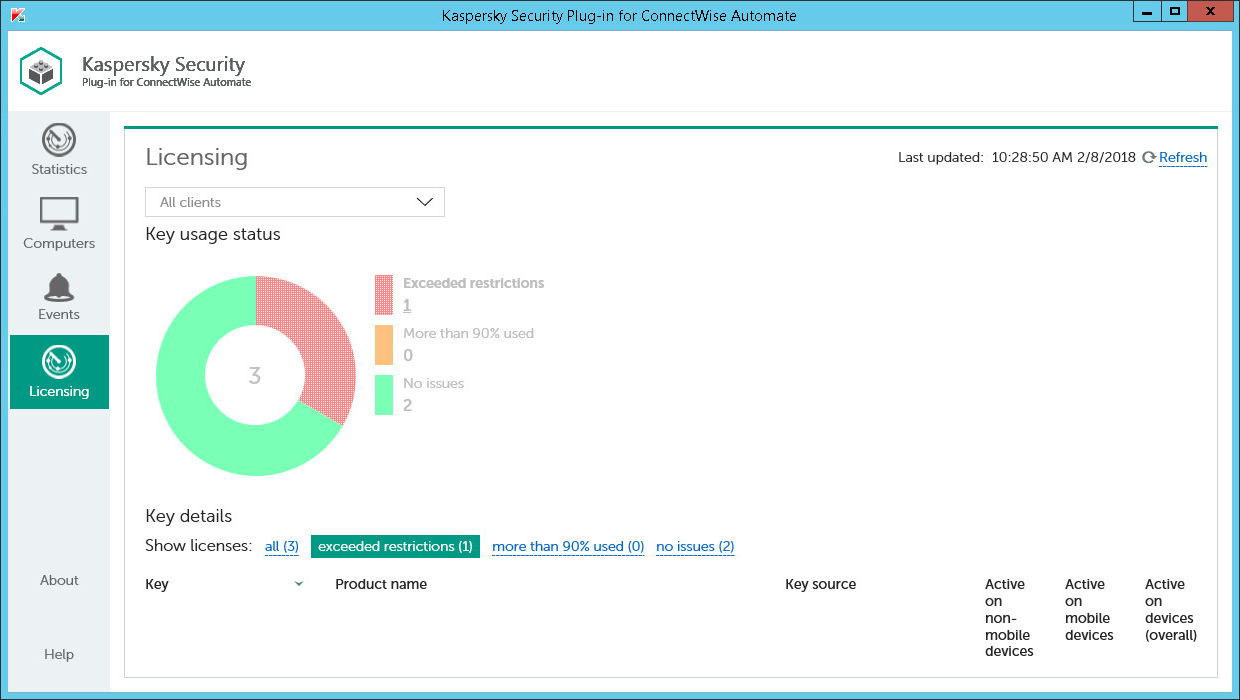
Viewing licensing information
The Key details section displays information, provided by Kaspersky Security Center or Kaspersky Endpoint Security Cloud, about the keys used on the devices in your network, or stored in the main or virtual Administration Server storage or at the workspace. You can use filters to quickly find information about the required keys, for example, those used on devices installed at a specific client company or in a specific location, or keys with a specific status. You can apply several filters at the same time. Every time you open the Licensing tab, the previously used filter settings are restored—there is no need to set up filters again.
Information about the keys is displayed as a table. You can sort information in the table by any of the table columns by clicking the column header. For each key you can find the following information:
- Key—Serial number of the key. Click the key number to view information on the devices, where this key is used as active.
- Product name—Name of the product that uses this key. This column also may show additional information on the key, such as product version and validity period.
- Key source—Source that the key was received from. Kaspersky Security Plug-in for ConnectWise Automate may receive the key from the Administration Server, from a virtual server, or from a Kaspersky Endpoint Security Cloud workspace. If several managed devises use the same key, each of them may receive this key from a different source. This column displays the first few key sources. To view all key sources for the selected key, click the Show details link.
- Active on non-mobile devices—Number of non-mobile devices on which this key is active.
- Active on mobile devices—Number of mobile devices on which this key is active.
- Active on devices (overall)—Total number of devices on which this key is active.
- Expiration date—Date when the key expires.
You can filter information displayed in the charts by client and location.
To filter information displayed,
In the All clients drop-down list, select a client or location to view only licenses that are used on the computers for this particular client or location.
Viewing key details
One key can be used by multiple managed devices. This window shows detailed information on all the devices, where the selected key is active.
- Show only devices managed by ConnectWise Automate—Select this check box to view key usage information only for devices managed by ConnectWise Automate. If this check box is cleared, all the devices that use this key are displayed, including those not managed by ConnectWise Automate.
- Client—Name of the ConnectWise Automate client that the device belongs to.
- Device—Name of the device that uses this key. When you click a device name, the Computer Management screen of ConnectWise Automate Control Center is displayed for the device.
- Application name—Name of the application that uses this key.
- Application version—Version of the application that uses this key.
Sorting the list of keys
Sorting the list of keys is useful if, for example, you want to view the keys for a specific application or keys with the nearest expiration date at the top of the list.
You can sort both filtered and unfiltered list of keys.
To sort the list of keys:
- Click the Licensing tab.
- Click the name of the column you want to sort by. You can sort by any column of the list.
The list of keys is sorted by the columns you select.
When you click a column name for the first time, the values are sorted in ascending order. When you click the column name again, the values are sorted in descending order. The arrow next to the column name shows the sort direction.
Filtering keys by status
Filtering the list of keys by status is useful if, for example, you want to view only keys that have exceeded restrictions in order to respond immediately and solve a problem.
To filter the keys by status:
- Click the Licensing tab.
- Click one of the following links in the Show keys section:
Link
Action
All
Displays all the keys.
Exceeded restrictions
Displays the keys with Exceeded restrictions status.
A key exceeds restrictions if the number of computers that use the key divided by the number of computers to which the key can be assigned is greater than 1.
More than 90% used
Displays the keys with More than 90% used status.
A key is used over 90% if the number of computers that use the key divided by the number of computers to which the key can be assigned is greater than 0.9.
OK
Displays the keys with OK status.
Only keys with the selected status are displayed.
- Click Reset filter to display all the keys.