Contents
Upgrading Kaspersky Secure Mail Gateway via the web interface
This section describes how you can upgrade Kaspersky Secure Mail Gateway via the web interface.
About Kaspersky Secure Mail Gateway upgrade via the web interface
Kaspersky Lab may release upgrade packages for Kaspersky Secure Mail Gateway. For example, Kaspersky Lab can release critical fixes for vulnerabilities or bugs, scheduled upgrades that add new or improve existing features of Kaspersky Secure Mail Gateway, and packages with additional localizations for Kaspersky Secure Mail Gateway.
Following the release of Kaspersky Secure Mail Gateway upgrades, you can install them via the web interface of Kaspersky Secure Mail Gateway.
Prior to installing upgrades via the web interface of Kaspersky Secure Mail Gateway, you have to download the upgrade package or the localization package in TGZ format along with instructions on how to install this upgrade from the eStore website to your computer.
Kaspersky Secure Mail Gateway services may be suspended for the duration of upgrade installation. The upgrade process may take several minutes. After starting an upgrade of Kaspersky Secure Mail Gateway, do not interrupt the upgrade process or turn off the virtual machine. You may need to restart Kaspersky Secure Mail Gateway after upgrading.
Preparing to upgrade Kaspersky Secure Mail Gateway via the web interface
Before upgrading Kaspersky Secure Mail Gateway, you are strongly advised to make a copy of your Kaspersky Secure Mail Gateway virtual machine (a snapshot of the virtual machine in the hypervisor) to be able to return to the previous version of Kaspersky Secure Mail Gateway, if installation of the new version of Kaspersky Secure Mail Gateway fails.
Before taking a Kaspersky Secure Mail Gateway virtual machine snapshot, it is recommended to disable transmission or reception of messages by the mail agent of Kaspersky Secure Mail Gateway and power off the virtual machine.
To take a snapshot of a Kaspersky Secure Mail Gateway virtual machine:
- Start VMware vSphere Client.
- Select the virtual machine that you want to take a snapshot of.
- Open the menu by right-clicking.
- In the menu, select the Snapshot item and Take Snapshot sub-item (see figure below).
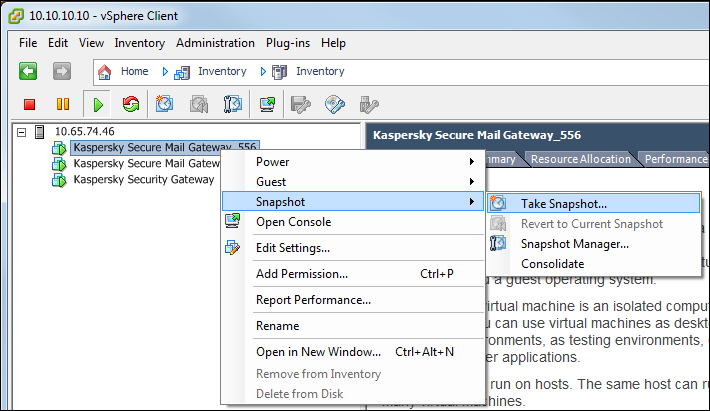
Snapshot of the virtual machine
The Take Virtual Machine Snapshot window opens (see figure below).
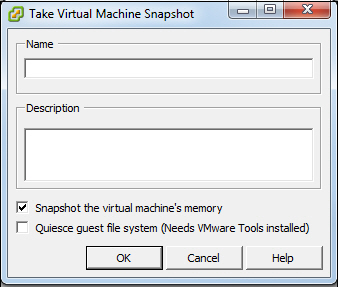
Input of virtual machine snapshot data
- In the Name field, enter the name of the virtual machine snapshot.
- In the Description field, enter a description of the virtual machine snapshot.
- Select the Snapshot the virtual machine's memory check box.
A snapshot of your virtual machine appears in the list of virtual machines in the left part of the main application window.
After you have taken a Kaspersky Secure Mail Gateway virtual machine snapshot, it is recommended to power on the virtual machine and start an update of Kaspersky Secure Mail Gateway.
See VMware vSphere Client manuals for details on managing virtual machines in VMware vSphere Client.
Performing Kaspersky Secure Mail Gateway upgrade via the web interface
To upgrade Kaspersky Secure Mail Gateway via the web interface:
- In the main window of the application web interface, open the management console tree and select the Settings section and System Upgrade subsection.
- Click the Start upgrade link to open the System Upgrade window.
Click the Browse button to the right of the Uploading Upgrade Package field.
The file selection window opens in the browser that you use.
- Choose the upgrade file that you want to upload and click the Open button in your browser.
The file selection window closes.
- Click the Next button.
- Follow the steps of the Upgrade Wizard.
The steps of the Upgrade Wizard may vary depending on the type of upgrade.
More detailed instructions on installing each upgrade are provided in the instruction manual that comes with this upgrade.