Contents
Step 14. Configuring the connection of Kaspersky Secure Mail Gateway to Kaspersky Security Center
At this step, configure the connection of Kaspersky Secure Mail Gateway to Kaspersky Security Center using the wizard for configuring the connection of Kaspersky Secure Mail Gateway to Kaspersky Security Center (see figure below).
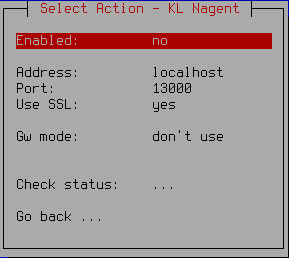
Wizard for configuring the connection of Kaspersky Secure Mail Gateway to Kaspersky Security Center
Kaspersky Security Center is designed for centrally managing and monitoring Kaspersky Secure Mail Gateway by performing the primary administrative tasks.
Kaspersky Security Center acts as the Administration Server.
Kaspersky Secure Mail Gateway includes Network Agent (nagent).
Kaspersky Security Center lets the administrator perform the following Kaspersky Secure Mail Gateway management tasks:
- Add the active and additional keys
- Start the Kaspersky Secure Mail Gateway database update task
- Display information about the status of protection of Kaspersky Secure Mail Gateway
- Start and stop Kaspersky Secure Mail Gateway
Enabling Network Agent
Configuring the connection of Kaspersky Secure Mail Gateway to Kaspersky Security Center requires enabling Network Agent.
Network Agent is disabled by default.
To enable Network Agent, do the following in the window of the wizard for configuring the connection of Kaspersky Secure Mail Gateway to Kaspersky Security Center:
- Select the Enabled setting.
- Make sure that value of the Enabled setting is set to yes.
- If the value of the Enabled setting is set to no, press Enter.
Continue performing steps in the window of the wizard for configuring the connection of Kaspersky Secure Mail Gateway to Kaspersky Security Center.
Entering the Administration Server address
To enter the address of the Kaspersky Security Center Administration Server, do the following in the window of the wizard for configuring the connection of Kaspersky Secure Mail Gateway to Kaspersky Security Center:
- Select the Address setting.
- Press Enter.
A window for entering the Administration Server address opens (see figure below).
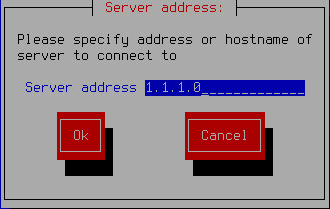
Entering the Administration Server address
- Specify the DNS name or IP address of the Administration Server of Kaspersky Security Center.
- Click OK.
Continue performing the steps of configuring the connection of Kaspersky Secure Mail Gateway to Kaspersky Security Center.
Specifying the number of the port for connecting to the Administration Server
To specify the number of the port for connecting to the Kaspersky Security Center Administration Server, do the following in the window of the wizard for configuring the connection of Kaspersky Secure Mail Gateway to Kaspersky Security Center:
- Select the Port setting.
- Press Enter.
A window opens where you can enter the number of the port for connecting to the Administration Server (see figure below).
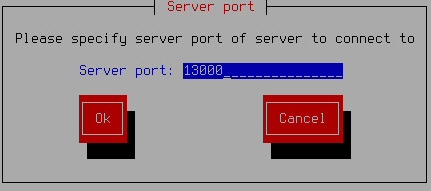
Specifying the port for connecting to the Administration Server
- Specify the number of the port for connecting to the Administration Server or use the default port number (13000).
- Click OK.
Continue performing steps in the window of the wizard for configuring the connection of Kaspersky Secure Mail Gateway to Kaspersky Security Center.
Using the SSL connection for data transfer
You can enable the SSL connection for transferring data to the Administration Server of Kaspersky Security Center.
By default, the SSL connection for transferring data to the Administration Server of Kaspersky Security Center is enabled.
To enable SSL connection, do the following in the window of the wizard for configuring the connection of Kaspersky Secure Mail Gateway to Kaspersky Security Center:
- Select the Use SSL setting.
- Make sure that value of the Use SSL setting is set to yes.
- If the value of the Use SSL setting is set to no, press Enter.
Continue performing steps in the window of the wizard for configuring the connection of Kaspersky Secure Mail Gateway to Kaspersky Security Center.
Using a gateway for connecting to the Administration Server
You can choose one of the options for using the gateway when connecting Kaspersky Secure Mail Gateway to the Administration Server of Kaspersky Security Center:
- Disable the use of the gateway
- Enable the use of the gateway
- Enable the use of Network Agent as a gateway
By default, the use of a gateway is disabled when connecting to the Administration Server, and the connection to Kaspersky Security Center is established directly.
To disable the use of the gateway for connecting Kaspersky Secure Mail Gateway to the Administration Server, do the following in the window of the wizard for configuring the connection of Kaspersky Secure Mail Gateway to Kaspersky Security Center:
- Select the Gw mode setting.
- Make sure that the value of the Gw mode setting is set to don't use.
- If the Gw mode setting has any other value, keep pressing the Enter key until the value of the Gw mode setting changes to don't use.
To enable the use of the gateway for connecting Kaspersky Secure Mail Gateway to the Administration Server, do the following in the window of the wizard for configuring the connection of Kaspersky Secure Mail Gateway to Kaspersky Security Center:
- Select the Gw mode setting.
- Keep pressing the Enter key until the value of the Gw mode setting changes to use gateway.
- Select the Gateway setting.
- Press Enter.
A window for entering the gateway address opens (see figure below).

Entering the address of a gateway for connecting to the Administration Server
- Enter the DNS name or IP address of the gateway that you want to use for connecting to the Administration Server of Kaspersky Security Center.
- Click OK.
To enable the use of Network Agent as a gateway for connecting Kaspersky Secure Mail Gateway to the Administration Server, do the following in the window of the wizard for configuring the connection of Kaspersky Secure Mail Gateway to Kaspersky Security Center:
- Select the Gw mode setting.
- Keep pressing the Enter key until the value of the Gw mode setting changes to act as gateway.
Proceed to check the connection of Kaspersky Secure Mail Gateway to Kaspersky Security Center in the window of the wizard for configuring the connection of Kaspersky Secure Mail Gateway to Kaspersky Security Center.