Contents
Step 10. Configuring DNS settings
At this step, configure the DNS settings of the Kaspersky Secure Mail Gateway virtual machine.
Assigning DNS addresses using the DHCP server
To assign the DNS address using the DHCP server:
- Select the name of your network interface (for example: eth0) in the list of settings for using the DHCP server for assigning DNS addresses (see figure below) .
You may need to use the DHCP server for assigning DNS addressed if you are configuring Kaspersky Secure Mail Gateway in test mode.
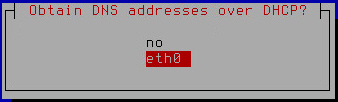
Enabling the use of the DHCP server for assigning DNS addresses
- Press Enter.
A window for configuring DNS settings with the use of the DHCP server opens (see figure below).
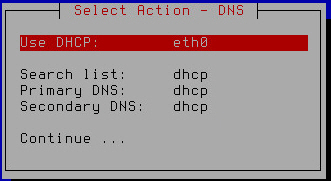
Finishing configuration of DNS settings with the use of the DHCP server
- Make sure that the values of the Search list, Primary DNS, Secondary DNS settings are set to dhcp.
- Select Continue.
- Press Enter.
A window with the settings of the Kaspersky Secure Mail Gateway network opens (see figure below).
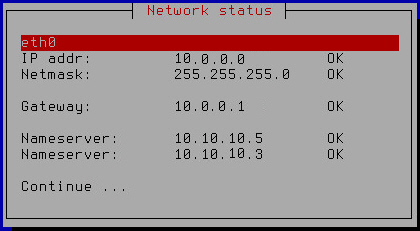
Kaspersky Secure Mail Gateway network settings
- Select Continue.
- Press Enter.
The Initial Configuration Wizard of the Kaspersky Secure Mail Gateway virtual machine restarts the virtual machine with the new values of settings and proceeds to the next step.
Assigning static DNS addresses
To assign static DNS addresses:
- Select no in the list of settings for using the DHCP server for assigning DNS addresses (see figure below) .
Assigning static DNS addresses is recommended if you are configuring Kaspersky Secure Mail Gateway in production mode.
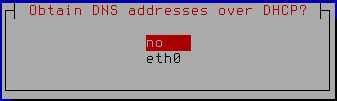
Disabling the use of the DHCP server for assigning DNS addresses
- Press Enter.
A window for entering static DNS addresses opens (see figure below).
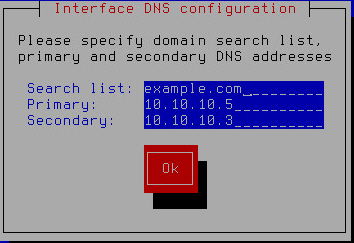
Specifying static DNS addresses
- In the Search list field, type the DNS suffix that you want to use with Kaspersky Secure Mail Gateway.
- In the Primary field, type the IP address of the primary DNS server in IPv4 format.
- In the Secondary field, type the IP address of the secondary DNS server in IPv4 format.
- Click OK.
A window for configuring static DNS settings opens (see figure below).

Finishing configuration of static DNS settings
- Verify that the DNS settings are correct.
- Select Continue.
- Press Enter.
A window with the settings of the Kaspersky Secure Mail Gateway network opens (see figure below).
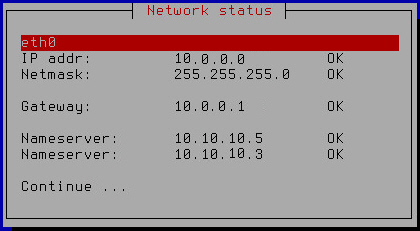
Kaspersky Secure Mail Gateway network settings
- Select Continue.
- Press Enter.
The Initial Configuration Wizard of the Kaspersky Secure Mail Gateway virtual machine restarts the virtual machine with the new values of settings and proceeds to the next step.